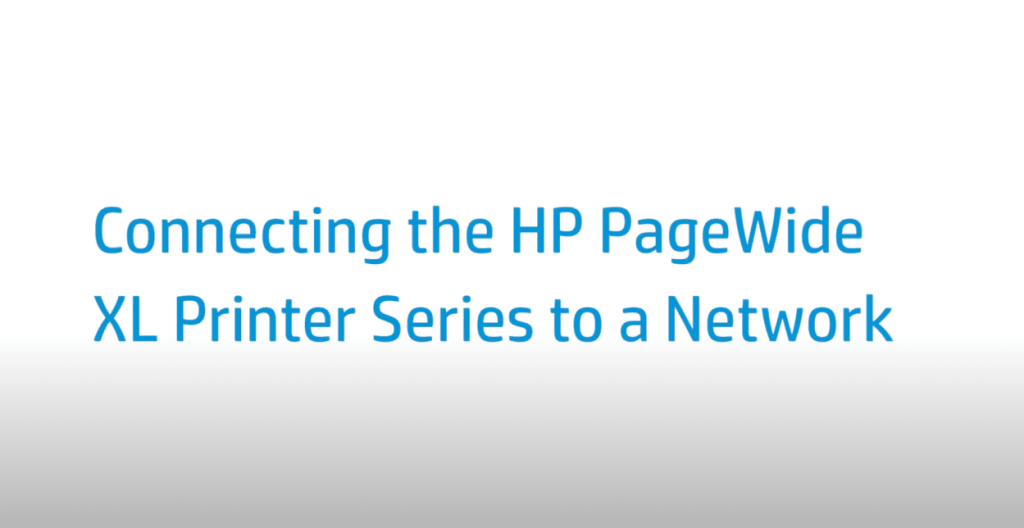Connecting the HP PageWide XL Printer Series to a Network | HP Printers
[embedyt] https://www.youtube.com/watch?v=EluKnGFQQu0[/embedyt]
Learn how to connect the HP PageWide XL Printer Series to a Network.
For other helpful videos go to https://hp.com/supportvideos or https://youtube.com/hpprintersupport.
More support options for your printer are available at https://hp.com/support.
This video shows how to connect the HP PageWide XL Printer Series to a network.
Check that the LAN cable is connected to the printer. The printer is able to configure itself automatically for most networks. This process might take a few minutes the first time you connect it to a network.
Once the printer has a working network configuration, check the network address from the front panel. Press the Connectivity icon. To modify the current network configuration, press the small gear icon and then Gigabit Ethernet.
You can change the settings manually from this menu. This can also be done remotely using the Embedded Web Server. If you accidentally misconfigure the printer’s network settings, restore the network settings to their factory values from the front panel. Press the connectivity icon, cable icon, then Settings, and then Restore factory settings.
You can find additional helpful videos at hp.com/SupportVideos and on our YouTube channel, youtube.com/HPPrinterSupport.
Need help connecting the HP PageWide XL Printer Series to a Network?
Contact Us at:
- Toll-Free: 800-564-2972
- Phone: (407) 537-7276
- Email: info@1800officesolutions.com
Or on the live chat below.