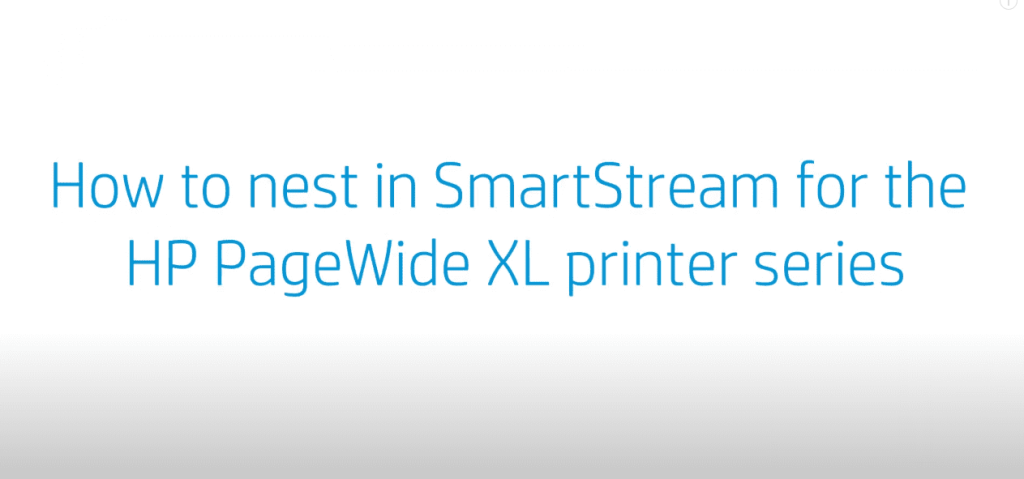How to nest in SmartStream for the HP PageWide XL printer series | HP Printers
[embedyt] https://www.youtube.com/watch?v=1O86aJihCGs[/embedyt]
Learn how to nest in Smart Stream for the HP PageWide XL printer series.
For other helpful videos go https://youtube.com/hpsupport.More support options for your HP device are available at https://hp.com/support.
Continue the Conversation:
https://hp.care/SupportForums
https://hp.care/FacebookSupport
https://hp.care/TwitterSupport
Follow these steps to nest in SmartStream for the HP PageWide XL printer series:
– To begin, I need to create a new job in SmartStream by clicking the Add button.
– Next, I add the files I´d like to nest and print
– Now, all the files I have selected are in SmartStream. They are all different sizes, and I can organize them to make sure that I print them using the most efficient layout and the least amount of paper
– To do this, I just need to select the nesting button.
– Here I can change the nesting parameters such as nesting width, page length, and the gap between pages when I have chosen all the settings, I select Nest.
– SmartStream has automatically nested the files as efficiently as possible, and the pages have been rotated and combined. This will use the least amount of paper and print the pages faster.
– Now, I just click Print.
– And with this simple, but effective, feature, I have finished nesting and printing the pages, saving me paper and time.
How to nest in SmartStream for the HP PageWide XL printer series.
In this video, I will show you how to nest in SmartStream for the PageWide XL printer series. To begin, I need to create a new job in SmartStream by clicking the Add button. Next, I add the files I’d like to nest and print.
Now, all the files I have selected are in SmartStream. They are all different sizes and I can organize them to make sure that I print them using the most efficient layout and the least amount of paper. To do this, I just need to select the nesting button.
Here I can change the nesting parameters such as nesting width, page length, and the gap between pages. When I have chosen all the settings, I select Nest. SmartStream has automatically nested the files as efficiently as possible and the pages have been rotated and combined. This will use the least amount of paper and print the pages faster.
Now, I just click Print. And with this simple, but effective feature, I have finished nesting and printing the pages saving me paper and time.
Need help nesting in SmartStream for the HP PageWide XL printer series?
Contact Us at:
- Toll-Free: 800-564-2972
- Phone: (407) 537-7276
- Email: info@1800officesolutions.com
Or on the live chat below.