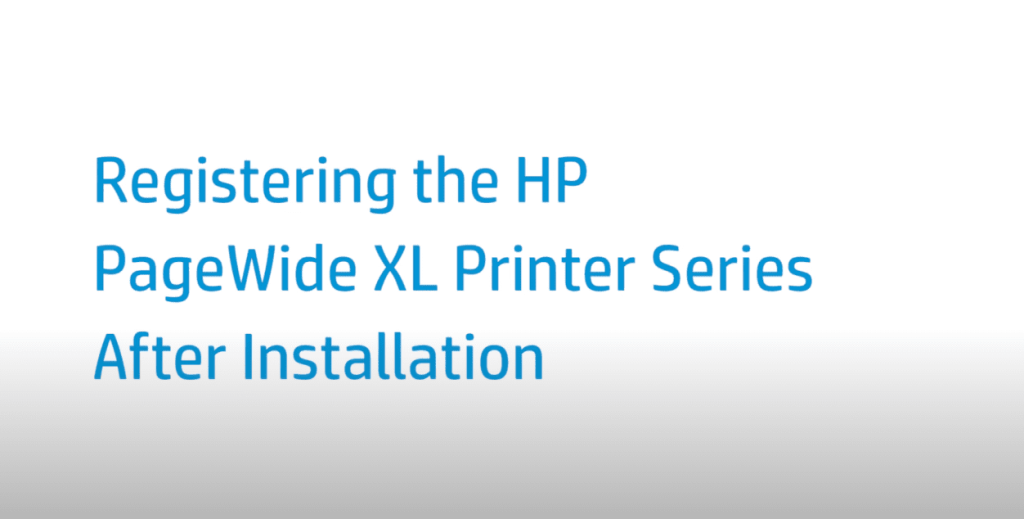Registering the HP PageWide XL Printer Series After Installation | HP Printers
[embedyt] https://www.youtube.com/watch?v=exByauWw6o0[/embedyt]
Learn how to register the HP PageWide XL Printer Series after installation using HP’s End of Installation web tool.
For other helpful videos go to https://hp.com/supportvideos or https://youtube.com/hpprintersupport.
More support options for your printer are available at https://hp.com/support.
This video shows you how to register the HP PageWide XL printer series after installation.
The End of Installation web tool can be accessed through the following link: https://www.hp.com/go/pagewide-install. This web document is hosted on a HP Support Center webpage. Click on the End Of Installation link to begin the registration of the printer.
First of all, before registering the printer, you need to select your preferred language and the country in which you have installed the printer. Then click on Next.
The first part of the End of Installation is the Overview section. Please read this introductory part carefully, and then click on Next.
The second part of the registration process is related to the information about the product, the customer, and the reseller.
In the Product Information section, fill in the Printer Product Number, Printer Serial Number, and Installation Date. Please, note that all the information requested in each section must be completed by the installer and reviewed by the customer. Then, register the accessories and software solutions that have been installed, clicking on the checkboxes that apply.
After that, scroll down to fill in all the relevant information about the customer such as the company name, address, printer owner’s name, email, and more. You can also indicate how HP may contact the customer in Communication preference. Options are Email, Postal Mail, and Phone.
Finally, the last section of this part is dedicated to the HP authorized installer information, including the installer company name and installer e-mail. In case of the installer outlet ID is not automatically filled, you will need to enter it manually. Click on Submit to continue with the registration.
Now, it’s time to give feedback about the installation. Indicate any issues during installation, whether for the printer, the hardware accessories, or software solutions and express the level of customer satisfaction.
Feedback questions about problems or obstacles faced during installation are based on Yes/No answers. And in case of an affirmative answer, more detail will be requested. An important item here is the connectivity setup. There is a question to know if the Customer is going to participate in the Customer Involvement Program.
Installation level of satisfaction is based on a 0 to10 scale, going from Dissatisfied to Satisfied levels respectively and it applies for each one of the hardware and software installations. This part should be completed by the customer.
There is also a box for additional comments and feedback if desired. After having completed this part, click on Next to continue with the last part of the feedback. The last part of the feedback is related to all those topics that have been explained or reviewed with the customer during training on the printer solution. Please carefully read all the topics that should have been covered during training and check off these topics when the customer has understood the training provided on them.
To finalize the registration process, once you have completed all the required information and the customer agrees to the indicated statements, the web document needs to be signed off by clicking on Submit. Twenty-four hours after submitting this document, both customer and partner will receive a summary of all the data provided during this registration process.
You can find additional helpful videos at hp.com/SupportVideos and on our YouTube channel, youtube.com/HPPrinterSupport.
Need help registering the HP PageWide XL Printer Series After Installation?
Contact Us at:
- Toll-Free: 800-564-2972
- Phone: (407) 537-7276
- Email: info@1800officesolutions.com
Or on the live chat below.