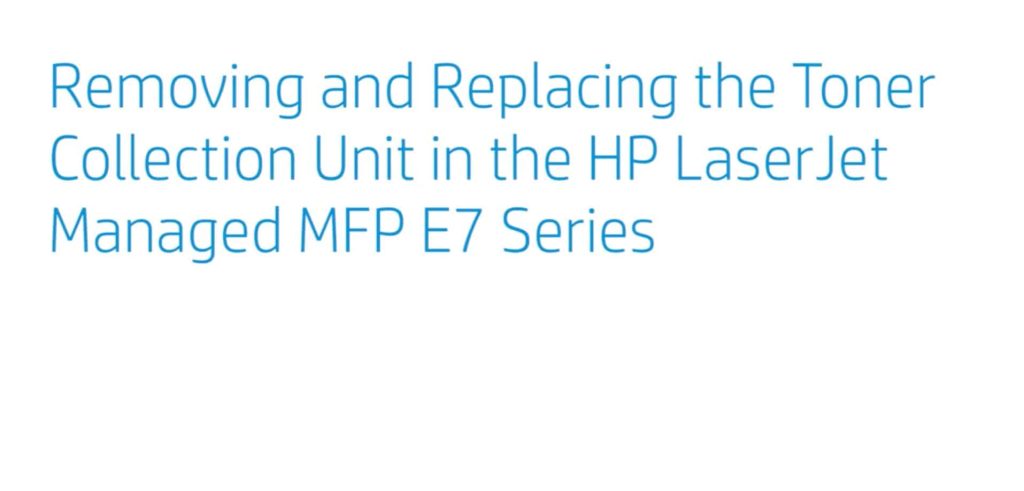Replace the Toner Collection Unit HP LaserJet Managed MFP E72525, E72530, E72535
How to Replace the Toner Collection Unit HP LaserJet: A Step-by-Step Guide
Learn how to remove and replace the toner collection unit in the HP LaserJet Managed MFP E72525, E72530, E72535, E72425, E72430.
Learn more about fixing paper jam errors for the HP Color LaserJet Pro printers on our support site: https://support.hp.com/us-en/document/….
More support options for your HP device are available at https://hp.com/support.
Follow these steps to remove and replace the toner collection unit in the HP LaserJet Managed MFP E72525, E72530, E72535, E72425, E72430:
– Remove the new TCU from the packaging and set the plastic bag and plugs aside on a level surface.
– Set the new part aside on a level surface and make sure the toner openings are facing up.
– Open the front cover of an HP LaserJet Managed E7 Series MFP.
– Press the release tab on the Toner Collection Unit on the left and the right sides.
– Carefully remove the Toner Collection Unit from the printer, keeping it level to prevent toner from spilling out.
– Making sure that the toner openings are facing up, insert the plugs into the ports, and then place the old Toner Collection Unit inside the plastic bag.
– Seal the bag closed to prevent toner from leaking.
– Slide the new Toner Collection Unit into the printer.
– Press firmly on the unit until it locks into place.
– The tabs should make a clicking sound indicating that it is securely installed.
– Close the front cover.
Why Replace the Toner Collection Unit?
Before we delve into the step-by-step guide, it’s essential to understand why replacing the toner collection unit is necessary. The toner collection unit plays a crucial role in maintaining the efficiency and print quality of your HP LaserJet printer. Over time, as you use your printer, the toner collection unit accumulates residual toner particles and waste materials. If not replaced regularly, it can lead to various issues such as poor print quality, paper jams, and even damage to the printer itself. Therefore, it is essential to replace the toner collection unit to ensure optimal printer performance and longevity.
Preparation and Safety Measures
Before we begin the replacement process, it is crucial to take some necessary precautions to ensure your safety and protect your printer from any accidental damage. Follow these steps to prepare yourself and your printer for the toner collection unit replacement:
- Turn off the Printer: Begin by turning off your HP LaserJet printer and unplugging it from the power source. This step ensures your safety during the replacement process and prevents any potential electrical mishaps.
- Allow Cooling Time: Give your printer some time to cool down before you proceed with the replacement. This will prevent any burns or injuries caused by hot printer components.
- Gather the Necessary Tools: Collect all the tools required for the replacement process. Typically, you will need gloves, a clean lint-free cloth, and a new toner collection unit specifically designed for your HP LaserJet model.
- Clear the Workspace: Clear a flat and clean surface near your printer to work on. Removing any clutter or obstructions will provide you with ample space to maneuver during the replacement.
Identifying the Toner Collection Unit
To proceed with the replacement, it is crucial to correctly identify the toner collection unit in your HP LaserJet printer. Follow these steps to locate the unit:
- Refer to the Printer Manual: Consult your printer’s manual or user guide to find information specific to your model. The manual will provide detailed instructions and illustrations to help you locate the toner collection unit.
- Open the Printer Cover: Gently open the printer cover or access panel. This will expose the internal components of your printer, including the toner collection unit.
- Visual Inspection: Look for a removable tray or container situated near the toner cartridges. The toner collection unit is typically a separate component from the toner cartridges and is designed to collect waste toner.
- Check for Labels or Markings: The toner collection unit may have labels or markings indicating its location. Look for any visible indicators that point to the toner collection unit.
Removing the Toner Collection Unit
Now that you have identified the toner collection unit, follow these steps to safely remove it from your HP LaserJet printer:
- Put on Gloves: To protect your hands from toner residue, wear gloves before proceeding with the removal process.
- Handle with Care: Carefully grasp the toner collection unit and gently pull it out from its designated slot. Avoid applying excessive force or causing any damage to the surrounding components.
- Place on a Clean Surface: Once removed, place the old toner collection unit on a clean lint-free cloth or disposable bag. This will prevent any toner particles from spreading and contaminating your workspace.
- Dispose of Properly: Properly dispose of the old toner collection unit according to your local regulations. Many manufacturers provide recycling programs or instructions on how to dispose of such components responsibly.
Installing the New Toner Collection Unit
With the old toner collection unit successfully removed, it’s time to install the new one. Follow these steps for a smooth installation process:
- Unpack the New Toner Collection Unit: Open the packaging of the new toner collection unit. Be cautious not to touch any sensitive parts or surfaces.
- Position Correctly: Align the new toner collection unit with the slot or compartment from which you removed the old one. Ensure that it fits securely and is inserted in the correct orientation.
- Apply Gentle Pressure: Push the toner collection unit firmly but gently into place. It should slide smoothly without any excessive resistance. If you encounter any obstacles, double-check the alignment and orientation.
- Close the Printer Cover: Once the new toner collection unit is securely installed, close the printer cover or access panel. Make sure it is properly latched to ensure the printer functions correctly.
Testing and Troubleshooting
After replacing the toner collection unit, it’s important to conduct a quick
test to ensure everything is functioning as expected. Follow these steps to test and troubleshoot if necessary:
- Power On the Printer: Plug in your HP LaserJet printer and turn it on. Allow the printer to go through its startup process.
- Print a Test Page: Print a test page to check if the printer is operating correctly. This will also help verify that the toner collection unit replacement did not affect the print quality.
- Inspect the Output: Examine the test page for any signs of poor print quality, streaks, or smudges. If you notice any issues, it may indicate a problem with the toner collection unit installation.
- Resolve Issues: If you encounter any problems, refer to the printer manual or troubleshooting guide provided by HP. Follow the recommended steps to address the issue. In some cases, it may be necessary to reseat the toner collection unit or seek professional assistance.
- Regular Maintenance: Moving forward, it is important to perform regular maintenance on your HP LaserJet printer. This includes cleaning the printer interior, replacing consumables as needed, and following the manufacturer’s recommendations for optimal printer performance.
Replacing the toner collection unit in your HP LaserJet printer is a straightforward process that can significantly improve print quality and maintain the overall performance of your printer. By following the step-by-step guide provided in this article, you can confidently replace the toner collection unit yourself, saving time and money. Remember to always follow safety precautions, refer to your printer’s manual for specific instructions, and perform regular maintenance to ensure the longevity of your printer. By taking the time to replace the toner collection unit when necessary, you’ll enjoy crisp and clear prints without any issues.
In this guide, we covered the importance of replacing the toner collection unit, preparation and safety measures, identifying the unit, removing the old unit, installing the new unit, testing and troubleshooting, as well as answering frequently asked questions.
Now that you have a comprehensive understanding of how to replace the toner collection unit in your HP LaserJet printer, you can confidently tackle this task whenever it is needed. Remember to refer back to this guide as a reference, and always follow the specific instructions provided by your printer’s manufacturer.
Keep your printer running smoothly and maintain high-quality prints by regularly replacing the toner collection unit. By taking care of this essential component, you’ll ensure the longevity and performance of your HP LaserJet printer.
Frequently Asked Questions
How often should the toner collection unit be replaced?
The frequency of toner collection unit replacement depends on your printer model and usage. As a general guideline, it is recommended to replace the toner collection unit every 30,000 to 60,000 pages. However, it's best to refer to your printer's manual or check the printer's status messages for specific replacement indications.
Can I reuse the toner collection unit?
No, the toner collection unit is not designed for reuse. It is a consumable component that needs to be replaced when it reaches its capacity. Attempting to reuse the toner collection unit may result in poor print quality and potential damage to your printer.
Where can I purchase a new toner collection unit?
You can purchase a new toner collection unit directly from HP's official website or authorized retailers. Ensure that you choose the correct toner collection unit compatible with your specific HP LaserJet printer model.
Are there any alternative options to the original toner collection unit?
While it is generally recommended to use original equipment manufacturer (OEM) toner collection units, there may be aftermarket or compatible options available. However, it is essential to ensure compatibility and quality before opting for alternative options. Always refer to reputable sources and consult user reviews if considering non-OEM toner collection units.
Can I replace the toner collection unit myself, or do I need professional assistance?
Replacing the toner collection unit can typically be done by following the provided instructions and guidelines. It is designed to be a user-replaceable component. However, if you are unsure or uncomfortable with the process, it is advisable to seek professional assistance or consult a certified technician to avoid any potential damage to the printer.
What should I do if I encounter any issues during the replacement process?
If you encounter any difficulties or issues during the toner collection unit replacement process, refer to the printer manual or contact HP customer support for assistance. They will be able to provide specific troubleshooting steps based on your printer model and the problem you are facing.
The Best Large Format Printer Dealer Near You
1800 Office Solutions have selected the most trusted copier dealers near you who have the best equipment at an exclusive rate.
Click on the link to get your quote.