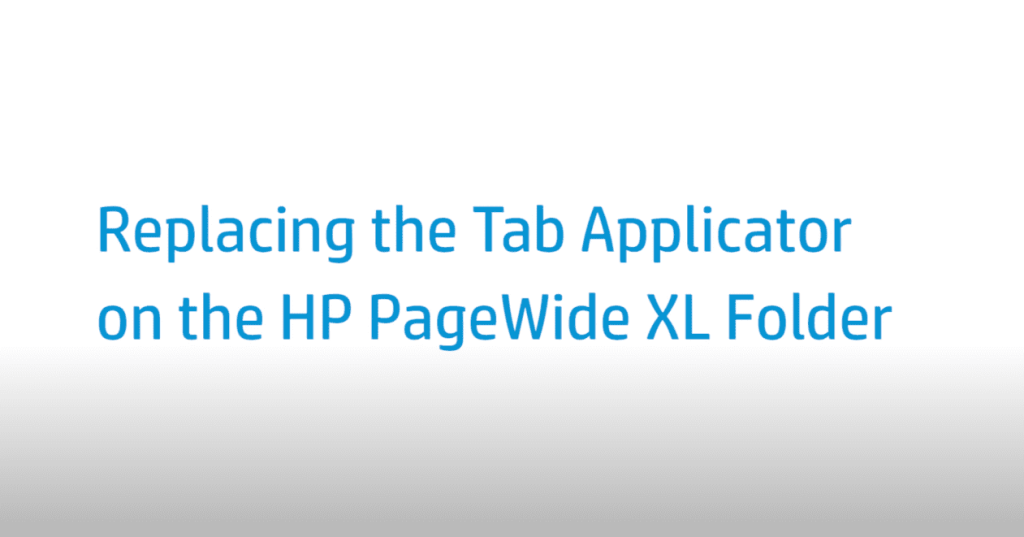Replacing the Tab Applicator | HP PageWide XL Folder
[embedyt] https://www.youtube.com/watch?v=a0M9tU1zdg4[/embedyt]
Learn how to replace the tab applicator on the HP PageWide XL folder.
For other helpful videos go to https://hp.com/supportvideos or https://youtube.com/hpprintersupport.
More support options for your printer are available at https://hp.com/support.
This video shows how to replace the tab applicator on the HP PageWide XL folder.
Open the tab cover. Pull the bottom handle. Remove the screw, then remove the tab reel cover. Move both levers to open the tab ribbon path. Insert the new tab reel. Place the tab reel back on and secure it with the screw.
Feed the tab string across the path. Feed the tab string into the bottom wheel. Raise the top lever. Feed the tab string over the upper wheel. Check tabs are correctly placed in the wheel pins. Move both levers to close the tab ribbon path. Separate the wheels for the adhesive strip protector. Feed the adhesive strip protector between the wheels. Push the top lever. Push the bottom lever. Close the tab cover.
You can find additional helpful videos at hp.com/SupportVideos and on our YouTube channel, youtube.com/HPPrinterSupport.
Need help replacing the Tab Applicator?
Contact Us at:
- Toll-Free: 800-564-2972
- Phone: (407) 537-7276
- Email: info@1800officesolutions.com
Or on the live chat below.