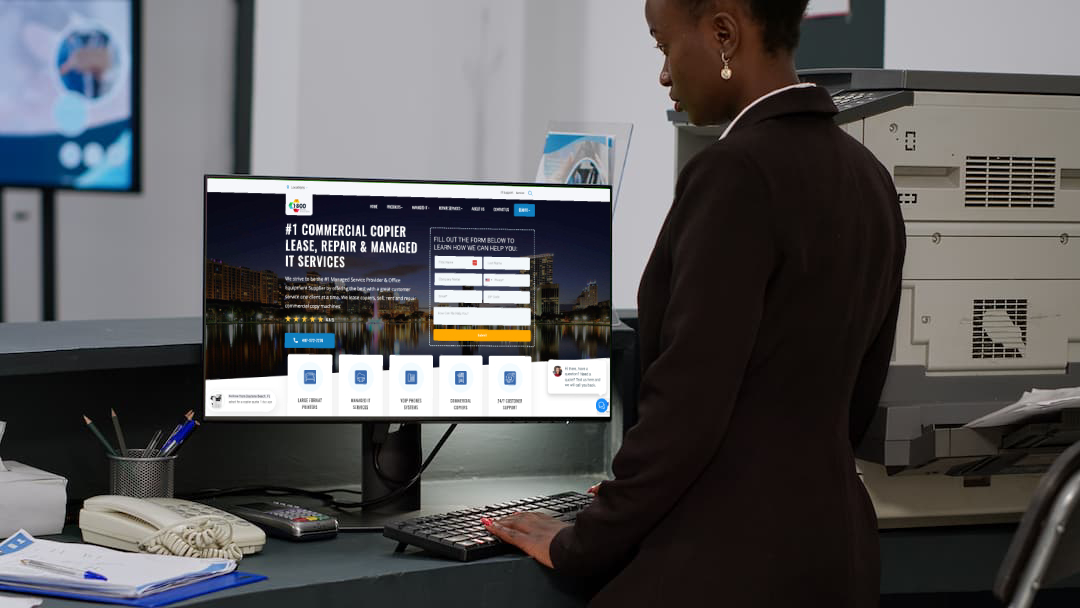Android features you need to use right away
Due to Android’s widespread popularity, it gets plenty of unwanted attention from cybercriminals. Recently, Android has suffered a string of security incidents that would make any user consider switching to a different operating system. Despite what the reports say, Android can be incredibly secure if you use the following features.
Find my device
If you lose your Android phone, anyone who picks it up — could be a harmless passerby, could be a hacker — can see what’s inside. Fortunately, Android has a “Find my device” feature that allows you to track, lock, and wipe data from your lost or stolen device.
Unless you’ve accidentally disabled Find my device, it should be running on your Android by default. To use it in the event that you’ve misplaced your Android device, make sure it’s registered. Then go to www.google.com/android/find, where you will be prompted to log into your Google account. From there, you can locate your phone and, if you think it has fallen into the wrong hands, wipe it remotely.
App permissions
One feature that’s often overlooked, but which you should pay close attention to, is the app permission settings located in the App & Notifications menu. In this window, you’ll be able to see which apps have permission to access different phone functions.
Pay extra attention to apps that have access to your microphone, camera, and biometric sensors, as these can be used to monitor your daily activities and private information. And given the recent Facebook privacy fiasco, it’s a good idea to closely watch what permissions your social media apps have.
Safe browsing
With “Safe Browsing” mode, Google Chrome users are given warnings before they enter a suspicious site. There are robust threat monitoring features that scan ahead to prevent you from falling for online scams, and much like “Find my device” this feature is enabled by default — just make sure you’ve updated your Android and Chrome to the most recent versions.
Lock screen preferences
In the “Security” menu of your device, there are various settings for managing your lock screen. App notifications, for instance, still make their way onto your lock screen, which means people can still see important messages, even if your phone is locked. To fix this, you can simply limit how much is shown on your lock screen.
Another important setting is Smart Lock, a feature that allows you to automatically lock a device based on its location. For example, if you’re carrying your phone, it can let you automatically keep your phone unlocked; but as soon as it leaves your hand, it locks itself immediately.
Multi-factor authentication
Last but not least, you must enable multi-factor authentication. Aside from accessing your device and apps with just a passcode, multi-factor authentication forces users to provide another set of identification like an SMS code, fingerprint, or facial recognition scan. Although this adds another step to your sign-in process, it does make it much more difficult for anyone to hijack your accounts. This feature can be found in the “Sign-in & security” options of your system’s settings.
Once you’ve enabled these settings, you’re well on your way to keeping the wide variety of cyberattacks at bay. But before you go off on your own, you should consider strengthening your Android device’s security even further with the help of a highly experienced managed IT services provider. Call us today to see what we can do for you!