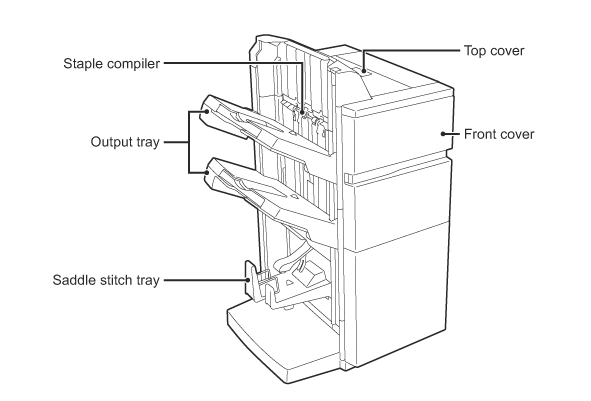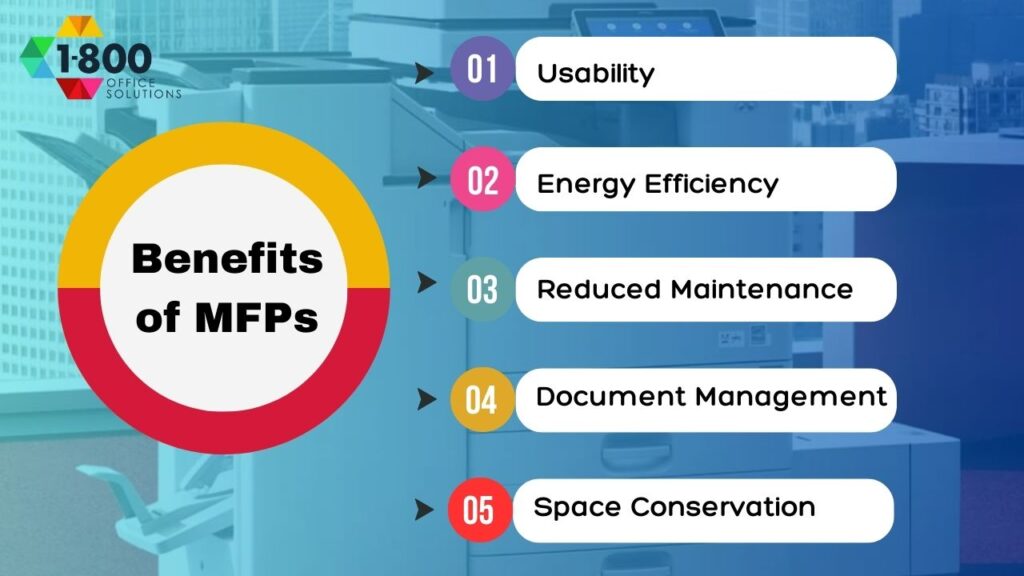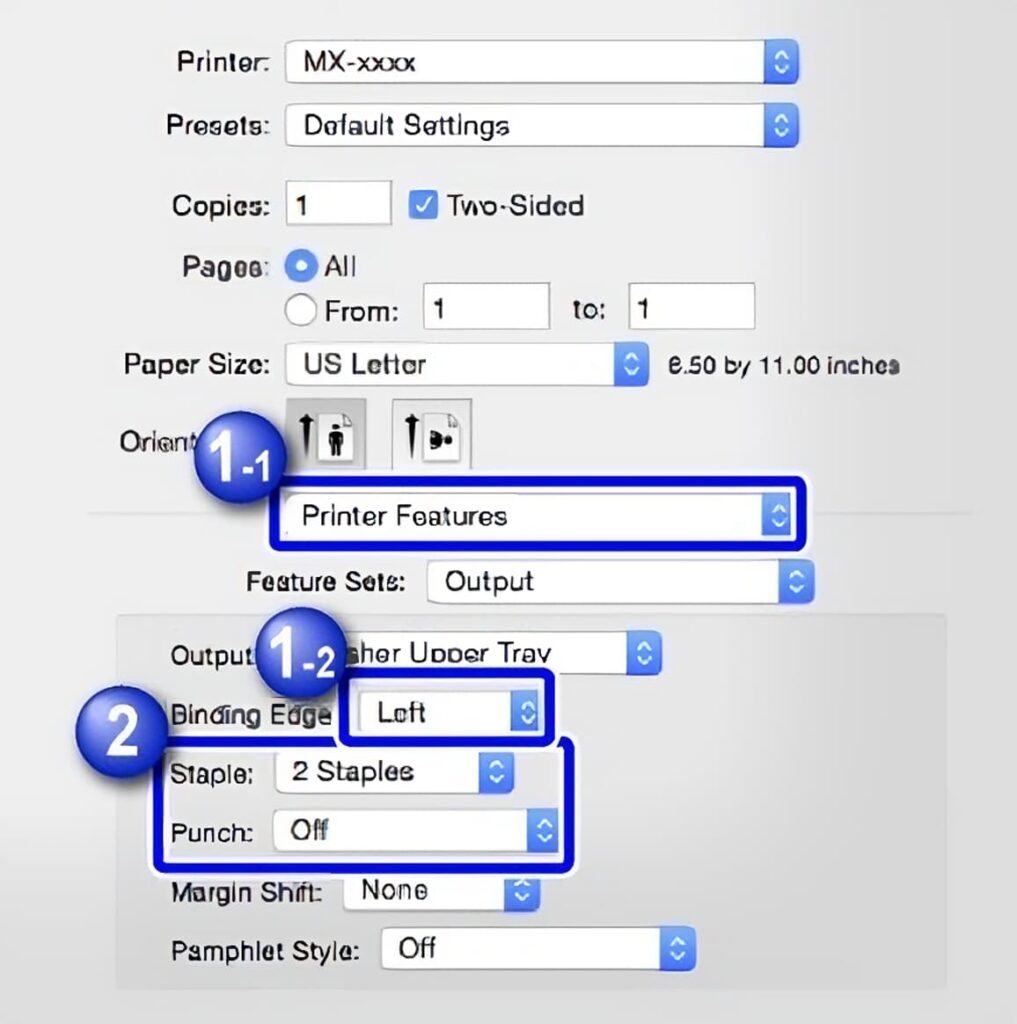Choosing the Perfect Stapling Printer for Your Business: Key Factors to Consider
History and Evolution of Stapling Printer
Stapling printers have not always been the versatile and efficient machines that they are today. The genesis of stapling printers dates back to the early 1990s when manufacturers sought to enhance productivity in businesses and educational settings by integrating stapling functions into standard printers. Over the decades, technology advancements have heralded printers capable of not just printing, but also automatically sorting and stapling documents, bringing forth a revolution in how we manage paperwork.
Today, these printers stand as a testament to the ingenuity and foresight of tech pioneers. Modern incarnations offer impeccable efficiency, marrying speed with functionality and ensuring the staple positions are precise each time. Many models now even afford environmentally friendly operations, minimizing waste and optimizing energy use.
What is Stapling Printer?
Stapling, allows users to print the original content onto both sides of the paper and then staple the document. This function is particularly beneficial in two scenarios:
- Booklet-Like Finish: When you aim to print the original with a booklet-like finish.
- Bundling Documents: When you need to bundle together a significant number of documents.
The best part? The stapling function doesn’t depend on the file format, making it versatile and user-friendly.
Stapling is a simple yet essential function in the world of printing. With the evolution of technology, printers have become more advanced, offering a range of features to enhance the final output. One such feature is stapling, which allows users to print on both sides of the paper and then staple the document. This feature is especially useful when creating booklets or bundling a high number of documents.
Basics of Stapling Printer
Understanding the underpinnings of a stapling printer can further illuminate why they are a staple in contemporary offices. The core mechanics involve an intricate dance between precision and force. As your document is printed, sensors within the printer identify the appropriate pages to staple, aligning them perfectly before a stapling mechanism drives staples through the sheets, securing them neatly.
What distinguishes stapling printers is their reliability and capacity to handle large volumes of paperwork swiftly and with exactitude. Furthermore, these printers typically come equipped with user-friendly interfaces, making it a breeze for anyone to operate them.
Stapling Printer for Your Business
In modern business environment, the importance of a multifunction printer (MFP) cannot be overstated. These devices serve as the backbone of many office operations, seamlessly integrating various tasks into one efficient machine. The role of MFPs has evolved to become the centralized hub for printing, copying, faxing, scanning, and stapling. This integration not only streamlines office tasks but also ensures that businesses can operate without any hitches in their document management processes.
As businesses grow and adapt to the digital age, the demand for efficient and versatile office equipment has skyrocketed. MFPs, with their multifaceted functionalities, cater to this demand, reducing the need for multiple standalone devices. Their adaptability ensures that they can handle varying workloads, from high-volume printing to intricate color projects.
Furthermore, with the rise of remote working and digital collaboration, MFPs now come equipped with features that support cloud connectivity, stapling documents and mobile printing, ensuring that teams, whether on-site or remote, remain connected and productive. In this blog post you will learn each and every thing about stapling printer, how to use, which factors to consider before buying, latest stapling printers, a trusty and reliable vendor, and how to lease a stapling printer for you business.
In essence, investing in a reliable MFP is not just about enhancing office efficiency; it’s about future-proofing your business operations in an ever-evolving corporate landscape.
Key Features of Modern Stapling Printers
In a digital era where efficiency and precision are more valued than ever, modern stapling printers stand tall as indispensable assets in both small and large scale business environments. Let’s discuss deeper into the key features that make these printers a must-have in today’s offices.
Automatic Stapling & Multi-position Stapling
Automated stapling and multi-position stapling stand as formidable features in the repertoire of modern stapling printers. Automatic stapling eliminates the manual labor of sorting and stapling documents, consequently improving efficiency and saving time for other pertinent tasks.
Multi-position stapling, on the other hand, grants the versatility of securing documents in various positions, be it at the corner for easy flipping or at the side for a booklet appearance. This feature not only furnishes a professional touch to your documents but also significantly enhances their usability and presentation.
Paper Size & Type Flexibility
Modern stapling printers come designed to handle a variety of paper sizes and types, from the standard A4 sheets to envelopes, and even glossy photo papers.
This attribute ensures that irrespective of the document at hand, the printer can comfortably accommodate it, consequently reducing the necessity for multiple machines for different paper types. Such flexibility promotes a simplified, more streamlined working environment.
Staple Capacity and Refilling Mechanism
Staple capacity and a user-friendly refilling mechanism are vital in ensuring uninterrupted operations. A large staple capacity means less frequent refills, which translates to higher efficiency and less downtime. Furthermore, easy refilling mechanisms prevent delays and facilitate a smooth operation, even for individuals not conversant with printer maintenance.
Energy Efficiency and Speed
Modern stapling printers are engineered to deliver high-speed performances without compromising on energy efficiency. These devices utilize intelligent technologies to moderate energy consumption, ensuring that you not only get your documents ready in a snap but also save on energy costs.
Understanding the key features of modern stapling printers is essential in making an informed decision when investing in one.
It’s time to bring your business into the modern age with a stapling printer characterized by automatic and multi-position stapling, paper size and type flexibility, large staple capacity, easy refilling mechanism, and energy-efficient speed. It’s time to invest in the future. It’s time to invest in a modern stapling printer.
Benefits of Using a Stapling Printer
In the corporate landscape where the presentation of documents often mirrors the professionalism of an organization, stapling printers have emerged as unsung heroes. These devices go beyond merely printing documents; they add value by enhancing efficiency and reducing waste. Let us take a meticulous look at the many benefits they bring to the table.
Enhanced Professional Presentation
A stapling printer is your ally in leaving a lasting impression through impeccably presented documents. The machine neatly staples pages in a designated pattern, giving them a neat and organized look, which can be instrumental in portraying a professional image. Whether you are compiling a report or creating brochures, a stapling printer ensures that your documents echo a tone of proficiency and meticulous attention to detail, speaking volumes about your commitment to excellence.
Time and Labor Efficiency
Stapling printers are designed to save time. With their automatic stapling feature, they eliminate the need for manual stapling, thereby freeing up your time for other essential tasks. The ability to sort and staple a large volume of papers in a fraction of the time it would take to do manually is not just a boon for individual users but a massive leap toward organizational efficiency.
Reducing Paper Waste & Clutter
Where sustainability is more than just a buzzword, stapling printers come to the fore as champions of eco-friendliness. By streamlining the printing process and reducing the occurrence of errors, they inherently minimize paper waste.
Moreover, by keeping documents neatly stapled together, they prevent clutter and help in maintaining a tidy and organized workspace, fostering a more productive and pleasant working environment.
Streamlining Document Management
Managing documents can be a tough task, especially in large organizations with massive paperwork. Stapling printers step in as a savior, streamlining document management through smart organization and automated stapling features. They ensure that reports, proposals, and other essential documents are systematically arranged and readily accessible, thus reducing the hassle associated with handling large volumes of paper and enhancing the efficiency of document retrieval systems.
Stapling printers embody a powerhouse of benefits, bringing professionalism, efficiency, eco-friendliness, and streamlined operations to the table. They stand as a testament to technological advancement, making the task of handling documents a breeze.
In the grand scheme of things, investing in a stapling printer is not just an upgrade to your office equipment but a substantial step towards a more proficient, organized, and environmentally conscious business environment.
Choosing the Right Stapling Printer
When it comes to enhancing productivity and professionalism in an office setting, opting for a stapling printer can be a transformative decision.
However, the market is flooded with options, making the process of choosing the right stapling printer a complex task. Let’s break down the crucial steps to selecting the perfect stapling printer for your needs.
Assessing Your Office Needs
Before you even begin to explore the various options available in the market, it’s imperative to conduct a thorough assessment of your office needs. Consider the volume of paperwork your office handles on a daily basis, the most common paper sizes used, and the preferred stapling positions. Understanding these dynamics will help in narrowing down to a printer that aligns perfectly with your operational requirements, thus ensuring a smooth workflow once integrated into your system. 1800 Office Solutions will provide you with a free quote as well as offer free suggestions according to your needs.
Brands and Models
The market offers a variety of brands and models, each coming with its unique set of features and capabilities. Some of the prominent names in the industry are Canon, HP, and Xerox, among others. While looking into brands, go a step further to compare different models based on their functionalities, speed, staple capacity, and energy efficiency.
Reading reviews and seeking recommendations from 1800 Office Solutions can provide a comprehensive picture, helping you make an informed choice based on reliability and performance.
Price vs. Value: Investing Smartly
Purchasing a stapling printer is indeed a significant investment, and striking a balance between price and value is essential. While it might be tempting to go for the cheapest option, it is crucial to consider the long-term value the printer will bring to your organization. Analyze the features meticulously, weighing them against the price tag to ensure that you are getting the most value for your money.
Remember, a printer with advanced features might seem expensive initially but can save costs in the long run through efficiency and durability.
Choosing the right stapling printer is a meticulous process that demands a deep understanding of your office dynamics and a comparative analysis of the options available in the market. It is about foresight, where you envision the role the printer will play in enhancing productivity and organization in your workspace.
With a well-thought-out approach focusing on your office needs, a comparative review of brands and models, and a smart investment strategy, you can secure a stapling printer that not only meets but exceeds your expectations, paving the way for a more organized and efficient workplace.
Stapling Options
Modern printer and copiers offer a variety of stapling options to bind documents together. These services can be availed while getting your documents printed in MFP. The different types of stapling they offer are detailed below:
Corner Stapling
- Single staple on any corner (upper left, upper right, bottom right, bottom left) of the sheets.
- Can be done on a maximum of 100 sheets for letter size and 50 sheets for letter-R, legal, and 11″x17″ sizes.
Dual Stapling
- Double-stapled in the left margin of the document.
- Suitable for a maximum of 100 sheets for letter size and 50 sheets for letter-R, legal, and 11″x17″ sizes.
- Provides an economical finish to printed materials.
Booklet Saddle Stapling
- Sheets are folded and then stapled together, ideal for creating small manuals, pamphlets, and programs.
- Can be used for a maximum of 15 sheets for letter-R, legal, and 11″x17″ sizes.
- The combination of a full-color cover and white offset insides can create a striking program.
How to Use the Stapling Feature?
There are two primary procedures for staple printing:
- Full Size + 2-Sided + Stapled: This method involves 2-sided printing of a 1-sided A4-sized original and stapling it using the printer driver. The process is straightforward, from selecting the printer to configuring the layout and finishing tabs, ensuring the correct paper tray is chosen, and finally printing.
- 2 in 1 + 2-Sided + Stapled: This method is for reducing 1-sided A4-sized originals to A4 size paper, performing 2-sided imposition, and then 2-sided printing and stapling using the printer driver. The steps are similar to the first method but include additional settings like imposition.
With features like stapling, it ensures that the final output is not only of high quality but also professionally presented. Whether you’re looking to create a booklet or bundle numerous documents, the stapling feature has got you covered.
How to staple with an Optional Finisher Accessory
If your HP LaserJet Managed MFP printer is equipped with an optional stapler finisher accessory, you can collate and staple pages while printing or copying. The accessory can be an Inner Finisher that fits inside the printer bin or a Stapler/Stacker Finisher or Booklet Finisher that attaches to the side of the printer.
Staple When Copying from the Document Feeder
To staple while copying from the document feeder, follow these steps:
- Place the documents face-up in the document feeder and adjust the paper guides.
- From the home screen on the printer control panel, select “Copy.”
- Select “Options” in the lower left corner.
- Choose the desired stapling option from the “Staple/Hole Punch” menu in the “Options” list.
- Adjust other settings as needed and begin copying.
Staple When Printing from Windows
To staple while printing from a Windows application, follow these steps:
- From the software program, select the “Print” option.
- Choose the printer and open the print driver.
- In the “Output” tab, select the position and number of staples from the “Staple” drop-down menu.
- Adjust other settings as needed and print your document.
Staple When Printing from OS X
To staple while printing from an OS X application, follow these steps:
- In the application, go to “File,” then “Print,” and select the appropriate printer.
- Under “Orientation,” select “Finishing” from the drop-down menu.
- Choose the position and number of staples from the “Staple” drop-down menu.
- Print your document.
Staple with the Exterior Convenience Stapler
The Stapler/Stacker Finisher and Booklet Finisher come with an exterior slot for stapling documents easily. To use it, align the documents, insert them into the slot, and press the “Staple” button on the top of the finisher.
Preparing for Stapling Printer Delivery and Installation
Once you’ve made your choice, the next step is to prepare for the delivery and installation of the stapling printer:
- Coordination and Scheduling: Ensure that there’s clear communication with the vendor about the delivery date and time. This will help in avoiding any disruptions to your daily operations.
- Understanding Site Surveys: Before installation, many vendors conduct a site survey to understand the best location for the multifunction stapling printer, check for power outlets, and ensure there’s adequate space.
- Installation Parameters: Depending on the application and your business needs, the installation might require specific configurations. Ensure that all prerequisites, like software, drivers, and network settings, are in place.
Sharp MX-M1055 and MX-M1205
Stapling and Punching Copies
Here we discuss the staple and punch functions available in the Sharp MX-M1055/MX-M1205 digital multifunctional system. Utilizing the staple function can significantly reduce the steps needed to create materials for meetings, especially when paired with the 2-sided print function, allowing for the production of high-quality materials. Users can specify the binding edge and the number of staples to create a staple print.
Types of Functions
- Staple Function: Offers options to staple at the left, right, or top, with a choice between one or two staples. The direction of the staple can vary based on the paper size or orientation.
- Punch Function: Allows users to punch copies and output them with a set punch position at a binding edge.
Requirements
- A finisher or saddle finisher is necessary to use the staple function.
- To use the punch function, a punch unit must be installed in a finisher or saddle finisher.
- The maximum number of sheets that can be stapled is detailed in the “SPECIFICATIONS” section of the “Start Guide”.
- The staple and offset functions cannot be used simultaneously.
- If the use of a finisher is prohibited in the machine settings, the staple and punch functions will be unavailable.
Operating Instructions
For Windows:
- Click the “Main” tab and select “Binding Edge”.
- Set the staple or punch preferences in the respective menus.
For Mac:
- Select “Printer Features”, then choose “Binding Edge”.
- Set the staple or punch preferences in the respective menus.
Best Practices for Maintaining Your Stapling Printer
A stapling printer is undeniably a valuable asset in any office setting, designed to enhance efficiency and improve document presentation.
However, to keep it running optimally, it is essential to adhere to best practices in maintaining it. Below, we delve into the nitty-gritty of maintaining your stapling printer, ensuring it serves you faithfully for years to come.
Regular Maintenance and Cleaning
First and foremost, regular maintenance is a cardinal rule in the lifespan of any machinery, and stapling printers are no exception. A regimen of regular cleaning to remove dust and dirt that accumulate over time is vital.
Use a soft cloth to wipe the exterior and a can of compressed air to clean the intricate internal components, removing paper dust and other particulates. Align this with regular service check-ups from a professional to ensure all parts are functioning correctly, promoting not only a long life but also optimal performance.
Proper Staple Refill Techniques
As simple as it may sound, proper staple refill is a critical aspect of maintenance. Ensure to use the correct size and type of staples designated for your specific printer model to avoid jams and other complications. When refilling, remove any stray or bent staples in the cartridge to facilitate smooth functioning.
Remember, a well-maintained staple cartridge contributes immensely to the overall efficiency of your printer.
Addressing Common Issues and Troubleshooting
Even with the best care, machines are prone to experiencing issues from time to time. Being adept at troubleshooting common problems can be a lifesaver. For instance, learning how to unjam the printer and understanding the error messages displayed can aid in resolving issues swiftly. It is beneficial to have a handy manual to refer to, or even bookmarking a reliable online resource for quick references in troubleshooting scenarios.
Maintaining a stapling printer requires a conscientious approach encompassing regular cleaning, correct staple refill techniques, and a knack for troubleshooting common issues. By adhering to these best practices, you not only ensure the longevity of your printer but also a consistent high-quality output.
Remember, a well-maintained printer translates to a smoothly running office, characterized by efficiency and professionalism in document management. It’s about nurturing a culture of care and maintenance, securing an environment where your stapling printer operates at its peak, and serving your office needs diligently and reliably.
Integration with Other Office Devices
In the contemporary office setup, the efficacy of work processes is heavily reliant on the seamless integration of various devices and technologies. As we advance towards a smarter, more interconnected work environment, the role of a stapling printer becomes even more pivotal.
Let’s explore how these printers integrate with other office devices and what the future holds in this domain.
Compatibility with Different Printing Machines
Modern stapling printers are designed to be compatible with a range of printing machines, regardless of the brand or model. This compatibility facilitates easy integration into existing office setups, enabling businesses to upgrade their documentation processes without undergoing a complete overhaul of their current equipment.
Besides, the flexibility of these printers means they can work harmoniously with devices that cater to different printing needs, from color printing to high-resolution graphic prints, creating a collaborative and streamlined workflow in the organization.
The Future: AI and Smart Office Integration
As we steer into the future, Artificial Intelligence (AI) is set to redefine how office devices operate. Stapling printers will not be left behind in this revolution. We are looking at a future where these printers will be part of a smart office ecosystem, leveraging AI to optimize document management processes autonomously.
Imagine a stapling printer that can intelligently sort, organize, and staple documents based on pre-set preferences, effectively reducing manual input and saving time. Integration with smart office systems means the printer can schedule maintenance checks automatically and even order staple refills when running low, introducing a level of automation that we have never seen before.
Embracing the Future of Document Management
The integration of stapling printers with other office devices is not just about compatibility; it’s about ushering offices into a future of intelligent document management. As we stand on the cusp of an AI-driven revolution in office technology, embracing the innovations in stapling printer technology is no longer an option but a necessity.
Businesses looking to stay ahead in the game must be ready to adopt these advanced systems, leveraging the symbiotic relationship between different devices to foster efficiency, reduce manual labor, and drive productivity to new heights.
It is a promising frontier, one where the stapling printer evolves from a standalone device to a connected cog in a seamless, smart office ecosystem. Embracing this future is synonymous with championing efficiency, innovation, and the unparalleled convenience that comes with smart technology integration in document management. It is about stepping into a future where every device, including the humble stapling printer, works in harmony to facilitate a smarter, more efficient working environment.
Choosing the Right Vendor
Selecting the right stapling printer is just half the battle. It’s equally important to choose the right vendor who can provide post-purchase support and services:
- Importance of Strategic Partnerships: Building a relationship with your vendor can lead to better deals, faster support, and insights into upcoming products and technologies.
- Understanding Group Purchasing Organizations (GPOs) and Cooperative Contracts: These are agreements that allow businesses to get bulk discounts. By understanding and leveraging these, businesses can save significantly on their multifunction stapling printer purchases.
- The Significance of Service Level Agreements (SLAs): An SLA defines the level of service you can expect from the vendor. It covers aspects like response time, maintenance schedules, and uptime guarantees. Always ensure you have a clear SLA in place.
- Evaluating a Vendor’s Reputation, References, and Awards: Before making a purchase, do thorough research on the vendor. Check online reviews, ask for references, and look at any awards or recognitions they might have received. Companies like 1800 Office Solutions , Smart Technology, Titan Office Solutions, and Supreme Technology have built a reputation for quality products and excellent customer service.
Conclusion
Having the right tools is paramount for business success. An MFP is more than just a printer; it’s a multifaceted device that can streamline operations, enhance productivity, and save costs. By considering the factors mentioned above, from features to vendor selection, businesses can make an informed decision that aligns with their needs and budget.
Remember, it’s not just about buying a device; it’s about investing in a solution that will support your business in the long run.
Tips:
2 in 1 + 2-Sided + Stapled: This method is for reducing 1-sided A4-sized originals to A4-size paper, performing 2-sided imposition, and then 2-sided printing and stapling using the printer driver. The steps are similar to the first method but include additional settings like imposition.