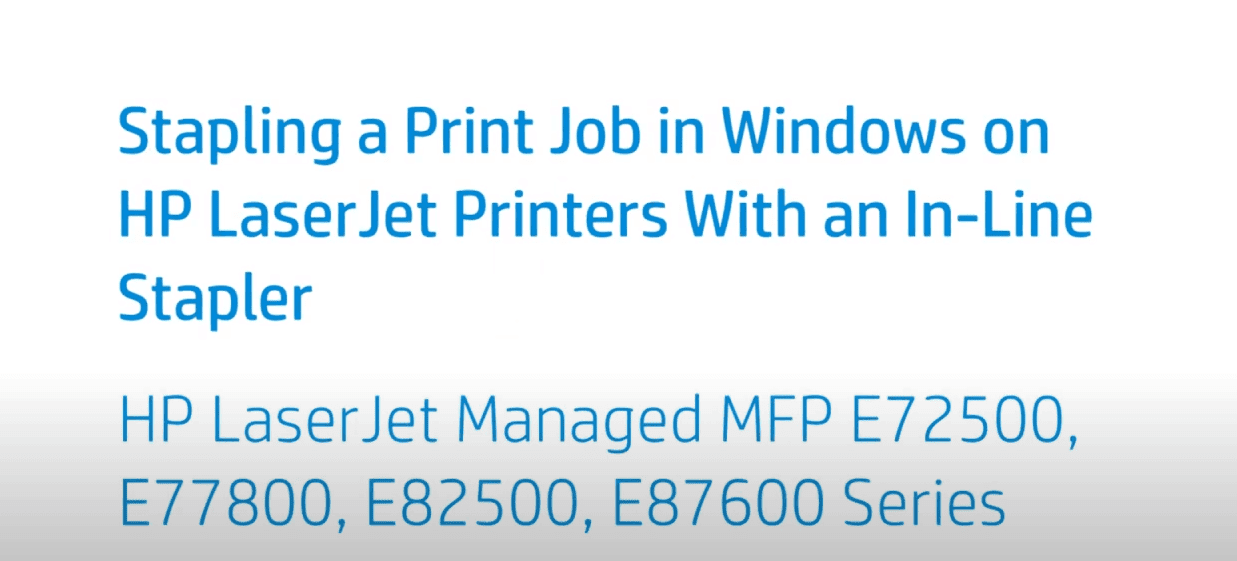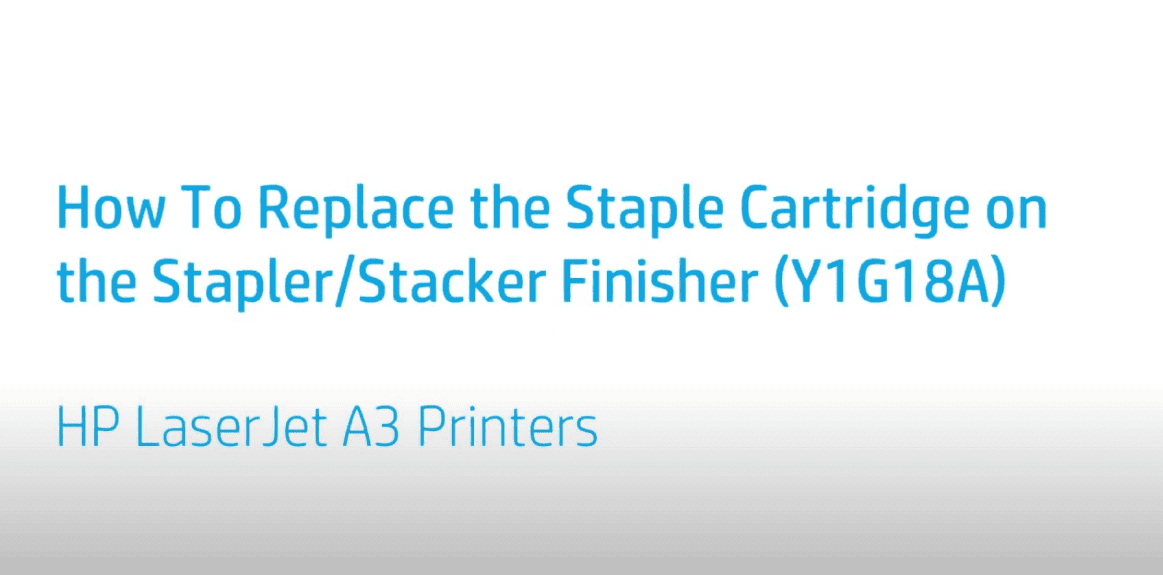Copying to a Folded Brochure from the Automatic Document Feeder | HP Printers
Copying to a Folded Brochure from the Automatic Document Feeder | HP Printers
[embedyt] https://www.youtube.com/watch?v=5GTPppWX2nc[/embedyt]
Learn how to copy a document using the automatic document feeder to create a foldable brochure on HP LaserJet Managed MFP E72500, E77800, E82500, E87600 series.
More support options for your HP device are available at https://hp.com/support.
Continue the Conversation:
https://hp.care/SupportForums
https://hp.care/FacebookSupport
https://hp.care/TwitterSupport
Create foldable brochures from original documents in the Automatic Document Feeder using the booklet finisher on HP LaserJet Managed MFPs.
Place the documents to copy face-up in the automatic document feeder and adjust the guides. On the Home screen of the printer control panel, touch Copy. Touch Options, and then touch Fold. Touch either V-fold or C-fold, depending on the type of brochure you want to print.
Enter a number in the Maximum Sheets per Set field. Touch Advanced fold options to configure additional features based on the fold type you chose, touch Done, and then touch Copy. The brochure prints according to your selected settings.
Need help in Copying to a Folded Brochure from the Automatic Document Feeder?
Contact Us at:
- Toll-Free: 800-564-2972
- Phone: (407) 537-7276
- Email: [email protected]
Or on the live chat below.