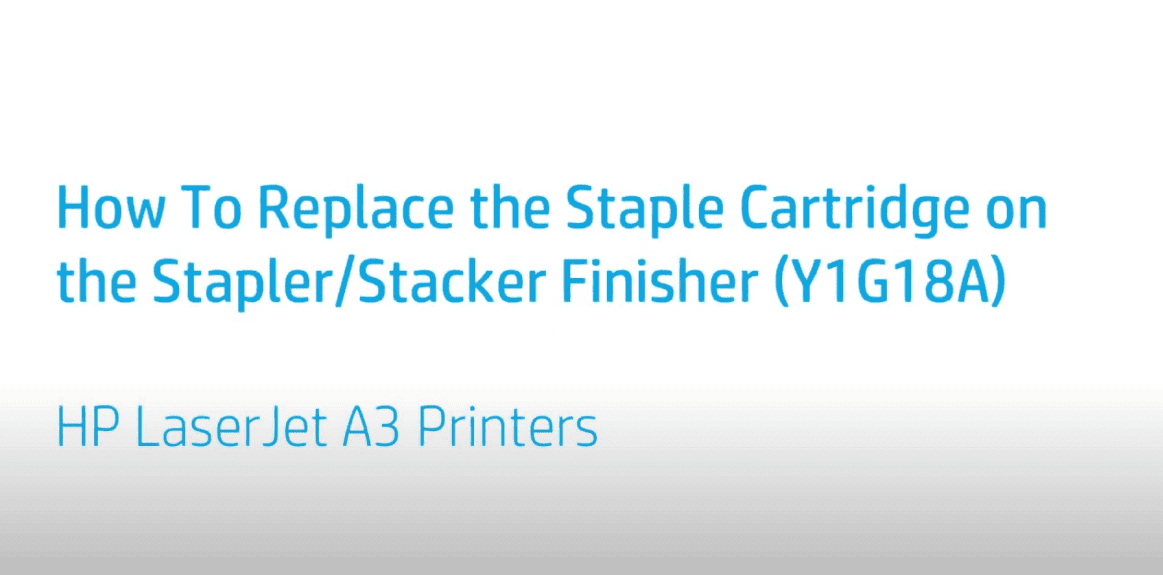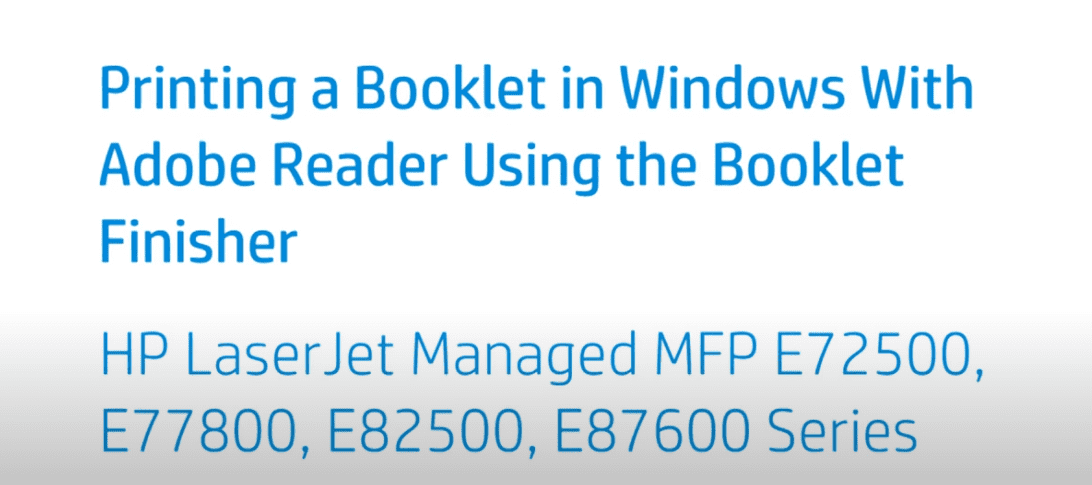Stapling a Print Job in Windows on HP LaserJet Printers With an In-Line Stapler | HP LaserJet
Stapling a Print Job in Windows on HP LaserJet Printers With an In-Line Stapler | HP LaserJet
[embedyt] https://www.youtube.com/watch?v=cpCMReLqjuI[/embedyt]
Learn how to staple print jobs in Windows on HP LaserJet Managed MFP E72500, E77800, E87600 series that have an in-line stapler.
More support options for your HP device are available at https://hp.com/support.
Continue the Conversation:
https://hp.care/SupportForums
https://hp.care/FacebookSupport
https://hp.care/TwitterSupport
Staple print jobs by adjusting the print settings in any Windows application.
Open the print dialog box from the application where you are printing. For most applications, click File and then Print, or press ctrl + P on your keyboard. Select your printer from the drop-down menu or selection box, and then click Properties, Preferences, or Printer properties depending on the application.
Click the Output tab, click the Staple drop-down menu, and then touch the position and number of staples for your print job. Adjust any other print settings and then click OK. Click Print to print and staple the document with your selected staple settings.
Need help in Stapling a Print Job in Windows on HP LaserJet Printers With an In-Line Stapler?
Contact Us at:
- Toll-Free: 800-564-2972
- Phone: (407) 537-7276
- Email: [email protected]
Or on the live chat below.