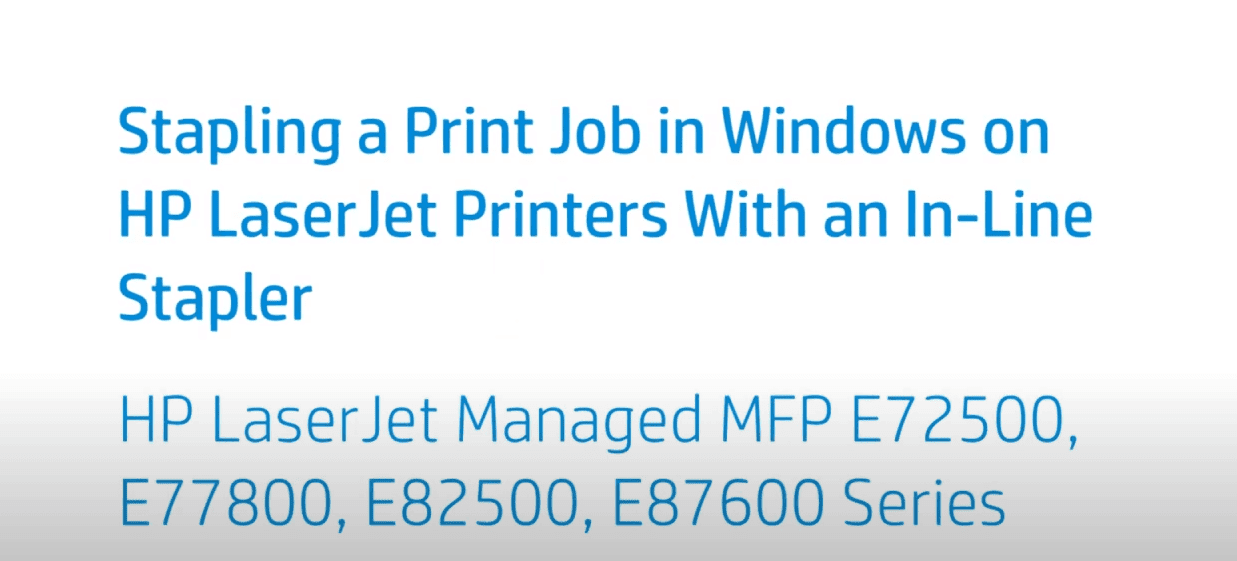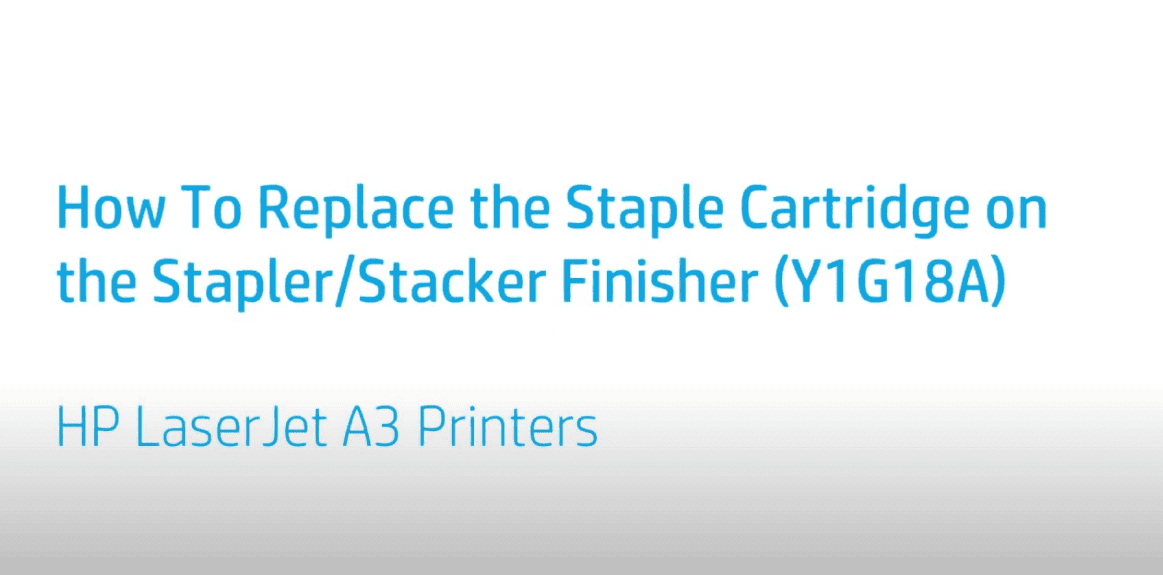Hole Punching Document When Printing From Windows Using the Booklet Finisher | HP Printers
Hole Punching Document When Printing From Windows Using the Booklet Finisher | HP Printers
[embedyt] https://www.youtube.com/watch?v=WJufPlpztGI[/embedyt]
Learn how to hole punch documents when printing from Windows on HP LaserJet Managed MFP E72500, E77800, E82500, E87600 series.
More support options for your HP device are available at https://hp.com/support.
Continue the Conversation:
https://hp.care/SupportForums
https://hp.care/FacebookSupport
https://hp.care/TwitterSupport
Hole punch documents automatically when printing from Windows by configuring the print driver for HP LaserJet Managed MFPs with the booklet finisher.
Open the print dialog box from the application where you are printing. For most applications, click File and then Print or press ctrl + P on your keyboard. Select your printer from the drop-down menu or selection box, and then click Properties, Preferences, or Printer Properties, depending on the application.
Click the Output tab, and then click the Punch drop-down menu and select a Hole punch output.
Click OK. Click Print to send the job to the printer.
During the printing process, the printer will punch holes in the document in the location and amount specified in the print settings. The documents can be placed in binders or on rings without any manual tasks.
Need help with Hole-Punching Document When Printing From Windows Using the Booklet Finisher?
Contact Us at:
- Toll-Free: 800-564-2972
- Phone: (407) 537-7276
- Email: [email protected]
Or on the live chat below.