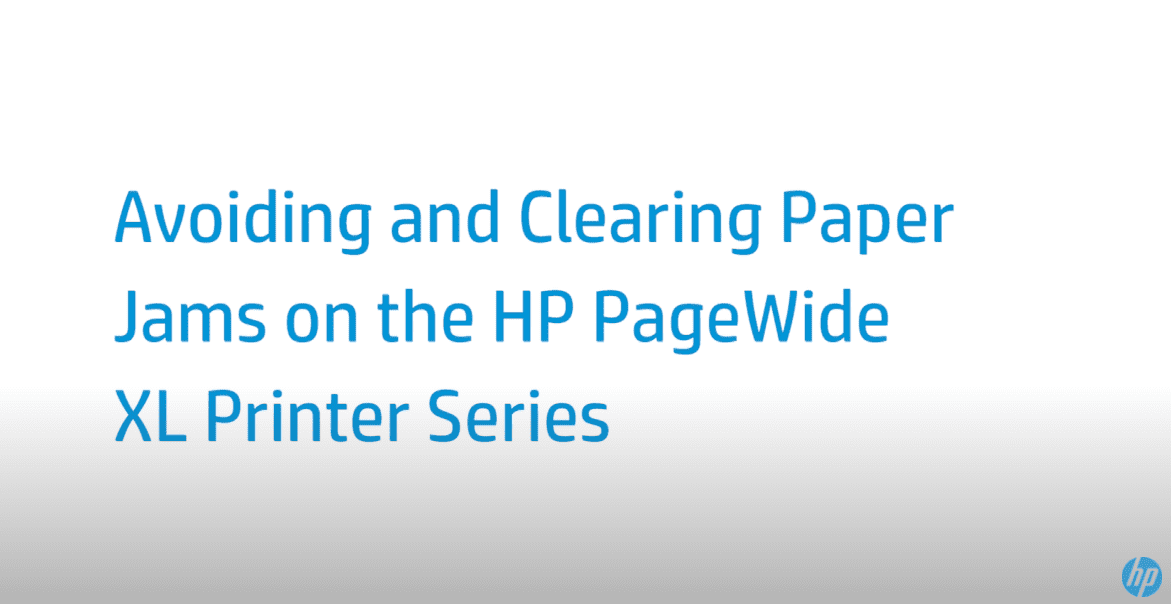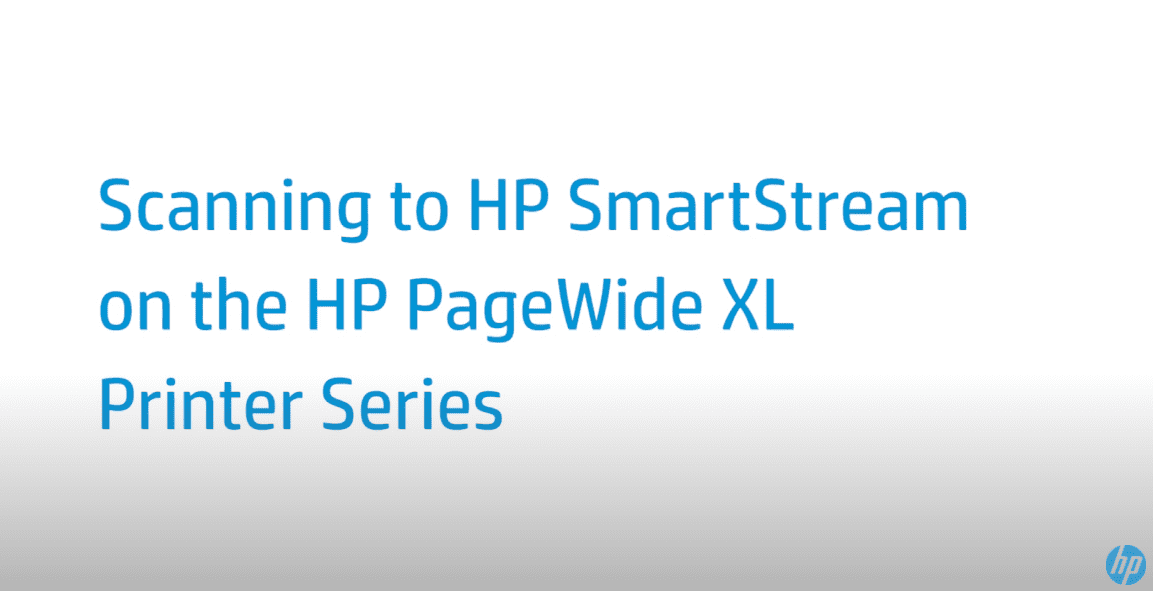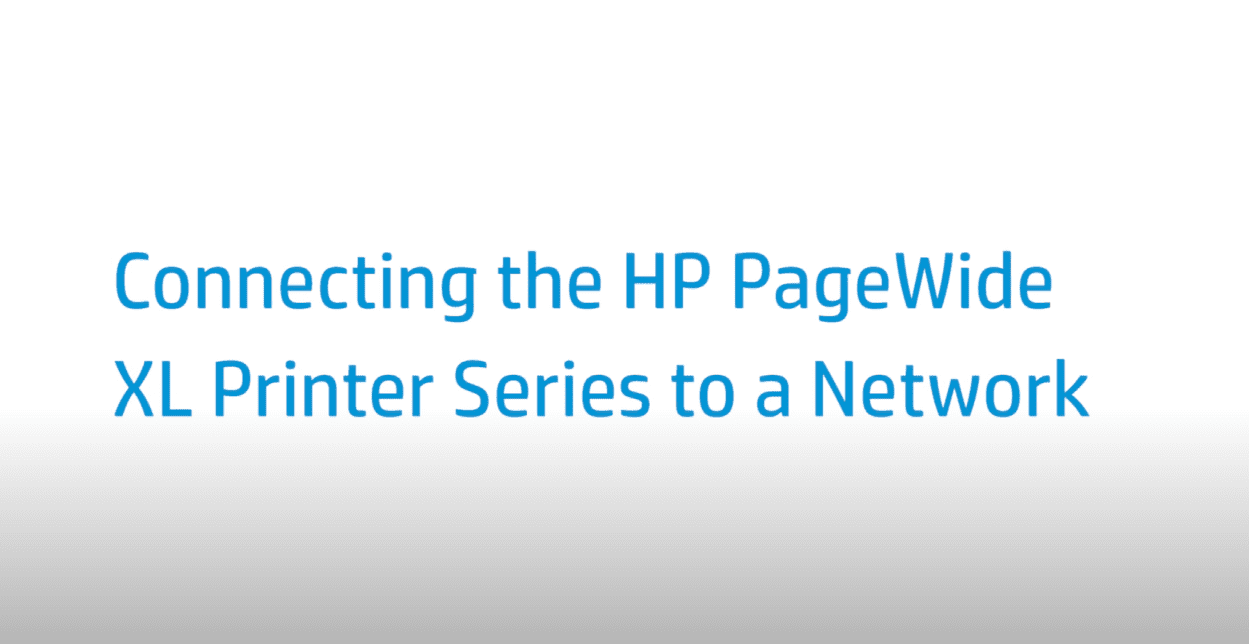Assembling the Folder | HP PageWide XL Printer Series
Assembling the Folder | HP PageWide XL Printer Series
[embedyt] https://www.youtube.com/watch?v=OKCRXSMKN_I[/embedyt]
For other helpful videos go to https://hp.com/supportvideos or https://youtube.com/hpprintersupport.
Learn how to assemble the folder on the HP PageWide XL printer series. Open the folder, then place it on the printer. Assembling the folder on the printer.
More support options for your printer are available at https://hp.com/support.
This video shows how to assemble the HP PageWide XL Folder. The space required for assembly for installing is 2.5 meters, 8.2 feet at the front and 1 meter, 3.3 feet on each side. The time required for assembly of the folder is approximately 150 minutes.
Tools required: Allen, torques, and Phillips screwdrivers. Two people are required to perform certain tasks. First, cut the straps. Lift the cardboard box up and off the folder. You will need two people for this operation. Cut the plastic bag and remove the foams.
Remove the small boxes. You will find the pieces to be assembled during set-up there. Remove also all external packaging. Raise the tray. Two people are required; one to hold the folder tray up and the other to unscrew the security screw. Place two brackets on the right with one screw on each. Do the same on the left.
Place the bottom cover and fix it to the brackets with four screws. Take care with the cable, then place the fanfold tray. While one person is holding the tray, fix the bottom of the gas spring with one screw, making sure it is fully tightened. Do the same on the other side.
Place the magnetic fan-fold stopper. Place five stacker exit sliders under the cross-fold tray. Install the conveyor plate end and fix it with two screws. Unscrew the six skid shipping brackets. Screw in the leveling pads to their highest position. Using two people, shift the folder on the palette to the side with the longer, wooden, lower palette blocks. Be careful not to roll the folder off the end of the palette.
Unscrew the three shorter, wooden palette blocks. Two people are required as one person must hold the folder on the other side. Remove the three wooden palette blocks, first removing the side ones and then the center. Use a cord/rope to remove the center one easily. Two people are required as one person must hold the folder.
Using two people, roll the folder off the palette, using it as a ramp. Then screw in the security screw.
Place the tray in the down position and remove the paper. You may need to roll the rollers and pull from the rear. Close the top cover and place the stacking guides. If not done already, fix the two accessory hooks to the printer. Open the tab cover. Remove the foam and the piece shown by removing the two screws on the lateral.
If you are going to install the printer on an HP PageWide XL 5000 printer series, proceed as follows:
Push the tray down and remove one screw from each side. Remove the tray’s cover. Remove two screws from each side and remove the piece shown. Remove the metallic rear covers. Remove two screws from each side of the folder tray to remove the lateral covers. Remove two screws, move the hook upwards and fix in the two front holes.
Untighten the upper screws are shown, [1] and unscrew the bottom screw, [2] on both sides. Move the front module so the bottom screw can be fixed with one screw on each side in the neighboring hole shown in the image. Unscrew the metallic piece on both sides from the extreme of the folder tray and position the pin using the bottom hole.
If the belt is loose, loosen the screw and move the piece to tighten it. Pull the folder tray up and loosen the gas spring stoppers. Connect the folder tray over the printer’s hooks. Tighten the gas spring stoppers. Adjust the leveling pads to the lowest position. Place the plastic taps under them. Make sure the folder is level and parallel to the printer, making sure to adjust it for any floor unevenness.
Switch off the printer with the rear button. Connect one cable from the folder to the printer and another from the folder to the electricity supply. Switch on the folder with the rear button and switch on the printer. The printer should recognize and install the folder.
From the front panel, print a test plot to check it is correctly adjusted. Unfold the test plot and check it is folded on the same line. If the plot is not correctly aligned, proceed as explained in the plot.
Print the folder test plot again and check if it is now aligned. If not, repeat the previous steps until it is. Replace all covers once done.
You can find additional helpful videos at hp.com/SupportVideos and on our YouTube channel, youtube.com/HPPrinterSupport.
Need help assembling the folder?
Contact Us at:
- Toll-Free: 800-564-2972
- Phone: (407) 537-7276
- Email: [email protected]
Or on the live chat below.