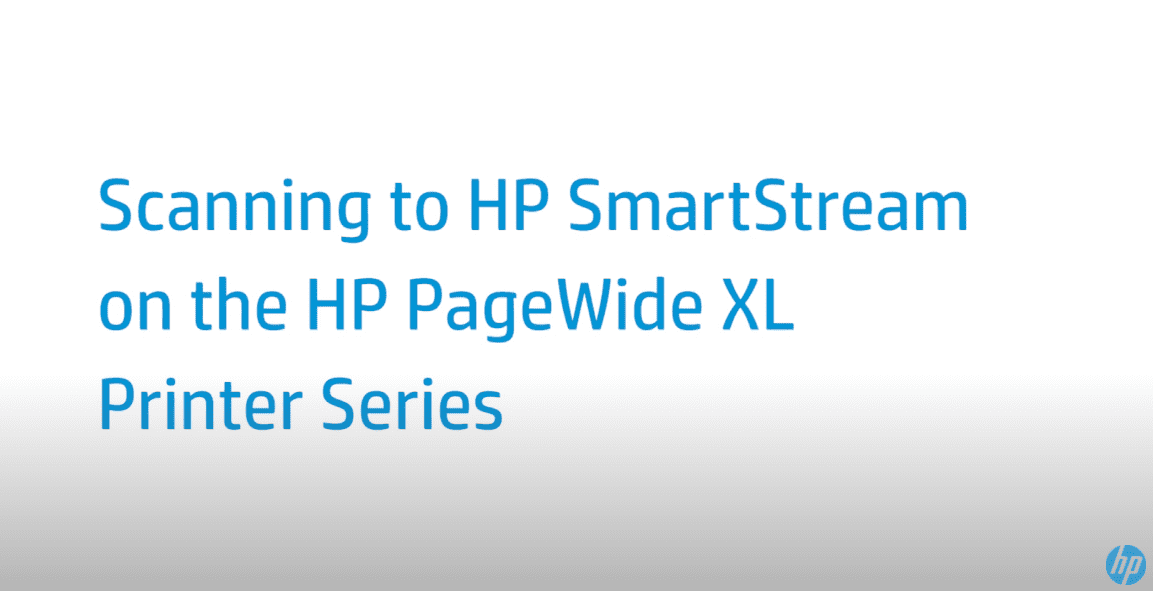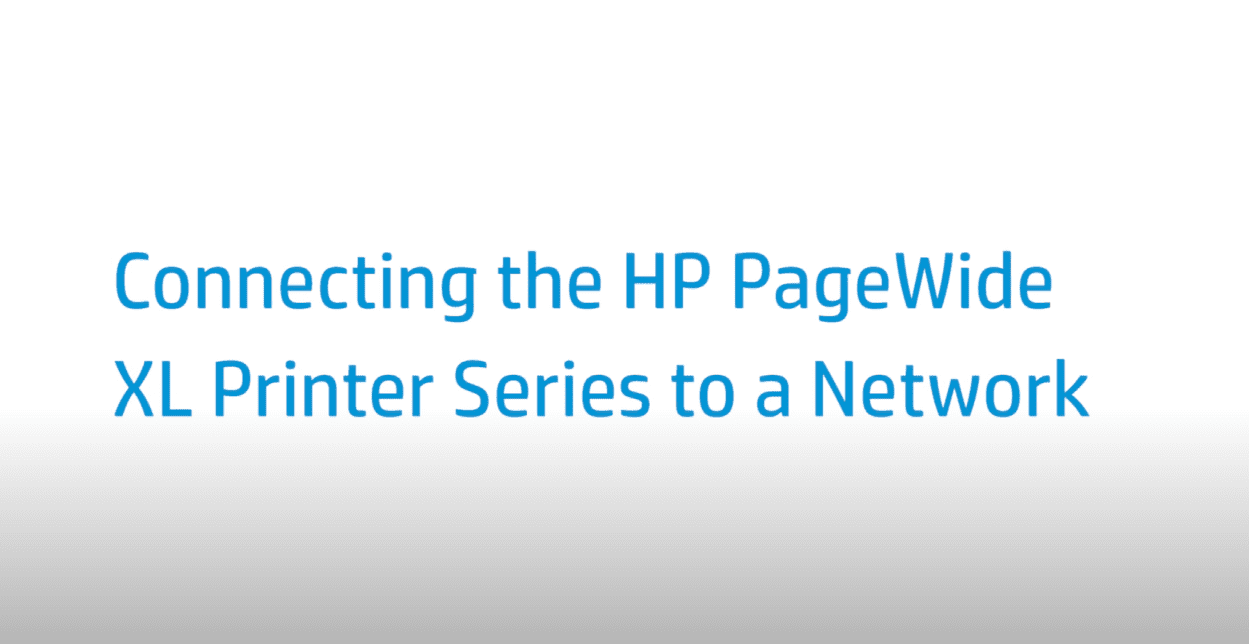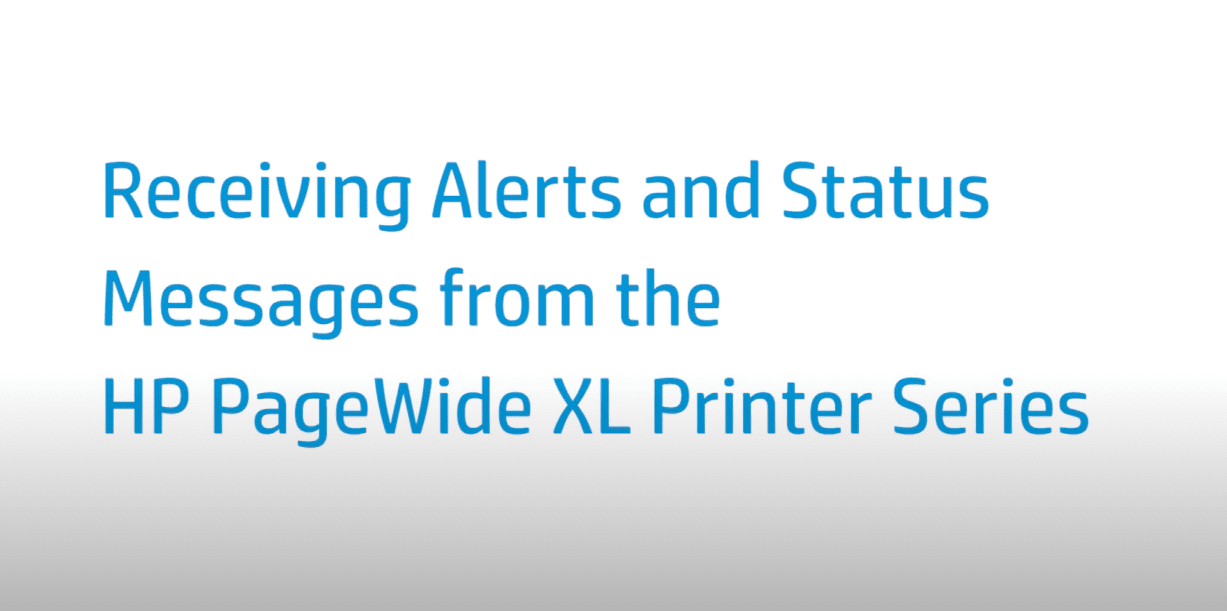Avoiding and Clearing Paper Jams | HP PageWide XL Printer Series
Avoiding and Clearing Paper Jams | HP PageWide XL Printer Series
[embedyt] https://www.youtube.com/watch?v=4arASc2UslM[/embedyt]
Learn how to avoid and clear paper jams on the HP PageWide XL printer series.
For other helpful videos go to https://hp.com/supportvideos or https://youtube.com/hpprintersupport.
More support options for your printer are available at https://hp.com/support.
This video shows how to avoid and clear paper jams on the HP PageWide XL printer.
When a paper jam is detected, the printer jam app shows where the jam is and how to fix it. Follow these steps to clear out paper jam in the drawer. First, open the drawer with the paper jam. Cut the paper if necessary. Open the front cover of the drawer. Move the cutter to the right-hand side. Remove the paper, cutting it manually if necessary.
Make sure there are no loose pieces of paper left in the drawer. Close the front cover of the drawer.
Then, rewind the paper. Cut off the leading edge of the paper if it has been damaged. Rewind the paper and feed it into the slot. Use the paper-cut button to cut the leading edge again. Close the drawer. Follow these steps to clear out paper jam in the paper access front cover.
First, open the front cover. Pull out the paper. Be careful to pull out only the paper and not the struts of the printer. If necessary, use scissors to cut the paper. Make sure there are no loose pieces of paper left. Close the front cover. Follow these steps to clear a paper jam in the output. Push the button to elevate the output module. Pull out the paper. Make sure there are no loose pieces of paper left. Close the output module.
To clear a paper jam in the scanner, follow these steps. Locate the small lever at the back left of the scanner. Slide the lever up and open the scanner cover. Remove the paper. Make sure there is no paper left in the scanner. Close the cover.
You can find additional helpful videos at hp.com/SupportVideos and on our YouTube channel, youtube.com/HPPrinterSupport.
Need help avoiding and clearing Paper Jams?
Contact Us at:
- Toll-Free: 800-564-2972
- Phone: (407) 537-7276
- Email: [email protected]
Or on the live chat below.