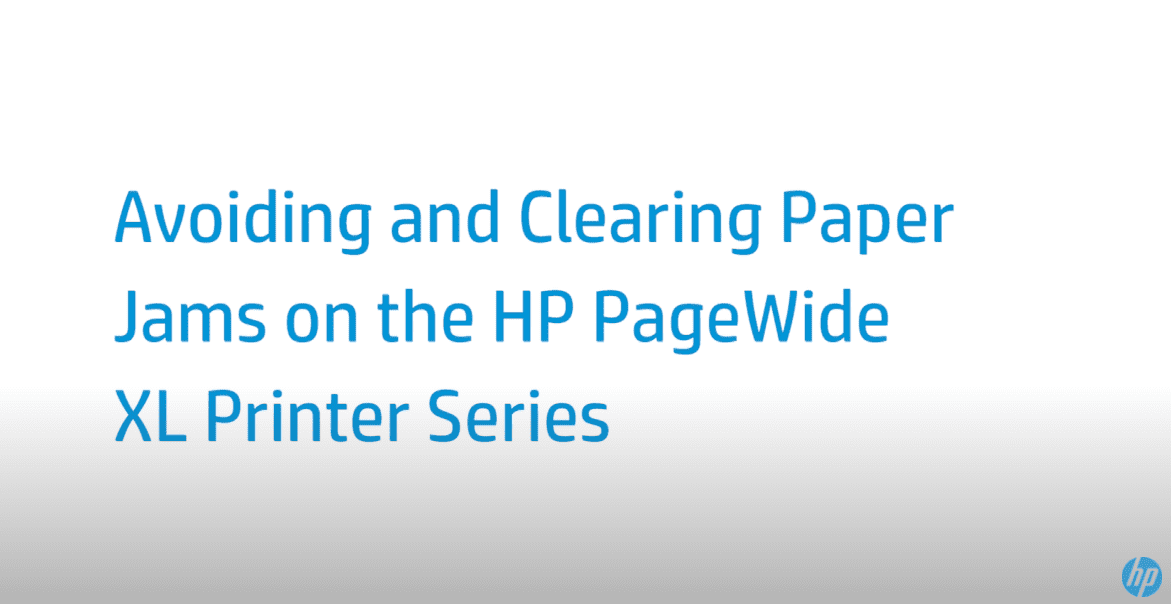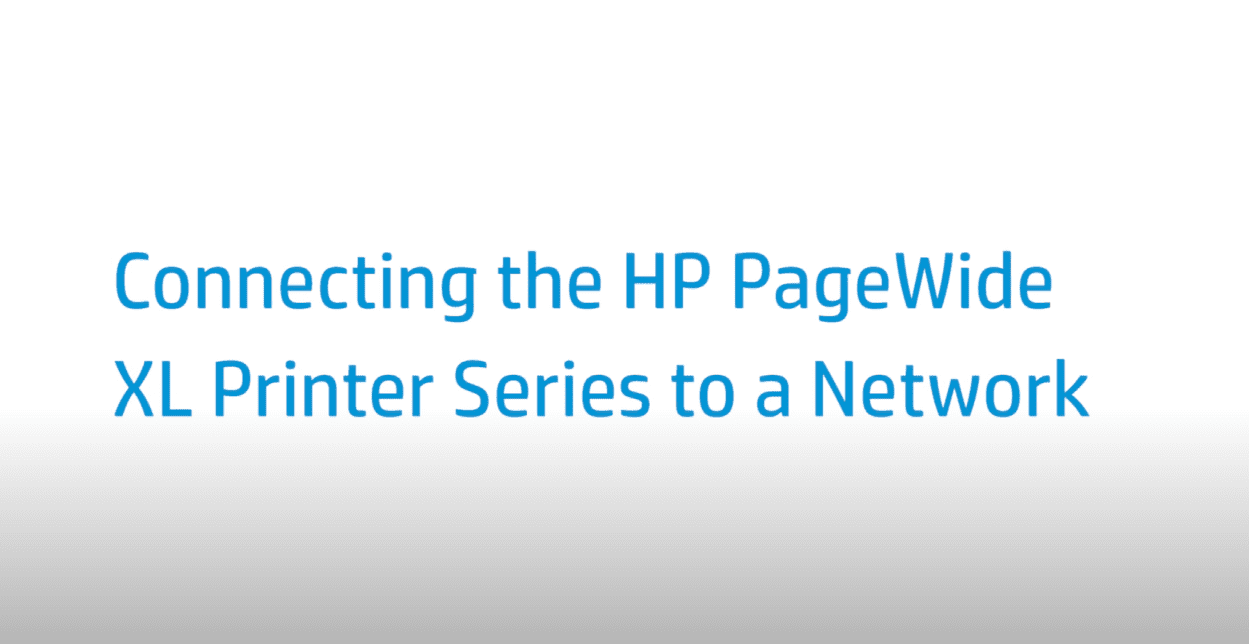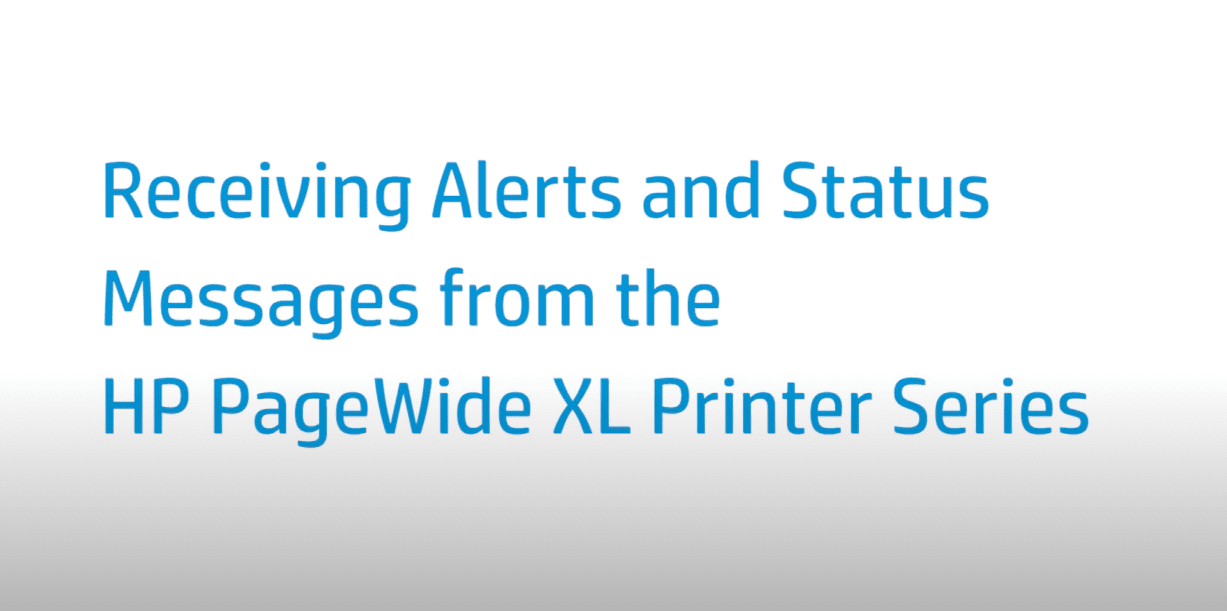Scanning to HP SmartStream | PageWide XL Printer Series
Scanning to HP SmartStream | PageWide XL Printer Series
[embedyt] https://www.youtube.com/watch?v=Tq3ZigKDKwA[/embedyt]
Learn how to scan to HP SmartStream on the PageWide XL Printer Series.
For other helpful videos go to https://hp.com/supportvideos or https://youtube.com/hpprintersupport.
More support options for your printer are available at https://hp.com/support.
This video shows how to scan to SmartStream on the HP PageWide XL Printer Series.
First, create a folder on the computer that the scanner can access through the network. Create a user account for the printer. Change the sharing options of the folder so that it is shared with the “scanner user,” and assign full control of the folder to that user. Use the Embedded Web Server of your multifunction device to set up a scan folder in which scanned pages will be stored for use by HP SmartStream.
In the HP SmartStream preferences for your multifunction device, set the scan folder to the same folder that you selected. Press the Scan icon. Select HP SmartStream as the scan destination. A quickset is associated with a single-page or multi-page scan. Select a quickset for this session and press Continue.
You can scan with the same quickset for the whole session. To temporarily change the quickset during a scan, press Edit below the quickset. Insert the original document, facing upwards. To exit, press Finish, for single-page documents. And to save the document, press Send/Save, for multipage documents. The application automatically detects the incoming file and displays a notification.
To import the files into a job, click the icon in the job header. All files are imported that have not already been imported into a job. The files remain in the scan folder.
You can find additional helpful videos at hp.com/SupportVideos and on our YouTube channel, youtube.com/HPPrinterSupport.
Need help scanning to HP SmartStream?
Contact Us at:
- Toll-Free: 800-564-2972
- Phone: (407) 537-7276
- Email: [email protected]
Or on the live chat below.