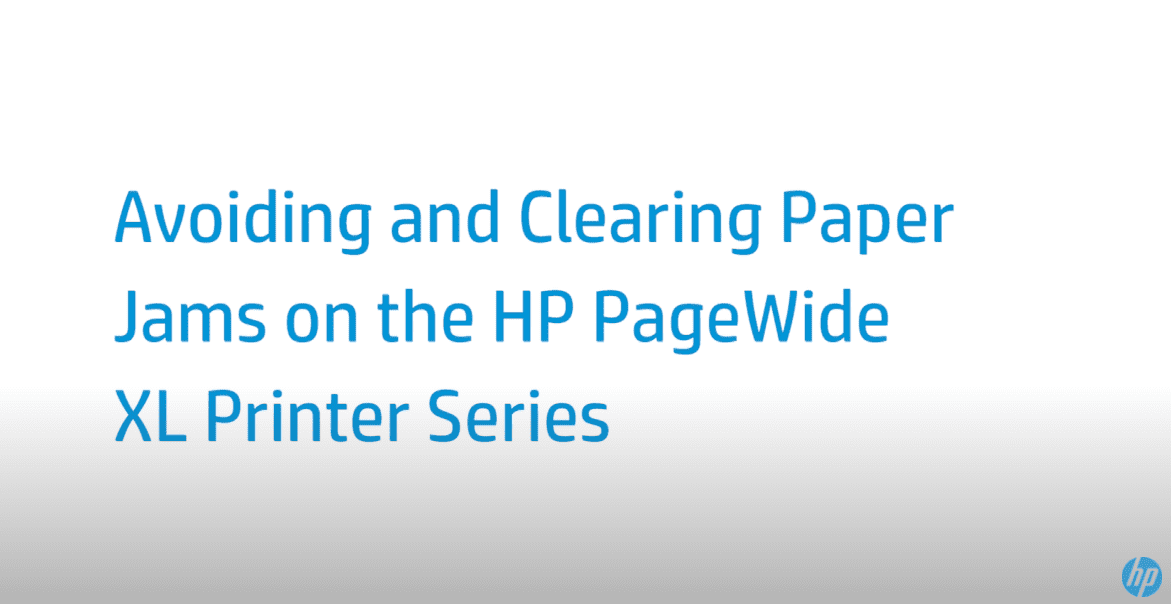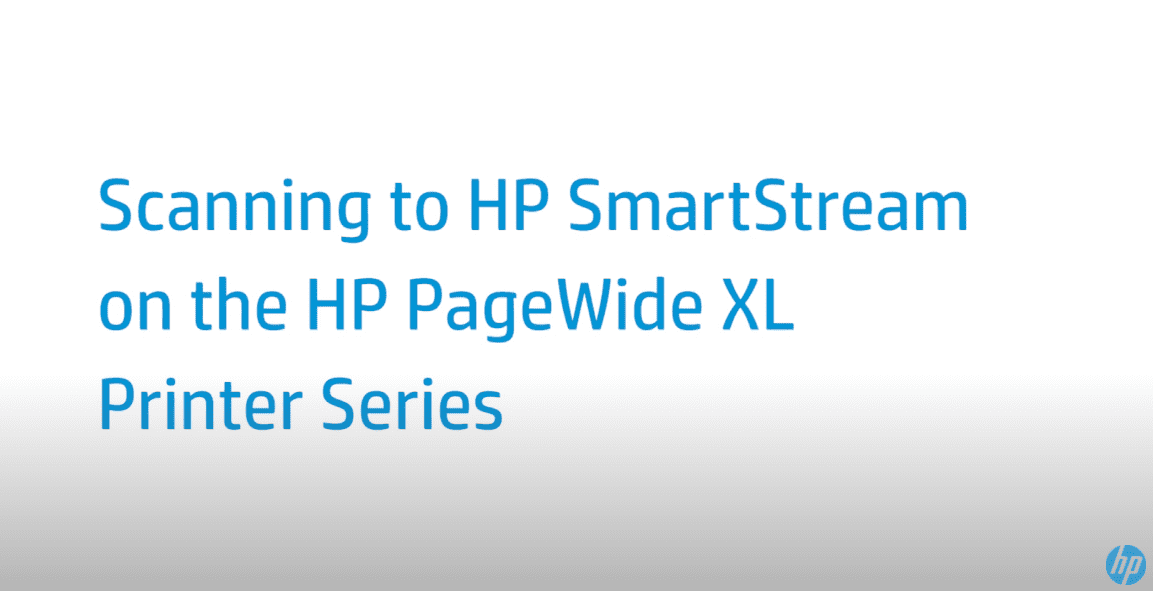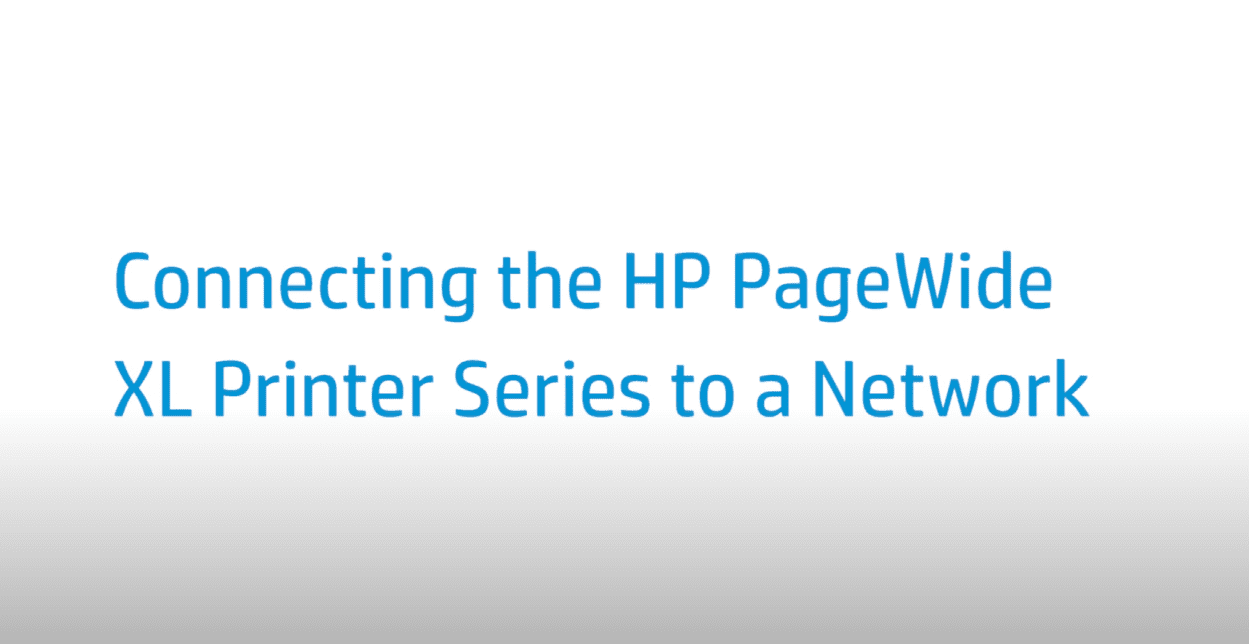Receiving Alerts and Status Messages from the HP PageWide XL Printer Series | HP Printers
Receiving Alerts and Status Messages from the HP PageWide XL Printer Series | HP Printers
[embedyt] https://www.youtube.com/watch?v=7vnRCyBmq8s[/embedyt]
This video shows different messages, alerts, and their meanings on the HP PageWide XL Printer Series.
For other helpful videos go to https://hp.com/supportvideos or https://youtube.com/hpprintersupport.
More support options for your printer are available at https://hp.com/support.
This video shows how to read the alerts and status messages from the HP PageWide XL Printer Series.
The printer has two LED indicators located below the ink cartridge. One is the padlock and the other an ink drop. The padlock LED is on when the cartridge is in use. The ink drop LED turns yellow when the cartridge is almost out of ink and turns red when the cartridge is empty or defective. You can find more information about the cartridge status on the front panel.
Each drawer has lights to communicate its status. A drawer roll icon can have multiple meanings. If the icon shows Off, the roll has a paper or there is no roll. If it shows On in yellow, the roll is running out of paper. If On is red, the roll is out of paper.
A drawer lock light can have multiple meanings. If the icon shows Off, you can open the drawer. If it shows On, do not try to open the drawer. The paper is moving and you could cause a paper jam. The beacon is located on top of the front panel. It gives a printer status summary that can be seen from a distance. It has several color codes.
A white light means the printer is ready. A white moving light means the printer is printing or preparing to print. A yellow end light means the printer will need attention soon. For example, the printer is almost out of ink.
When printing, the yellow light remains at the left and a white moving light appears. If a yellow light is shown, the printer can print, but there is something wrong. If the problem persists, contact your support representative. A red light means the printer is unable to print and needs attention, or a major subsystem of the printer is not working.
You can change the beacon settings by pressing Settings, then System, and Beacon. For example, you can change the brightness of the beacon. You can also turn off beacon warnings and show only definite errors.
You can find additional helpful videos at hp.com/SupportVideos and on our YouTube channel, youtube.com/HPPrinterSupport.
Need help receiving alerts and status messages from the HP PageWide XL Printer Series?
Contact Us at:
- Toll-Free: 800-564-2972
- Phone: (407) 537-7276
- Email: [email protected]
Or on the live chat below.