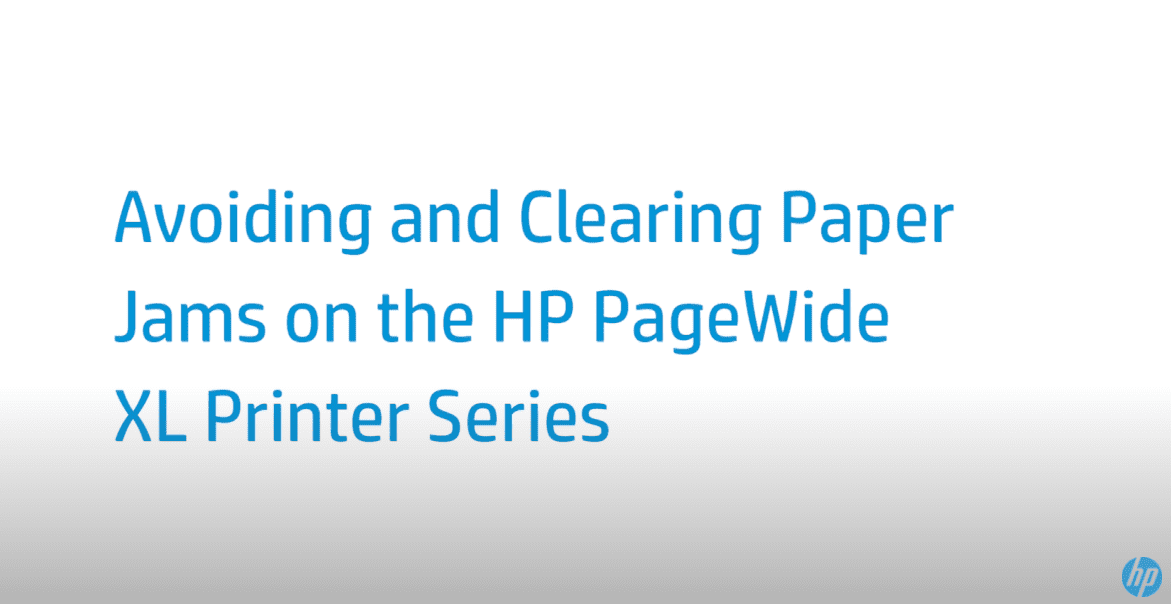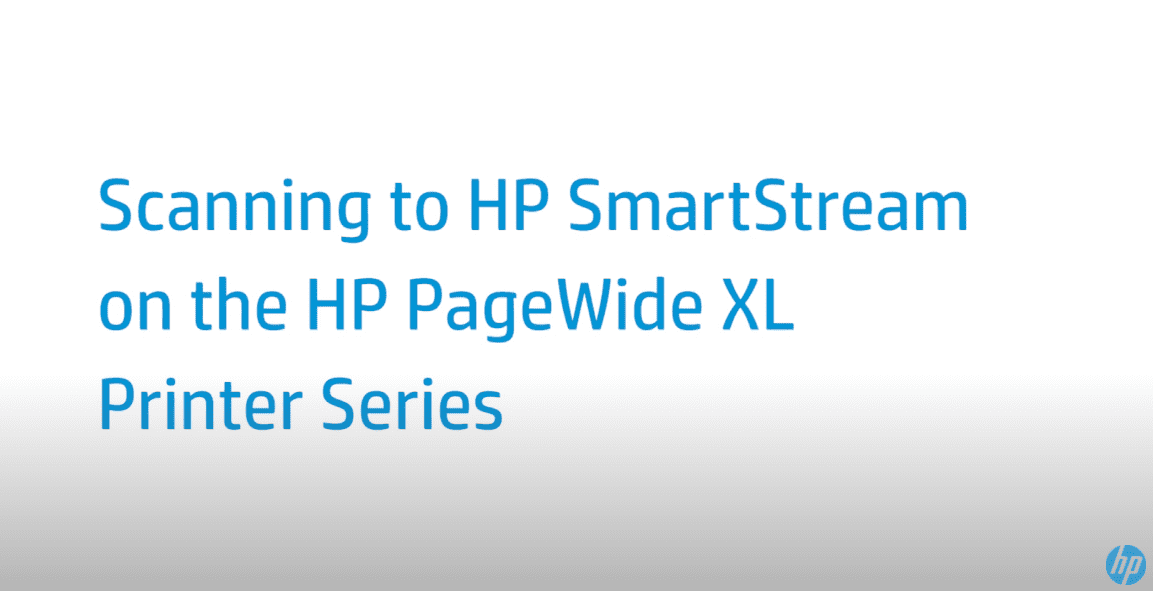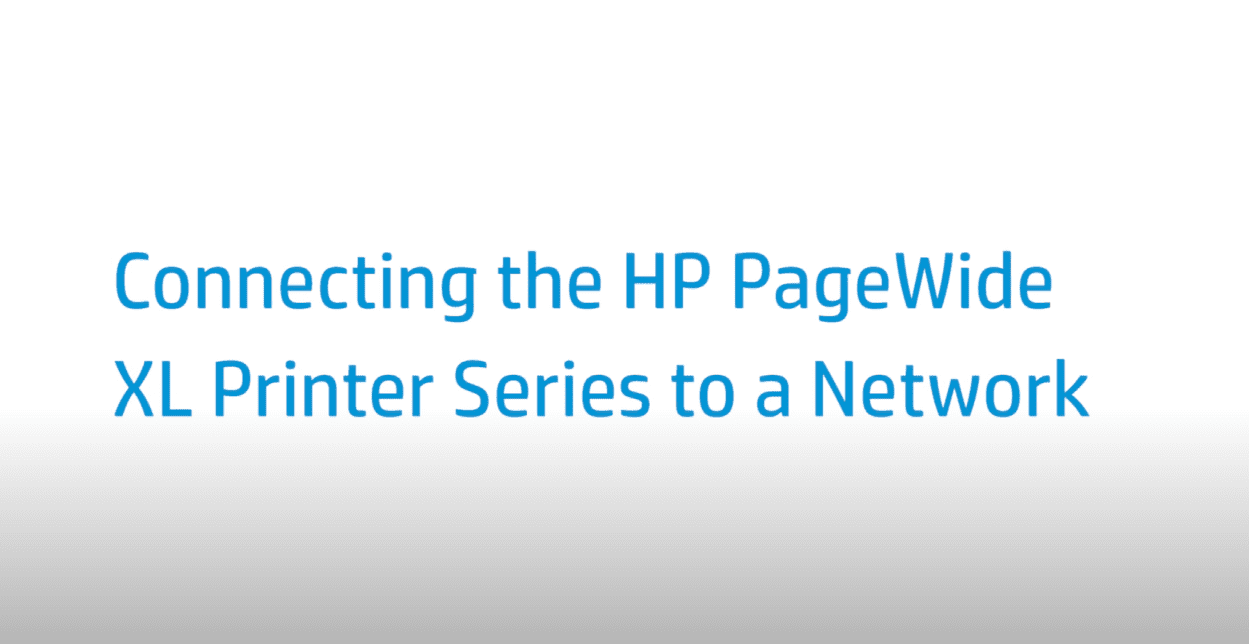Replacing the Ink Cartridge | PageWide XL Printer Series
Replacing the Ink Cartridge | PageWide XL Printer Series
[embedyt] https://www.youtube.com/watch?v=T6q0QIp4ktg[/embedyt]
Learn how to replace the ink cartridge on the HP PageWide XL printer series.
Want to see what cartridges and supplies are available for your printer? Visit https://www.hp.com/supplies/printer.
For other helpful videos go to https://hp.com/supportvideos or https://youtube.com/hpprintersupport.
More support options for your printer are available at https://hp.com/support.
This video shows how to replace an Ink Cartridge on the HP PageWide XL Printer Series.
Go to the front panel and press Ink Cartridges, then press Replace. When prompted, press in the old cartridge and slide up to release it. Shake the new cartridge before inserting it. Insert the new cartridge, and push it in as far as it will go.
When you have replaced all of the cartridges that you want to replace, press Finish and check. If a cartridge runs out of ink, the printer will automatically try to switch to the other cartridge of the same color, after which you can replace the empty cartridge without any interruption to printing. If the ink cartridge you want to replace is locked, you will need to pause the job queue to continue.
You can find additional helpful videos at hp.com/SupportVideos and on our YouTube channel, youtube.com/HPPrinterSupport.
Need help replacing the Ink Cartridge?
Contact Us at:
- Toll-Free: 800-564-2972
- Phone: (407) 537-7276
- Email: [email protected]
Or on the live chat below.