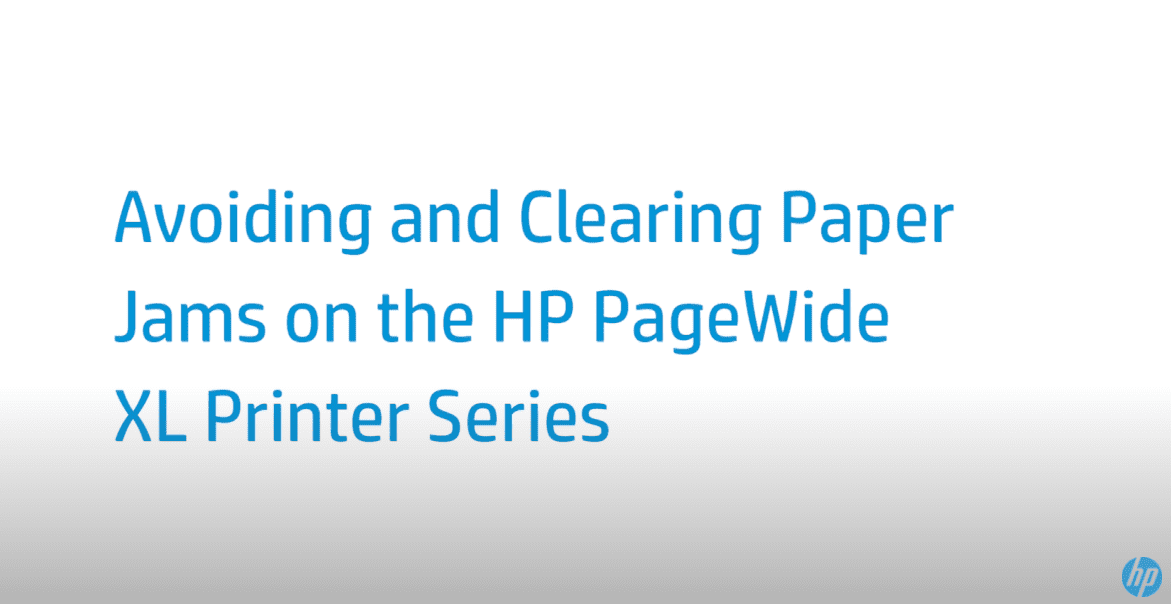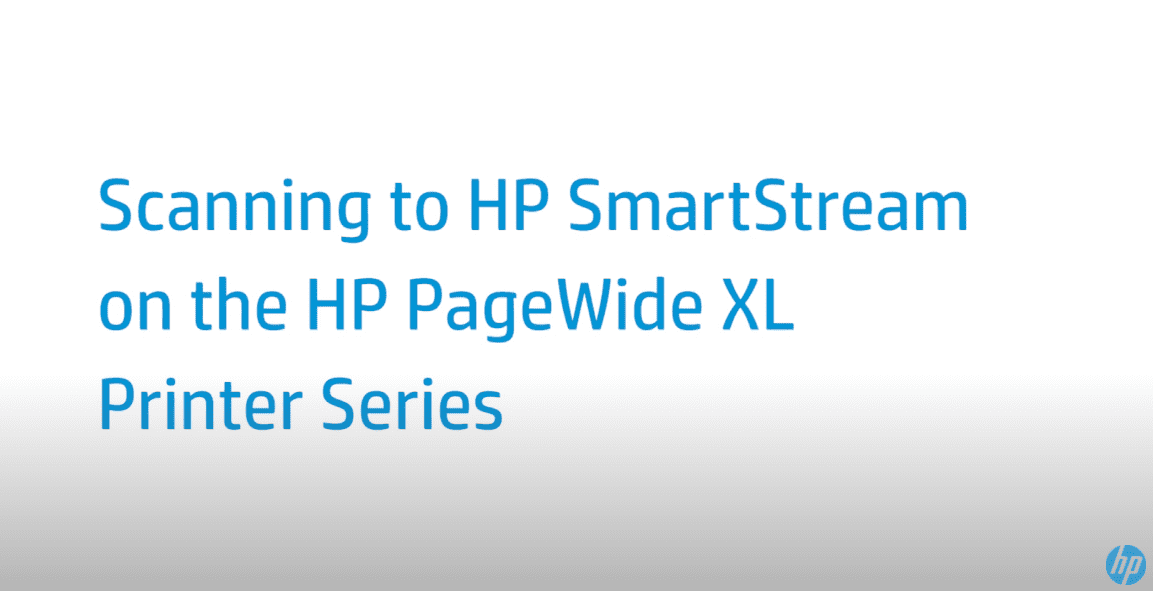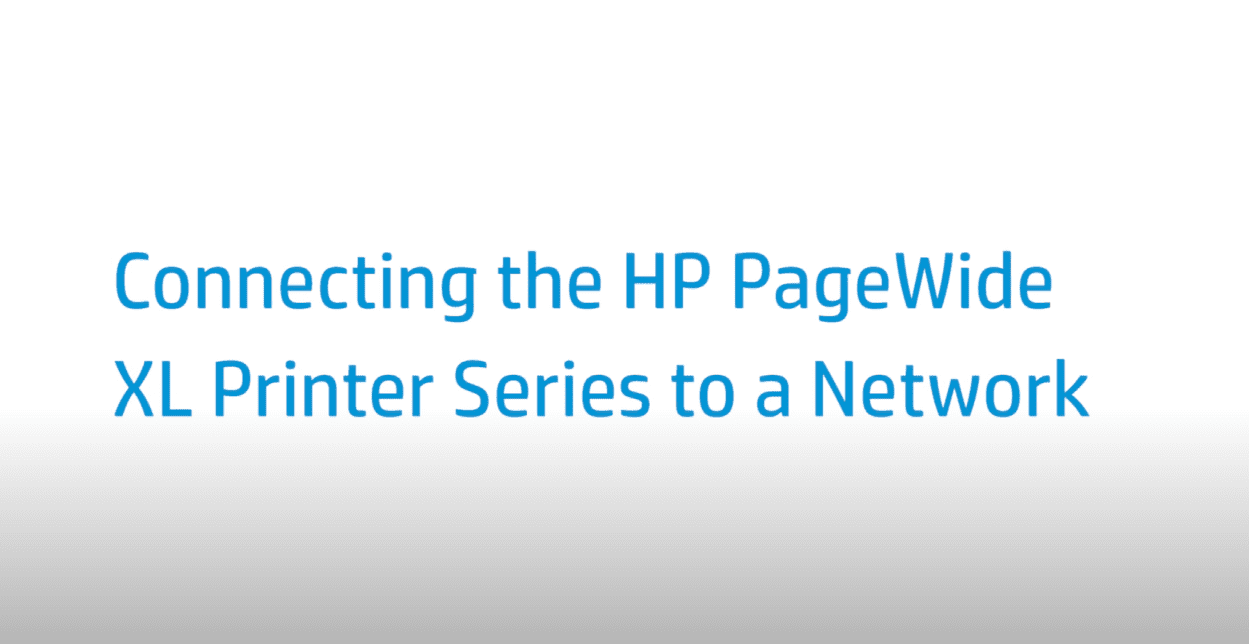Replacing the Maintenance Cartridge | HP PageWide XL Printer Series
Replacing the Maintenance Cartridge | HP PageWide XL Printer Series
[embedyt] https://www.youtube.com/watch?v=TaairuaumL4[/embedyt]
Learn how to replace the maintenance cartridge on the HP PageWide XL printer series.
For other helpful videos go to https://hp.com/supportvideos or https://youtube.com/hpprintersupport.
More support options for your printer are available at https://hp.com/support.
This video shows how to replace the maintenance cartridge on the HP PageWide XL Printer Series.
Start the replacement from the front panel by pressing Ink App, Maintenance Cartridge tab, then Replace, and Start. Open the maintenance cartridge door. To remove the maintenance cartridge, grip the handle and slide it out. Have the maintenance cartridge ready.
Take note of the value when re-using a maintenance cartridge. Insert the new maintenance cartridge into the slot. Do this operation quickly since there is a timeout. Push in the maintenance cartridge until it does not protrude from the slot. You will notice that the printer pulls it.
Do not use excessive force. Close the door. The front panel asks whether the cartridge is new or used. If used, you are asked to enter the percentage of cloth remaining. Press the appropriate option, and enter the value it is the case.
You can find additional helpful videos at hp.com/SupportVideos and on our YouTube channel, youtube.com/HPPrinterSupport.
Need help replacing the maintenance cartridge?
Contact Us at:
- Toll-Free: 800-564-2972
- Phone: (407) 537-7276
- Email: [email protected]
Or on the live chat below.