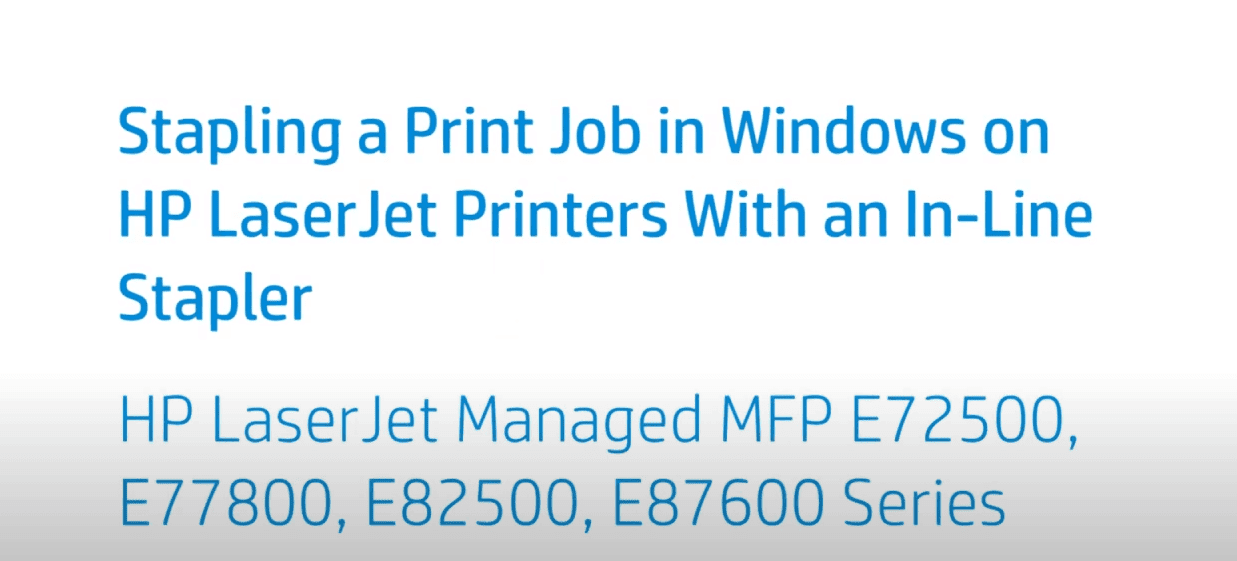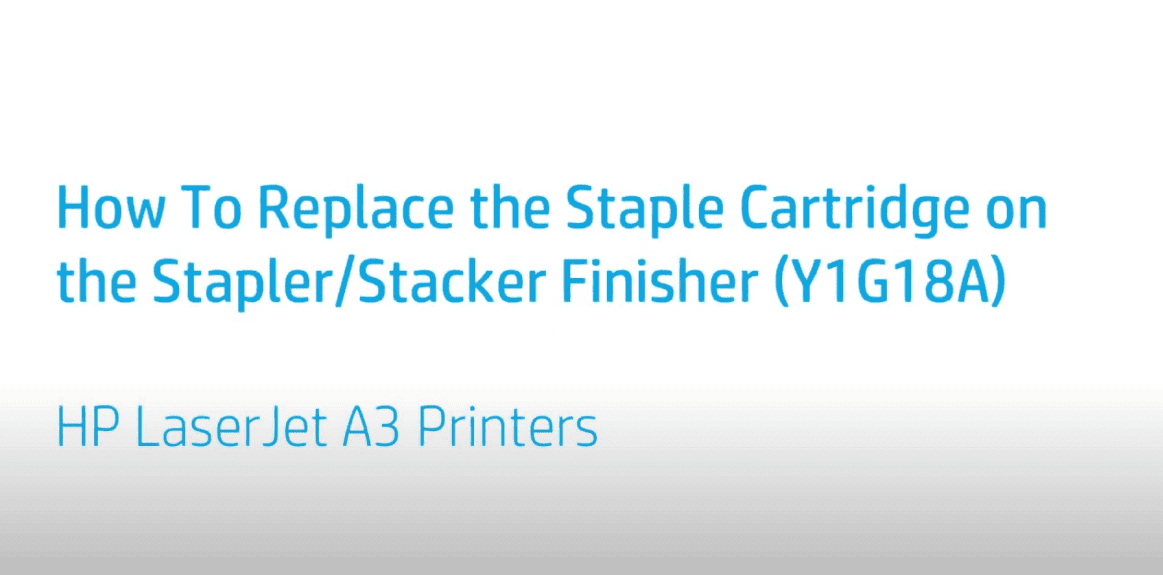Remove and Replace Toner Collection Unit HP LaserJet MFP M72625 And M72630
Remove and Replace Toner Collection Unit HP LaserJet MFP M72625 And M72630
Remove and Replace Toner Collection Unit | HP LaserJet MFP M72625, M72630 | HP
Learn how to remove and replace the toner collection unit in the HP LaserJet MFP M72625, M72630 printer series.More support options for your HP device are av...
Learn how to remove and replace the toner collection unit in the HP LaserJet MFP M72625, M72630 printer series.
More support options for your HP device are available at https://hp.com/support.
If you are a proud owner of an HP LaserJet MFP M72625 or M72630, then you know the importance of regular maintenance to keep your printer running smoothly. One of the essential parts of the printer is the toner collection unit, which collects toner residue from the imaging drum during printing. Over time, this unit can get full and require replacement to prevent damage to your printer. In this article, we will discuss how to remove and replace the toner collection unit on the HP LaserJet MFP M72625 and M72630.
Introduction
The HP LaserJet MFP M72625 and M72630 are high-speed multifunction printers designed for large workgroups that require a reliable, fast, and efficient printing solution. These printers are capable of printing up to 60 pages per minute and have a monthly duty cycle of up to 300,000 pages. With such a high volume of printing, it is crucial to keep the printer well-maintained to ensure it continues to operate optimally. One of the most critical parts of the printer is the toner collection unit, which collects toner residue from the imaging drum during printing. In this article, we will guide you through the process of removing and replacing the toner collection unit on your HP LaserJet MFP M72625 and M72630.
Remove and Replace Toner Collection Unit HP LaserJet MFP M72625 And M72630
The toner collection unit on the HP LaserJet MFP M72625 and M72630 is located at the back of the printer. Follow the steps below to remove and replace the toner collection unit:
- Turn off the printer and unplug it from the power source.
- Open the rear door of the printer.
- Locate the toner collection unit at the bottom of the printer.
- Grasp the handle on the toner collection unit and pull it towards you to remove it from the printer.
- Dispose of the old toner collection unit according to your local regulations.
- Take the new toner collection unit out of its packaging and remove any protective tape or cardboard.
- Slide the new toner collection unit into the printer until it clicks into place.
- Close the rear door of the printer.
- Plug the printer back into the power source and turn it on.
Congratulations! You have successfully removed and replaced the toner collection unit on your HP LaserJet MFP M72625 or M72630.
Why Replace Toner Collection Unit HP LaserJet MFP M72625 And M72630?
The toner collection unit in the HP LaserJet MFP M72625 and M72630 is responsible for collecting toner residue from the imaging drum during printing. Over time, the toner collection unit can get full, leading to several issues with the printer’s performance. If you notice any of the following symptoms, it’s time to replace the toner collection unit:
- Printer produces faint or light prints.
- The printer’s performance slows down.
- Toner residue starts to accumulate on the printer’s internal components.
- The printer’s drum starts to wear out faster than usual.
Replacing the toner collection unit on your HP LaserJet MFP M72625 and M72630 will ensure that your printer continues to produce high-quality prints and performs optimally.
Regular maintenance of your HP LaserJet MFP M72625 or M72630 printer is essential to keep it running optimally. The toner collection unit is one of the critical parts of the printer that requires replacement when it becomes full. In this article, we have provided a step-by-step guide on how to remove and replace the toner collection unit on your HP LaserJet MFP M72625 and M72630. Remember to dispose of the old toner collection unit properly and follow the manufacturer’s instructions when replacing it. By following these simple steps, you can ensure that your printer continues to produce high-quality prints and performs optimally.
FAQs
Here are some frequently asked questions about the toner collection unit on the HP LaserJet MFP M72625 and M72630:
How often should I replace the toner collection unit on my HP LaserJet MFP M72625 or M72630?
The frequency of toner collection unit replacement depends on the amount of printing done on your HP LaserJet MFP M72625 or M72630. On average, it is recommended to replace the toner collection unit every 100,000 pages. However, it's always best to check your printer's user manual for manufacturer-recommended maintenance schedules.
What happens if I don't replace the toner collection unit on my HP LaserJet MFP M72625 or M72630?
If you continue to use the printer without replacing the toner collection unit, it can lead to several issues. The most common issue is a buildup of toner residue on the printer's internal components, which can cause jams, streaks, or fading prints. Additionally, a full toner collection unit can cause damage to your printer's drum, leading to costly repairs.
Is it safe to dispose of the toner collection unit in the trash?
No, it is not safe to dispose of the toner collection unit in the trash. The toner collection unit contains toner residue, which is considered hazardous waste. It's essential to dispose of the toner collection unit according to your local regulations. Check with your local waste disposal authority for the proper disposal methods.
Can I reuse the toner collection unit on my HP LaserJet MFP M72625 or M72630?
No, you cannot reuse the toner collection unit on your HP LaserJet MFP M72625 or M72630. The toner collection unit is designed for a single use and must be replaced when it becomes full.
Can I replace the toner collection unit myself, or should I seek professional help?
Yes, you can replace the toner collection unit yourself, as long as you follow the manufacturer's instructions. However, if you're not comfortable performing the replacement, it's always best to seek professional help.
How do I know if the toner collection unit is full?
You can check the toner collection unit's status by accessing the printer's control panel and navigating to the "Supplies" or "Maintenance" menu. The printer will display a message indicating that the toner collection unit is full and needs to be replaced.
Contact Us at:
- Phone: (407) 537-7276
- Email: [email protected]
Or contact us on the live chat below.
The Best Large Format Printer Dealer Near You
1800 Office Solutions have selected the most trusted copier dealers near you who have the best equipment at an exclusive rate.
Click on the link to get your quote.