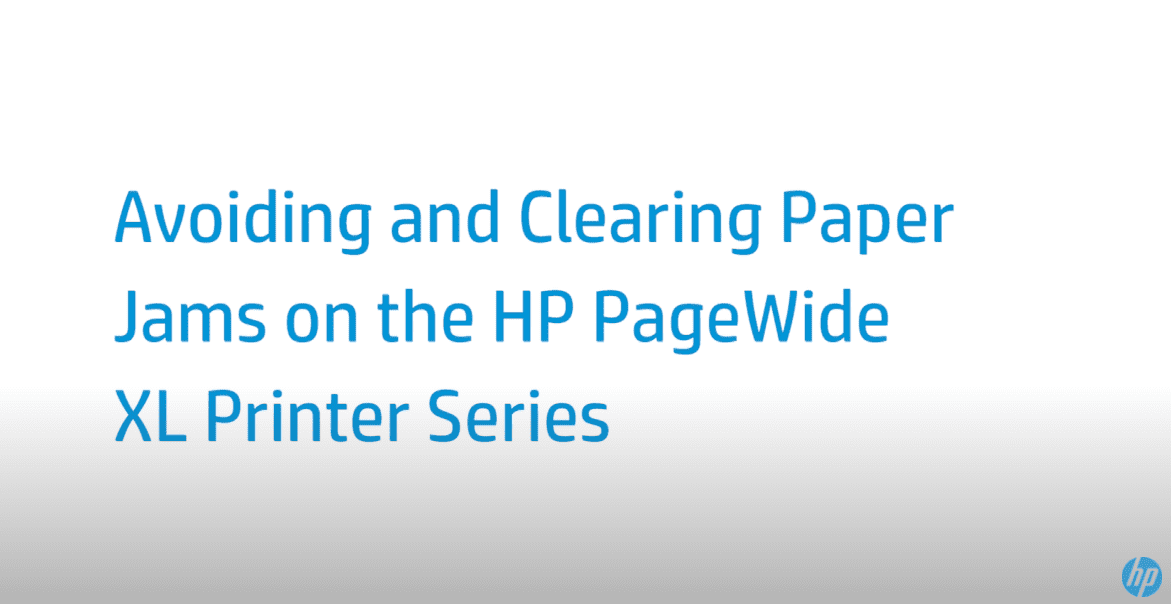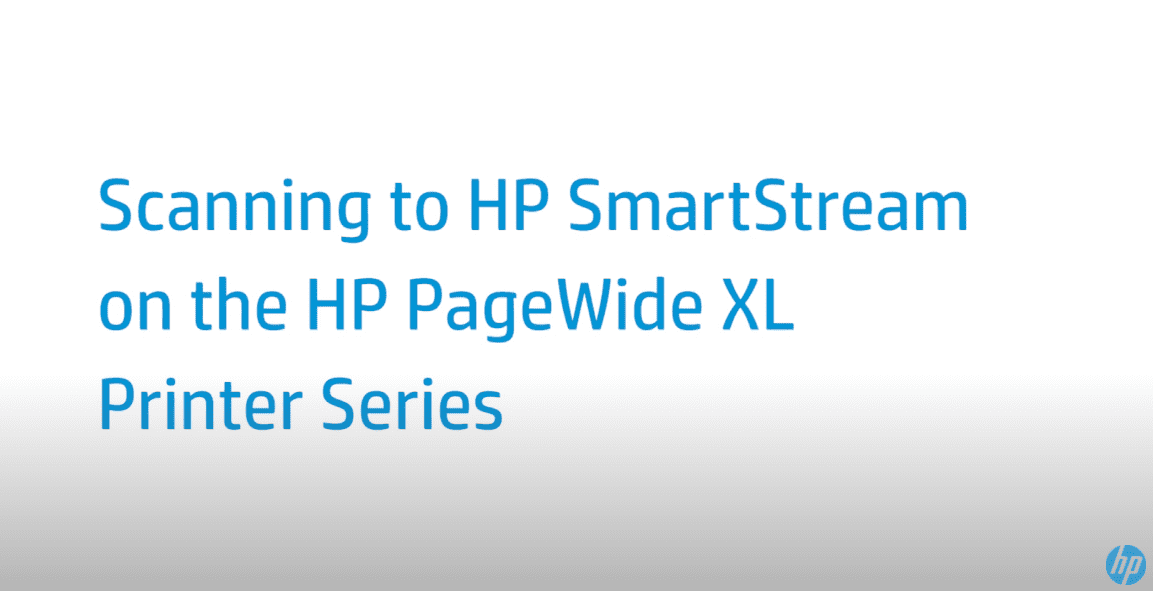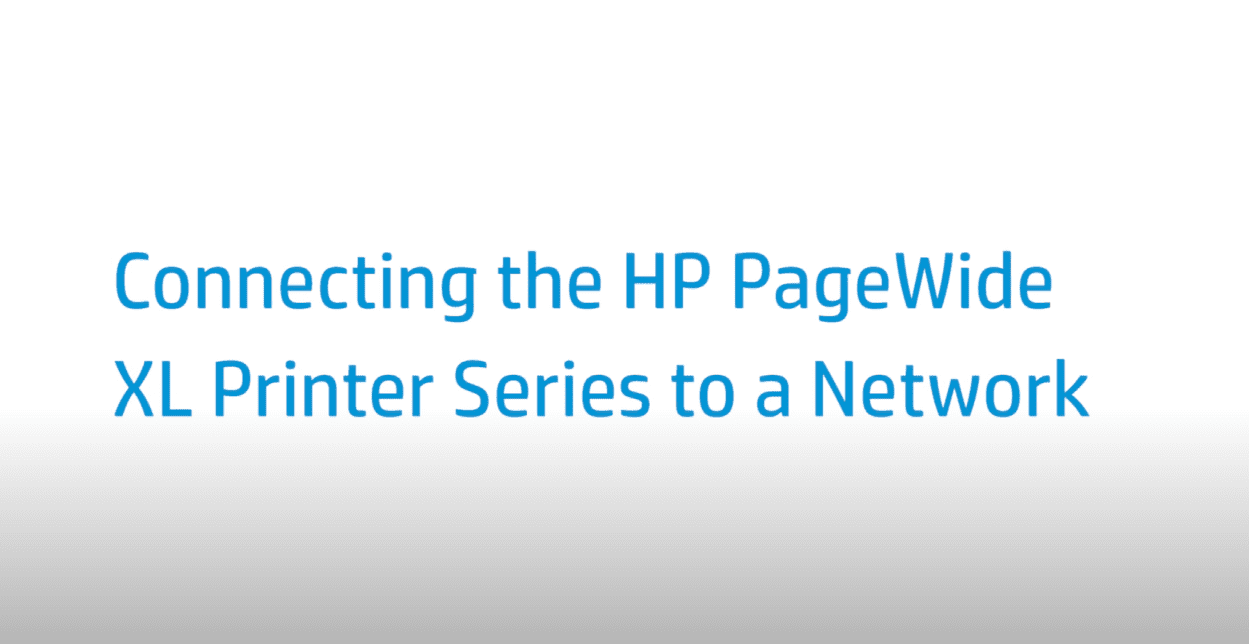Using the Batch Scan Feature | HP PageWide XL Printer Series
Using the Batch Scan Feature | HP PageWide XL Printer Series
[embedyt] https://www.youtube.com/watch?v=BPGVO9Rk3GA[/embedyt]
Learn how to use the Batch Scan Feature on the HP PageWide XL Printer Series.
For other helpful videos go to https://hp.com/supportvideos or https://youtube.com/hpprintersupport.
More support options for your printer are available at https://hp.com/support.
This video shows how to use the Batch Scan feature on the HP PageWide XL Printer Series.
First, press the scan icon. Select the scan destination. For example, scan to USB. Select a quickset for this session and press Continue. A quickset is associated with a single-page or multi-scan. You can scan with the same quickset for the whole session.
To temporarily change a quickset during a scan session, press Edit below the quickset. Insert the original document facing upwards. Insert the next document. Scanning starts automatically and the scanner will automatically eject the previous document when the new document is detected.
To stop scanning, press Finish for single-page documents and save the document by pressing Send/Save for multipage documents.
You can find additional helpful videos at hp.com/SupportVideos and on our YouTube channel, youtube.com/HPPrinterSupport.
Need help using the Batch Scan Feature?
Contact Us at:
- Toll-Free: 800-564-2972
- Phone: (407) 537-7276
- Email: [email protected]
Or on the live chat below.