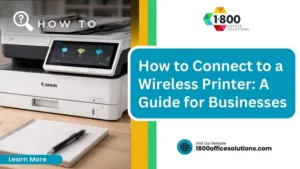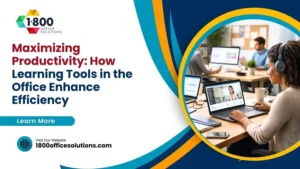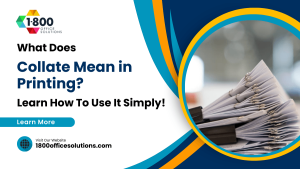How to Install Brother Printer Software Mac, Printer Driver, and Brother Printer Drivers on Mac | Download, Support, and Scan Setup Guide
How to Install Brother Printer Software Mac
Brother printers are widely popular for their functionality and compatibility with a variety of devices, including Mac computers. Installing the correct Brother printer software and drivers on a Mac is essential to ensure smooth operation and the full functionality of the printer. Whether you’re setting up a new printer, downloading drivers, or troubleshooting issues, this guide provides the complete process to get your Brother product up and running on macOS or Macintosh. It includes configuring AirPrint functionality, connecting through Wi-Fi, and handling various driver updates to ensure the full functionality of the printer driver. Specific details such as the model name of your machine and useful resources like YouTube tutorials are also included to assist with the setup process.

Understanding the Brother Printer Drivers for Mac
What is a Printer Driver?
A printer driver is a software that facilitates communication between your Mac device and the Brother printer. Without the appropriate driver installed, your Mac won’t be able to send commands to the printer, whether it’s for printing, scanning, or any other function. Each printer model requires specific drivers to ensure full functionality on a Mac. Brother provides regular updates for their drivers to address performance issues, introduce new features, and manage data more efficiently, making it crucial to keep the driver updated. For some models, it is recommended that you choose the CUPS driver, as it offers enhanced compatibility and performance for macOS. Please ensure you follow the proper setup instructions provided in the transcript during the installation process.
Why Do You Need the Right Driver for Your Brother Printer?
Having the correct driver for your specific Brother printer model is critical because it ensures that all features, such as printing, scanning, and AirPrint, work seamlessly. If the wrong driver is installed, you might encounter problems like incomplete print jobs or an inability to scan documents. Additionally, the driver allows your printer to interface with various macOS versions, including Mac OS X and newer updates, providing compatibility with Apple’s operating system. It is recommended that you choose the most recent driver to ensure a smooth experience. Whether you are connecting via Wi-Fi or a USB connection, the right driver ensures proper data transfer between your Mac and printer. Brother offers a support website, available in multiple languages like English, to help users find and download the correct drivers for their printers. The website also features a comment section where you can ask questions or seek further content related to your printer model.
Step-by-Step Guide to Download and Install Brother Printer Software on Mac
Step 1: Visit the Brother Support Website
To download the correct software for your Brother printer, start by visiting the official Brother support website. On this page, you can search for your specific printer model to find the relevant drivers and software. Make sure you are searching for drivers that are compatible with macOS or Mac OS X, as there are different drivers for Windows systems.
Step 2: Find the Correct Driver for Your Printer Model
Once you are on the Brother support page, type your Brother printer model into the search bar. It’s crucial to select the correct model from the list, as downloading the wrong driver will prevent your printer from functioning properly. You will find all the necessary information about your model, including the description and available features. Make sure to choose the latest driver to ensure compatibility with your Mac.
Step 3: Download the Brother Printer Driver
After selecting your printer model, locate the “Download” button and click on it. The Brother website will provide you with the latest version of the printer driver, compatible with your Mac. Make sure to check the file size and system requirements before proceeding, as these may vary based on the printer model and macOS version you are using.
Step 4: Run the Installation File
Once the download is complete, open the installation file to begin the setup process. Your Mac may prompt you to allow the installation of the software. Ensure you follow the instructions carefully and grant any necessary permissions. This step is essential to ensure the printer driver can function correctly on your Mac system.
Step 5: Connect the Brother Printer to Your Mac
After the driver is installed, connect your Brother printer to your Mac. You can do this via USB cable, Wi-Fi, or through the Brother iPrint&Scan application. For wireless printing, you may need to configure your Wi-Fi settings to allow the printer to connect to your network. If you’re using a USB connection, simply plug the cable into your Mac and printer.
Step 6: Complete the Setup Process
Once connected, the setup will be completed automatically. Ensure that your Mac recognizes the printer by going to the system preferences and checking the “Printers & Scanners” section. Your Brother printer should appear in the list, confirming that it’s ready to use. If any additional prompts appear, such as setting up a default printer or enabling network printing, follow those instructions.
Step 7: Testing Your Printer
After completing the setup, it’s a good idea to test your Brother printer to ensure everything is working as expected. Try printing a simple document or scanning a file to check both the printer and scanner functionalities. This step verifies that the printer driver has been installed correctly and that your Mac can communicate with the Brother printer without any issues.
Common Issues While Installing Brother Printer on Mac

Printer Not Detected by macOS
One of the most common issues users face is when their Brother printer is not detected by macOS. This could be due to an incorrect driver installation or network connectivity problems. To fix this, check that the printer is powered on and properly connected to the Mac. If you’re using Wi-Fi, ensure that both your printer and Mac are on the same network. Additionally, restarting both the printer and the Mac can help refresh the connection.
Installation Error Messages
During installation, you may encounter error messages, especially if the driver is not compatible with your version of macOS. To resolve this, make sure you’re downloading the latest driver for your Brother printer model from the support website. Also, verify that your Mac meets the system requirements for the driver. If the issue persists, uninstall the existing driver and reinstall it following the correct steps.
Connection Problems
Wi-Fi or USB connection issues are also common during printer setup. If your Brother printer isn’t connecting to your Mac, check the Wi-Fi settings or try switching to a different USB port. In the case of Wi-Fi issues, ensure that your printer’s IP address matches the network settings on your Mac. Brother provides troubleshooting guides on their website for resolving these connection problems.
Advanced Settings for Brother Printers on Mac
Customizing Printer Preferences
Once your Brother printer is installed on your Mac, you can customize the printer preferences to suit your needs. This includes adjusting print quality, selecting paper size, and choosing between black-and-white or color printing. These settings can be accessed through the “Printers & Scanners” section in your system preferences. Mac also allows users to set a default printer for faster printing, especially in an office environment.
Enabling AirPrint on Brother Printers
AirPrint is a convenient feature that allows you to print directly from your iPhone, iPad, or Mac without needing to download additional software. To enable AirPrint on your Brother printer, ensure that both your printer and Apple device are connected to the same Wi-Fi network. If your printer supports AirPrint, it will automatically show up as an available option when you go to print a document.
How to Use Brother iPrint&Scan Application
The Brother iPrint&Scan app allows you to print and scan documents directly from your Mac or mobile device. This app can be downloaded from the Mac App Store and provides additional features such as scanning to email or saving scanned files to cloud storage. Once installed, simply open the app and connect to your Brother printer to start using its full functionality.
Updating Brother Printer Software and Drivers on Mac

How to Check for Software Updates
Regular updates are essential to maintaining the performance and security of your Brother printer. To check for updates, visit the Brother support website and search for your printer model. If a new driver version is available, download and install it to keep your printer compatible with the latest macOS updates. Alternatively, you can enable automatic updates through your system preferences.
How to Enable Automatic Updates on macOS
Mac users can enable automatic updates for printer drivers and software to ensure they are always using the latest version. To do this, go to your system preferences and navigate to the “Software Update” section. From here, select the option to automatically keep your Mac up to date, including printer drivers and related software.
Troubleshooting Brother Printer Software Issues on Mac
Fixing Printer Connection Issues
If your Brother printer experiences connectivity problems, check your network settings first. Ensure that your printer’s IP address is correctly configured, and both your Mac and the printer are connected to the same network. If the issue persists, try resetting your network settings or using a different connection method such as a USB cable.
Resolving Scanning Issues
Scanning issues are another common problem, especially when the scanning software isn’t configured correctly. Make sure you have the latest Brother scanning software installed and that the scanner is properly connected to your Mac. If the scanner is not working, try reinstalling the Brother iPrint&Scan app and checking for driver updates.
Error Messages and How to Handle Them
If you encounter error messages while using your Brother printer, refer to the user manual or the Brother support website for troubleshooting. Common errors include paper jams, low ink levels, or connectivity issues. In most cases, restarting the printer and checking for software updates can resolve the problem.
FAQs – Brother Printer Software on Mac
How do I install a Brother printer on a Mac?
To install a Brother printer on a Mac, visit the Brother support website, download the correct printer driver, and follow the on-screen instructions to complete the installation. Make sure to connect your printer via USB or Wi-Fi for complete functionality. For a fast and quick setup, ensure that your browser either has JavaScript enabled to avoid issues during the installation process. Whether you are setting up a basic model or a more advanced printer like the HL-L2395DW, the steps remain similar. Brother’s service provides support in multiple languages, including Bokmål, to ensure all users can follow the instructions. This approach ensures your Mac and Brother printer are ready for complete functionality. If you find the answer helpful, leave feedback on the support website.
Can I use my Brother printer wirelessly with a Mac?
Yes, Brother printers support wireless printing through AirPrint and Brother iPrint&Scan. Ensure both your Mac and Brother printer are connected to the same WiFi network, which allows you to print without needing a physical connection. The process is fast and efficient, providing you with seamless wireless printing capabilities.
How do I update Brother printer drivers on macOS?
To update Brother printer drivers, visit the Brother support website and search for your printer model. Download the latest driver and follow the installation instructions to keep your printer compatible with macOS updates.
My Brother printer isn’t connecting to Wi-Fi on my Mac. What should I do?
If your Brother printer isn’t connecting to Wi-Fi, check your network settings to ensure both the printer and Mac are on the same network. Restarting the printer and router may also help resolve connectivity issues.
How do I fix scanning issues on Brother printers with Mac?
To fix scanning issues, ensure that the Brother iPrint&Scan app is installed and up to date. If the scanner isn’t working, try reinstalling the software or checking for driver updates.
Can I use AirPrint with Brother printers on a Mac?
Yes, AirPrint is compatible with most Brother printers, allowing you to print wirelessly from Apple devices like the iPhone, iPad, and Mac without additional software.
Installing Brother printer software and drivers on Mac can be done quickly and efficiently by following the steps outlined above. From downloading the correct driver to troubleshooting common issues, this guide provides a comprehensive approach to ensure your Brother printer operates smoothly on macOS. Whether you’re setting up wireless printing, enabling AirPrint, or dealing with connection problems, having the right knowledge ensures that you can use your printer with ease.