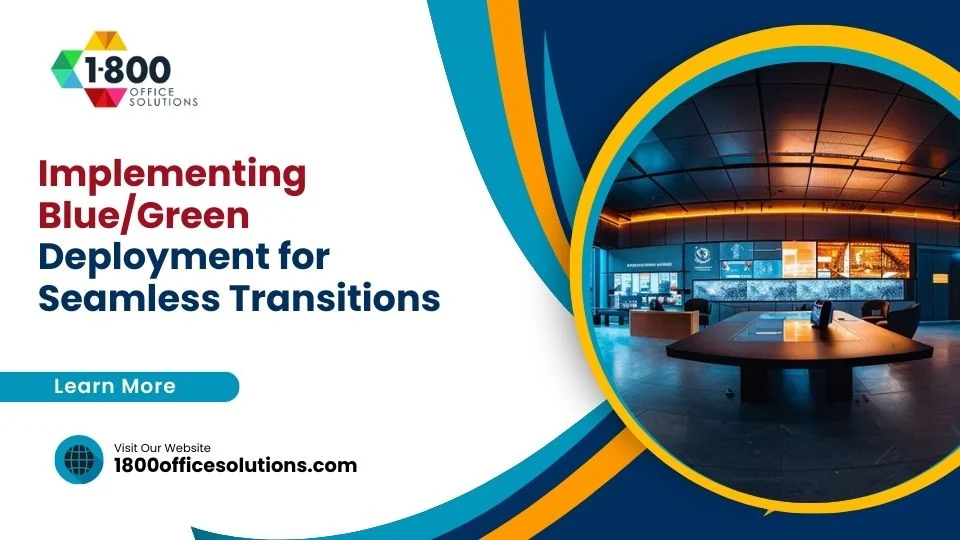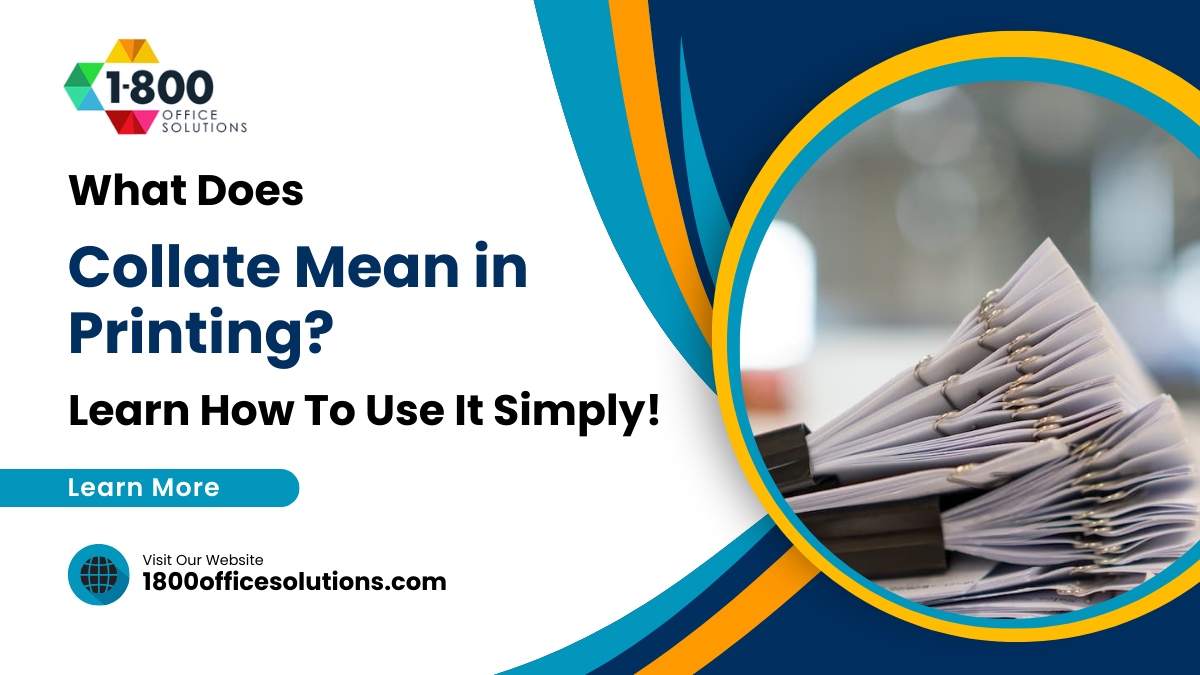Canon Printer Setup on Mac: Comprehensive Guide & PIXMA Integration
Install Canon Pixma and Add Canon Printer to Mac
Connecting a Canon printer to a Mac can sometimes be challenging if you’re unfamiliar with the technical details. However, with the right steps and detailed article guidance, setting up your Canon printer to work seamlessly on your Mac can be straightforward. Whether you’re using a USB cable method or setting up a wireless network connection, this article detail will walk you through each process. We’ll also cover solutions for common issues like Canon printer driver installation, printer software setup, and network configurations to ensure that your Canon device functions optimally on your MacBook.

How to Add and Install a Canon Printer on Mac
Setting up a Canon printer on a MacBook involves a few simple steps, but it’s essential to ensure that the printer is compatible with your macOS version. Whether you’re installing a Canon PIXMA or another Canon printer model, the initial process is largely similar. This section will outline how to connect the printer using both USB and Wi-Fi options to make it easy for you to add and use the Canon printer on your Mac.
Connecting a Canon Printer to Mac Using a USB Cable
The easiest way to add a Canon printer to a Mac is through a USB cable. Start by connecting the printer to your MacBook using a compatible USB or USB-C cable. Once connected, go to System Preferences on your Mac and select Printers & Scanners. Click on the Add Printer button. Your Canon printer should appear in the list of available printers. Select it and follow the on-screen instructions to complete the setup.
Ensure you download and install the correct Canon printer driver that matches your printer model. If your printer does not appear in the printer list, it may be necessary to download the appropriate driver from the Canon support manufacturer’s website. After selecting the Canon driver, proceed to print a test page to confirm that the printer is connected and functioning properly.
How to Install a Canon Printer on Mac Using Wi-Fi
For a wireless installation, begin by connecting your Canon printer to the same Wi-Fi network that your Mac is using. You can typically do this by navigating through the printer’s menu and selecting the wireless setup option. Once the printer is connected to the network, go to your Mac’s System Preferences, click on Printers & Scanners, and select Add Printer.
If your Canon printer does not appear in the printer list, you can manually enter the printer’s IP address. To find the IP address, check the network settings on the printer’s display screen. Once connected, ensure that the Canon printer drivers are up to date. The Canon PIXMA series, for example, is AirPrint-enabled, making the wireless setup process easier. Follow the on-screen prompts, select your Canon printer model, and configure it as the default printer to your Mac.
Downloading and Installing the Latest Canon Printer Drivers
To ensure your Canon printers perform optimally on your Mac, it’s essential to always use the latest driver. Start by visiting the manufacturer for the latest drivers on the Canon support website and navigating to the Drivers & Downloads section. Follow the steps to select your printer on the network, choose your printer model, and download the driver that matches your macOS version.
Once the driver is downloaded, open the installation folder and double-click the installation icon to start installing the printer. Follow the prompts until the setup is complete. If your Canon printer has specific software like the Canon IJ Scan Utility, make sure to include it for scanning and other advanced features. After installation, restart your Mac to apply the changes. Then, go to System Preferences > Printers & Scanners to confirm that the printers you want to use are listed and ready.
Setting Up Canon Printer Preferences on Mac
Once the Canon printer on the network is connected, you can customize its settings through the Printers & Scanners preferences menu. This menu allows you to configure various printing options, such as default print quality, paper size, and double-sided printing. The printer preferences also enable you to print wirelessly from multiple devices like an iPhone or iPad using AirPrint to print documents. You can also adjust settings for print from your iPhone to ensure optimal results.
Using the Canon Utility Software for Scanning and More
If your Canon printers support scanning, install the Canon IJ Scan Utility to unlock additional features. This wide variety of utilities allows you to scan documents and save them directly to your Mac. Open the Canon utility software, select the scanning options, and choose the format and resolution that best suit your needs. You can use this setup to print wirelessly or manage scans remotely.
Adjusting Print and Scan Settings for Canon Printers
The Canon utility software provides a wide variety of settings for adjusting print options such as color profiles, scan quality, and document size. If you frequently need to scan multi-page documents, consider setting up a scan profile to streamline the process. Additionally, the software lets you save these settings, making future scans faster and more efficient. Whether you want to print wirelessly from an iPhone or iPad or manage AirPrint to print directly, the Canon software ensures you can optimize your device performance.
Troubleshooting Common Canon Printer Issues on Mac

Despite a successful setup, you might still face some issues when using a Canon printer with a Mac. Common problems include the printer not appearing in the Printers & Scanners menu, issues with the driver installation, or the printer not responding to print commands. These challenges are usually related to software for the printer, outdated drivers, or WiFi connectivity issues. This section will provide solutions for these problems and guide you on how to resolve these configuration errors effectively. Always ensure that you follow the instructions provided by the manufacturer for the latest updates and guidelines to minimize disruptions in your printing experience.
Fixing “Printer Not Appearing in the List” Error
If your Canon printer doesn’t show up in the Printers & Scanners menu, it might be caused by outdated drivers, network connectivity issues, or defined failing descriptors. To resolve this, begin by restarting both your printer and your Mac to reset the connection. If the issue persists, go to System Preferences > Printers & Scanners and click on “Reset Printing System.” This will remove all current printers and drivers, allowing you to reconfigure the devices and add your Canon printer again.
If resetting the printing system doesn’t resolve the problem, you may need to manually enter the printer’s IP address. To do this, go to System Preferences, click on Add Printer, and then select the IP tab. Enter the printer’s IP address into the designated field and select the appropriate printer driver from the drop-down menu. It may take a few minutes for the system to detect the printer. Make sure the WiFi connection is stable during this process. Once the printer is detected, complete the setup by following the on-screen prompts to finalize the installation.
Resolving Canon Scanner Not Working on Mac
If your Canon scanner is not working properly, it’s usually a sign that the software for the printer or scanner utility is either not installed or needs updating. Start by checking whether the Canon IJ Scan Utility is downloaded and up-to-date. Visit the Canon support site, download the latest scanner driver, and follow the on-screen instructions to install it. After the installation is complete, restart your Mac to update the system. Then, go to System Preferences > Printers & Scanners to confirm that your scanner is recognized and properly configured.
If the scanner still doesn’t respond, navigate to the scanner settings within System Preferences to ensure the utility is enabled. Sometimes, you might encounter defined] failing descriptors that prevent the scanner from functioning correctly. This issue can be fixed by reinstalling the software for the printer and resetting the scanner’s network settings. Always make sure that your printer and Mac are on the same WiFi network to enable smooth communication between devices.
Using Canon Printer with Mac for Advanced Features
Setting Up Canon Printer for Remote Printing
Remote printing allows you to send documents to your Canon printer from any location using services like Google Cloud Print or Canon’s mobile apps. To begin, navigate to your printer’s settings menu and enable Google Cloud Print. Once enabled, open your Mac, download the Google Cloud Print utility, and complete the setup by following the on-screen instructions. This configuration may take a few minutes to complete, depending on your network speed and device compatibility.

This setup is ideal for business users or individuals who often print from multiple devices like smartphones, tablets, or other computers. You can also integrate remote printing with AirPrint for easy document sharing between your iPhone, iPad, or other Apple devices, allowing you to print wirelessly without installing additional software for the printer.
Configuring Canon Printer for Multi-User Environments
If you are using your Canon printer in a multi-user environment, such as a small office or shared workspace, it’s crucial to set up proper permissions and print quotas. Start by going to System Preferences, select Printers & Scanners, and choose the Canon printer from the list of available devices. Configure the printer settings to restrict certain users from accessing specific features like scanning, fax, or high-quality color printing. Implementing these restrictions ensures that the printer is used efficiently, preventing misuse or unnecessary print jobs.
Managing a printer on the network in a multi-user setup may take some time to configure, especially if there are different user groups with varying levels of access. Make sure to follow the instructions on the Printers & Scanners settings menu to assign permissions accurately. For example, restrict AirPrint to print to only a few users if security is a concern. This way, you can maintain control over the printing environment and ensure that only authorized personnel can use the printer for high-priority tasks.
Common Questions AnsweredFAQs
How do I add a Canon printer to my MacBook?
To add a Canon printer to your MacBook, go to System Preferences, select Printers & Scanners, and click Add Printer. Ensure your printer is connected via USB or Wi-Fi and appears in the printer list. Select it and follow the on-screen instructions to install the necessary Canon printer drivers.
Why won’t my Canon printer connect to my Mac?
Your Canon printer may not connect due to outdated drivers or network issues. Make sure you have the latest Canon printer drivers installed. If using a wireless connection, ensure both your printer and Mac are on the same Wi-Fi network. Restart your Mac and the Canon printer to resolve connectivity issues.
How do I install Canon printer drivers on Mac?
Download the Canon printer drivers from the Canon support website. Select your printer model, download the driver that matches your macOS version, and install it by following the prompts. Restart your Mac and check if the Canon printer appears in the Printers & Scanners menu.
Can I use AirPrint with Canon printers on Mac?
Yes, most modern Canon printers support AirPrint. Ensure that your Canon printer and Mac are connected to the same Wi-Fi network. When adding the printer in System Preferences, choose AirPrint as the printer type.
How do I scan using my Canon printer on a Mac?
To scan using your Canon printer, open the Canon IJ Scan Utility. Select your Canon printer as the scanner, choose the document type, and click Scan. You can save the scanned file directly to your Mac or send it via email.
Setting up a new printer, such as a Canon, HP, or Xerox, on Mac OS requires following specific steps to ensure it is able to use without issues. Begin by connecting to the same Wi-Fi network and accessing System Preferences. To add a printer, navigate to “Printers & Scanners,” click the Add button, and you should see your printer in the printer list. If the printer does not appear, detect it by entering the IP address or referring to PIXMA manuals and the driver for the printer on the manufacturer’s website.
Ensure that the screen and then click options are correctly followed, and troubleshoot any errors, such as a defined] failing descriptor, which may indicate connectivity issues. Using the right driver for the printer is crucial, especially for models supporting AirPrint and fax. Once the setup is complete, connect to the printer, configure additional settings, and make sure you can use the printer efficiently. If you face any issues during installation, follow the PIXMA manuals or check for updates on the manufacturer’s website to maintain optimal Mac OS compatibility.