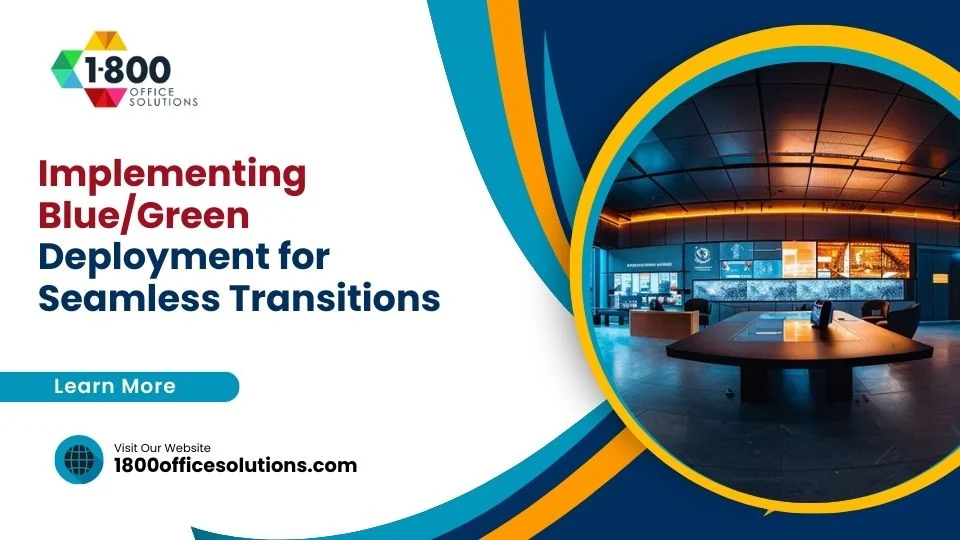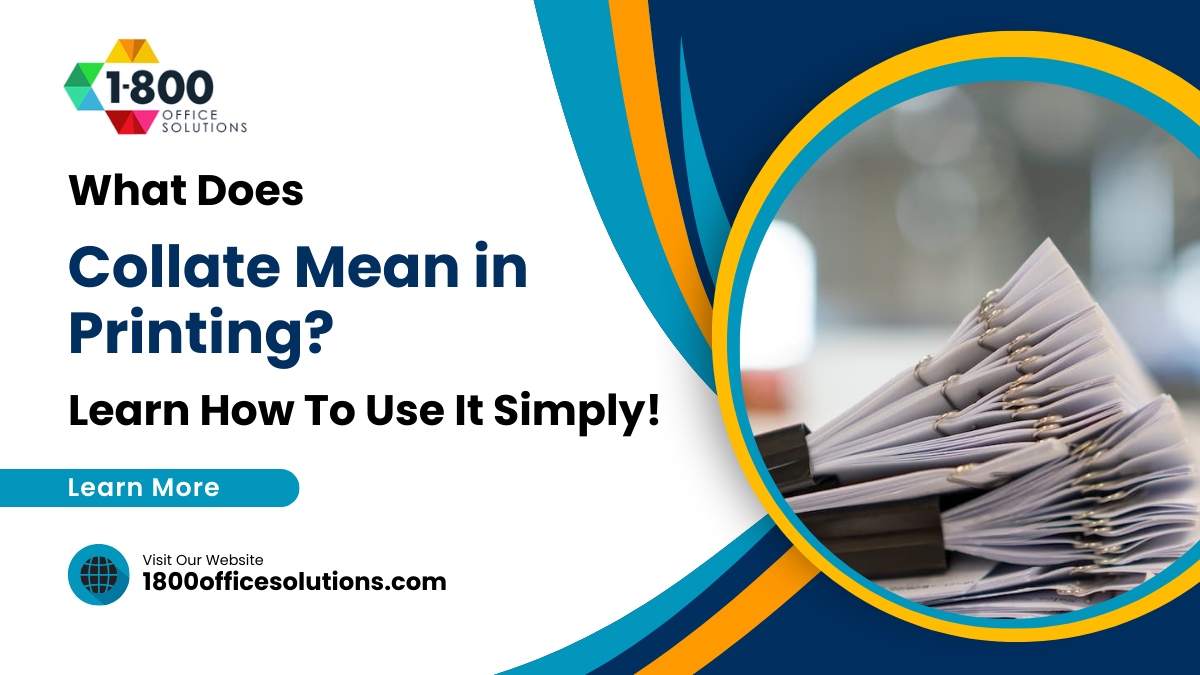Effective Solutions for HP LaserJet Printer Problems and Repairs
Are you frustrated with your HP LaserJet printer constantly jamming or producing blurry prints? You’re not alone. Many users encounter issues with their HP LaserJet devices, but effective solutions are available. This article will discuss common HP LaserJet printer problems, provide a step-by-step troubleshooting guide, and share maintenance tips to prevent issues. By reading this content, you’ll learn how to perform basic repairs and recognize when to seek professional help for HP LaserJet printer repairs, ensuring your printer runs smoothly and efficiently. Let’s dive in and tackle those printing hassles together.
Understanding Common HP LaserJet Printer Issues

Common issues with HP LaserJet printers can affect efficiency and productivity. Recognizing error messages and their meanings helps customers understand problems quickly. Identifying hardware issues, troubleshooting connectivity concerns, efficiently dealing with paper jams, and resolving print quality issues are crucial. This section provides Contact Us practical insights to help users effectively manage their printers and maintain optimal performance by addressing these key challenges.
Recognizing Error Messages and Their Meanings
HP LaserJet printers display various error messages that indicate specific issues requiring attention. Understanding these error messages is vital for timely troubleshooting and ensures that both photocopiers and printers operate smoothly. For instance, a “print cartridge error” typically signals the need for a replacement, prompting the user to check for spare parts or seek a photocopier repair service if the issue persists. Prompt recognition of these messages aids users in maintaining efficiency, minimizing downtime, and ensuring optimal performance.
Identifying Hardware Problems in Your Printer
Identifying hardware problems in HP LaserJet printers requires careful examination of the device’s components. Common signs of hardware issues include unusual noises, failure to print, or misaligned print images. For example, if the printer consistently jams, users should inspect the paper trays and the rollers for any debris or wear that might hinder smooth operation. Regular maintenance and prompt identification of these issues can help prevent costly repairs and ensure the printer remains functional.
Troubleshooting Connectivity Issues
Troubleshooting connectivity issues with HP LaserJet printers is essential for maintaining seamless printing operations. Users should first ensure that the printer is properly connected to the network, verifying both the physical connections and Wi-Fi settings. If the printer is not responding, resetting the network settings or refreshing the connection can often resolve these problems, allowing the printer to communicate effectively with computers and other devices.
Dealing With Paper Jams Efficiently
Dealing with paper jams in HP LaserJet printers requires a systematic approach to quickly resolve the issue and minimize disruption. Users should begin by carefully opening the printer covers and checking for any stuck paper in the feed tray, rollers, or output area. Maintaining a clean printer environment and using the correct paper size can also significantly reduce the likelihood of jams, ensuring efficient operation and prolonging the printer’s lifespan.
Resolving Print Quality Issues
Resolving print quality issues with HP LaserJet printers requires a systematic approach to identify and correct the underlying causes. Common problems, such as faded prints or streaks, may result from low toner levels, dirty print heads, or incorrect paper settings. Users can improve print quality by regularly checking toner levels, cleaning the printer components as recommended by the manufacturer, and ensuring that the correct paper type is in use, which helps achieve clear and professional-quality prints.
Step-by-Step Troubleshooting Guide for HP LaserJet Printers

This step-by-step troubleshooting guide offers effective solutions for common HP LaserJet printer problems. Users will learn how to restart their printers correctly, update printer drivers and firmware, and check printer connections and cables. Additionally, the guide covers how to run HP diagnostic tools for problem detection and when to reset the printer to factory settings, ensuring optimal performance and reliability.
Restarting Your Printer Correctly
Restarting an HP LaserJet printer correctly is a vital step in resolving various issues and restoring functionality. Users should first power off the printer and unplug it from the electrical outlet to ensure a complete reset. After waiting for about 30 seconds, reconnect the printer and turn it back on, which can clear temporary errors and refresh network connections, helping to enhance overall performance.
Updating Printer Drivers and Firmware
Updating printer drivers and firmware is a crucial step in resolving HP LaserJet printer issues and ensuring optimal performance. Users can typically download the latest software directly from the HP website or through the printer’s control panel. Regular updates enhance compatibility with newer operating systems and can fix bugs that impact printing quality and connectivity, ultimately leading to a smoother printing experience.
Checking Printer Connections and Cables
Checking the printer connections and cables is a fundamental step in troubleshootingHP LaserJet printer issues. Users should inspect the USB or Ethernet cable to ensure it is securely connected to both the printer and the computer or network device. Additionally, it is vital to verify that the printer is powered on and that any corresponding lights, such as the power and connectivity indicators, are functioning properly, as these signals can directly impact print job execution.
Running HP Diagnostic Tools for Problem Detection
Running HP diagnostic tools is a crucial step for detecting issues with HP LaserJet printers efficiently. These tools automatically scan for common problems, such as connectivity issues, low toner levels, or hardware malfunctions, providing users with clear information on what needs attention. By utilizing these diagnostic features, users can troubleshoot effectively, reducing downtime and ensuring that their printers maintain optimal performance.
Resetting Your HP LaserJet Printer to Factory Settings
Resetting an HP LaserJet printer to factory settings can effectively resolve persistent issues that other troubleshooting methods may not fix. To perform this reset, users should navigate to the printer’s control panel, select the settings menu, and find the option for restoring factory defaults. This action will eliminate custom settings and configurations, allowing the printer to start fresh and potentially restoring its original performance and functionality.

Effective Maintenance Tips to Prevent Printer Problems
Regular maintenance of HP LaserJet printers is essential for preventing common issues and ensuring optimal performance. Key practices include cleaning both the interior and exterior of the printer, following proper toner cartridge replacement procedures, and regularly updating software and drivers. Additionally, implementing best practices for paper handling and storage, along with scheduling routine maintenance checks, can significantly extend the lifespan of these devices.
Cleaning the Printer’s Interior and Exterior
Cleaning the interior and exterior of HP LaserJet printers is a key maintenance practice that significantly enhances performance and longevity. Users should regularly remove dust, toner residue, and paper debris from the internal components, as these factors can lead to print quality issues and mechanical failures. Utilizing a soft, lint-free cloth for the exterior and a gentle vacuum or specialized printer cleaning tools for the interior can help ensure that the printer operates efficiently, ultimately reducing the likelihood of unexpected repairs and service interruptions.
Proper Toner Cartridge Replacement Procedures
Proper toner cartridge replacement is essential for maintaining the performance of HP LaserJet printers. Users should refer to the printer’s manual for specific instructions, which typically involve opening the printer cover, carefully removing the empty cartridge, and inserting the new one while making sure it clicks into place securely. Regularly replacing toner cartridges not only prevents print quality issues but also ensures that the printer operates efficiently, reducing the risk of damage and costly repairs.
Regularly Updating Software and Drivers
Regularly updating software and drivers is crucial for maintaining the optimal performance of HP LaserJet printers. This practice ensures compatibility with the latest operating systems and addresses any bugs or security vulnerabilities that may arise. By checking for updates on the HP website or within the printer’s control panel, users can enhance functionality and avoid potential printing issues, ultimately leading to a more reliable and efficient printing experience.
Best Practices for Paper Handling and Storage
Proper paper handling and storage are vital for maintaining HP LaserJet printers and ensuring high-quality prints. Users should keep paper in a cool, dry environment to prevent moisture damage, which can cause paper jams and print quality issues. Additionally, it is important to avoid overloading the paper trays, as this can lead to misfeeds and other operational problems, thus promoting a smooth printing experience and reducing the likelihood of malfunction.
Scheduling Routine Maintenance Checks
Scheduling routine maintenance checks for HP LaserJet printers is a proactive approach to ensuring optimal performance and minimizing downtime. Regular checks can identify potential problems before they escalate, allowing users to maintain print quality and prevent costly repairs. By setting up a maintenance calendar that aligns with the printer’s usage, businesses can ensure their equipment remains in excellent working condition, ultimately enhancing productivity and efficiency in the office.

How to Perform Basic Repairs on Your HP LaserJet Printer
Basic repairs on HP LaserJet printers can significantly improve functionality and extend the device’s lifespan. This section covers essential tasks such as replacing worn-out rollers and belts, fixing common fuser unit problems, and addressing sensor and calibration issues. It also includes guidance on repairing minor mechanical failures and safe disassembly and reassembly techniques, providing practical insights for effective maintenance.
Replacing Worn-Out Rollers and Belts
Replacing worn-out rollers and belts in HP LaserJet printers is a critical maintenance task that can significantly enhance printing performance and prevent paper jams. Users should first consult the printer manual for specific guidance on locating and removing these components, typically found in the maintenance section. Once removed, the old rollers and belts can be replaced with genuine HP parts to ensure compatibility, helping maintain optimal functionality and extend the printer’s lifespan.
Fixing Common Fuser Unit Problems
Fixing common fuser unit problems in HP LaserJet printers is essential for maintaining print quality and functionality. Users may encounter issues such as paper jams or smudged prints, which often indicate a malfunctioning fuser unit. To address these problems, users should first determine if the fuser is properly installed and free of debris. If issues persist, replacing the fuser unit with a compatible part will typically resolve these concerns and restore optimal printing performance.
Addressing Sensor and Calibration Issues
Addressing sensor and calibration issues in HP LaserJet printers is crucial for maintaining accurate printing and overall performance. Users may find that prints are misaligned or that the printer fails to recognize paper sizes, often due to sensor miscalibration. To resolve this, carefully check the sensors for any debris or obstructions, ensuring they are clean and functioning properly. If sensors appear intact but issues persist, utilizing the printer’s calibration feature through the control panel can realign components effectively, ensuring consistent and high-quality prints.
Repairing Minor Mechanical Failures
Repairing minor mechanical failures in HP LaserJet printers is essential for maintaining uninterrupted operations. Users can often resolve issues like misaligned paper feeds or persistent paper jams by inspecting and adjusting the internal components. For instance, checking the alignment of paper trays and ensuring that all mechanical parts, such as gears and levers, are free from obstructions can significantly enhance performance, extending the life of the printer and preventing costly repairs.
Safe Disassembly and Reassembly Techniques
Safe disassembly and reassembly techniques for HP LaserJet printers are essential for effective repairs without causing further damage. Users should start by consulting the printer’s manual for detailed instructions on how to properly remove components, ensuring all necessary tools are at hand. Labeling cables and parts during disassembly can help streamline the reassembly process, while taking care to avoid static electricity damage can maintain the printer’s functionality.
When to Seek Professional Help for HP LaserJet Printer Problems

Recognizing signs of serious hardware failures is crucial for HP LaserJet printer users. This section evaluates the cost of repair versus replacement, highlights how to find authorized HP service centers, and provides guidance on preparing the printer for professional service. Additionally, understanding warranty coverage and available support options can streamline the repair process, ensuring printers operate efficiently.
Recognizing Signs of Serious Hardware Failures
Recognizing signs of serious hardware failures in HP LaserJet printers is critical for avoiding costly downtime. Symptoms such as frequent paper jams, error messages that persist after troubleshooting, or unusual noises during operation may indicate significant internal issues. When these problems occur, it is often more efficient for users to seek professional help to ensure proper assessment and repair, as continued use may exacerbate the damage, leading to even greater repair costs and operational delays.
Evaluating the Cost of Repair Versus Replacement
When evaluating the cost of repair versus replacement for HP LaserJet printers, businesses must consider several factors, including the age of the device, the severity of the issues, and the total cost of repairs. For instance, if repair costs exceed half the price of a new printer and the device is several years old, investing in a replacement may be the more economical choice. Additionally, considering potential improvements in technology and efficiency with newer models can further justify the decision to replace rather than repair.
Finding Authorized HP Service Centers
Finding authorized HP service centers is crucial for businesses needing reliable repairs for their HP LaserJet printers. Users can visit the official HP website to locate nearby service centers, ensuring they’re guided by certified technicians familiar with HP products. Opting for authorized services helps maintain warranty coverage and provides peace of mind, knowing that repairs are conducted with genuine parts and expertise, ultimately prolonging the printer’s life and efficiency.
Preparing Your Printer for Professional Service
Preparing an HP LaserJet printer for professional service involves a few critical steps that can facilitate a smoother repair process. Users should begin by documenting any error messages or unusual behaviors observed, as this information is valuable for technicians. Furthermore, detaching cables and ensuring the printer is accessible without obstruction can streamline service appointments, allowing quicker assessments and repairs, leading to minimal downtime for the business.
Understanding Warranty Coverage and Support Options
Understanding warranty coverage and support options is essential for HP LaserJet printer users navigating repairs. Many HP printers come with a standard warranty that typically covers parts and labor for a specific period, providing users with peace of mind regarding potential issues. It is advisable to review the warranty terms, as this knowledge can guide decisions on whether to seek professional help or attempt repairs independently, enabling businesses to manage repair costs effectively while ensuring optimal printer performance.
Tips for Enhancing HP LaserJet Printer Performance

Enhancing the performance of HP LaserJet printers involves several practical strategies. Optimizing printer settings ensures better output quality while utilizing high-quality consumables directly affects print performance. Implementing network security protects sensitive data, while leveraging advanced features can optimize workflow. Additionally, managing print jobs efficiently contributes to overall productivity, making these practices essential for maintaining printer effectiveness.
Optimizing Printer Settings for Better Output
Optimizing printer settings is crucial for maximizing output quality in HP LaserJet printers. Users should access the printer’s control panel or software to adjust settings like print quality and paper type, which directly influences the final print results. For instance, setting the printer to a higher print quality mode can improve image clarity in graphics-heavy documents, while selecting the appropriate paper type reduces the risk of misfeeds and ensures crisp text printing, ultimately enhancing overall functionality.
Utilizing High-Quality Consumables
Utilizing high-quality consumables, such as genuine toner cartridges and printer paper, is essential for enhancing the performance of HP LaserJet printers. These products are designed specifically for the printers, ensuring compatibility and reducing the likelihood of issues like smudged prints or paper jams. By investing in quality consumables, users can achieve optimal print quality while also extending the lifespan of their devices, ultimately minimizing the need for repairs and maintaining efficient printing operations.
Implementing Network Security for Your Printer
Implementing network security for HP LaserJet printers is crucial to protect sensitive data and prevent unauthorized access. Users should ensure that their printers are connected to secure networks, employing strong passwords and enabling encryption on wireless connections. Regularly updating the printer’s firmware not only enhances security measures but also improves overall performance, safeguarding the device against cyber threats that could disrupt business operations.
Leveraging Advanced Features and Functions
Leveraging the advanced features and functions of HP LaserJet printers can significantly enhance productivity and ensure efficient operation. Functionality such as automatic duplexing saves paper and reduces costs, while options for print scheduling allow users to manage print tasks effectively during non-peak hours. Moreover, utilizing the printer’s mobile printing capabilities facilitates seamless printing from smartphones and tablets, addressing the need for flexibility in today’s fast-paced work environments.
Managing Print Jobs Efficiently for Productivity
Managing print jobs efficiently is crucial for maximizing productivity with HP LaserJet printers. Users should utilize print management software that allows them to queue documents, set priority levels, and schedule print tasks during off-peak hours to avoid congestion. This approach not only streamlines workflow but also reduces waiting times, enabling businesses to operate more effectively while minimizing wear and tear on the printer.
Conclusion
Effective solutions for HP LaserJet printer problems and repairs are crucial for maintaining productivity and minimizing downtime in any business environment. Understanding common issues, implementing regular maintenance, and knowing when to seek professional help empower users to effectively manage their printers. By following best practices for troubleshooting and enhancing performance, businesses can achieve optimal printer functionality and reliability. Prioritizing these solutions ensures seamless printing operations that support overall efficiency and success in the workplace.