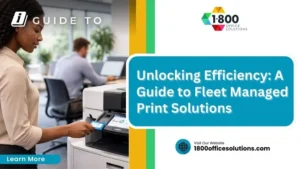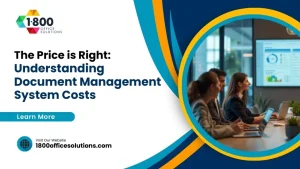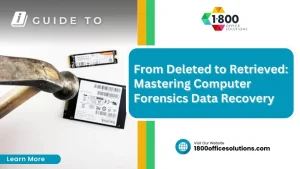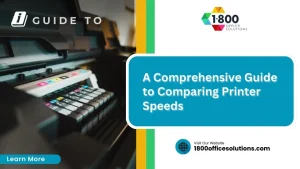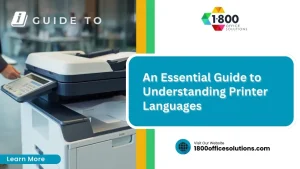Understanding Brother Copier Error Codes: A Comprehensive Guide
Are you frustrated by the error codes on your Brother copier? Many users encounter these issues when trying to print documents or send faxes, often leading to wasted time and increased reliance on customer service. This comprehensive guide will explain common Brother copier error codes, provide steps for diagnosing them, and offer solutions to resolve frequent issues. By understanding these error codes, business owners can minimize downtime and improve productivity, ensuring that essential tasks, like printing and faxing, run smoothly.
Understanding the Importance of Brother Copier Error Codes

Error codes are essential for effective troubleshooting of Brother copiers, as they provide clear indicators of issues related to toner, ink cartridges, and cartridges themselves. Ignoring these codes can lead to prolonged downtime and potentially costly repairs. This section will cover how error codes facilitate troubleshooting, the risks associated with overlooking Contact Us them, and the significance of hexadecimal codes in diagnosing problems.
How Error Codes Enhance Troubleshooting
Error codes play a crucial role in troubleshooting Brother copiers by providing precise indicators of machine issues. For instance, a specific error code may signal problems with inkjet printing or compatibility with various paper sizes, which can prevent the device from operating correctly. Understanding these codes not only streamlines the repair process, potentially reducing downtime and costly repairs but also ensures the device remains under warranty by addressing issues promptly.
The Risks of Overlooking Error Codes
Overlooking error codes in Brother copiers can lead to significant operational issues, particularly when processing critical print jobs. For example, ignoring a drum error may result in poor print quality or even complete printing failure, which affects productivity and could delay project deadlines. Additionally, if a wireless network connection error is not addressed, it may disrupt the ability to print from a mobile device, causing further inefficiencies in a fast-paced work environment.
Common Brother Copier Error Codes Explained

Common Brother Copier Error Codes Explained
This section delves into several common error codes encountered with Brother copiers, including E50, E51, E52, E54, and E60. Error code E50 typically relates to a malfunctioning print head, while E51 indicates issues with the laser diode. E52 points to firmware concerns, and E54 often involves sensor problems. Lastly, E60 can relate to USB connectivity issues. Understanding these codes is essential for maintaining operational efficiency and minimizing downtime.
Decoding Error Code E50
Error code E50 typically indicates a malfunction involving the print head within Brother copiers. When this error appears, it is essential to check for any obstructions or damage that could be causing the issue. If necessary, replacing the gear associated with the print head may resolve the error, ensuring proper operation. In some cases, updating the printer driver or ensuring compatibility with the wireless access point could also prevent this error from recurring, allowing for seamless printing capabilities.
Interpreting Error Code E51
Error code E51 typically signals a malfunction with the laser component of Brother copiers, which affects overall printing performance. When this error occurs, users should first examine the toner cartridge and ensure it is properly installed, as improper placement can lead to laser connectivity issues. If the problem persists, it may be beneficial to consult a professional photocopier repair service to diagnose any deeper computer hardware issues or to check the compatibility with the wireless router, ultimately ensuring efficient and effective printing operations.
Understanding Error Code E52
Error code E52 in Brother copiers indicates a firmware issue that can disrupt printing operations. To resolve this error, users should check for any available firmware updates from Brother’s official website and install them to ensure the machine functions correctly. If assistance is needed or the problem persists, it is advisable to contact a professional service or the Brother support team for expert guidance and timely solutions.
Unpacking Error Code E54
Error code E54 in Brother copiers typically indicates a problem with the sensors that detect paper or ink levels. This error can arise due to dirty sensors or misaligned components, disrupting the copying or printing process. To address this issue, it is recommended to clean the sensors carefully and ensure all mechanical parts are correctly positioned, which can significantly enhance the copier’s performance and reliability.
Explaining Error Code E60
Error code E60 in Brother copiers signifies a USB connectivity issue that can hinder the printing process. This code often appears when there is a problem with the USB cable or port, or when the connection to the computer is unstable. To resolve this error, users should check the USB cable for any visible damage, ensure it is securely connected to both the printer and computer, and try using a different USB port or cable if necessary to restore functionality and enhance the overall printing experience.
Steps to Diagnose Error Codes on Your Brother Copier
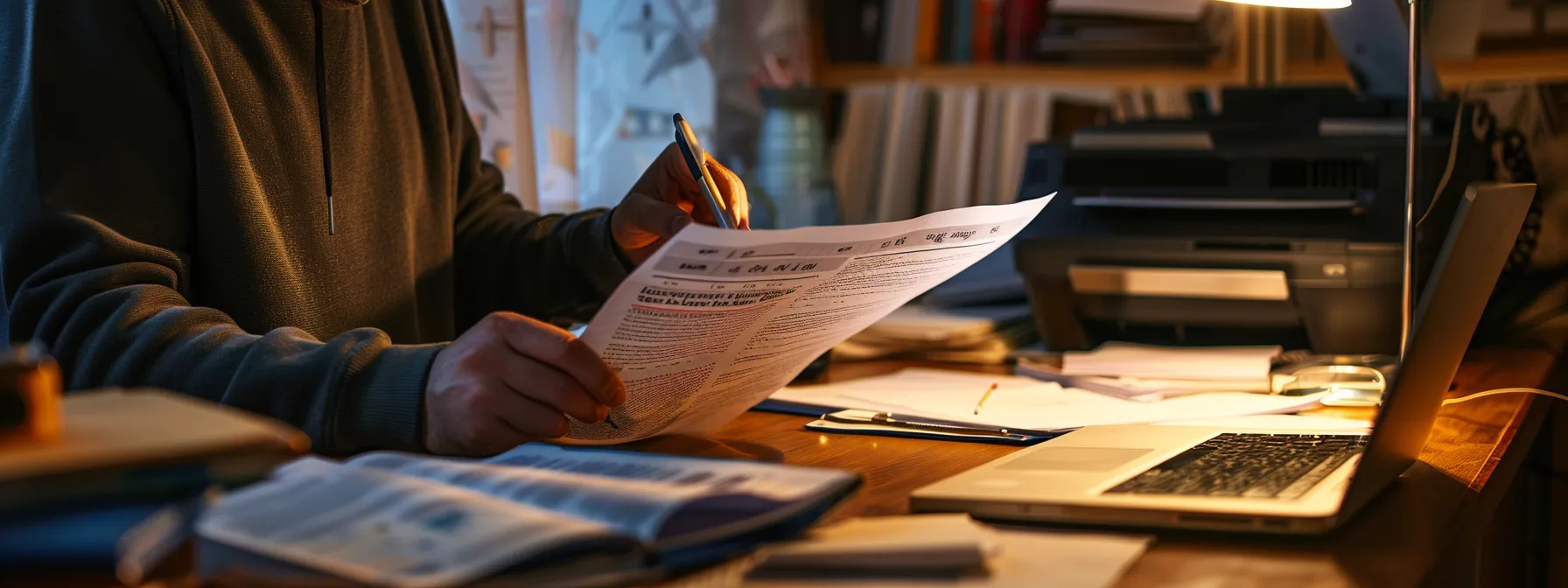
Steps to Diagnose Error Codes on Your Brother Copier
Diagnosing error codes on a Brother copier begins with reading the copier’s display panel, which provides immediate indicators of issues. Utilizing the user manual offers detailed insights into specific codes and suggested resolutions. Additionally, accessing Brother’s online support resources can further assist in troubleshooting, ensuring users effectively address the problems impacting their copier’s performance.
Reading the Copier’s Display Panel
Reading the copier’s display panel is the first step in diagnosing error codes on Brother copiers. The display will show specific error messages or codes, providing immediate insight into the underlying issues affecting the machine‘s performance. Users should pay close attention to these indicators, as they can guide troubleshooting efforts and determine whether further action, such as consulting the user manual or contacting support, is necessary to resolve the problem efficiently.
Utilizing the User Manual for Reference
Utilizing the user manual is a vital step in diagnosing error codes on Brother copiers. The manual provides specific information about error codes and detailed troubleshooting steps tailored to each model. By consulting this resource, users can quickly identify solutions, reducing downtime and enhancing their copier’s performance.
Accessing Brother’s Online Support Resources
Accessing Brother’s online support resources can greatly aid in diagnosing error codes on Brother copiers. The official Brother website offers a wealth of information, including user manuals, troubleshooting guides, and FAQs that cater to a variety of models. By leveraging these resources, users can quickly find specific solutions related to their error codes, minimizing downtime and ensuring their copier functions optimally.
Solutions for Resolving Frequent Error Codes

Solutions for Resolving Frequent Error Codes
This section provides practical solutions for dealing with common error codes encountered in Brother copiers. It covers how to fix error code E50, including steps to address the malfunctioning print head, as well as methods to resolve error code E51, which often involves laser component issues. Additionally, it outlines effective techniques for tackling error code E52 related to firmware problems. Each topic offers clear, actionable insights to help maintain operational efficiency.
How to Fix Error Code E50
To fix error code E50 on Brother copiers, users should first inspect the print head for any obstructions or damage that could be affecting its operation. Clearing any debris and ensuring the print head is free-moving can often resolve the issue. If the problem continues, replacing the gear linked to the print head or updating the printer driver may be necessary to restore full functionality and enhance the overall printing experience.
Steps to Resolve Error Code E51
To resolve error code E51 on Brother copiers, users should start by examining the toner cartridge to confirm it is correctly installed, as misalignment can disrupt the laser component’s function. If the toner appears to be fitted properly, replacing the toner cartridge may be necessary, as a defective cartridge can also cause this error. Should the issue persist even after these checks, consulting a specialized repair service may be required to diagnose potential deeper mechanical or hardware problems, ensuring the copier returns to full operational capacity.
Methods to Address Error Code E52
To address error code E52 in Brother copiers, users should begin by checking for any available firmware updates on Brother’s website. Installing the latest firmware ensures that the copier operates effectively and reduces the chances of recurring problems. If the issue persists, contacting Brother’s support team or seeking assistance from a professional repair service can provide expert insights, ensuring that any underlying complications are thoroughly examined and resolved.
Preventing Future Errors With Regular Maintenance

Implementing routine cleaning practices, scheduling regular professional check-ups, and keeping firmware and software up to date are essential for preventing future errors in Brother copiers. These proactive steps help maintain optimal performance, reduce the likelihood of recurring issues, and extend the lifespan of the equipment. This section will discuss each approach in detail, providing practical insights for effective copier maintenance.
Implementing Routine Cleaning Practices
Implementing routine cleaning practices is essential for maintaining the performance and longevity of Brother copiers. Regularly cleaning the printer heads, rollers, and exterior keeps dust and debris from causing operational issues or triggering error codes. This proactive approach not only ensures high-quality prints but also minimizes the risk of mechanical failures, allowing businesses to operate smoothly without unnecessary interruptions.
Scheduling Regular Professional Check-Ups
Scheduling regular professional check-ups for Brother copiers is a proactive approach that can significantly reduce the risk of errors and downtime. These check-ups allow trained technicians to perform thorough inspections, diagnose potential issues related to wear and tear, and provide necessary adjustments or repairs. By investing in routine maintenance, businesses can enhance printer performance, extend the lifespan of their copiers, and ultimately save on costly repairs in the long run.
Keeping Firmware and Software Up to Date
Keeping firmware and software up to date is essential for maintaining the performance and reliability of Brother copiers. Regular updates can resolve existing bugs, enhance compatibility with new applications, and implement security improvements, thereby reducing the risk of encountering error codes. Businesses should actively check Brother’s official website for the latest updates, ensuring their copiers operate efficiently and avoid potential disruptions that can lead to costly downtime.
Knowing When to Contact Professional Support

Identifying issues beyond basic troubleshooting is crucial for maintaining the performance of Brother copiers. When problems persist, reaching out to Brother customer service can provide professional assistance tailored to specific errors. Additionally, exploring repair and replacement options under warranty ensures that businesses can address significant issues without incurring excessive costs. This section will clarify when to seek support and the resources available for effective solutions.
Identifying Issues Beyond Basic Troubleshooting
Identifying issues beyond basic troubleshooting is essential for maintaining the functionality of Brother copiers. If error codes persist despite following the recommended solutions outlined in the user manual or online resources, it may indicate underlying hardware or software problems that require professional attention. For instance, consistent error reports after reinstallation of the toner or firmware updates could suggest a deeper mechanical or connectivity issue, warranting a consultation with a trained technician to ensure timely resolution and prevent further operational disruptions.
Reaching Out to Brother Customer Service
Reaching out to Brother customer service is a crucial step when troubleshooting error codes that persist despite performing standard checks and repairs. Their team of knowledgeable professionals can provide tailored assistance, helping users identify underlying issues that may not be immediately apparent. By contacting Brother support, businesses can ensure they receive expert guidance on resolving persistent problems, ultimately restoring efficiency and minimizing operational downtime.
Exploring Repair and Replacement Options Under Warranty
Exploring repair and replacement options under warranty is crucial for businesses facing persistent issues with their Brother copiers. When a machine consistently displays error codes that hinder productivity, leveraging the warranty can save costs associated with repairs or replacement parts. Businesses should carefully review the warranty terms, as many cover repairs for specific error codes, ensuring they receive timely and effective support without incurring additional charges.
Conclusion
Understanding Brother copier error codes is crucial for maintaining operational efficiency and minimizing downtime. By promptly addressing these codes, businesses can avoid costly repairs and ensure their printers operate smoothly. Regular maintenance, including routine cleaning and firmware updates, further enhances performance and reduces the likelihood of encountering errors. Ultimately, recognizing and acting on error codes empowers businesses to optimize their workflow and productivity.