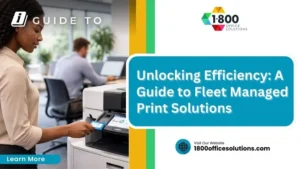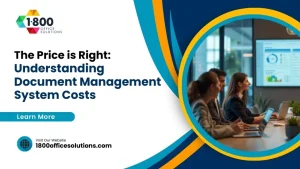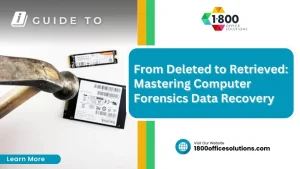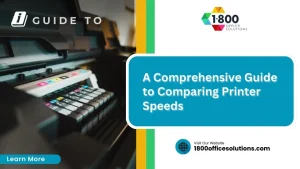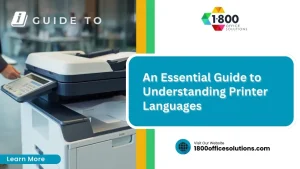Canon Photocopier Troubleshooting Guide: Fix Common Errors
Canon photocopiers are essential tools for many businesses, yet they can sometimes present frustrating errors. Whether it’s a paper jam halting a critical print job or issues with your ink and cartridge affecting quality, these problems can impact productivity. ThisCanon Photocopier troubleshooting guide will cover common errors like paper jams, toner issues, and network connectivity problems. By following these straightforward solutions, readers will save time and reduce downtime, allowing them to focus on their work rather than technical setbacks. If you’ve struggled with your Canon photocopier, this article will help restore its efficiency.

Understanding Common Canon Photocopier Troubleshooting
Identifying the specific error codes displayed on Canon photocopiers is crucial for effective troubleshooting. It allows users to distinguish between hardware and software issues, often linking back to the printer driver settings in operating systems like Windows 7 and Windows 8. Additionally, understanding which problems require immediate attention can aid in managing warranty claims and ensuring minimal downtime.
Identifying Error Codes and Their Meanings
Identifying error codes on Canon photocopiers is essential for efficient troubleshooting. Users should refer to the control panel to view specific codes, which often indicate common issues related to the toner cartridge, connectivity, or configuration on systems like macOS Big Sur and macOS Catalina. Understanding these codes can save time when seeking solutions, whether through a mobile device or directly on the machine, ensuring minimal disruption in productivity.
Distinguishing Between Hardware and Software Issues
Distinguishing between hardware and software issues on Canon photocopiers is vital for effective troubleshooting. Hardware problems may arise from faulty parts or connectivity issues, such as a malfunctioning router that affects network access. On the other hand, software issues often relate to outdated drivers or settings, especially when using browsers like Microsoft Edge or operating systems like macOS Mojave, which may require adjustments in the Start Menu or spooling settings to ensure smooth operation.
Prioritizing Problems Based on Urgency
When prioritizing issues with Canon photocopiers, it is essential to assess the urgency of each problem. For instance, connectivity problems caused by a faulty wirelessrouter can halt operations, making it a high-priority concern. Conversely, minor software glitches that can be resolved through adjustments in the Apple menu or through a web browser may not require immediate attention, allowing users to manage their workflow effectively while addressing these issues at a convenient time.

Resolving Paper Jam Problems
Common causes of paper jams in Canon photocopiers often include misaligned paper trays, worn-out ink cartridges, and issues with firmware updates. This section provides a step-by-step guide to clearing paper jams effectively, ensuring minimal user frustration. Additionally, preventive measures will be discussed to help maintain smooth operation and reduce the likelihood of future jams related to USB connections or other factors.
Common Causes of Paper Jams in Canon Photocopiers
Common causes of paper jams in Canon photocopiers include misconfigured settings on the operating system and issues with the wireless LAN connection. For instance, using the wrong paper type or improperly loaded toner can lead to frequent jams, disrupting workflow. Ensuring that the correct paper size is selected and properly loaded, along with checking the condition of the toner and confirming settings in macOS Monterey, can significantly reduce the likelihood of these frustrating interruptions.
Step-by-Step Guide to Clearing a Paper Jam
To effectively clear a paper jam in a Canon photocopier, the first step is to turn off the machine to ensure safety before attempting any repairs. Next, users should carefully open the main cover and gently pull out any jammed paper, taking care not to tear it, as fragments can lead to further issues. If the paper remains stuck, checking the printer path and referring to the user manual is essential for specific instructions; for additional assistance, scheduling a photocopier repair service might be beneficial. After clearing the jam, users can restart the copier and run a test print to confirm smooth operation. If problems persist, it may be wise to Contact Us for expert support and troubleshooting guidance tailored to any ongoing issues impacting productivity on Microsoft Windows systems.
Preventive Measures to Avoid Future Jams
To minimize the occurrence of paper jams in Canon photocopiers, it is essential to use the correct paper type and ensure it is properly loaded in the trays. Regularly checking the condition of toner cartridges and keeping the printer clean can also help maintain optimal performance. Additionally, users should keep an eye on firmware updates, as these can resolve known issues that may contribute to paper jams, ensuring a smoother and more reliable printing experience.

Fixing Toner and Cartridge Issues
Recognizing signs of toner cartridge problems is essential for maintaining optimal performance in Canon photocopiers. This section will cover how to properly replace toner cartridges to avoid printing errors and ensure smooth operation. Additionally, it will discuss steps to guarantee optimal print quality after replacement, providing practical insights for effective troubleshooting.
Recognizing Signs of Toner Cartridge Problems
Recognizing signs of toner cartridge problems is vital for ensuring that Canon photocopiers function efficiently. Users should be alert for issues such as faded prints, streaks on the paper, or unusual sounds during printing, as these can indicate low toner levels or a cartridge that needs replacement. By monitoring print quality closely and replacing cartridges promptly when these symptoms arise, businesses can maintain productivity and avoid costly interruptions to their operations.
Properly Replacing Toner Cartridges
Properly replacing toner cartridges in Canon photocopiers is essential for maintaining print quality and preventing interruptions in workflow. Users should always start by turning off the machine and unplugging it for safety before opening the cartridge compartment. After gently removing the old cartridge, they must ensure that the new toner is compatible with their specific photocopier model, carefully installing it and following any instructions in the user manual for optimal performance.
Ensuring Optimal Print Quality After Replacement
After replacing toner cartridges in Canon photocopiers, users should take specific steps to ensure optimal print quality. First, it is important to run a test print to check for any issues such as uneven coloring or streaking, which can indicate improper installation or a defective cartridge. Additionally, maintaining regular maintenance, such as cleaning the print heads and ensuring that the paper used is of good quality, helps prevent future print quality problems and extends the lifespan of the photocopier.
Troubleshooting Network and Connectivity Errors

Troubleshooting network and connectivity errors in Canon photocopiers involves several key areas. First, addressing wireless connection failures can restore printing capabilities. Next, correcting network configuration settings ensures proper communication between the photocopier and other devices. Lastly, resolving issues with remote printing allows for seamless access and efficient workflows, enhancing overall productivity.
Addressing Wireless Connection Failures
Addressing wireless connection failures in Canon photocopiers is vital for restoring functionality. Users should first ensure that the photocopier is within range of the wirelessrouter and that there are no physical obstructions affecting the signal. Restarting both the photocopier and the router can often resolve connectivity issues, while checking the network settings on the machine can identify misconfigurations that may be preventing a successful connection.
Correcting Network Configuration Settings
Correcting network configuration settings on Canon photocopiers is crucial for ensuring optimal connectivity and functionality. Users should access the machine‘s network settings through the control panel and verify that the correct Wi-Fi network is selected. Additionally, adjusting settings such as IP address, subnet mask, and gateway can resolve communication issues that prevent seamless printing or scanning operations, ultimately enhancing productivity in the workplace.
Resolving Issues With Remote Printing
Resolving issues with remote printing on Canon photocopiers requires careful attention to both software and hardware components. Users should check that the photocopier is connected to the correct network and that drivers on connected devices are up to date. If problems persist, restarting the photocopier and the network router can help re-establish a reliable connection, ensuring that remote printing is seamless and effective.
Solving Copy and Scan Quality Issues

Addressing copy and scan quality issues is essential for maintaining productivity in Canon photocopiers. Users can improve faded or blurry outputs by cleaning the scanner and copier components regularly. Adjusting settings for optimal results also enhances performance. This section will cover practical steps to rectify these common problems, ensuring users achieve clear and sharp copies and scans.
Improving Faded or Blurry Outputs
To improve faded or blurry outputs in Canon photocopiers, users should start by ensuring that the glass plate and the automatic document feeder (ADF) are clean. Dust or smudges on these components can lead to unclear copies. Additionally, adjusting the resolution settings in the print or scan menu can enhance image quality, allowing for sharper and more vibrant outputs that meet business needs.
Cleaning the Scanner and Copier Components
Cleansing the scanner and copier components is critical for achieving high-quality copies and scans in Canon photocopiers. Regularly cleaning the glass plate and the automatic document feeder (ADF) can eliminate dust and smudges that often lead to faded or blurry outputs. Users may employ a soft, lint-free cloth and a gentle glass cleaner specifically designed for electronics, ensuring that these elements remain clear and free from debris for optimal performance.
Adjusting Settings for Optimal Results
Adjusting the settings on Canon photocopiers can significantly enhance copy and scan quality. Users should access the machine’s menu to modify resolution settings, ensuring they select higher dpi (dots per inch) for clearer results. Additionally, tweaking contrast and brightness levels based on the document type can yield sharper images, addressing common issues such as faded or blurry outputs that often hinder productivity.
Knowing When to Seek Professional Help

Understanding when to seek professional help for Canon photocopiers is essential when facing complex technical problems. This section will explore indicators that suggest the need for expert assistance, provide guidelines on how to contact Canon support services effectively, and explain the importance of preparing relevant information before reaching out. These insights ensure a smoother troubleshooting experience and quick resolution of issues.
Indicators of Complex Technical Problems
Indicators of complex technical problems in Canon photocopiers can often present themselves through persistent error messages, unusual noises during operation, or repeated paper jams despite following standard troubleshooting steps. When users encounter issues that cannot be resolved through simple adjustments, such as updating drivers or restarting the machine, it may be time to seek professional help. Engaging with certified Canon support services ensures that deeper technical issues are addressed effectively, minimizing downtime and maintaining productivity in the workplace.
How to Contact Canon Support Services
To contact Canon support services, users should first locate the official Canon website, where a dedicated support section provides resources tailored to various photocopier models. This area typically includes options for live chat, email, or phone support, allowing businesses to choose a method that best fits their needs. Additionally, users should have their photocopier model number and any relevant error codes handy to expedite the troubleshooting process, ensuring that experts can address issues quickly and effectively.
Preparing Information Before Reaching Out for Assistance
Before reaching out for assistance with Canon photocopiers, users should prepare essential information to streamline the process. Key details include the model number of the photocopier, specific error codes displayed, and a description of the issue being encountered. Having this information ready allows support professionals to provide targeted solutions promptly, reducing downtime and ensuring that the user can return to normal operations quickly.
Conclusion
The “Canon Photocopier Troubleshooting Guide” is essential for maintaining productivity by efficiently identifying and resolving common errors. Understanding error codes, addressing connectivity issues, and managing paper jams empower users to minimize downtime and enhance operational efficiency. Proactively recognizing signs of toner problems and knowing when to seek professional help ensures continued smooth functioning of the equipment. By following this guide, businesses can maximize their investment in Canon photocopiers and maintain optimal performance in their daily operations.