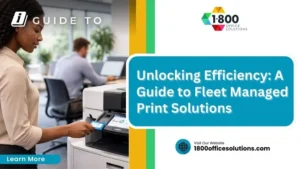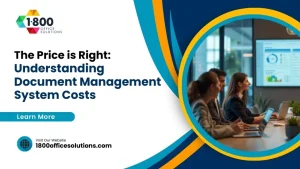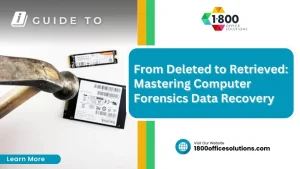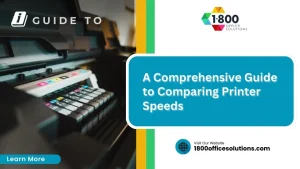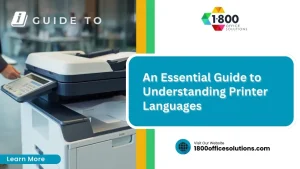How to Print Double Sided: A Complete Guide for Windows and MacOS
Printing remains an essential task for both personal and professional purposes. Despite the prevalence of digital communication, the need for physical documents persists across various sectors, from business reports and educational materials to personal projects and government paperwork. With printing still playing a crucial role in many activities, the importance of optimizing the process to be more efficient and environmentally friendly cannot be overstated.
One of the most effective ways to achieve this optimization is through double-sided printing, also known as duplex printing. This method allows users to print on both sides of a sheet of paper, significantly reducing paper usage and associated costs. By adopting double-sided printing, individuals and organizations can enjoy numerous benefits, including lower printing expenses, reduced environmental impact, and more professional-looking documents.
In this comprehensive guide, we will explore the ins and outs of double-sided printing, from understanding the basics and benefits to learning how to implement it across various devices and software platforms. Whether you are using a Windows PC or a Mac, working with Microsoft Word or Adobe Acrobat, this guide will provide you with all the information you need to start printing double-sided efficiently and effectively.
Why Print on Both Sides of Paper?
Double-sided printing offers a wide range of advantages that make it an attractive option for both individuals and organizations. The most immediate benefit is the significant reduction in paper usage. By printing on both sides of a sheet of paper, you effectively halve your paper consumption, leading to substantial cost savings. This can be particularly beneficial in environments where large volumes of documents are printed regularly, such as offices, schools, and print shops.
Moreover, double-sided printing contributes positively to environmental conservation. The paper industry is one of the largest consumers of natural resources, with significant impacts on forests, water supplies, and energy consumption. By using less paper, you help reduce the demand for paper production, thereby decreasing deforestation and minimizing the environmental footprint associated with paper manufacturing and transportation. Adopting duplex printing is a simple yet impactful way to support sustainable practices and demonstrate environmental responsibility.
In addition to cost and environmental benefits, double-sided printing also enhances the appearance and functionality of printed materials. Documents printed on both sides are often more compact and easier to handle, making them ideal for creating professional reports, booklets, brochures, and presentations. Double-sided documents can improve organization and readability by reducing bulk and ensuring a more streamlined presentation.
Understanding Duplex Printing
Duplex printing refers to the ability of a printer to automatically print on both sides of a sheet of paper. This feature, known as automatic duplex printing, is increasingly common in modern printers, offering a convenient solution for producing double-sided documents without manual intervention. Automatic duplex printing streamlines the printing process, saving time and effort while ensuring consistent and accurate output.
There are two primary methods for achieving double-sided prints: automatic duplex printing and manual duplex printing. Understanding the differences between these methods and how to utilize them effectively is crucial for optimizing your printing workflow.
Automatic Duplex Printing:
Automatic duplex printing is a built-in feature of many contemporary printers. These printers are equipped with duplexing units that allow them to print on both sides of a sheet automatically. When enabled, the printer prints one side of the paper, then feeds the sheet back into the printer to print on the opposite side. This process is seamless and efficient, eliminating the need for manual page flipping or reloading.
Manual Duplex Printing:
Manual duplex printing is a method used when a printer does not have automatic duplex capabilities. This process involves printing one side of the paper first, then manually reinserting the pages into the printer to print on the other side. Although manual duplex printing requires more effort, it is still an effective way to achieve double-sided printing on printers without automatic duplexing features.
Understanding whether your printer supports duplex printing and knowing how to configure it properly is essential for leveraging the benefits of double-sided printing. In the following sections, we will explore how to determine your printer’s capabilities and provide step-by-step instructions for setting up duplex printing across different operating systems and software applications.
By mastering the art of duplex printing, you can significantly enhance your printing efficiency, reduce costs, and contribute to a more sustainable environment. Whether you are looking to optimize your home printing setup or streamline office operations, understanding and implementing double-sided printing is a worthwhile investment of your time and resources.
How to Print Double-Sided on Printer
Checking Your Printer’s Capabilities
Before you begin printing double-sided, it’s crucial to determine whether your printer supports duplex printing. While many modern printers come equipped with automatic duplex printing capabilities, some older or more basic models may lack this feature. Here are a few ways to check your printer’s duplex capabilities:
- Consult the Printer’s Manual: The printer’s manual is a reliable source of information regarding its features and specifications. Look for sections that mention “automatic duplexing,” “two-sided printing,” or similar terms. The manual may also provide instructions for enabling and using these features.
- Printer Settings: Access your printer settings via your computer’s control panel or settings menu. Once there, check for options labeled “duplex,” “two-sided,” or “double-sided” printing. If these options are available, your printer likely supports automatic duplex printing.
- Online Specifications: If you cannot locate your printer’s manual, search online for your printer model to find the manufacturer’s specifications. Most manufacturers provide detailed information about their products on their websites, including duplex printing capabilities.
Automatic Duplex Printing
If your printer supports automatic duplex printing, you can easily set it up to print double-sided documents. Here’s how you can enable duplex printing on various operating systems:
For Windows Users
- Open the Document: Launch the document you wish to print using the appropriate application, such as Microsoft Word, Adobe Acrobat, or any other software that supports printing.
- Access Print Settings: Click on “File” and select “Print” to open the print dialog box. This will display all available print options and settings.
- Select Your Printer: Ensure your printer is selected in the drop-down menu. If you have multiple printers connected, make sure to choose the one with duplex capabilities.
- Enable Duplex Printing:
- Look for a setting labeled “Print on both sides” or “Two-sided printing.” This option is often found in the “Printer Properties” or “Preferences” section.
- Check the box to enable duplex printing. If this option is grayed out or unavailable, your printer may not support automatic duplexing.
Choose Binding Option:
- Long-Edge Binding: Suitable for documents bound like a book. The pages flip on the long edge of the paper, which is ideal for portrait-oriented documents.
- Short-Edge Binding: Ideal for documents bound like a calendar. The pages flip on the short edge of the paper, suitable for landscape-oriented documents.
- Select the appropriate option based on your document format and how you want it to be bound.
- Print the Document: Once all settings are configured, click “Print” to start the printing process. Your printer will automatically print on both sides of each sheet.
For MacOS Users
- Open the Document: Use Preview, Microsoft Word, Adobe Acrobat, or any other application to open your document.
- Open Print Dialog: Go to “File” and click on “Print.” This will open the print dialog box, displaying all available print options.
- Select Printer: Ensure your printer is selected from the list of available printers. If necessary, select the appropriate printer that supports duplex printing.
- Enable Duplex Printing:
- In the print dialog, look for “Two-sided” or “Duplex” options. These settings are typically located under the “Layout” or “Finishing” section.
- Check the box to enable this feature. If the option is not visible, your printer may not support automatic duplexing.
- Choose Binding Option:
- Similar to Windows, choose between long-edge and short-edge binding based on your document’s orientation and binding preference.
- Print the Document: Click the “Print” button to proceed. Your printer will automatically print on both sides of each sheet, completing the duplex printing process.
Manual Duplex Printing
If your printer does not support automatic duplex printing, you can still achieve double-sided printing by following a manual process. Manual duplex printing involves printing one side of the paper first, then reinserting the pages to print on the opposite side. Here’s how to do it:
Steps to Print on Windows 10
- Print Odd Pages First:
- Open the print dialog in your application and choose to print only the odd-numbered pages. This option is typically available under the “Print Range” or “Pages” section.
- Print these pages, ensuring the output pages are collected in the correct order.
- Reinsert the Paper:
- Take the printed pages and reload them into the printer’s paper tray. The orientation for reloading (face-up or face-down) will depend on your printer model, so consult your printer manual for guidance.
- Typically, the pages should be reinserted so that the printed side is facing up and the top edge enters the printer first.
- Print Even Pages:
- Adjust the print settings to print only the even-numbered pages. This option is available in the same section where you selected the odd pages.
- Start the print job, and the document will print on the opposite side of each sheet, completing the manual duplex printing process.
Steps to Print on MacOS
- Print Odd Pages:
- In the print dialog, select to print odd pages first. This option is usually found in the “Pages” or “Range” section.
- Collect the printed pages in order, ensuring they are not mixed or flipped incorrectly.
- Reinsert the Pages:
- Reload the pages into the printer’s tray, ensuring correct orientation as per your printer’s requirements. Consult your printer manual if needed for guidance on proper reloading orientation.
- Print Even Pages:
- Change the print settings to print even pages. This option is available in the same section where you selected the odd pages.
- Complete the printing process, ensuring both sides are correctly printed and aligned.
FAQs About Double-Sided Printing
1. What should I do if my printer doesn’t support double-sided printing?
If your printer doesn’t support automatic double-sided printing, you can manually print on both sides. This process involves printing one side of the paper first and then reinserting the pages to print on the other side. Depending on your printer’s manual, the exact steps may vary, but generally, you will need to print the odd pages first, then reinsert the pages and print the even pages in reverse order. Be sure to consult the printer’s manual for specific instructions on how to flip the stack or feed the pages properly.
2. How can I print double-sided on a Windows PC using Adobe Acrobat or Reader?
To print double-sided on a Windows PC using Adobe Acrobat or Reader, open the document you want to print and open the print window by clicking the “File” tab and selecting “Print.” Ensure your printer supports two-sided printing by checking the available options. In the print dialog box, select the “Two-sided” option or “Print on both sides” feature if available. Click “Print” to begin. If your printer is capable of automatic double-sided printing, it will handle the process. If not, Adobe Acrobat may prompt you to manually turn over the stack of pages once the odd pages are printed.
3. What if the software you’re using doesn’t have a two-sided option?
If the software you’re using doesn’t directly support a two-sided option, you can usually find the option in the print window of your operating system. When you open the print window, check the advanced settings or preferences to see if there is a “Print on both sides” or “Duplex” option. If your printer supports duplex printing, the option should be available there. You may need to manually print on both sides by selecting odd or even pages to print first, depending on your printer’s capabilities.
4. How do I manually print double-sided on a Windows PC?
To manually print double-sided on a Windows PC, follow these steps:
- Open the document and go to the “File” tab, then click “Print.”
- In the print dialog, select “Print One Sided” but adjust to print only the odd pages.
- Once the odd pages are printed, take the stack of printed pages, and reinsert them into the paper tray.
- Return to the print window and select to print only the even pages, flipping the stack if needed. Ensure that pages are printed correctly by aligning them as per the printer’s manual.
- Complete the process by selecting “Print,” ensuring the final odd page and even pages are correctly aligned.
5. Can I use an inkjet printer for double-sided printing?
Yes, many inkjet printers support double-sided printing. If your inkjet printer supports automatic duplex printing, you can easily set it up by selecting the “Print on both sides” option in the print dialog. If your inkjet printer doesn’t support this feature, you can manually print double-sided by following the method of printing odd pages first, then reinserting the pages to print even pages, as described above.
6. What settings should I adjust to ensure correct double-sided printing orientation?
When setting up double-sided printing, it’s important to choose the correct binding option to ensure pages are oriented properly. You can select “Long-edge binding” for portrait documents or “Short-edge binding” for landscape documents. In the print dialog, check the “Page range” and “Binding” options to ensure the sides of the paper align as desired. This setting is crucial for maintaining a consistent page flow and ensuring that printed pages are in the correct order and orientation.
7. How do duplex printers handle double-sided printing automatically?
Duplex printers are equipped with duplexing units that allow them to print on both sides of a sheet of paper without manual intervention. When you select the “Two-sided” option in the print dialog, the printer automatically prints one side of the paper, then feeds the sheet back into the machine to print on the other side. This process is efficient and eliminates the need to manually flip the pages. If your printer supports this feature, you simply need to enable the setting, and the printer will handle the rest.
8. What should I do if the printer prompts me to turn the pages manually?
If your printer prompts you to turn the pages manually, it means that your printer doesn’t have automatic duplex capabilities. In this case, follow these steps:
- Print the odd pages first by selecting this option in the print dialog.
- Once the pages are printed, carefully flip the pages according to the printer’s instructions, usually by placing them back into the paper tray with the printed side facing down or up, as specified.
- Open the print window again and choose to print the even pages.
- Ensure that the stack is correctly aligned and that pages are printed in the desired order and orientation.
9. How do I adjust settings in Microsoft Word for double-sided printing?
In Microsoft Word, you can adjust settings for double-sided printing by following these steps:
- Open your document in Word and go to the “File” tab.
- Click “Print” to open the print dialog.
- In the settings, look for the “Print One Sided” option and click to open a drop-down menu.
- Select “Print on Both Sides” if your printer supports automatic duplex printing.
- If manually printing, select “Only Print Odd Pages” first, then reinsert pages to print “Only Print Even Pages” afterward.
By mastering manual duplex printing, you can effectively manage double-sided printing even if your printer lacks automatic duplex capabilities. This method, while requiring more effort, allows you to enjoy the benefits of duplex printing without needing a specialized printer.