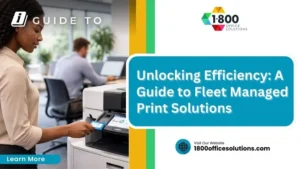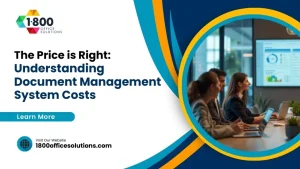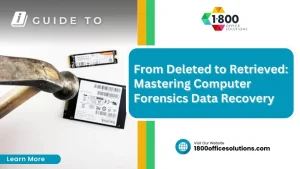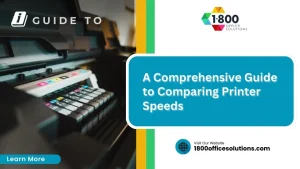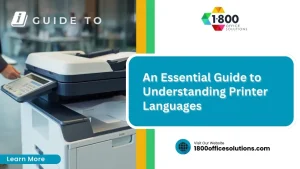Step-by-Step Guide to Fixing Photocopier Misfeeds
Thinking fixing photocopier misfeeds? These common photocopier problems can stem from various issues, including outdated firmware and faulty toner cartridges. This guide will address the key causes of misfeeds, provide step-by-step instructions for clearing them, and offer tips for preventing future occurrences. By following this advice, business owners can reduce downtime and improve productivity, making office operations smoother and more efficient. Understanding how to troubleshoot and resolve misfeeds can save time and avoid potential frustration in the workplace.
Understanding Common Causes of Photocopier Misfeeds

Photocopier misfeeds can disrupt productivity, leading to wasted documents and toner. Common causes include Contact Us using incorrect paper sizes or types, worn or dirty paper rollers, and overloading the paper tray. Additionally, environmental factors can impact copier operation. Understanding these issues provides a foundation for effective troubleshooting and timely resolutions.
Using Incorrect Paper Sizes or Types
Using incorrect paper sizes or types is a leading cause of misfeeds in photocopiers. When the paper does not match the specifications required for the copier, it can struggle to feed correctly through the mechanism. Ensuring that the paper size is set correctly and using paper that meets the copier’s requirements can help prevent these issues. Professionals experienced in photocopier repair service often recommend double-checking the paper settings and adjusting the feed lever if needed to accommodate different paper types, thus reducing the chances of a misfeed considerably.
Worn or Dirty Paper Rollers
Worn or dirty paper rollers are significant contributors to photocopier misfeeds. Over time, dust, ink residue, and paper fibers can accumulate on the rollers, causing them to lose grip and properly feed paper through the machine. Regular maintenance, such as cleaning or replacing the rollers when necessary, can greatly improve the copier‘s performance. For businesses facing recurring issues, it is advisable to contact professionals for assistance to ensure the copier operates efficiently and minimizes downtime.
Overloading the Paper Tray
Overloading the paper tray is a common issue that can lead to photocopier misfeeds. When too much paper is placed in the tray, the excess weight can cause sheets to stick together or create tension that disrupts the feeding process. To address this problem, operators should adhere to the recommended paper capacity for their specific photocopier model, which can often be found in the user manual, ensuring optimal performance and reducing the likelihood of misfeeds.
Environmental Factors Affecting Operation
Environmental factors play a crucial role in the operation of photocopiers, influencing their efficiency and reliability. Poor humidity levels can cause paper to warp or stick together, while extreme temperatures may affect toner adhesion and paper feeding. To mitigate these issues, businesses should maintain stable indoor conditions and ensure that the copier is placed away from direct sunlight or heat sources. Taking these steps can significantly reduce the likelihood of misfeeds and enhance overall machine performance.
Safety Precautions Before Fixing Photocopier Misfeeds
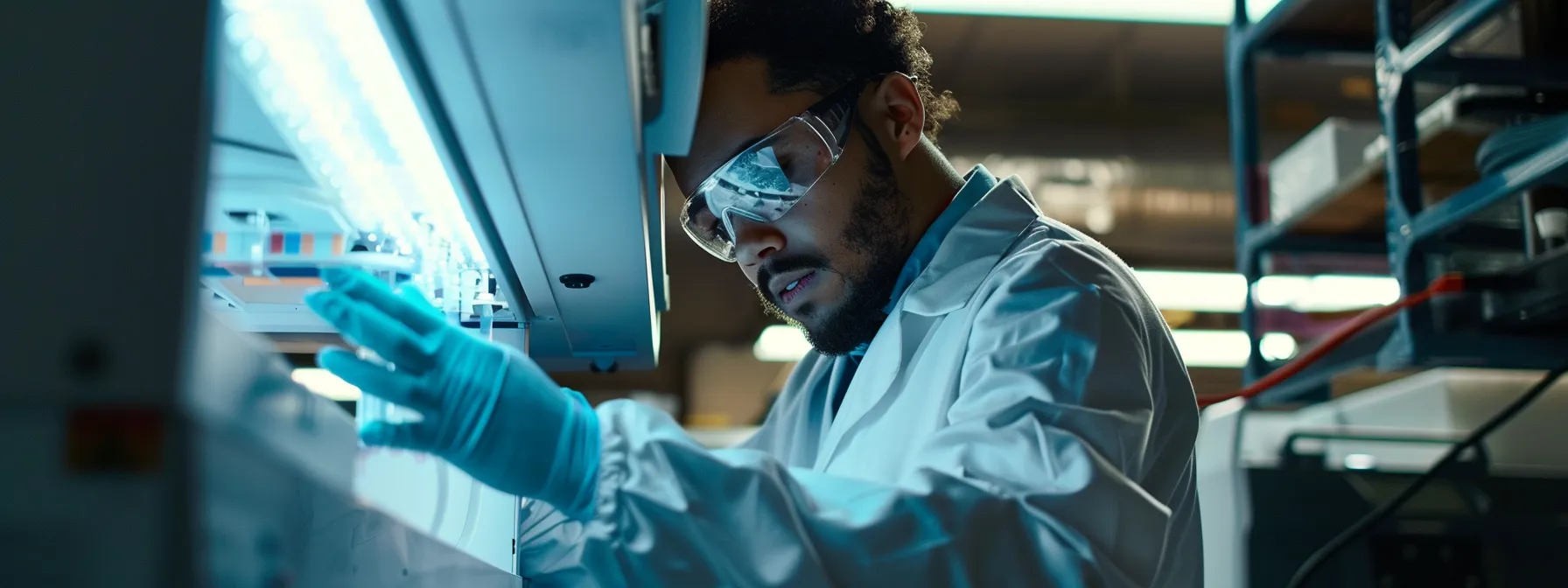
Safety Precautions Before Fixing a Misfeed
Before addressing a photocopier misfeed, it is crucial to prioritize safety by following these key precautions. Powering down the photocopier properly ensures that there is no electrical hazard. Avoiding hot components inside the machine reduces the risk of burns. Additionally, using protective gear can help prevent injuries. Taking these steps leads to a safer and more efficient troubleshooting process.
Powering Down the Photocopier Properly
Powering down the photocopier properly is a vital safety step before attempting to fix a misfeed. This process involves turning off the device using the designated power button to prevent electrical hazards and ensure that the machine is completely inactive. Additionally, it is essential to unplug the copier from the power source if maintenance will involve any internal components, as this greatly reduces the risk of injury or electrical shock during repairs.
Avoiding Hot Components Inside the Machine
Avoiding hot components inside the photocopier is essential for ensuring safety during maintenance tasks. Photocopiers generate significant heat during operation, particularly in the fuser assembly and around toner cartridges. Repair personnel should allow the machine to cool down completely before attempting to fix a misfeed, as touching hot surfaces can lead to burns or other injuries, affecting the repair process and potentially causing further equipment damage.
Using Protective Gear to Prevent Injuries
Using protective gear is a crucial step when addressing photocopier misfeeds to prevent injuries. Wearing gloves can shield hands from sharp parts or hot surfaces, while safety goggles protect the eyes from debris that may arise during maintenance. Implementing these safety measures not only ensures the well-being of the individual repairing the photocopier but also promotes a more efficient and secure working environment.

Locating the Source of the Misfeed
Identifying the cause of a photocopier misfeed involves several key steps. First, inspecting the paper trays for misaligned sheets can reveal common issues. Next, checking the document feeder for obstructions helps ensure smooth operation. Additionally, examining internal paper paths and rollers for wear is crucial. Finally, looking into the output tray for jammed sheets can provide further clarity. These steps will guide users in effectively addressing misfeed problems.
Inspecting the Paper Trays for Misaligned Paper
Inspecting the paper trays for misaligned paper is a critical step in diagnosing photocopier misfeeds. Misalignment can occur when paper is not properly loaded or if the stack exceeds the recommended height, leading to feeding issues. Ensuring the paper is evenly positioned and adjusting the tray guides to fit the paper size correctly can significantly reduce the likelihood of misfeeds, allowing the photocopier to operate smoothly.
Checking the Document Feeder for Obstructions
Checking the document feeder for obstructions is a critical step in diagnosing photocopier misfeeds. Paper jams or foreign objects stuck in the feeder can impede the smooth passage of documents, causing disruptions. Regular inspection and clearing of any debris ensures that the document feeder operates efficiently, allowing for an uninterrupted workflow and reducing the chances of misfeeds.
Examining Internal Paper Paths and Rollers
Examining internal paper paths and rollers is essential in identifying the source of photocopier misfeeds. Dust, debris, or wear on these critical components can obstruct proper paper movement, leading to frequent jams. By routinely inspecting and cleaning the internal mechanisms, businesses can enhance the copier‘s reliability and reduce downtime, ensuring a smoother workflow and minimizing disruptions in productivity.
Looking Into the Output Tray for Jammed Sheets
Looking into the output tray for jammed sheets is a vital step in diagnosing photocopier misfeeds. Often, documents can become stuck or misaligned in this area, leading to disruptions in the copying process. Regularly checking the output tray not only helps identify any blockages promptly but also ensures that the copier is functioning smoothly, allowing for efficient workflow within the office environment.

Clearing the Misfeed Step by Step
To effectively resolve a photocopier misfeed, four essential steps must be followed. First, gently removing any jammed paper from the input tray is crucial. Next, accessing internal areas allows for clearing any obstructions in the paper paths. Ensuring that all torn pieces are completely removed prevents further issues. Finally, securely closing all covers before restarting the machine ensures safe operation. These straightforward actions will help restore efficient copying functionality.
Gently Removing Jammed Paper From the Input Tray
Gently removing jammed paper from the input tray is the first crucial step in addressing a photocopier misfeed. Operators should open the input tray and carefully grasp the jammed paper by its edges, pulling it out slowly to avoid tearing. Ensuring that no torn fragments remain in the tray is essential, as leftover pieces can cause further jams and negatively impact the photocopier’s performance.
Accessing Internal Areas to Clear Paper Paths
Accessing internal areas of the photocopier is crucial for effectively clearing paper paths that may be causing misfeeds. To do this safely, operators should refer to the copier‘s user manual for guidance on opening panels or compartments. Once opened, users can inspect for any obstructions, such as torn paper or foreign objects, and gently remove them to restore proper paper flow. This step not only resolves existing jams but also helps prevent future issues, ensuring the photocopier operates smoothly and efficiently.
Ensuring All Torn Pieces Are Completely Removed
Ensuring all torn pieces of paper are completely removed is a critical step in resolving photocopier misfeeds. Even the smallest remnants of torn paper can disrupt the feeding mechanism, leading to repeated jams and inefficiencies. Operators should carefully inspect all accessible areas, including the input and internal compartments, to confirm that no fragments are left behind, as this proactive approach minimizes future issues and maintains optimal copier performance.
Closing All Covers Securely Before Restarting
After clearing any jammed paper and obstructions inside the photocopier, it is essential to close all covers securely before restarting the machine. Ensuring that all panels are properly shut not only safeguards the internal components during operation but also prevents dust and debris from entering the copier. This final step is critical for maintaining optimal performance and reliability, as any loose covers can lead to further misfeeds or operational issues, thereby affecting overall productivity in the workplace.

Preventing Future Misfeeds
To ensure optimal performance and minimize the chances of photocopier misfeeds, businesses should focus on several key practices. Regularly cleaning and maintaining the photocopier is crucial. Additionally, using high-quality, compatible paper supplies can prevent feeding issues. Adjusting paper guides to fit the paper size correctly also plays a significant role. Lastly, keeping the photocopier in a suitable environment can safeguard against external factors affecting operation.
Regularly Cleaning and Maintaining the Photocopier
Regularly cleaning and maintaining the photocopier is vital for preventing future misfeeds and ensuring optimal performance. Dust and debris can accumulate in the machine, leading to feeding issues and operational disruptions. Implementing a consistent maintenance schedule, including cleaning the rollers and internal components, can significantly enhance the copier‘s reliability and efficiency, minimizing downtime and frustration for users.
Using High-Quality, Compatible Paper Supplies
Using high-quality, compatible paper supplies plays a crucial role in preventing photocopier misfeeds. When businesses select paper specifically designed for their copier model, they significantly reduce the risk of jams and feeding issues. Regularly investing in reliable paper not only enhances print quality but also contributes to the longevity of the photocopier, ensuring smooth operations and minimizing disruptions in productivity.
Adjusting Paper Guides to Fit Paper Size Correctly
Adjusting paper guides to fit the paper size correctly is essential for preventing future photocopier misfeeds. When the guides are not aligned with the paper size, it can lead to misalignment during the feeding process, causing multiple sheets to stick together or jamming. Regularly checking and adjusting the paper guides to snugly fit the edges of the paper stock ensures smoother operation and minimizes the risk of jams, ultimately supporting a more efficient workflow in any office environment.
Keeping the Photocopier in a Suitable Environment
Keeping the photocopier in a suitable environment is essential for minimizing misfeeds and ensuring optimal functionality. Environmental factors, such as humidity and temperature, directly affect the performance of copying machines; excessive moisture can cause paper to warp while extreme heat may impact toner adhesion. Businesses should place their photocopiers in climate-controlled areas, away from direct sunlight and heat sources, to help maintain reliable operation and reduce the likelihood of paper feeding issues.

Knowing When to Seek Professional Assistance
Recognizing signs of mechanical wear and tear is essential for maintaining photocopier efficiency. Frequent misfeeds despite proper maintenance may indicate deeper issues, while error messages can signal hardware problems. Understanding these indicators is crucial for deciding when to seek help. Contacting authorized service providers ensures that experienced technicians can address complex issues effectively and restore optimal functionality.
Recognizing Signs of Mechanical Wear and Tear
Recognizing signs of mechanical wear and tear is crucial for maintaining a photocopier’s efficiency. Common indicators include persistent misfeeds despite proper maintenance, unusual noises during operation, or error messages appearing frequently. When these symptoms occur, it is advisable to seek professional assistance to diagnose and repair potential mechanical issues, ensuring the photocopier continues to function effectively and minimizes disruptions in office productivity.
Frequent Misfeeds Despite Proper Maintenance
Frequent misfeeds despite proper maintenance indicate underlying mechanical issues that may require professional assistance. If a photocopier continues to experience feeding problems after regular cleaning and adjustments, it can be a sign of worn components or misalignments that standard troubleshooting cannot resolve. Seeking help from experienced technicians ensures that the copier receives the necessary diagnostics and repairs, allowing businesses to maintain productivity without prolonged downtime.
Error Messages Indicating Hardware Issues
Error messages on a photocopier often serve as warning signs of underlying hardware issues that require immediate attention. Common alerts include “paper jam,” “toner error,” or “fuser error,” indicating specific problems that may not be resolved through basic troubleshooting. Ignoring these messages can lead to further complications, making it essential for businesses to consult professional technicians who can diagnose and repair these hardware issues promptly, ensuring reliable machine operation and minimizing downtime.
Contacting Authorized Service Providers
Contacting authorized service providers is crucial when tackling persistent photocopier misfeeds that basic troubleshooting cannot resolve. These professionals possess specialized knowledge and tools to diagnose complex mechanical issues accurately, ensuring that the copier operates efficiently once repairs are completed. Engaging with authorized technicians not only safeguards the investment in office equipment but also minimizes downtime, allowing businesses to maintain productivity and reliability in their daily operations.
Conclusion
A step-by-step guide to fixing photocopier misfeeds is essential for maintaining efficient office operations. By understanding common causes, implementing safety precautions, and following clear instructions to locate and clear jams, businesses can minimize disruptions and enhance productivity. Regular maintenance practices not only prevent future issues but also extend the life of office equipment. Ultimately, mastering these troubleshooting techniques empowers businesses to maintain a smooth workflow and ensure reliable copier performance.