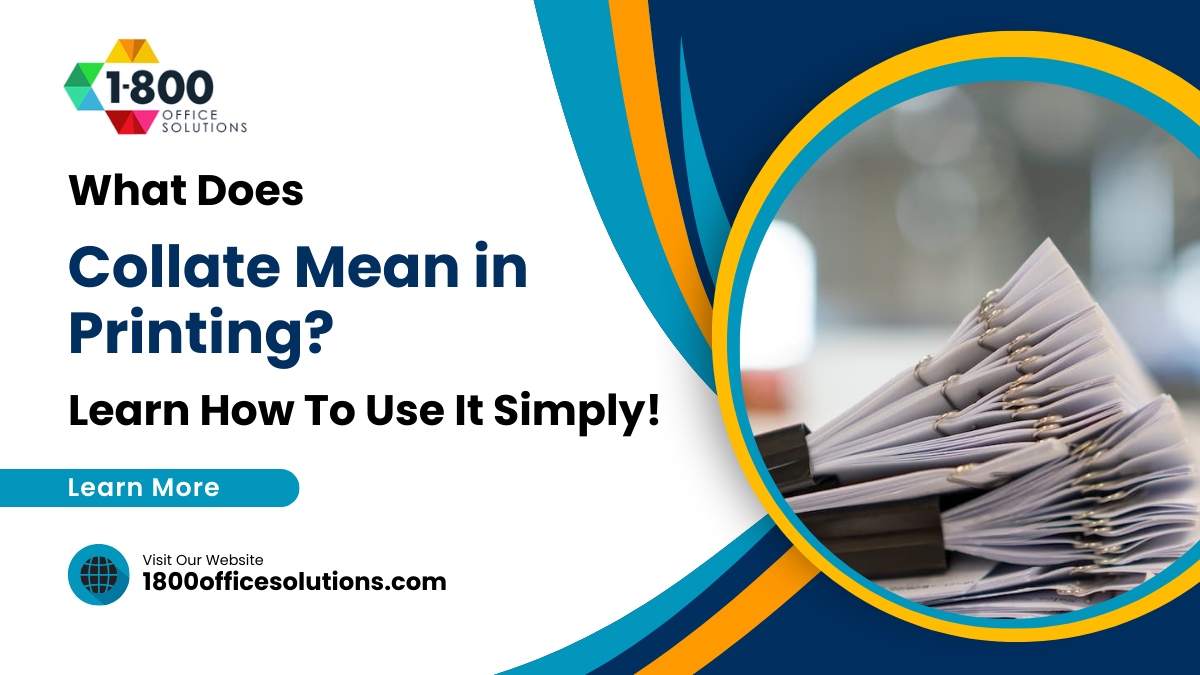How to Enlarge Photos for Printing
How to Enlarge Photos for Printing
If you are in the photo business, you know how important quality is to people. If you are a print shop owner or work with photos online, you need to have a sufficient technical basis for enlarging photos and maintaining quality. Simply taking a picture and dagging the corners out is not enough, because the image will end up being grainy in the end.
Fortunately, there are ways to enlarge photos for printing and still maintain their original quality. If you work with photos, it is essential that you understand how to resize and enlarge a photo without losing quality. With programs like Picsart, you can upscale a photo, and this can also be useful to your business.
Resize your image without losses
To understand what a quality resize image for printing is really about, it is crucial to understand the difference between resizing and cropping. When you crop a picture – if, for example, you’re not particularly happy with an object disturbing your primary subject on the side – you can simply cut it out by cropping. This doesn’t change the quality of the photo.
To properly resize a photo for print, you must know what physical size proportions result in the greatest shots. The parts following will go over this in more detail.

DPI – the basis for photo quality
To give your clients really high-quality photos, it is essential to understand the concept of DPI. Regardless of whether you run a photo printing shop or work with software, this is the fundamental concept that will guide your enlarging efforts. No matter what size photos you are working with, the basic concept is the same.
Dots per inch (DPI) is a standard measurement of resolution. (Even if you don’t live in a place that uses inches as a unit of measurement, this still applies! An inch is approximately 2.54 centimeters.) The more DPIs there are in any given photo, the clearer it will be. And while sometimes photos can have an artistic appeal if they have a matrix look to them, for the most part people are going to want clear ones. If you are given old photos and asked to make them bigger, you will need to learn how to enlarge old photos. Fortunately, the process is the same.
How big of a DPI do you need to print?
The next concern is how much you actually need for enlarging a digital image. For the majority of images, 300 DPI is advised. This is the best situation. Even so, printing at 150 DPI will still provide for respectable quality. However, you don’t want to go too low since then your photo would become too grainy.
As a point of comparison, most pictures that appear on social media are resided at 72 DPI. The standard DPI for photos is 600 DPI; if customers are unclear on what they need then this is usually a reliable option to offer.

What DPI is applicable to what size?
The next question, of course, is what DPI will be applicable to the picture(s) that you want to print. When it comes time to resize your image, for a 4X5” photo, for example (this was a standard sized photo that used to be the product of rolls of film) corresponds roughly to a 320X240 DPI. If you want to print a bigger picture, for example a 20X30” photo, you will need closer to a 2000X3000 DPI to really get good quality.
Whatever resolution you are looking for, be sure to do research on what the best DPI for printing would be. In addition, depending on where customers want to place their printed images in their homes or offices, etc, different DPIs may be called for. If an image will be at a desk, then a slightly higher DPI may be preferable (for example, 600 versus 300 or 150). If an image is going to be on a wall, then a smaller DPI may be better as the graniness will be less visible.
How to enlarge photos to print
Once you have a fundamental understanding of the “how-to enlarge image” process, you need to learn the steps to take to enlarge photos and get your photo ready for print for your clients. Picsart’s upscaling process involves the following:
- You must first obtain an API key from Picsart’s Header input.
- Select the API Product that is suitable for your image and make sure your parameters are correct.
- Click on the “Try It!” button
- Your image will be generated and given a corresponding URL
- You can then save your chosen parameters and use them in subsequent efforts.
The steps are the following:
Are there any ways to go beyond the suggested size?
You may be wondering if there are any ways to go bigger by “cheating” and trying different methods. If a picture that you have simply won’t reach the quality you want, you might be tempted to look for another method.
There is something else that you can try, and it involves enlarging printed photos. First get your image at 300 DPI and print it out. Then find a scanner. This might seem like an odd solution as scanners probably seem to reduce quality more than anything else. But this isn’t necessarily so. Many scanners are actually high-resolution ones, so they can preserve the quality of your photo.
Each scanner also has its own DPI, in other words, and sometimes the capacity can be even higher than that of a digital tool. You will need to adjust the scanner’s settings before you get started – many of them can get up to 1200 DPI.
Once you have your scan, simply follow the steps listed above and you should have yourself a higher-quality enlarged image which you will then be able to print again. It might sound counter-intuitive, but it can really work!
Alternatively, if you are using Picsart’s AI-powered upscaling tool, you can upscale a photo as many times as you like to get the desired resolution. This is a preferable option as it reduces the graniness factor and helps retain the sharpness of images.
Usually, upscaling 16 times will give a sharp, high-quality image, although you can even go as high as 32 times if necessary.
For those looking to go beyond simple upscaling, leveraging an AI-based photo enhancer can be especially effective at improving image clarity and reducing noise when enlarging photos for printing.
These tools are capable of intelligently reconstructing detail, adjusting colors and lighting automatically, helping ensure your enlarged images retain a professional-quality finish. After considering DPI adjustments and the right resizing software, experimenting with an advanced photo enhancer may offer that final boost in sharpness needed for high-resolution printouts.
Practical ApplicationsPossible use cases
Let’s take a look at a couple of potential scenarios in which a customer might want an image enlarged and how the process might work. If, for example, a customer comes into a print shop with an old, printed photo and asks to have it enlarged, there are several suggestions that can me made:
- You can explain to the customer the concept of DPI and how to determine this on their own computer. The person can then manipulate the graphics accordingly until they find the desired resolution.
- The image can be put through a scanner to potentially increase the quality according to the scanner method described above.
- The image can be scanned and then manipulated with Picsart’s upscaling tool to improve resolution.
If a customer is coming from a major event in which they have multiple photos to juggle that have come from different sources, those photos could again go through the same processes. First, the DPI should be determined, and then each picture can be treated individually to determine the highest possible level of upscaling.

Get your photo ready for print!
Many customers understandably worry about how to print a photo without losing quality. And if you want to retain customer satisfaction, you should keep this in mind, too. If you follow the instructions and pay attention to what size is right for each photograph, printing and enlarging a photo is a rather simple procedure. When enlarging, make sure you don’t go beyond the limit of a particular photo since this will result in a loss of quality. Most importantly, find an app with a good reputation for enlarging as this will make your task infinitely easier.
Frequently Asked Questions
If I have a good phone camera, can I shoot in any kind of light that I want?
Maybe. You will still need to adjust the settings on your camera to compensate for low light. The enlargement process will be the same.
Will editing my photo in photo apps reduce its quality?
Some programs will reduce photo quality, but apps like Picsart will preserve it and even make your photos better. The process of how to enlarge a photo in Photoshop is similar. Always check your settings to see what the resolution of any given file is.
How many times can I re-scan a photo and preserve its quality?
Multiple reproductions aren’t recommended when you make a photo bigger to print. Continue monitoring your resolution/DPI and see where you stand. If the quality starts to go down, it’s time to stop.
You can, but keep in mind that you will be starting from a lower resolution. Try not to go too far beyond the suggested printing size or you will risk losing quality.