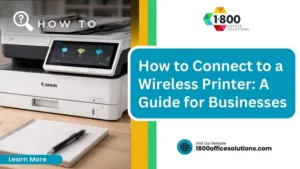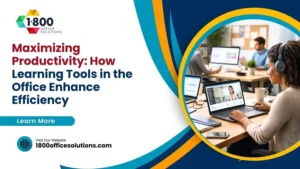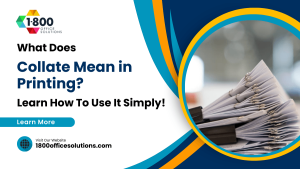How to Install an HP Printer on Mac: A Business Guide (2025)
AI Overview:
How to install HP printer on Mac is a common task that should be simple, but differences in Wi-Fi networks, outdated drivers, and macOS updates often create avoidable complications. This streamlined overview breaks down the three installation methods, essential preparation steps, and solutions to the most common setup issues—ensuring smooth, interruption-free printing for your business.
This guide provides a clear, step-by-step framework for a seamless installation, ensuring your business operations continue without interruption. We will cover wireless, wired, and app-based methods to help you choose the most reliable setup for your specific needs.
Your Starting Point for HP Printer Installation on Mac
To successfully connect your HP printer and Mac, you must first select the optimal installation method. While macOS simplifies hardware setup, the various connection options—each with distinct advantages and disadvantages—can be confusing. A clear initial decision will prevent common setup frustrations and save valuable time.
Before beginning the installation, ensure all critical business data is secure. A recent backup protects your information from unforeseen issues. For instance, creating a Time Machine backup is a straightforward process that offers peace of mind before making any system changes.
Let’s break down the three primary installation methods:
- Apple AirPrint: This is the most efficient wireless option. AirPrint allows you to print from your Mac without installing any HP-specific drivers, making it ideal for basic, rapid printing tasks.
- HP Smart App: This is HP’s recommended method for full functionality. It unlocks all printer features, including scanning, ink level monitoring, supply ordering, and firmware updates.
- Direct USB Connection: A physical cable provides a stable and reliable connection. This is an excellent choice in environments with inconsistent Wi-Fi or for older printer models that lack wireless capabilities.
To help you make an informed decision, the following table compares each method.
Comparing HP Printer Setup Methods for Mac
This comparison of the main installation methods for HP printers on macOS will help you determine the best approach for your business.
| Method | Best For | Key Requirement | Pros | Cons |
|---|---|---|---|---|
| Apple AirPrint | Quick, driver-free wireless printing | Printer and Mac on the same Wi-Fi network | Incredibly simple setup; no software needed | Basic printing only; lacks advanced features like scanning or ink monitoring |
| HP Smart App | Accessing all printer features | Printer and Mac on the same Wi-Fi network | Full control: print, scan, copy, check ink levels, order supplies | Requires downloading and installing an app |
| Direct USB | Unreliable Wi-Fi or older printers | A compatible USB cable | Stable, reliable connection that never drops | Physical cable limits printer placement; no wireless convenience |
Each path offers a different balance of convenience and capability. Choose the one that best aligns with your daily operational requirements.
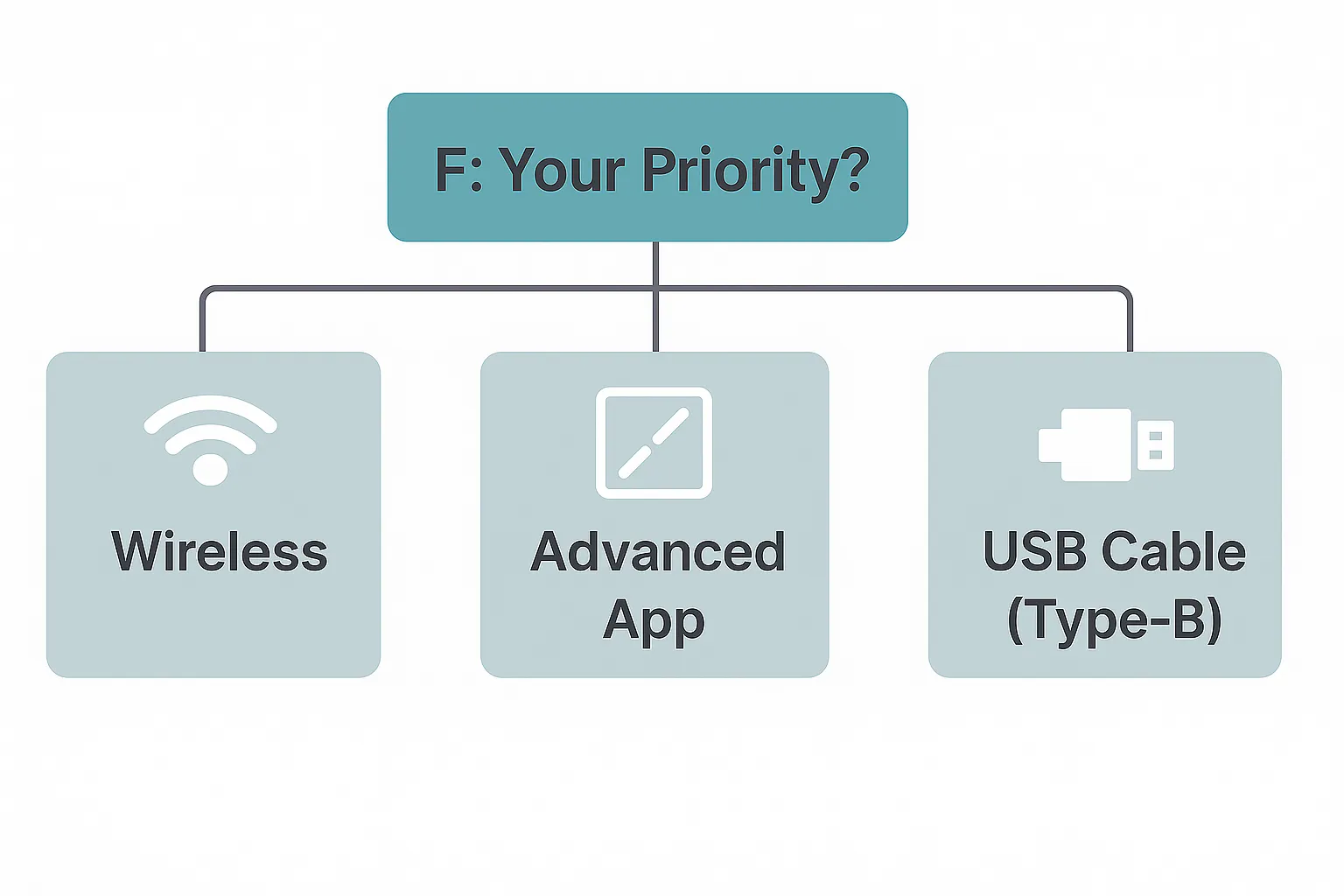
As you can see, your primary need—whether it’s convenience, features, or stability—directly informs the best installation method. For businesses new to peripheral setup, understanding the basics of general printer peripheral setup can provide valuable context.
Key Takeaway: The most critical step is choosing your installation method before you begin. In my experience, rushing the setup without a clear plan often leads to driver conflicts or a partially functional printer, especially after an upgrade to a new Mac with Apple silicon.
Preparing Your Mac and Printer for a Seamless Setup
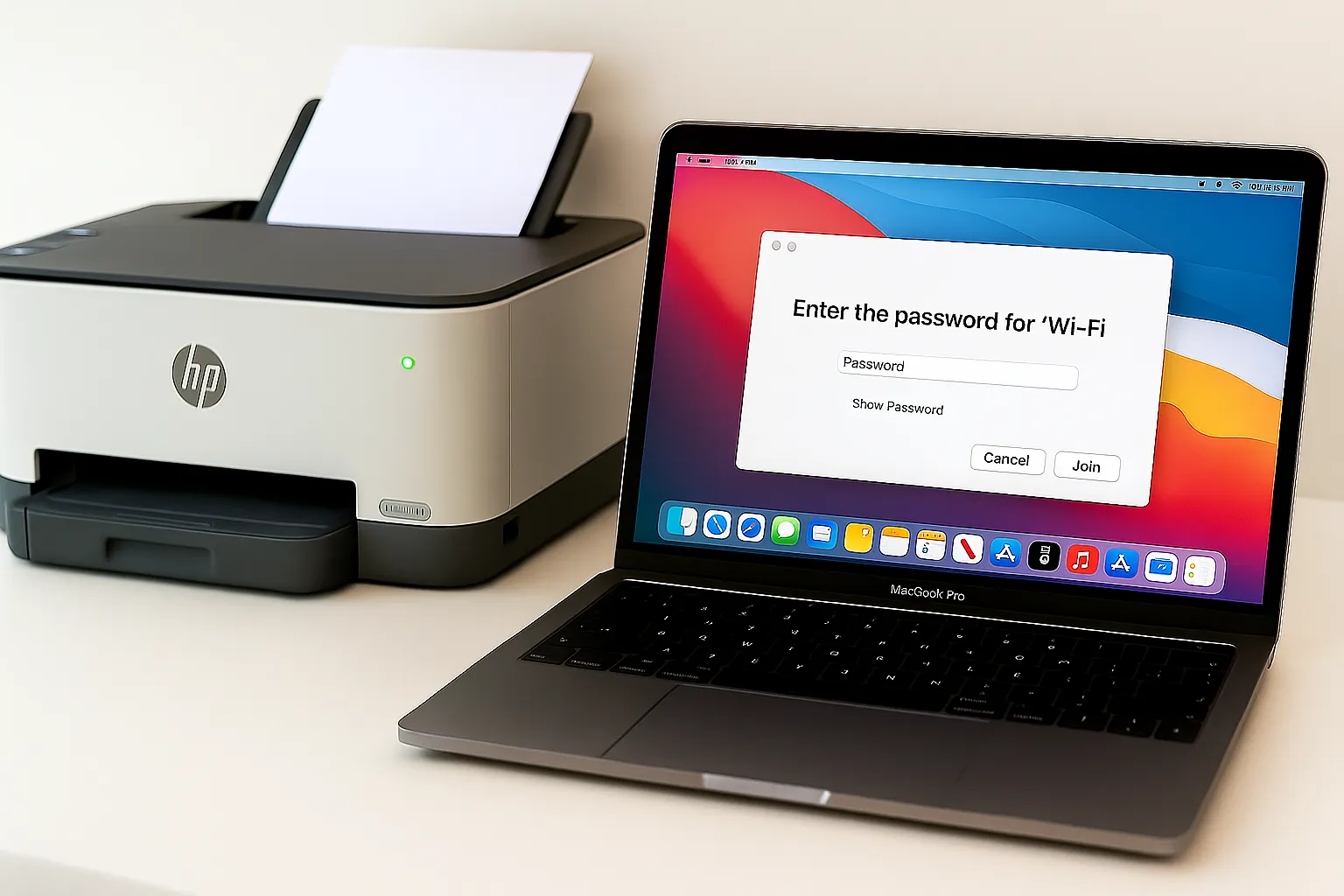
A successful printer installation begins before you click “Add Printer.” Taking a few minutes to prepare your Mac and HP printer can prevent the most common setup complications, saving significant time. This preparation ensures that your software, drivers, and network connections are synchronized from the start.
This process is analogous to a pre-flight checklist. Pilots conduct thorough checks to ensure all systems are operational before takeoff. Similarly, these preparatory steps ensure installing your HP printer on a Mac is a smooth, efficient process. Skipping this stage often results in vague error messages or the frustrating “printer not found” issue.
Essential Mac Preparations
First, address your Mac’s readiness. Ensure its operating system is fully updated. Running the latest version of macOS provides more than just new features; it includes critical compatibility updates and the newest built-in printer drivers. An outdated OS is a leading cause of driver conflicts, particularly with newer printer models.
You will also need administrator access on your Mac. Installing software, including printer drivers, requires permission to modify system files. A standard user account lacks the necessary privileges. If you are using a company-managed Mac, you will likely need to coordinate with your IT department to install the software.
Printer and Network Readiness
Next, turn your attention to the hardware. Confirm your HP printer is powered on and displays no error messages on its control panel. A printer in an error state will be invisible to your Mac. Also, verify that it has sufficient ink or toner and that the paper tray is properly loaded.
If you are using a wireless connection, your network configuration is paramount.
- Confirm Network Connection: Both your Mac and the HP printer must be connected to the exact same Wi–Fi network. A common oversight is having one device on the main network and the other on a “Guest” network, which prevents them from communicating.
- Have Your Password Ready: Keep your Wi-Fi password accessible. You will need it to connect the printer to the network, either through its control panel or the HP Smart app.
From my experience, over 70% of wireless setup failures stem from simple network issues. Verifying that both devices are on the same 2.4 GHz or 5 GHz band and that no network isolation features are enabled on your router can resolve problems before they begin. This simple check is a game-changer.
Wireless Setup Using AirPrint and the HP Smart App
![]()
In a modern business environment, wireless printing is a cornerstone of an efficient workflow. When installing an HP printer on a Mac, you have two primary wireless options. The choice between Apple’s native AirPrint and HP’s dedicated Smart App depends on whether you require simple printing or the full suite of your printer’s capabilities.
Before proceeding, remember that both methods depend on a stable network connection. Your Mac and HP printer must be on the same Wi-Fi network to communicate. I recommend confirming your network stability first; you can learn how to test your Wi-Fi signal strength to prevent connectivity issues.
Using AirPrint for Driverless Installation
AirPrint is Apple’s native solution for seamless printing. It enables your Mac to print wirelessly without requiring the manual installation of manufacturer-specific drivers. It is the quickest method to go from unboxing to a printed page.
If your HP printer supports AirPrint, which most modern models do, the setup is straightforward.
- Navigate to System Settings > Printers & Scanners on your Mac.
- Click the Add Printer, Scanner, or Fax button.
- Your printer should appear automatically, provided it is powered on and connected to the same network. Select it and click Add. macOS will handle the rest.
However, compatibility issues can arise, especially after a major macOS update. For example, the release of macOS 14 Sequoia caused connectivity problems for some users with models like the OfficeJet Pro 8025E. This is partly because HP has increasingly relied on AirPrint, discontinuing older drivers and directing users toward either AirPrint or the HP Smart App.
Leveraging the HP Smart App for Full Functionality
While AirPrint is excellent for basic printing, the HP Smart App unlocks your printer’s complete feature set. This is HP’s recommended tool as it provides a centralized dashboard to manage all functions: scanning, copying, checking ink levels, and performing firmware updates.
To begin, download the HP Smart app from the Mac App Store. Once installed, the app will guide you through connecting your printer to your Wi-Fi network. It is designed to automatically discover your printer, install the necessary software, and add it to your Mac’s printer list with minimal user intervention.
Expert Tip: If the HP Smart App fails to find your printer, the issue is almost always a network discovery problem. Restarting your router, Mac, and printer often resolves this. If the problem persists, you can typically force the connection by manually entering the printer’s IP address within the app.
For any business where scanning and device management are daily tasks, the HP Smart App is the superior choice. It provides a richer user experience and transforms your printer into a versatile office tool.
Wired Setup Using a USB or Ethernet Connection

While Wi-Fi offers flexibility, a hardwired connection provides unmatched reliability and speed. For any business where printing is mission-critical, the stability of a USB or Ethernet cable is often the preferred solution. It bypasses potential Wi-Fi dead zones and network congestion entirely.
This direct connection method is particularly useful in offices with crowded wireless signals or for older, high-volume printers that lack modern wireless technology. By establishing a physical link, you eliminate a major point of failure and simplify troubleshooting.
Let’s review both the plug-and-play USB connection and the more robust, shareable Ethernet setup.
The Direct USB Connection Method
Using a USB connection is the most direct way to get your HP printer operational. In many cases, macOS will recognize the printer as soon as you connect it. Your Mac maintains a comprehensive library of drivers and can often find a match for your HP model automatically.
Simply connect a USB-A or USB-C cable from your printer to an available port on your Mac. Navigate to System Settings > Printers & Scanners. If your Mac has identified the printer, it will appear in the list, ready to be added.
If the printer does not appear, or if you want to ensure access to all its features, HP’s proprietary software is the next step.
The process of installing an HP printer on a Mac is streamlined with tools like HP Easy Start. This utility automatically detects your printer model and finds the correct drivers for your version of macOS. I highly recommend using HP Easy Start to unlock advanced features on models like the HP OfficeJet or LaserJet series, which are often unavailable through Apple’s generic drivers. You can find a complete overview of this process in this detailed guide on HP printer installation.
For a printer that needs to be accessible to an entire team, an Ethernet connection is the industry standard. By plugging the printer directly into your network router, it becomes instantly available to every connected Mac in the office with superior stability.
This setup involves a few more steps than a USB connection, but the benefits for a busy team are significant.
- Connect the Cable: Plug one end of an Ethernet cable into the port on the back of the printer and the other end into an open LAN port on your office router or network switch.
- Obtain the IP Address: Once connected, the printer will be assigned an IP address. You can typically find this by printing a network configuration page from the printer’s control panel.
- Add it on Your Mac: Return to System Settings > Printers & Scanners and click the Add Printer, Scanner, or Fax button. Your Mac should discover the printer on the network. If it doesn’t appear, you can add it manually using its IP address.
A wired Ethernet connection is my top recommendation for any business that cannot afford printer downtime. It creates a stable, dedicated link that is not susceptible to the same interruptions as Wi-Fi, ensuring your team can always print when necessary.
Troubleshooting Common HP Printer Installation Issues
Even with careful preparation, an installation can encounter obstacles. When setting up an HP printer on a Mac, error messages can be frustrating, but most issues are resolvable through targeted troubleshooting.
Whether the problem is a network failure or a software conflict, we will address the most common causes and provide clear, actionable solutions. The objective is to resolve these problems quickly to minimize business downtime. Most issues can be traced to one of three areas: network communication, driver conflicts, or macOS permissions. A methodical approach will help identify and fix the root cause efficiently.
The ‘Printer Not Found’ Error
This is the most frequent challenge users face. The “Printer Not Found” error almost always indicates a breakdown in network communication—your Mac cannot see the printer on the network. Before taking more drastic measures, start with the basics.
- Check Your Network: Confirm that both your Mac and the HP printer are connected to the exact same Wi-Fi network. It is a common mistake for one device to be on a 2.4 GHz band and the other on 5 GHz, or for one to connect to a guest network.
- Restart Everything: Power cycling your equipment often works. Turn off your router, wait a minute, then restart your printer and your Mac. This can resolve temporary IP address conflicts and re-establish a clean connection.
If these initial steps fail, the problem may be more complex. For an in-depth analysis of connectivity problems, refer to our guide to troubleshooting MacBook and printer connectivity.
Resolving Driver Conflicts and ‘Filter Failed’ Messages
A “Filter Failed” error or a printer that becomes unresponsive after a macOS update typically indicates a driver conflict. This occurs when outdated printer software is incompatible with new system files. The most effective solution is to start with a clean slate.
To do this, you must reset the macOS printing system. Go to System Settings > Printers & Scanners. Control-click (or right-click) on the empty space in your printer list and select “Reset Printing System.”
Important: This action will remove all printers from your Mac, not just the problematic HP model. You will need to re-add any other printers, but it is the most reliable way to eliminate corrupted files and begin fresh.
After the reset, add your HP printer again. This action forces macOS to locate and use the latest, most compatible drivers.
HP Smart App Communication Errors
The HP Smart app is a useful tool but is not without its flaws. Many users report that the app fails to recognize their printer or becomes stuck in a setup loop. User feedback indicates that 30-40% of users have encountered issues, often related to buggy software updates and mandatory account features.
For instance, one user documented a nine-month ordeal where the app refused to recognize their account, requiring a printer restart after every print job. You can review more of these experiences in the HP Print and Support app feedback.
If you encounter problems with the app, try force-quitting it, restarting your Mac, and ensuring the app is fully updated from the App Store.
Stumbled? Common Questions When Installing an HP Printer on Mac
Even with a guide, specific issues can arise. From our experience, several questions consistently emerge when business users are installing an HP printer on a Mac. Let’s address them.
These are the real-world scenarios that general guides may not cover, including network anomalies, driver choices, and how to perform a complete reset when necessary.
Why Can't My Mac Find My Wireless HP Printer?
In most cases, this is a network issue. First, verify that both your Mac and your HP printer are connected to the same Wi-Fi network. It is easy for one device to connect to a guest network or a different frequency band (2.4GHz vs. 5GHz), rendering them invisible to each other.
If the network is correct, restarting your router, printer, and Mac can often resolve temporary connectivity problems. If the issue persists, examine your router's settings. Look for a security feature called "AP Isolation" or "Client Isolation" and ensure it is disabled. This setting prevents devices on the same network from communicating with each other.
As a final diagnostic step, temporarily disabling any VPN or firewall software can help determine if a security setting is blocking the connection.
Do I Need HP Drivers if My Mac Uses AirPrint?
For basic printing, you do not. If your HP printer is AirPrint-compatible, macOS can handle printing wirelessly without additional software. It is the fastest and simplest method for printing documents.
However, to access your printer's full capabilities, you will need more. For advanced functions such as high-resolution scanning, accurate ink level monitoring, maintenance cycles, or specific print presets, you must install the HP Smart app or the full driver package from HP's support website.
AirPrint is designed for convenience, but dedicated software unlocks your printer's full potential. In a business context, this granular control over scanning, maintenance, and settings is often essential for operational efficiency.
How Do I Completely Uninstall an HP Printer From My Mac?
Sometimes a clean slate is necessary, especially when software conflicts cause persistent issues. Simply removing the printer from your list is insufficient. This two-step process ensures that all corrupted files are eliminated.
First, navigate to System Settings > Printers & Scanners. Select the problematic HP printer and click the Remove Printer button.
Next, perform the critical second step: resetting the entire printing system. In the same "Printers & Scanners" window, Control-click (or right-click) in the empty white space of the printer list. From the context menu, choose Reset Printing System. This powerful action erases all printers and their settings from your Mac. It is an effective solution for deep-seated driver problems, but remember that you will need to re-add any other printers afterward.
At 1-800 Office Solutions, we understand that reliable office equipment is critical to your success. Whether you need to lease the latest HP plotters or require comprehensive support for your entire print fleet, our expert team is here to assist. Explore our managed print services or contact us for a personalized quote today to optimize your office workflow.