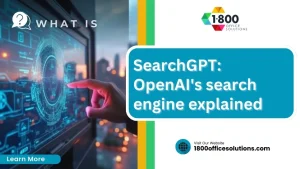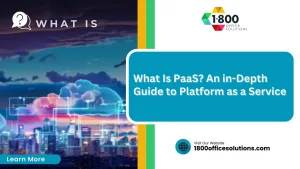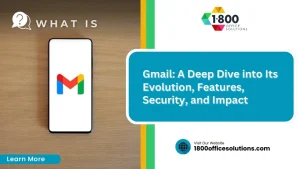What is a Batch File?
AI Overview:
Batch files remain one of the simplest yet most powerful automation tools in the Windows ecosystem. For businesses looking to streamline operations, reduce repetitive work, and improve IT efficiency, batch files offer a practical, low-cost solution. This overview breaks down how batch files work, what they’re used for, and why they continue to be relevant—even in today’s modern computing environment.
Understanding Its Functionality and Uses
Batch files streamline repetitive tasks and simplify system management. This article defines batch files, explains how they function, and details how to create one. It also covers their common applications and how to address basic errors. Business owners seeking efficient IT management and streamlined operations will find clear instructions and practical advice in this post.
Key Takeaways
- Batch files automate repetitive tasks in Windows systems effectively
- They help set working directories and rename files accurately
- Scripting techniques allow precise control over system operations
- Coordinated command sequences streamline system management and troubleshooting
- Efficiency and security depend on proper setup and regular monitoring
What Is a Batch File and Its Purpose?

The section outlines the definition of a batch file, its historical context within Microsoft Windows, and its evolution over time. It touches on how batch files serve in bulk file rename operations, batch edit file names using control characters, and setting the working directory, offering practical insights into their common uses and ongoing relevance.
Definition of a Batch File
Batch files are plain text files containing a series of commands that automate tasks and streamline operations, particularly in Microsoft Windows environments. They operate with a defined syntax and are useful for various tasks including debugging and execution of repetitive commands, while some users even create quizzes to test their control over batch file scripting.
Though primarily linked with Windows, batch files share similarities with shell scripts in linux, offering a convenient way to perform bulk file rename operations or set the working directory with precision. The format encourages straightforward coding that aids in efficient debugging, providing a practical resource for business operations and tech professionals alike.
Historical Context and Evolution
Batch file technology evolved alongside the development of the system, playing a key role in automating tasks that modern users appreciate. This evolution became particularly significant with the advent of windows 10, where users often rely on batch files to batch change file name operations via file explorer, ensuring smooth workflow integration across operating systems.
As the system transitioned to windows 11, batch files maintained their relevance by streamlining repetitive procedures and assisting tech professionals in managing common operations. Practical applications, such as renaming multiple files accurately or setting the working directory with precision, continue to support business operations effectively.
Common Uses of Batch Files
Batch files are employed to automate common tasks that include using commands like ping to check network connectivity, quickly creating shortcuts, or configuring the system’s user interface. The scripting ability simplifies operations across various environments, such as initializing processes on older systems like windows xp or setting up device configurations from manufacturers like dell.
Users benefit from batch files as they allow for efficient execution of repetitive command sequences, reducing manual errors and saving time. Practical applications include automating system checks, streamlining file transfers, and establishing consistent configurations that enhance overall process reliability.
How Batch Files Function
Batch files use a scripting language that processes a series of commands, controlling execution flow and interacting with the operating system. They enable routines on windows server setups, use specific symbols to define actions, and manage tasks like login procedures and image handling. This overview sets the stage for detailed exploration of these functions.
The Role of Commands in a Batch File
The commands in a batch file serve as direct instructions to the operating system, enabling the process of executing tasks such as setting a variable, calling a web browser, or performing system management functions. Each command acts on a string of characters that define the desired operation, ensuring that the sequence flows smoothly and efficiently.
Expert users benefit from commands that work similarly to how python scripts drive automation, offering precise control over variables and routine tasks. This command structure supports robust management and troubleshooting practices, which is essential for businesses aiming to streamline their computer operations effectively.
Execution Flow Within Batch Files
The execution flow within batch files is managed through a defined sequence of commands that operate from top to bottom, effectively allowing the user to automate complex processes such as batch rename files and manage active directory tasks. Each command executes in order, ensuring that variables like password settings are verified before subsequent actions, which proves valuable in scenarios where a precise sequence is critical.
In environments utilizing cygwin or similar interfaces, the typical flow allows users to monitor each stage as the script moves from setting system parameters to executing additional routines. This methodical progression assists business owners in understanding how scripts deploy processes that simplify repetitive tasks and improve overall operational accuracy.
Interaction With the Operating System
The batch file interacts directly with the operating system by providing a clear file format that the system recognizes and processes with precision. Its instructions work within a single window to manage tasks such as extracting a zip archive or adapting commands for users on a mac, ensuring minimal interference from malware and smooth automation.
This interaction drives operational efficiency by aligning system actions with the intended outcomes in a practical, user-friendly approach:
Creating Your First Batch File
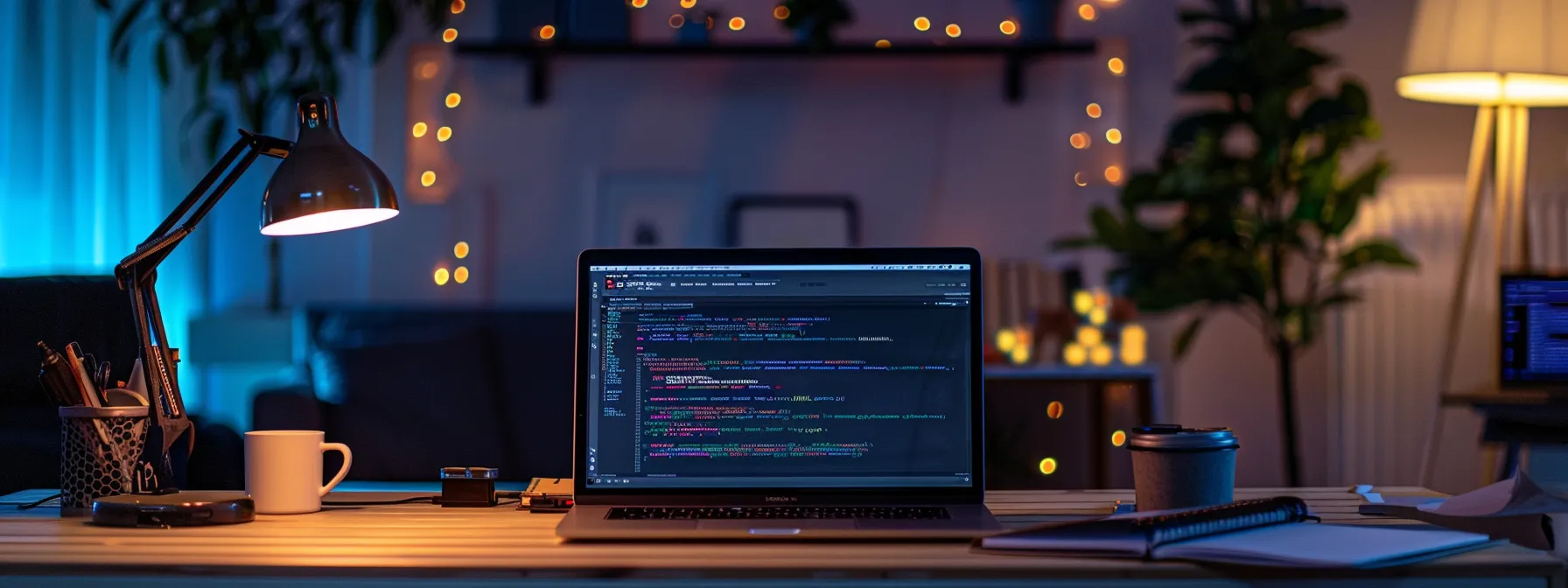
This section outlines required tools and setups on a computer or laptop, using a batch file script with a clear quotation of commands. It presents a step-by-step guide to writing a batch file and highlights best practices for efficient creation across environments like unix and windows. Practical insights ensure a smooth transition to advanced topics.
Required Tools and Setup
The process of setting up the initial environment for a batch file involves ensuring that the computer recognizes the correct filename extension and has a configured windows script host. Practical examples, like using a clipboard tool for temporary storage and preparation, simplify the file creation experience.
For more efficient troubleshooting and development, experts recommend incorporating a bulk rename utility to assist in batch rename file names operations. This approach not only streamlines the building of scripts but also highlights the importance of proper setup for robust scripting performance.
Step-by-Step Guide to Writing a Batch File
A batch file script creation starts with opening a plain text editor and saving the file with the appropriate file extension to ensure it runs as intended. The process involves writing a sequence of commands similar to bash scripts, which control the flow of operations; business owners and IT professionals benefit from these simple yet effective scripts to simplify routine tasks.
Users are encouraged to integrate a batch rename utility to streamline file management while consulting stack overflow for troubleshooting tips. The practical steps include setting up the environment, writing commands, and testing outputs in a controlled setting:
Best Practices for Batch File Creation
The expert recommends clear parameter definitions and careful use of quotation mark delimiters in each command line to avoid misinterpretation by the interpreter. The approach incorporates bulk file rename software for comprehensive file operations and supports automation effectively:
The professional practice emphasizes concise scripting to streamline operations and reduce potential errors. Integrating these actionable insights helps business owners and IT specialists achieve dependable automation with careful parameter adjustment and reliable software tools.
Common Applications of Batch Files

Batch files enable automating routine tasks, managing system operations with precision, and streamlining software deployment. Each script handles commands like filename configuration, access control, environment variable setup, and command flow using menu and goto statements, ensuring efficient process management and operational accuracy.
Automating Routine Tasks
The batch file acts as a reliable tool in software development by automating routine tasks and reducing repetitive manual steps. It simplifies operations by treating a series of commands like a programming language, ensuring that operations—such as verifying an ip address or establishing a system path—execute with precision and uniformity.
This streamlined approach enables IT professionals to focus on optimizing other aspects of their workflows. The batch file script offers practical benefits by automating standard procedures, thereby supporting smooth integrations and effective file management strategies crucial to modern software development environments.
Managing System Operations
The batch file functions as a practical tool in managing operating system operations, offering a straightforward language for creating scripts that guide software performance. It supports smooth communication between system components and users, driving precise actions on platforms like Windows Vista and aligning with Unix shell practices.
Business owners and IT professionals benefit from a clear command interface provided by batch files when overseeing system tasks. The scripting approach eases workload by automating routine processes within the operating system, ensuring optimal performance and reliable integration across various platforms.
Batch Files for Software Deployment
The use of batch files in software deployment streamlines batch processing on a server by automating essential tasks such as file transfers and system updates. The script ensures proper parsing of commands and supports technology-driven solutions with clear, efficient instructions, reducing manual intervention and supporting a synchronized workflow.
Experts routinely integrate batch files with a batch rename tool to manage large-scale software deployment operations. This approach not only simplifies the overall process by handling multiple operations in sequence but also offers a reliable mechanism for validating script outputs during system updates.
Understanding Batch File Limitations
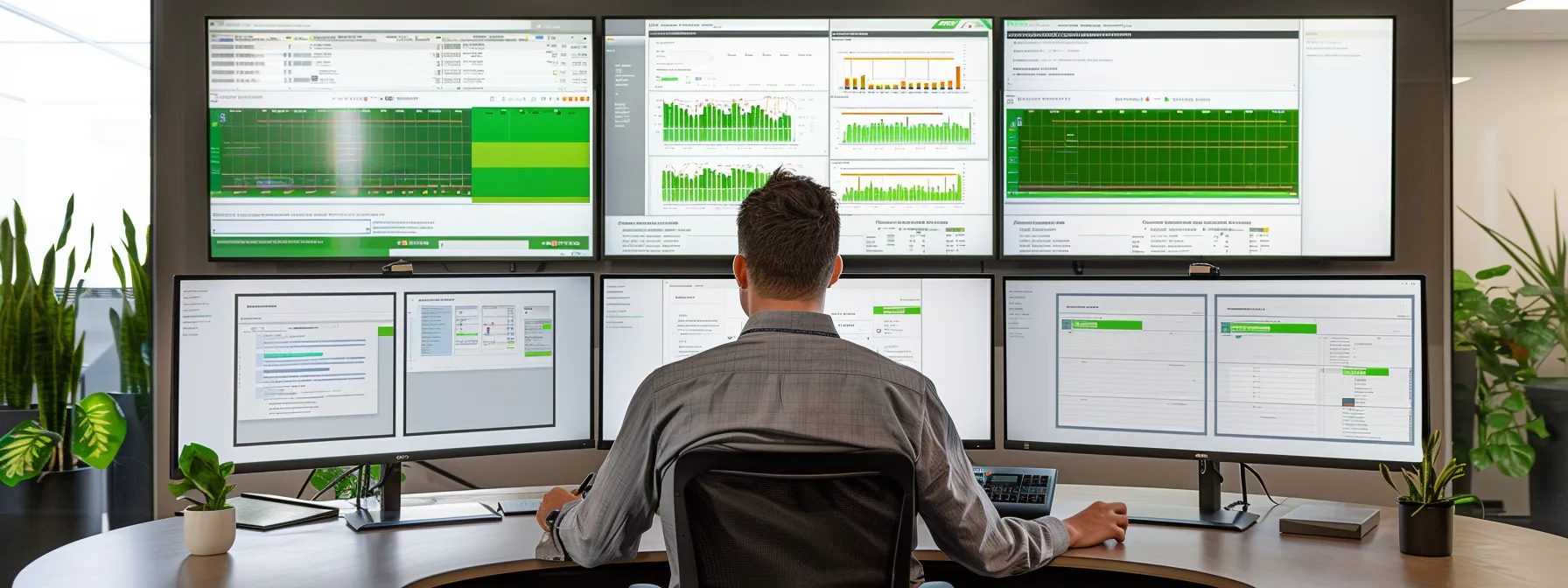
Batch files face performance constraints that can delay task execution, and they may present security risks when data backup and remote desktop protocol operations are not managed carefully. Compatibility issues, observed in windows nt environments and evident when using a text editor for script development, underline the need for robust testing and monitoring in business operations.
Performance Constraints
Batch files, often referred to as “bat” files, may experience performance constraints when handling extensive operations, especially when using a for loop for repetitive tasks in a directory setup; these limitations become more noticeable when transitioning processes to cloud computing environments or complex bat file to rename files operations, reducing overall efficiency:
In practical scenarios, IT professionals frequently meet challenges when using a bat file to rename files across directories, as the script may face delays during complex operations; such constraints highlight the need for regular optimization and testing to ensure that automated tasks run smoothly within various operating environments, including cloud computing setups.
Security Risks Associated With Batch Files
Batch files may introduce security risks if their commands are not managed with care, as improper references to dos commands and misconfigured software environments can allow unauthorized users to access the system. The lack of stringent validation when processing command stacks may expose systems to intrusion via powershell and similar interfaces:
Expert users note that batch file vulnerabilities often emerge when command syntax is misused or when integration with modern interfaces is overlooked, leading to potential exploitation through outdated dos scripts. Organizations relying on such scripts must regularly update their software and monitor the usage of command and powershell interfaces to reduce risks effectively.
Compatibility Issues Across Different Systems
Batch files can encounter compatibility challenges due to differences in how various operating systems, such as Windows and Linux, process command scripts, often contrasting with shell script standards. This discrepancy may lead to issues when integrating legacy information with modern systems, causing delays in task sequences that business owners must address.
Variations in system configurations, such as BIOS setups and internet-based network interactions, may result in inconsistent behavior when running scripts across different platforms. IT professionals must account for these differences to ensure that batch files execute effectively, regardless of the underlying system environment.
Troubleshooting Common Batch File Errors

Batch file troubleshooting covers syntax errors and fixes, debugging techniques, and the critical role of log files. This section offers practical insights into efficiently resolving errors, streamlining script troubleshooting, and ensuring smooth batch file execution. Each topic is discussed clearly to support effective error resolution and maintain operational accuracy.
Syntax Errors and Fixes
Batch file scripts may generate syntax errors due to misplaced characters or missing delimiters in command lines, which delay the execution of automated tasks. Expert users find that reviewing the command structure and comparing each line to documented script examples helps identify and correct these issues efficiently.
Technical professionals observe that simple errors, like mistyped commands or omitted quotes, frequently cause problems during batch processing. They recommend a methodical review of code segments to resolve syntax errors, ensuring that automated operations run smoothly and benefit overall system management.
Debugging Techniques for Batch Files
Debugging batch files involves reviewing command flow and verifying each step to ensure proper function. A systematic process, such as checking error messages and confirming variable assignments, provides clear guidance to improve batch file reliability:
- Step through the script line by line
- Use echo commands for status updates
- Review system logs to identify issues
Experienced professionals recommend using simple diagnostic commands and a methodical approach to pinpoint syntax issues and runtime errors effectively. Leveraging these debugging techniques helps business owners quickly resolve challenges and maintain efficient batch file operations.
Log Files and Their Importance
Log files serve as detailed records that capture every command executed by the batch file, providing critical insights during troubleshooting. They offer a clear timeline of operations that helps technical teams identify the origin of errors while streamlining the debugging process, enhancing efficient system management.
Reviewing log files can reveal the precise moment an issue occurs, allowing IT professionals to promptly address glitches in automated operations. This methodical approach to data collection and error analysis greatly simplifies troubleshooting and improves operational reliability for business environments.
Future of Batch Files

Modern computing continues to benefit from batch files through integration with modern scripting languages, the evolution of automation tools, and sustained relevance in operational workflows. The following discussion outlines practical insights into each area, offering a clear view of how batch files remain a valued resource for efficient system management.
Integration With Modern Scripting Languages
Modern scripting languages support smoother integration with batch file commands, allowing for expanded automation and streamlined system management. The content showcases practical examples where traditional batch file commands work alongside current scripting environments, addressing the needs of businesses seeking to simplify repetitive tasks.
Technical experts observe that incorporating modern scripting practices enhances the functionality of batch files. This approach provides actionable insights for IT professionals looking to solve integration challenges while ensuring that system operations run efficiently across diverse computing platforms.
Evolution of Automation Tools
The evolution of automation tools in batch file scripting has led to greater consistency in task execution and easier integration with modern software solutions. Business owners and IT professionals now witness improved efficiency when using automated scripts to manage system operations, thereby addressing common pain points in routine task management.
Advancements in automation tools allow batch file commands to work seamlessly with current scripting language standards, ensuring that essential business operations run reliably. Experts in office equipment and technology services observe that these practical improvements significantly reduce manual intervention while reinforcing overall system stability.
The Relevance of Batch Files in Today’s Computing Environment
Batch files remain a reliable resource in today’s computing environment by simplifying routine tasks and enabling consistent system management. Business owners and IT professionals appreciate how these scripts deliver precise control over repetitive processes, thereby easing overall operations.
Modern automation demands prompt and accurate monitoring of system operations, and batch files serve this need with efficiency and simplicity:.
Frequently Asked Questions
What is a batch file and its main purpose?
A batch file is a script file that automates routine tasks through command interpreter instructions. Its primary function is to streamline system maintenance and simplify office equipment management processes.
How do batch files automatically execute tasks?
Batch files automatically execute tasks by running a predetermined series of commands without user intervention, streamlining office equipment maintenance and IT services routines seamlessly.
How is a basic batch file created?
A basic batch file is created using a text editor by entering commands and saving the file with a .bat extension. The process automates routine office equipment tasks, streamlining file management and repair operations.
What common business tasks can batch files perform?
Batch files automate routine tasks such as file organization, system backups, and software updates while streamlining data processing and printer management, simplifying operations in managed IT services and office equipment maintenance.
How are errors in batch files typically resolved?
Errors in batch files are resolved by carefully checking syntax, verifying path references, and ensuring accurate command structure while using systematic debugging to identify and fix discrepancies.
Conclusion
Batch files automate routine tasks with precision, streamlining operations in both business and technology settings. They simplify file management and system configuration by executing a series of defined commands in sequence. This functionality aids IT professionals in reducing manual errors and enhancing system reliability. The topic remains highly relevant as businesses continue to seek efficient automation methods for daily operations.