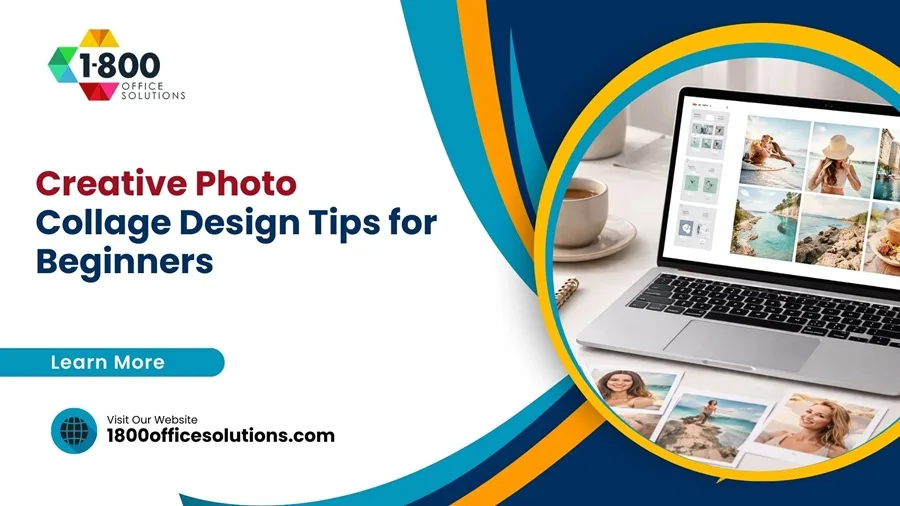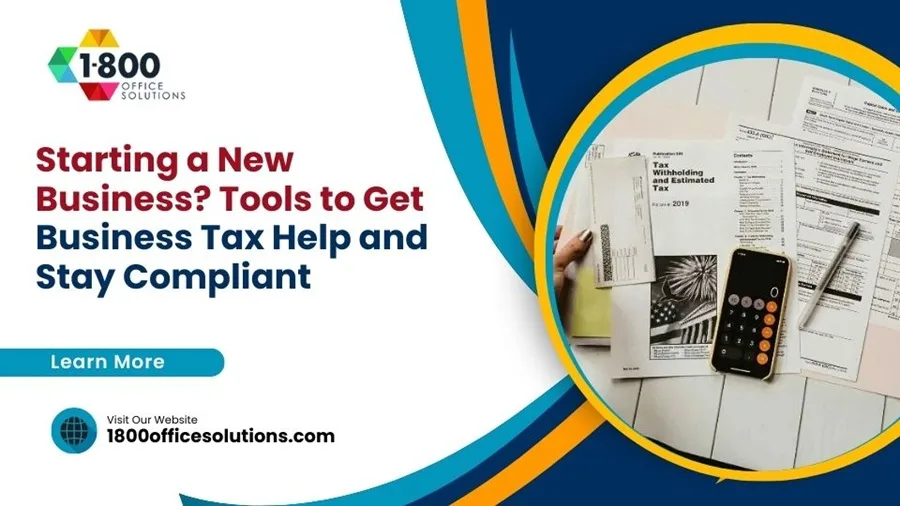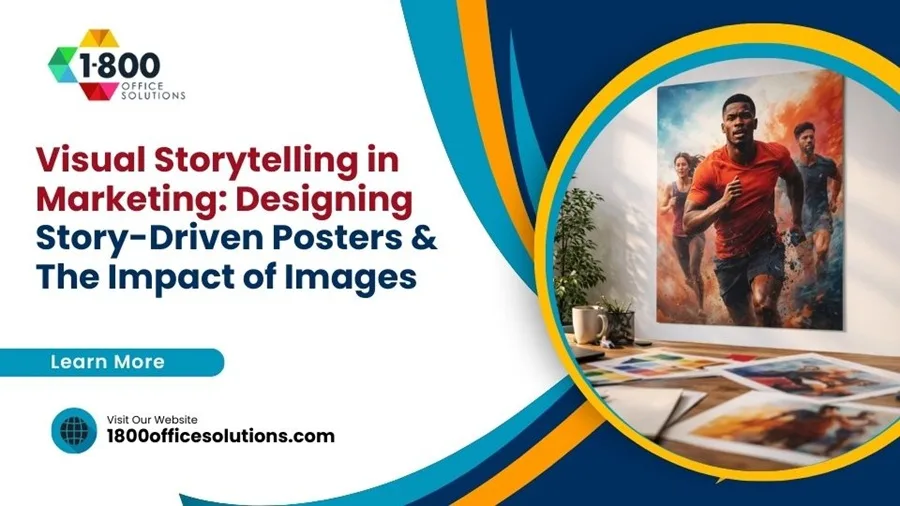Why Should You Use a Stream Bitrate Calculator Before Going Live?
Many streamers want to offer the smoothest viewing experience without constant buffering or blurry video. Using a stream bitrate calculator before going live helps you find the best settings for your unique setup, ensuring your viewers enjoy high-quality streams without interruptions. This allows streamers to match their video quality with their internet speed and platform requirements, leading to more reliable broadcasts.
Adjusting your bitrate can be challenging, especially with different games or types of content. A quick calculation helps you avoid guesswork, so you can confidently pick the right numbers for your resolution, frame rate, and connection. For those looking to make fast, accurate adjustments, a trusted bitrate calculator can provide optimal settings for smoother streams across platforms. Many creators use a tool like this to avoid technical issues and give their audience a better experience.
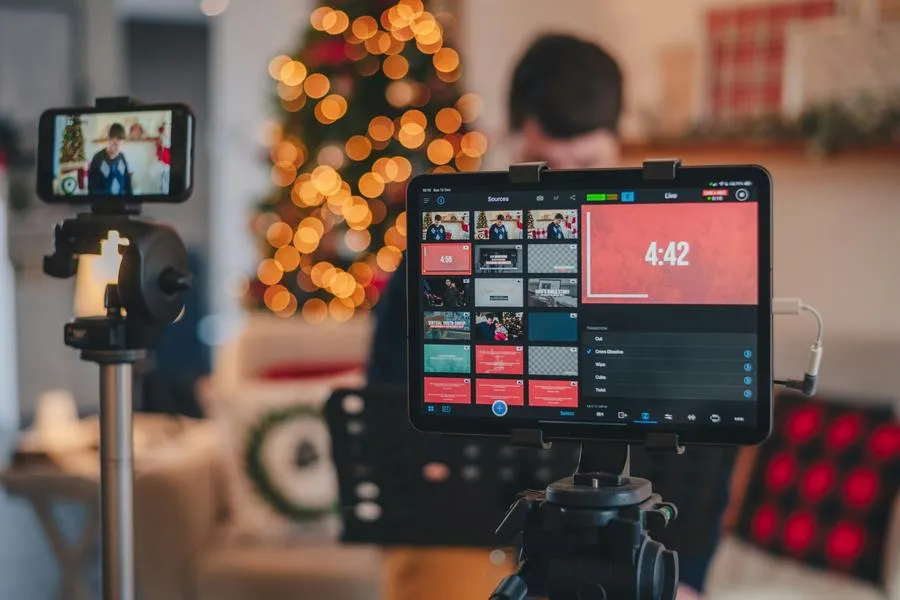
The Importance of Using a Stream Bitrate Calculator
Choosing the right bitrate affects how clear the stream looks, how smoothly it plays, and how much data it uses. A stream bitrate calculatorhelps take the guesswork out and gives settings that match your needs and internet connection.
Ensuring Optimal Video Quality
Using a bitrate calculator allows creators to match their bitrate setting with their chosen resolution and frame rate. This is key because each video resolution, such as 720p or 1080p, has a minimum bitrate requirement for clear video.
A calculator quickly recommends the right numbers, reducing the risk of blurry or pixelated images. It analyzes the content type, codec (like H.264 or H.265), and motion in the stream. Sports and fast events need more data to look sharp than static scenes.
For example:
| Resolution | Frame Rate | Recommended Bitrate (Kbps) |
| 720p | 30fps | 2500-4000 |
| 1080p | 60fps | 4500-9000 |
This ensures the viewer gets the best video quality their screen and internet can support, improving satisfaction and engagement.
Preventing Buffering and Playback Issues
Buffering happens when the bitrate is set too high for the viewer’s internet speed. This causes interruptions and frustration. A stream bitrate calculator helps avoid these problems by suggesting a bitrate that fits within most users’ available bandwidth.
By entering data like the upload speed and expected audience connection, creators receive a safe recommendation. This minimizes the chance of stalls or stops during a live broadcast. Adaptive bitrate options are also considered so streams can automatically shift to a lower or higher bitrate based on live network conditions.
Making sure the selected bitrate matches real-world bandwidth ensures a steady viewing experience and fewer complaints about video stuttering or freezing.
Balancing Quality and Bandwidth Efficiency
Too high a bitrate means better video but wastes bandwidth and may not be needed for most content types. Too low hurts quality without saving much data. A bitrate calculator finds the middle ground, guiding creators to use just enough data for smooth, clear video without straining their network.
This balance is especially important for creators with limited upload speeds or for those reaching viewers with variable internet quality. Lowering unnecessary bandwidth use also cuts costs for content delivery networks (CDNs).
By relying on accurate calculations, creators can support large audiences and reduce data congestion, while viewers get a stable, high-quality stream regardless of device or location.
How Stream Bitrate Calculators Work
Stream bitrate calculators help streamers choose the right settings for their connection and streaming platform. They allow users to enter key video details, and then recommend bitrate values to keep streams smooth and clear while avoiding buffer or lag.
Input Parameters: Resolution, Frame Rate, and Codec
A stream bitrate calculator starts by asking for basic details about the planned live stream. Resolution is the first factor; common options include 720p, 1080p, and 4K. Resolution affects how sharp the video looks and how much data is used.
Next, the calculator asks for the frame rate, usually listed as frames per second (fps) like 30fps or 60fps. Higher frame rates make motion look smoother but need higher bitrates. The codec is also important. Popular options are H.264 and H.265. Each codec compresses data differently, and some use bandwidth more efficiently than others.
These parameters are entered into the calculator so it can recommend the right bitrate for quality and performance.
Calculating Recommended Bitrate Settings
After entering resolution, frame rate, and codec, the calculator uses these details to estimate the best bitrate. Bitrate is measured in kilobits per second (Kbps), megabits per second (Mbps), or bits per second (bps). A higher bitrate gives better quality but uses more upload speed.
Stream bitrate calculators usually suggest a bitrate range. For example:
| Stream Quality | Bitrate Recommendation |
| 720p 30fps | 2,500–4,000 Kbps |
| 1080p 60fps | 4,500–6,000 Kbps |
| 4K 30fps | 13,000–34,000 Kbps |
The calculator considers both the video quality and the user’s available upload speed. It may even suggest subtracting 20% from total upload bandwidth as a safety buffer. This helps avoid interruptions, dropped frames, or slowdowns during the live stream.
Platform-Specific Bitrate Guidelines
Different live streaming platforms like Twitch, YouTube, or Facebook have their own recommended bitrate settings. Most calculators factor in these requirements. For instance, Twitch usually recommends 3,000–6,000 Kbps for streaming at 1080p and 60fps.
YouTube allows much higher bitrates, especially for 4K streams. For example, YouTube suggests between 13,000 and 51,000 Kbps for 4K streaming, depending on frame rate. Facebook Gaming tends to follow ranges similar to Twitch for standard HD streams.
By including platform compatibility, these calculators help streamers set their bitrate so their video will be accepted and played smoothly by the platform’s servers. This ensures the stream matches the specific requirements of each streaming service.
Key Factors That Influence Bitrate Calculations
Different technical and content factors affect how a stream’s bitrate should be set. The quality of the internet connection, the type of video content, and choices about video resolution and frame rate all play important roles.
Internet Connection and Upload Speed
A streamer’s upload speed is one of the most important limits when setting bitrate. If a stream’s bitrate is set higher than the available upload speed, the stream will likely suffer from buffering, lag, or dropped frames.
It’s recommended to use only about 80% of total upload bandwidth to ensure a stable stream and allow for other internet activity. For example, with an upload speed of 10 Mbps (10,000 Kbps), a safe maximum streaming bitrate is about 8,000 Kbps.
The table below shows suggested maximum bitrates based on common upload speeds:
| Upload Speed (Mbps) | Max Bitrate (Kbps) |
| 5 | 4,000 |
| 10 | 8,000 |
| 20 | 16,000 |
A reliable internet connection with steady upload speeds is key for content creators or live streamers.
Content Type and Motion Complexity
Different types of content affect the ideal bitrate. Fast-moving content like action games, sports, or concerts needs a higher bitrate compared to slower content like talking or slideshows.
Video with a lot of movement or changing scenes (high motion complexity) puts more stress on encoding, so more data per second is needed. In contrast, simple scenes or slow-paced talking segments require less bandwidth.
Examples:
- High motion:FPS games, sports, dance—need higher bitrates.
- Low motion:Podcasts, just chatting, static screens—work with lower bitrates.
Matching bitrate to motion complexity helps keep video quality clear without wasting upload speed.
Impact of Video Resolution and Frame Rate
Video resolution and frames per second (fps) directly affect required bitrate. Higher resolutions and higher frame rates both demand more data.
For example:
- 720p at 30fps:Usually needs 2,500–4,000 Kbps.
- 1080p at 60fps:Needs about 6,000 Kbps.
- 4K streaming:On platforms like YouTube, can range from 13,000 Kbps (30fps) up to 51,000 Kbps (60fps).
Choosing between 30fps and 60fps depends on the type of content. Fast action looks better at 60fps, but this means a much higher bitrate and more upload speed.
Content creators should always balance resolution, frame rate, and available bandwidth when setting up their stream. A bitrate calculator can help suggest the best settings for the chosen video quality and internet limits.
Choosing the Best Bitrate Settings for Your Stream
Selecting the best bitrate settings helps maintain a clear stream and prevents problems like buffering, pixelation, or audio issues. Deciding between different types of bitrate management and syncing both video and audio is essential for creating a reliable viewing experience.
CBR, VBR, and Adaptive Bitrate Streaming
Bitrate management can use different modes, including Constant Bitrate (CBR), Variable Bitrate (VBR), and Adaptive Bitrate Streaming (ABR).
CBRsends data at a steady rate. This is common for live streams on platforms like Twitch and YouTube. CBR is predictable and works well with most internet connections. However, it may waste bandwidth during less busy scenes.
VBRadjusts the data rate depending on the content. If a scene gets more complex, the bitrate goes up. If the scene is simple, it goes down. This saves bandwidth, but some platforms may not accept VBR for live streams.
Adaptive bitrate streamingsends multiple versions of the stream at different bitrates. A content delivery network (CDN) then switches viewers to the best version for their connection. This technology, common with large-scale events and on-demand content, helps prevent buffering and keeps quality stable for all viewers.
Codec choicelike H.264 or H.265/HEVC also matters. H.265 offers better compression but may not be supported by every device or platform.
Avoiding Pixelation and Artifacts
Pixelation and visual artifacts occur when the bitrate is too low for the chosen resolution and frame rate.
For 1080p (Full HD) at 60fps, a video bitrate around 6,000 Kbps is common. Streaming at lower bitrates can cause blurry or blocky images, especially during fast motion. At 720p, a bitrate of 3,000–4,500 Kbps at 30–60fps is often recommended.
To avoid these problems:
- Use the settings recommended by your streaming platform.
- Monitor the stream for quality drops.
- Test your internet to ensure a stable upload speed.
Choose a bitrate slightly below your maximum upload speed (subtract 20%) to leave room for network fluctuations and reduce dropped frames.
Optimizing for Audio and Video Bitrate
Video and audio bitrate settings should match the content and viewer needs.
Audio bitrateusually ranges from 96 to 320 Kbps. For most streams, a setting of 160 Kbps provides clear sound without taking up too much bandwidth. Higher-quality streams, such as live music or podcasts, may use 256–320 Kbps.
For video, the best bitrate depends on resolution, frame rate, and codec. H.264 is widely used, but H.265/HEVC compresses better if supported.
Table: Recommended Bitrates
| Resolution | Frame Rate | Video Bitrate (Kbps) | Audio Bitrate (Kbps) |
| 720p | 30 | 3,000 | 128–160 |
| 720p | 60 | 4,500 | 160 |
| 1080p | 30 | 4,500 | 160–192 |
| 1080p | 60 | 6,000 | 192–256 |
Fine-tune these values based on your upload speed and the streaming platform’s rules. Both audio and video should be balanced for a smooth streaming experience.
Conclusion
Choosing the right bitrate is essential for a smooth and clear live stream. A stream bitrate calculator helps streamers balance video quality and bandwidth to avoid lag, buffering, or loss of quality.
Using a calculator makes it easier to match settings to internet speed, video resolution, and content type. This helps prevent common problems like pixelation or unstable streams.
Streamers who plan their bitrate with a calculator can offer their viewers a better experience. Even small changes to bitrate settings can make a big difference in video quality.
For a reliable, enjoyable stream, it is valuable to use a bitrate calculator before going live. Taking a few minutes to set things up can save time and trouble later.