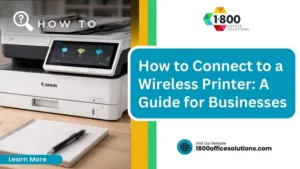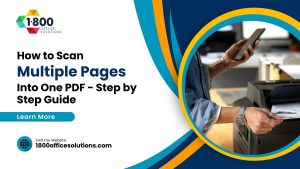How to Install Brother Printer Machine: Download and Install Brother Printer Driver and Software for Windows Installation
How to Install Brother Printer Machine
Brother printers are widely recognized for their reliability and performance. To ensure your product works seamlessly with your computer, it’s important to install a Brother printer correctly by downloading and installing the appropriate Brother software and drivers. Whether you’re using Windows or macOS, installing the correct Brother printer driver is essential for optimal performance. This process includes downloading the full driver and software package, setting up the Brother machine, and ensuring that you install the full driver for smooth operation.
To get started, make sure you download the software from the official website and carefully follow the instructions to install a Brother printer. Take note of any important steps, and be prepared to troubleshoot any common installation errors. If you face any issues during the process, use a browser to access the online transcript and guides provided by Brother.

Step-by-Step Guide for Downloading Brother Printer Machine Drivers
How to Download the Full Driver and Software Package
To get started, you’ll need to download the Brother printer driver and software. Begin by visiting the official Brother website, where you’ll find a download page specifically for drivers. Once there, select your printer model and make sure to download the full driver and software package for your operating system. This ensures that you get all the necessary components for printing, scanning, and other features.
After selecting the correct model, click the download button. The file will begin to download, and once completed, it will be saved in your computer’s downloads folder. Ensure that you have a stable internet connection during this process to avoid interruptions.
Running the Installation Process on Windows
Once you’ve downloaded the Brother printer driver, the next step is to run the installation process on Windows. Navigate to the downloaded file in your computer’s folder. Double-click on it to extract the installation files. The setup wizard will guide you through the entire process with on-screen instructions.
During installation, the wizard will prompt you to choose between a USB connection or a network setup. If you’re using a PC and prefer a network configuration, make sure your printer is connected to the same network as your computer. You will also need to input the printer’s IP address if you’re setting it up through a network.
Ensuring Proper Connection to Your Device
To complete the installation, you must ensure that the Brother printer is correctly connected to your PC or network. If you’re using a Wi-Fi connection, make sure that both your device and printer are on the same network. Additionally, check the network configuration settings and verify that the printer’s IP address is entered correctly. This step is essential to avoid any connection issues later on.
If you’re using a wired setup, ensure that the USB cable is securely connected to both the printer and your PC. Once the connection is established, your Brother printer should appear as an available device on your computer.
Installing Brother Printer Drivers on macOS
How to Install the Brother Printer Driver on macOS
Installing the Brother printer driver on macOS follows a similar process. After downloading the driver from the Brother website, navigate to the file in your downloads folder. Double-click the file to begin the installation process. Follow the on-screen instructions, and make sure to provide the necessary permissions when prompted by macOS.
If your Brother printer is a network printer, ensure that the correct IP address is entered during the installation process. You can also choose to connect via Wi-Fi if your printer supports wireless connectivity. Once the driver is installed, you can test the printer by attempting to print a file.
Configuring the Network Settings on macOS
After successfully installing the Brother printer driver on your Mac, you may need to configure the network settings. If you’re using a wireless connection, ensure that the printer is connected to the same Wi-Fi network as your Mac. You can access these settings through System Preferences and check the Printers & Scanners section.
In this section, you can add the Brother printer to your device by selecting the + sign and choosing the printer from the list. If it doesn’t appear automatically, enter the IP address manually to establish the connection. This will allow your Brother printer to communicate with your Mac and function correctly over the network.
Troubleshooting Installation Errors on macOS
Sometimes, errors may occur during the installation of Brother printer drivers on macOS. One common issue is that the printer may not be recognized by the network. To resolve this, first check the IP address and verify that it is correctly entered. If the problem persists, restart both your printer and Mac to refresh the connection.
Another common error is when the printer does not appear in System Preferences. In this case, double-check that the driver you downloaded is compatible with your macOS version. If it’s not, visit the Brother support page to download the correct driver version.
Setting Up Brother Printers for Wireless and Mobile Printing
How to Set Up Brother Printers for Wi-Fi Printing
For those who prefer wireless printing, Brother printers can be easily set up to work over Wi-Fi. To do this, first ensure that the printer is connected to the same wireless network as your computer. Most Brother printers come with an LCD screen that guides you through the Wi-Fi setup. Select your network and enter the password when prompted.

Once the printer is connected, add it to your computer’s list of available devices. On Windows, go to Devices and Printers, and on macOS, visit System Preferences > Printers & Scanners. The printer should automatically appear, allowing you to start printing wirelessly.
Using the Brother App for Mobile Printing
Brother also offers a dedicated app for mobile printing, making it easier to print documents directly from your smartphone or tablet. The Brother iPrint&Scan app is compatible with both iOS and Android devices. Simply download the app, connect your mobile device to the same Wi-Fi network as the printer, and you’re ready to print.
Once the app is installed, it will automatically detect your Brother printer. You can select documents from your phone or tablet, choose print settings, and print them directly without needing a computer. This feature is especially useful for quick and convenient printing from mobile devices.
Advanced Features and Customization Options
How to Configure Printer Settings for Maximum Efficiency
Brother printers offer a wide range of customizable features that can be configured to maximize efficiency. Through the Brother utility software, you can adjust various printer settings, including print quality, paper handling, and label printing options.
To access these settings, open the Brother utility on your computer and select your printer model. From here, you can manage print settings, set up scanning profiles, and even update the printer’s firmware. Customizing these features ensures that your Brother printer operates efficiently and meets your specific printing needs.
Using the Brother Printer Utility for Maintenance
Regular maintenance is essential to keep your Brother printer running smoothly. The Brother utility offers several tools for printer maintenance, including options to clean the print heads, check for driver updates, and perform diagnostics.
You can also use the utility to troubleshoot any issues that may arise, such as slow printing or poor print quality. Keeping your printer up to date and regularly performing maintenance tasks will extend its lifespan and improve performance.
Troubleshooting Common Brother Printer Installation Issues

Fixing Installation Problems: Step-by-Step Solutions
During the installation process, you may encounter issues such as the printer driver not being detected or the printer not responding. If this happens, the first step is to ensure that you downloaded the correct driver for your specific Brother printer model and operating system. Outdated drivers or incompatible versions can cause installation to fail.
Next, check your network connection. For networked printers, a mismatched IP address is a common problem. Make sure the printer and your device are on the same network, and verify the IP address is correct. Restarting both your printer and computer can also help resolve the issue.
How to Repair a Brother Printer Driver
If your Brother printer driver becomes corrupted or damaged, it may affect the printer’s performance. To fix this, you can repair the driver by reinstalling it. First, uninstall the existing driver from your PC or Mac, then visit the Brother website to download and install the latest version. This process will overwrite the old driver and restore the printer’s full functionality.
Addressing Network and Connectivity Issues
Network and connectivity issues can prevent your Brother printer from functioning properly. If your printer is not responding or fails to connect to the network, the first step is to check the network configuration and ensure that the IP address is correct. You may need to access the printer’s control panel and manually enter the correct IP.
If the issue persists, try resetting your router and reconnecting the printer to the network. Also, make sure that your device is not blocking the printer’s communication through a firewall or other security settings.