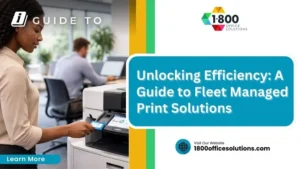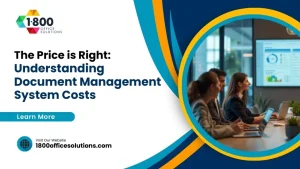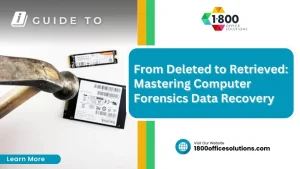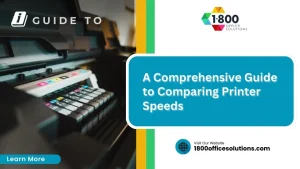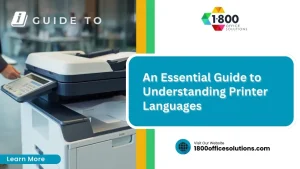Effective Guide to Solving Copier Connectivity Issues
Copier connectivity issues can be frustrating, interrupting workflow and productivity. Whether it’s a problem with the ethernet connection, the machine entering sleep mode, or outdated firmware, these common challenges can hinder business operations. This guide will provide step-by-step solutions to restore connectivity, explore advanced troubleshooting techniques, and offer preventative measures to keep your copier functioning smoothly. By addressing these connectivity problems, readers will learn how to efficiently solve issues and know when to contact customer service for assistance. Engage with this content to gain practical insights into maintaining your office equipment’s performance.
Understanding the Common Causes of Copier Connectivity Issues

Copier connectivity issues can stem from various sources. Identifying network configuration problems can disrupt functions like printing and faxing over a wireless LAN. Recognizing IP address conflicts may prevent devices from communicating properly. Outdated firmware or drivers can hinder performance, while hardware malfunctions may lead to frequent breakdowns. A clear understanding of these common causes ensures efficient photocopier repair service document management in the office.
Identifying Network Configuration Problems
Identifying network configuration problems is crucial for addressing copier connectivity issues effectively. Often, these problems arise from improper settings within the server or deficiencies in the client‘s connection to the wireless gateway. For users operating on macOS Catalina, ensuring that encryption settings are correctly configured is essential, as incorrect settings can impede communication between devices and lead to frustration when attempting to print or fax.
Recognizing IP Address Conflicts
Recognizing IP address conflicts is essential in troubleshooting copier connectivity issues, especially when using devices like a Sharp copier. When two devices on the same subnet are assigned the same IP address, they cannot communicate effectively, leading to error messages and failed print jobs. Regularly updating the operating system, such as a Windows update, can help prevent these conflicts by ensuring that IP addresses are assigned correctly. Additionally, utilizing a mobile app for your network can streamline monitoring and facilitate quick adjustments to help maintain smooth connectivity.
Detecting Outdated Firmware or Drivers
Detecting outdated firmware or drivers is essential to maintaining copier functionality and connectivity. Regularly checking for updates can prevent issues related to machine performance, as outdated software may conflict with systems like macOS or hinder communication through USB connections. Businesses should also consider setting up a proactive approach, such as enabling automated notifications or using a provided email address for update alerts, to ensure their copier remains fully operational and secure, especially when firewall settings are involved.
Spotting Hardware Malfunctions
Spotting hardware malfunctions in an office copier is essential for maintaining smooth operation on a wireless network. Users may notice that print jobs are frequently failing or that the copier is unresponsive, which can indicate issues such as a faulty connection or a malfunctioning component. Regularly clearing the cache and running diagnostic checks can help identify specific hardware issues, allowing businesses to address them promptly and avoid disruptions in workflow.
Preparing Your Copier and Network for Troubleshooting

To effectively troubleshoot copier connectivity issues, it is essential to start by verifying physical connections and cables. Users must also ensure that network settings on the copier are correctly configured, particularly concerning authentication protocols and dynamic host configuration protocol settings. Additionally, confirming network availability and stability will help pinpoint issues and streamline the copying process for devices such as Sharp copiers, enhancing overall productivity.
Verifying Physical Connections and Cables
Verifying physical connections and cables is a fundamental step in troubleshooting copier connectivity issues. Users should begin by ensuring that the network patch cables are securely connected to both the copier and the router, as loose connections can lead to communication failures. Additionally, checking the MAC address settings on the copier can prevent unauthorized access and maintain secure network performance, ultimately supporting uninterrupted operation and effective document management.
Ensuring Correct Network Settings on the Copier
Ensuring correct network settings on the copier is vital for effective troubleshooting and to prevent common failures. Configuring the IP address correctly allows seamless communication between the copier and devices on the network, minimizing issues related to debugging connectivity. Furthermore, aligning network settings with the operating system requirements can prevent errors like stack overflow, which can disrupt normal operation and print functionality.
Confirming Network Availability and Stability
Confirming network availability and stability is essential for resolving copier connectivity issues effectively. Users should regularly check the network status by observing indicators on the router and ensuring all devices are powered on, particularly when operating within a Windows 7 environment. If the copier frequently enters sleep mode, the settings may need adjustment to maintain consistent connectivity, as incorrect registry settings can affect network performance and communication between the copier and other devices or brands within the same network.
Step-by-Step Solutions to Restore Connectivity

Restoring connectivity to a photocopier involves several essential steps. First, resetting the copier‘s network settings can eliminate issues related to gateway configurations or IPv6 parameters. Next, updating firmware and software drivers ensures optimal performance and productivity. Reconfiguring network parameters, including domain name settings, will further refine communication. Finally, testing the connection after each step provides assurance that connectivity is successfully restored.
Resetting the Copier‘s Network Settings
Resetting the copier’s network settings is a crucial step in resolving connectivity issues effectively. This process typically involves accessing the settings menu on the copier and selecting the option to restore default network configurations. By doing so, users can eliminate potential misconfigurations that may hinder communication between the copier and the network, ultimately enhancing overall productivity. For further assistance or specific instructions tailored to your copier model, Contact Us for expert guidance.
Updating Firmware and Software Drivers
Updating firmware and software drivers is a crucial step in restoring connectivity to office copiers. Outdated firmware can lead to compatibility issues, affecting overall performance and functionality. Regular checks for updates from manufacturers ensure that devices like Xerox or Canon copiers operate smoothly, reducing the likelihood of errors during printing or scanning tasks. When updating, users should follow the manufacturer’s guidelines closely to minimize disruption and ensure the copier is equipped with the latest security features and improvements.
Reconfiguring Network Parameters
Reconfiguring network parameters is a critical step in troubleshooting copier connectivity issues. Users should access the copier‘s network settings and ensure that configurations such as the IP address, subnet mask, and gateway are correctly entered to match the office network’s specifications. By carefully aligning these parameters, businesses can enhance communication between the copier and connected devices, ultimately improving overall productivity and reducing the likelihood of connectivity disruptions.
Testing the Connection After Each Step
After implementing each troubleshooting step, testing the connection is essential to ensure that copier connectivity issues are resolved effectively. Users should attempt to send a print job or access the copier’s features to verify that proper communication is restored. This process not only confirms the success of the adjustments made but also helps identify if further issues persist, providing clarity on the copier’s operational status and ensuring seamless document management in the office.
Utilizing Advanced Troubleshooting Techniques

Utilizing advanced troubleshooting techniques is essential for resolving copier connectivity issues effectively. Employing network diagnostic tools can help pinpoint connection problems, while analyzing firewall and security settings ensures that network defenses aren’t obstructing communication. Checking for software conflicts is also vital, and reviewing event logs can reveal error messages that pinpoint the source of issues. Each of these strategies enhances overall connectivity and productivity.
Employing Network Diagnostic Tools
Employing network diagnostic tools is an effective strategy for identifying and resolving copier connectivity issues. These tools can provide insights into the network’s performance, revealing bottlenecks or disruptions that may hinder the copier‘s ability to communicate with other devices. By analyzing connectivity metrics, businesses can quickly address underlying problems, ensuring a seamless operation and preventing frustrating downtime.
Analyzing Firewall and Security Settings
Analyzing firewall and security settings is crucial for ensuring that copier connectivity issues are addressed effectively. Firewalls may unintentionally block communication between the copier and network devices, leading to disruptions in service. By reviewing and adjusting these settings, users can enable necessary permissions for copier functionality, allowing print jobs and scans to proceed without delay, thus improving overall workflow and productivity.
Checking for Software Conflicts
Checking for software conflicts is a vital step in addressing copier connectivity issues. Conflicts may arise from incompatible applications or outdated software on connected devices, which can disrupt communication between the copier and the network. Businesses should regularly review installed software and update applications as needed, or disable programs temporarily to identify potential conflicts. This proactive approach can significantly enhance operational efficiency and resolve frustrating connectivity problems.
Reviewing Event Logs for Error Messages
Reviewing event logs for error messages is a critical step in diagnosing copier connectivity issues. By examining these logs, business owners can identify specific error codes that indicate underlying problems, such as failed network connections or authentication errors. This information allows for targeted troubleshooting, enabling users to resolve connectivity disruptions efficiently and restore seamless operation of their office equipment.
Implementing Preventative Measures

Implementing preventative measures is essential for maintaining copier connectivity and ensuring optimal performance. This section covers scheduling regular maintenance checks, which can help identify issues early. It also emphasizes the importance of keeping firmware and drivers up to date, monitoring network performance, and training staff on proper usage and care to minimize disruptions and enhance workplace efficiency.
Scheduling Regular Maintenance Checks
Scheduling regular maintenance checks is vital for preventing copier connectivity issues and enhancing overall machine performance. Businesses should establish a routine maintenance schedule that includes inspecting cables, verifying network settings, and updating firmware to address potential problems before they impact productivity. Proactive maintenance not only resolves minor issues but also extends the lifespan of office equipment, ensuring seamless communication and efficient document management.
Keeping Firmware and Drivers Up to Date
Keeping firmware and drivers up to date is essential for ensuring copier connectivity remains stable and effective. Outdated software can lead to compatibility issues, resulting in errors during printing and scanning tasks. Businesses should implement a routine for checking for updates from manufacturers; this proactive approach helps maintain optimal performance and security, minimizing potential disruptions that could impact productivity.
Monitoring Network Performance
Monitoring network performance is a critical component in maintaining copier connectivity and ensuring optimal operation. By regularly assessing network speed, bandwidth usage, and any potential bottlenecks, businesses can identify issues before they escalate into significant disruptions. Employing network monitoring tools allows for real-time insights into performance metrics, enabling proactive adjustments that enhance communication between the copier and connected devices, thus streamlining workflow and improving overall productivity.
Training Staff on Proper Usage and Care
Training staff on proper usage and care of office copiers is critical to minimizing connectivity issues and enhancing overall functionality. Educating employees on correct printing procedures, including settings adjustments and handling paper jams, can significantly reduce the likelihood of errors that disrupt workflow. Additionally, implementing regular training sessions ensures that staff are aware of the latest features and best practices, fostering a culture of accountability that ultimately leads to efficient document management and smoother connectivity processes.
Knowing When to Seek Professional Help

When addressing copier connectivity issues, recognizing persistent or complex problems is crucial. In such cases, contacting manufacturer support may provide specific troubleshooting guidance. Consulting with IT specialists can offer tailored solutions. Additionally, evaluating repair or replacement options ensures firms maintain workflow efficiency. Each of these topics will help determine the best course of action for resolving connectivity challenges.
Recognizing Persistent or Complex Issues
Recognizing persistent or complex issues in copier connectivity is essential for maintaining office efficiency. If users consistently encounter problems, such as frequent error messages or the inability to connect multiple devices to a copier, it may indicate underlying technical issues that require professional intervention. Engaging IT specialists can provide valuable insights and tailored solutions, ensuring that businesses can avoid recurring disruptions and maintain a smooth workflow.
Contacting Manufacturer Support
Contacting manufacturer support is a crucial step for resolving copier connectivity issues when all other troubleshooting methods have failed. Manufacturers often provide specialized assistance tailored to specific models, which can lead to quick solutions for recurring problems. For example, users may encounter error codes or device malfunctions that require expert insight, making it essential to reach out for guidance to minimize downtime and maintain productivity in the office.
Consulting With IT Specialists
Consulting with IT specialists can be a critical step when copier connectivity issues persist despite troubleshooting efforts. These professionals possess in-depth technical knowledge and can assess complex problems that may not be immediately apparent to users. For instance, if a business continually faces connectivity problems, an IT specialist can evaluate network security settings, identify software conflicts, and offer tailored solutions to restore functionality, ultimately preventing costly downtime.
Evaluating Repair or Replacement Options
When evaluating repair or replacement options for office copiers, businesses should consider the frequency and nature of the connectivity issues. If problems persist despite repeated troubleshooting efforts, it may be more cost-effective to invest in a new model rather than incur ongoing repair costs. Assessing factors such as warranty coverage, the age of the current machine, and the potential for improved efficiency with a replacement can guide companies in making informed decisions that support their operational needs.
Conclusion
Addressing copier connectivity issues effectively is vital for maintaining productivity and ensuring smooth document management in any office. By understanding common causes, such as network configuration problems and outdated firmware, businesses can implement proactive solutions to prevent disruptions. Regular maintenance, staff training, and utilizing advanced troubleshooting techniques further enhance copier functionality. Ultimately, taking these steps not only resolves current issues but also positions organizations for sustained efficiency and operational success.