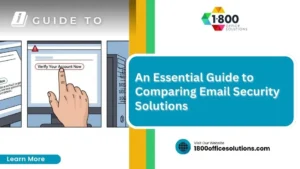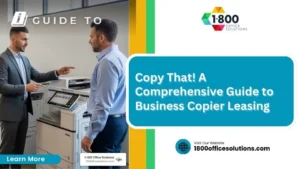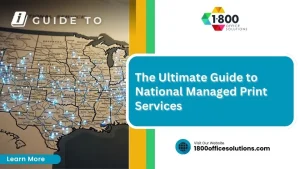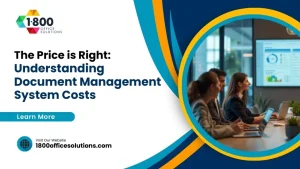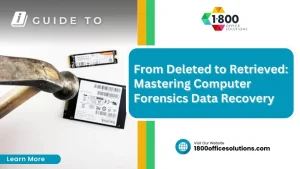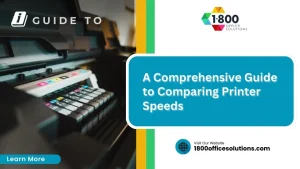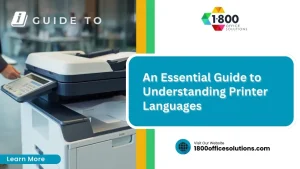Decoding Common Photocopier Error Codes: A Comprehensive Guide
Photocopiers can be frustrating when they display error codes like “thermistor failure” or “firmware issue.” This guide will help business owners decode common photocopier error codes, understand manufacturer-specific codes, and troubleshoot effectively. Readers will learn how to identify the meanings behind codes related to components such as the printed circuit board and control panel, empowering them to resolve issues quickly. By addressing these common problems, this content aims to minimize downtime and ensure smooth office operations.
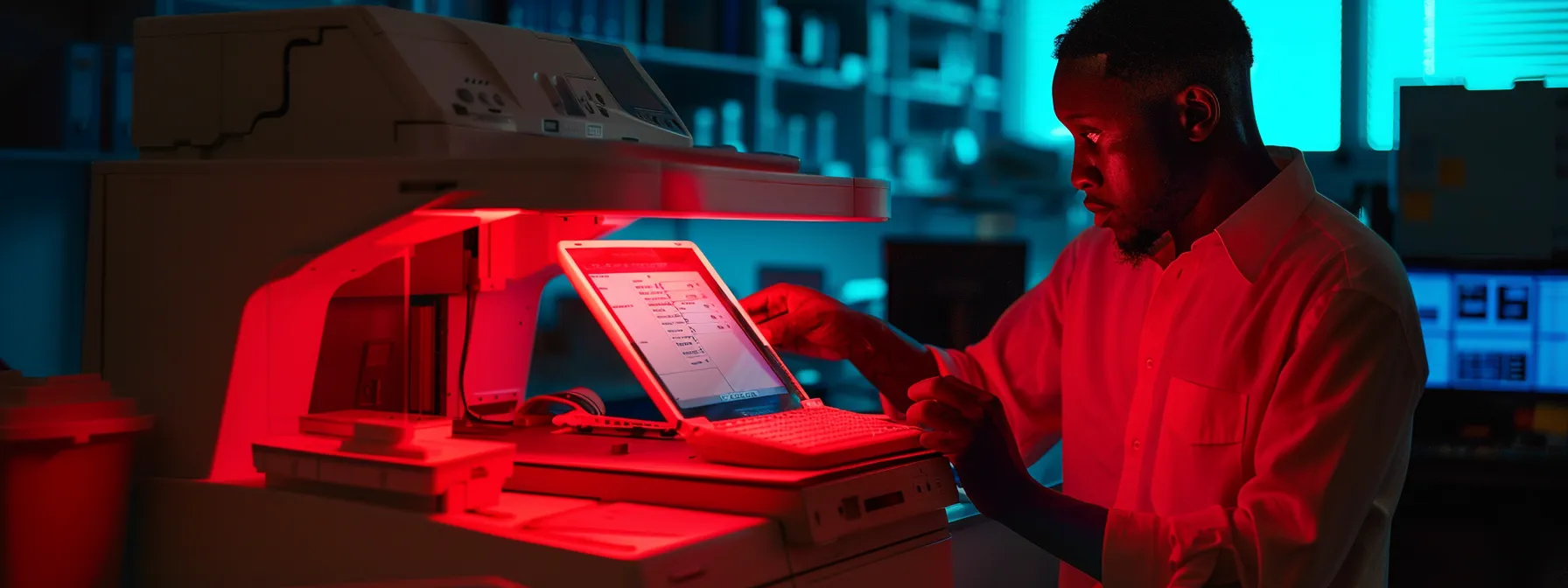
Introduction to Photocopier Error Codes
Photocopier error codes serve a crucial function in diagnosing issues such as low ink cartridge levels, tray misalignments, or document scanning problems. Understanding these messages not only aids in troubleshooting but also highlights common causes behind errors that may require replacement parts or adjustments. In the following sections, readers will find practical insights on interpreting these codes and resolving frequent issues effectively.
Understanding the Purpose of Error Messages
Understanding the purpose of error messages on photocopiers is essential for efficient troubleshooting. These messages often indicate specific issues, such as insufficient pressure or low cyan toner levels, which can prevent effective printing. For example, an HP LaserJet printer may display an error related to paper size, guiding users to adjust settings in the Windows registry or physically check the paper tray. By recognizing and interpreting these error codes accurately, users can resolve problems quickly, minimizing downtime and maintaining productivity.
How Error Codes Assist in Troubleshooting
Error codes play a vital role in the troubleshooting process for photocopiers by offering specific information about issues that may arise. For instance, a code indicating a problem with the heating element can alert users to potential malfunctions within the power supply, while a postscript error could signal issues related to printing documents. By understanding these codes, users can more effectively address problems, whether they involve laser alignment or incorrect toner levels, thereby minimizing downtime and enhancing overall operational efficiency.
Common Causes of Photocopier Errors
Common causes of photocopier errors frequently stem from issues with the machine‘s components or connections. For example, a loose power cable may lead to intermittent power supply problems, resulting in error messages during a print job. Additionally, users may encounter errors due to empty toner cartridges, which can halt operations, especially when using macOS systems that require specific settings to handle certain print jobs effectively.
Deciphering Manufacturer-Specific Codes

Understanding manufacturer-specific error codes is crucial for effective photocopier maintenance and troubleshooting. This section will cover interpreting Canon photocopier error codes, understanding Xerox error messages, and navigating Ricoh error indicators. Additionally, insights on handling error codes from other brands will be provided. Each segment offers practical tips for fixing issues related to the hard disk drive, printer driver, and common copy interruptions.
Interpreting Canon Photocopier Error Codes
Interpreting Canon photocopier error codes is essential for effective troubleshooting and maintenance. For instance, an error code indicating a toner issue may suggest low levels or a problem with the toner sensor, requiring users to replace or realign the toner cartridge. Quick resolution of these errors not only keeps the Canon copier running smoothly but also minimizes disruptions, allowing businesses to maintain productivity while navigating similar challenges they might face with other brands like Epson and Sharp.
Understanding Xerox Error Messages
Understanding Xerox error messages is crucial for maintaining operational effectiveness in environments that rely on copiers. These messages often point to common failure reasons, such as issues with the cartridge or internal components. For instance, a message indicating a toner failure may require users to check the cartridge for proper installation or replacement, thus enabling timely resolutions and minimizing workflow disruptions.
Navigating Ricoh error indicators requires understanding what each code signifies to address issues effectively. For instance, an error related to insufficient voltage may signal a problem with the machine‘s power supply, while a code indicating a gear issue could suggest misalignment or mechanical failure needing immediate attention. Users encountering messages about low ink levels should promptly replace cartridges to prevent disruptions in workflow, ensuring smooth operation during critical printing tasks.
Handling Error Codes From Other Brands
Handling error codes from other brands requires understanding the specific indicators and their meanings. For instance, a message related to the print head may signal blockages that can affect print quality, while a power cord issue might compromise the machine‘s performance. Additionally, codes indicating low memory or problems with the memory card should prompt users to check for storage capacity and compatibility, ensuring smooth operation and minimizing downtime during critical tasks.

Common Photocopier Error Codes and Their Meanings
Several common error codes can signal specific issues within photocopiers, such as Code E001, which indicates fuser unit problems that require attention. Code E202 addresses scanner motor issues that can disrupt scanning processes. Error Code E532 alerts users to a detected finisher jam, while E733 indicates communication errors with the main controller. Understanding these codes is essential for effective photocopier repair service to minimize downtime. For further assistance, businesses are encouraged to Contact Us for professional support.
Error Code E001: Addressing Fuser Unit Issues
Error Code E001 indicates a problem with the fuser unit, which is crucial for bonding toner to paper in a photocopier. When this error appears, it usually means that the fuser roller is either worn, damaged, or not heating properly. Addressing this issue often requires checking the unit for obstructions, ensuring that it is free of debris, or replacing the fuser if necessary, ultimately allowing businesses to resume their printing tasks with minimal interruption.
Error Code E202: Resolving Scanner Motor Problems
Error Code E202 indicates issues with the scanner motor, which can significantly impact the scanning process in photocopiers. When this error appears, it often suggests that the scanner motor is either malfunctioning or failing to engage properly, resulting in scanning delays or complete inability to operate. Troubleshooting involves inspecting the motor for obstructions or mechanical failures and ensuring secure connections; addressing these problems promptly can restore scanning functionality, thereby minimizing workflow interruptions for businesses reliant on effective document processing.
Error Code E532: Fixing Finisher Jam Detected
Error Code E532 indicates a finisher jam, a problem that can interrupt workflow and cause frustration in any office environment. When this error appears, it usually points to a blockage in the finishing unit, which can result from misaligned paper, debris, or worn-out components. Addressing this issue involves carefully inspecting the finisher for any signs of a jam and following the manufacturer’s guidelines to clear the jam efficiently, ensuring that the photocopier returns to full operational status without delay.
Error Code E733: Communication Errors With Main Controller
Error Code E733 indicates a communication failure between the photocopier’s main controller and other critical components, which can disrupt normal operations. This issue may arise from loose connections, faulty cables, or internal software glitches, leading to significant workflow interruptions. To diagnose and resolve this error, users should first inspect connection cables for damage and ensure they are securely plugged in; if necessary, updating the printer’s firmware can also help restore communication and enhance overall functionality.
Step-by-Step Troubleshooting Guide
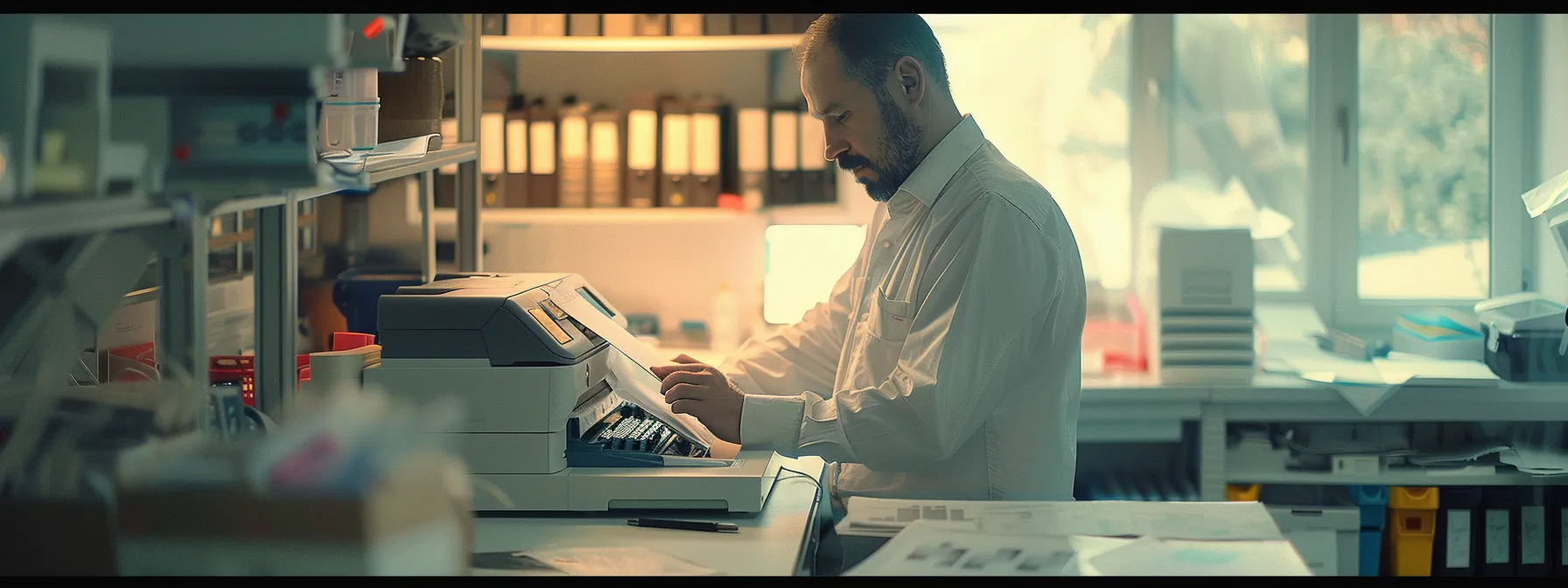
This troubleshooting guide begins with essential initial checks, allowing users to confirm basic functionality before addressing specific errors. Next, it covers methods for safely resetting the photocopier, followed by a thorough inspection of hardware components to identify visible issues. Finally, it discusses when to replace parts or consumables, ensuring efficient resolution of common photocopier error codes.
Initial Checks Before Proceeding
Before diving into troubleshooting photocopier error codes, it is crucial to conduct initial checks to ensure basic operational functionality. Users should start by confirming that the machine is powered on and properly connected to an electrical source. Additionally, inspecting the paper trays for the correct paper size and ensuring that toner and ink levels are adequate can help prevent unnecessary error codes from appearing, streamlining future troubleshooting efforts.
Resetting the Photocopier Safely
Resetting a photocopier safely is an essential step in troubleshooting various error codes. To perform a reset, users should first turn off the machine and unplug it from the electrical source for a minimum of 30 seconds. This brief disconnection allows the internal components to reset, potentially resolving error codes related to temporary malfunctions, such as communication errors or minor operational glitches. Ensuring this step is followed can often restore functionality and minimize disruption to daily business operations.
Inspecting Hardware Components
Inspecting hardware components is a critical step in resolving photocopier error codes effectively. Users should begin by carefully examining the paper feed mechanism, ensuring there are no obstructions or misaligned parts that could lead to jams or errors. Additionally, checking connections for the toner cartridges and other internal components can help identify issues like faulty sensors or loose cables, which often contribute to error messages and hinder the photocopier’s performance.
When to Replace Parts or Consumables
Understanding when to replace parts or consumables in a photocopier is essential for maintaining efficient operations. Key indicators include frequent error codes like low toner alerts or inconsistent print quality, which suggest that the internal components may no longer function optimally. By proactively replacing worn or depleted items, businesses can reduce downtime, ensure consistent performance, and maximize productivity in their document processing tasks.
Preventative Maintenance to Minimize Errors

Implementing regular cleaning practices, updating firmware and software, and ensuring proper paper and toner handling are essential steps in photocopier maintenance. Scheduling routine professional maintenance further enhances machine reliability. This section will explore each topic, providing practical insights to help businesses reduce error occurrences and maintain efficient operation of their photocopiers.
Implementing Regular Cleaning Practices
Implementing regular cleaning practices is essential for maintaining the performance and reliability of photocopiers. Dust and debris can accumulate inside the machine, leading to issues such as paper jams and error codes. Routine cleaning of components like the glass scanner and rollers, as well as regular checks of toner and ink cartridges, can prevent many common errors and ensure smooth operation, allowing businesses to address their document needs without interruption.
Updating Firmware and Software
Updating firmware and software is a critical aspect of photocopier maintenance that can significantly reduce error occurrences and enhance overall performance. Regular updates can address security vulnerabilities and improve compatibility with new operating systems, minimizing issues during printing or scanning operations. For example, businesses using Xerox models can experience smoother functionality by ensuring that their systems are up to date, thus preventing unexpected error codes and maintaining productive workflows.
Proper Paper and Toner Handling
Proper paper and toner handling is fundamental for ensuring the optimal performance of photocopiers. Using the correct type and size of paper prevents paper jams, while storing toner cartridges in cool, dry conditions protects them from damage. By regularly checking toner levels and ensuring cartridges are properly installed, businesses can avoid common errors that disrupt workflows and lead to unnecessary downtime.
Scheduling Routine Professional Maintenance
Scheduling routine professional maintenance for photocopiers is essential for ensuring optimal performance and minimizing error occurrences. Regular check-ups by qualified technicians can identify potential issues before they escalate into major problems, effectively extending the lifespan of the equipment. By addressing wear and tear proactively, businesses can maintain productivity and avoid costly downtime caused by unexpected malfunctions.
Knowing When to Seek Professional Help

Recognizing serious hardware failures is essential for effective photocopier maintenance, as some issues may require professional intervention. Users must observe safety precautions during troubleshooting to prevent injuries and further damage. Engaging professional repair services can provide specialized knowledge and tools, while selecting a reliable service provider ensures quality support. This section will explore these key aspects to help businesses make informed decisions when faced with photocopier errors.
Recognizing Serious Hardware Failures
Recognizing serious hardware failures in a photocopier is vital for maintaining operational efficiency. Signs such as persistent error codes, unusual noises during operation, or frequent paper jams may indicate deeper mechanical issues. When these symptoms arise, it is advisable for businesses to seek professional help to diagnose and resolve these critical problems effectively, preventing prolonged downtime and ensuring the photocopier functions optimally.
Safety Precautions During Troubleshooting
Safety precautions during troubleshooting are vital to prevent accidents and further equipment damage. Users should always turn off and unplug the photocopier before attempting any repairs, ensuring that all components are cool to the touch. Additionally, wearing protective gloves and eye protection when handling internal parts can help mitigate risks, allowing individuals to address common photocopier errors confidently and safely.
Benefits of Professional Repair Services
Engaging professional repair services for photocopiers offers numerous advantages that can significantly enhance operational efficiency. These experts bring specialized knowledge and experience to diagnose and resolve complex issues quickly, reducing the risk of further damage. Moreover, relying on professionals for repairs ensures the use of quality parts and the application of best practices, leading to prolonged equipment lifespan and optimal performance, which translates into less downtime and improved productivity in the workplace.
Selecting a Reliable Service Provider
Selecting a reliable service provider is crucial when addressing photocopier errors, as it ensures that businesses receive quality repairs and maintenance. A reputable service provider should possess specialized knowledge of various photocopier brands and model-specific error codes, facilitating effective troubleshooting. For example, companies like 1800 Office Solutions leverage years of experience to offer tailored solutions, helping clients minimize downtime by quickly resolving complex issues and providing lasting support for their office equipment.
Conclusion
Understanding common photocopier error codes is essential for maintaining operational efficiency in any business environment. By interpreting these codes, users can quickly pinpoint issues, implement effective solutions, and minimize downtime. Proactive troubleshooting and regular maintenance lead to smoother document processing and enhanced productivity. Businesses that invest time in decoding these error messages ultimately ensure their photocopiers remain reliable assets in their daily operations.