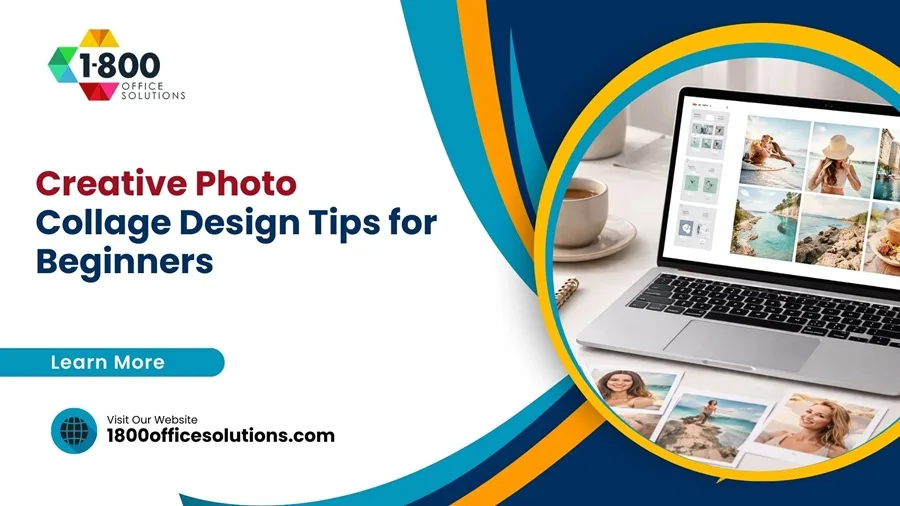HP Printer Setup on MacBook: Complete Troubleshooting Guide & Support
Connecting HP Printer to MacBook
Connecting an HP printer to your Mac can sometimes feel like a complex task, especially if you’re dealing with a new setup or troubleshooting an existing connection. Whether you’re using a MacBook Air, a MacBook Pro, or any other macOS device, ensuring your HP printer—whether it’s an HP OfficeJet or HP LaserJet—is properly configured is essential for smooth printing.
In this comprehensive troubleshooting guide, we’ll walk through the detailed steps to set up, add a printer on a Mac, and maintain your HP printer on your Mac. We’ll also cover scenarios involving wireless connections, USB cables, and Ethernet setups. If your printer doesn’t connect, we’ll guide you through turning on the printer, checking your connections, and accessing the manufacturer’s website for additional support. With all these scenarios covered, your HP printer will be ready to deliver high-quality prints whenever you need them.

Preparing for HP Printer Setup on macOS
Check Printer Compatibility with Your macOS Version
Before beginning the HP printer setup, it’s crucial to verify that your printer model is compatible with your version of macOS. Different printers support different versions of macOS, and using incompatible software can lead to issues during installation. Visit the HP support page or the HP support community to enter your specific HP printer model and check its compatibility with your Mac. For models like HP OfficeJet and HP LaserJet, you can also find the latest drivers and software updates. Keeping your printer’s firmware updated ensures optimal performance and smooth functionality with macOS.
Ensure the HP Printer is Turned On and Connected to the Wi-Fi Network
When setting up an HP printer, make sure it’s turned on and ready to connect. If you’re using a wireless HP printer, confirm that it’s connected to the same Wi-Fi network as your MacBook or other macOS device. This step is essential for establishing a stable connection between your printer and the Mac. To do this, navigate to the printer’s control panel, access the network settings, and select the correct Wi-Fi network. If your printer’s control panel shows an error, you might need to restart the printer and router to re-establish the network link. This will help resolve most connectivity issues right from the start.
Download and Install HP Easy Start for macOS
For a hassle-free setup, use the HP Easy Start software specifically designed for macOS. Download and install HP Easy Start from the HP support website to automatically detect your printer, download the necessary drivers, and complete the setup process. This software is especially helpful for setting up more complex models like the HP OfficeJet and HP LaserJet. Once you’ve downloaded the tool, open it and follow the on-screen instructions to add your printer to your macOS device. Make sure your Mac is connected to the internet during this step so that the latest drivers and firmware can be installed.
Setting Up Your HP Printer Using macOS Printer & Scanner Settings
Add Printer via System Preferences on macOS
Adding an HP printer to your Mac is straightforward using the System Preferences menu. First, click on the Apple menu in the upper-left corner of your screen and select System Preferences. From there, choose Printers & Scanners. This menu will display a list of all printers currently connected to your Mac. To add a new printer, click the “+” button located at the bottom of the list. If your HP printer is turned on and connected to the same network, it should appear in the printer list. Select your HP printer and then click “Add.” If you’re setting up an HP OfficeJet or HP LaserJet, the printer drivers will be automatically installed through macOS. If not, make sure to download the necessary drivers manually from the HP support site.
Using AirPrint to Connect HP Printer Wirelessly
AirPrint is a built-in feature that allows you to connect your HP printer to your Mac without needing to install additional software or drivers. This method is ideal for users with newer HP printer models that support AirPrint, such as the HP OfficeJet series. To set up your HP printer using AirPrint, open System Preferences, go to Printers & Scanners, and click the “+” button. Choose your HP printer from the printer list, and in the “Use” dropdown menu, select AirPrint. This will enable your printer to communicate wirelessly with your MacBook or any other macOS device without the need for extra configuration.
Connecting an HP Printer Using a USB Cable
For users who prefer a direct, wired connection, setting up an HP printer with a USB cable is a good option. Connect the printer to your Mac using a compatible USB cable. Once connected, go to System Preferences, select Printers & Scanners, and click the “+” button to add a new printer. Your HP printer should be detected automatically. Select it and follow the prompts to complete the setup. Using a USB cable is often recommended for older HP printer models or in situations where a stable wireless connection is not available.
Troubleshooting Printer Connection Issues on macOS

Resolving Printer Not Showing Up in Printer List
If your HP printer is not showing up in the printer list, there may be a network or driver issue. First, ensure that your printer is powered on and connected to the same Wi-Fi network as your Mac. If it still doesn’t appear, restart both your Mac and the printer to refresh the network settings. If the issue persists, go to the HP support site to check for any driver updates. Sometimes, outdated or incompatible drivers can prevent the printer from being recognized by macOS.
Fixing IP Address Conflicts for Network Printers
IP address conflicts can occur if multiple devices on your network share the same address, causing your Mac to lose track of the HP printer. To fix this, manually add your printer using its IP address. Open System Preferences, select Printers & Scanners, and click the “+” button. Choose the IP tab and enter your printer’s IP address. Select the correct driver from the “Use” dropdown menu and click “Add.” This will create a direct link between your Mac and the printer, bypassing any network confusion.
HP Printer Drivers Not Installing Correctly on macOS
If the HP printer drivers fail to install correctly, it can prevent your printer from functioning as expected. Uninstall any existing drivers by going to the Printers & Scanners menu, right-clicking on your HP printer, and selecting Remove Printer. Restart your Mac, then download the latest drivers from the HP support website. Alternatively, you can use HP Easy Start, which automatically detects and installs the correct drivers for your printer model. Following this process should resolve most driver-related issues and get your HP printer back to working condition.
Connecting HP Printers Using Network and IP Address Configuration
Setting Up a Network Printer Using IP Address
Adding a network printer using its IP address is useful in office environments where multiple users need access to the same device. Open System Preferences, select Printers & Scanners, and click the “+” button. Choose the IP tab and enter the IP address of your HP printer. In the Protocol field, select Line Printer Daemon (LPD) and enter the queue name if necessary. Click “Add” to complete the setup. This method ensures a stable connection between your Mac and the printer, even if the network settings change.
Configuring HP Printer with a Static IP Address
To prevent IP address conflicts, consider assigning a static IP address to your HP printer. This way, the printer’s address won’t change, making it easier for macOS to maintain a connection. To set a static IP, access the printer’s control panel, go to the network settings, and choose Manual IP. Enter the desired IP address, subnet mask, and gateway, then save the changes. Reconnect the printer to your Mac using the new IP address through the Printers & Scanners menu.
Managing Print Jobs and Scanning with HP Printer on macOS
Using HP Smart App for Enhanced Printer Management
The HP Smart App offers a user-friendly interface for managing print jobs, checking ink levels, and configuring scanner settings. Download the HP Smart App from the Mac App Store, install it, and connect it to your HP printer. Once connected, you can use the app to perform tasks like duplex printing, scanning to PDF, and remote print management. The HP Smart App is particularly useful for complex HP models like the HP LaserJet and HP OfficeJet, which require additional setup.
Setting Up Duplex Printing on Your HP Printer
Duplex printing, or double-sided printing, can be set up easily through the HP Smart App or directly from macOS settings. Go to System Preferences, select Printers & Scanners, and choose your HP printer. Click on Options & Supplies, navigate to the driver tab, and check the box for Duplex Printing. Save the changes and test the setting by printing a sample document. This feature is available on most modern HP printers, including the HP LaserJet series.
Customizing Printer Settings for Optimal Performance
For professional-quality prints, customizing the printer settings can make a big difference. Open System Preferences, go to Printers & Scanners and select your HP printer. Click on Options & Supplies, then access the Printer Preferences menu. Here, you can adjust settings like print quality, color balance, paper type, and media size. For photo printing, choose the highest quality setting and use HP’s recommended paper to ensure the best results.
Best Practices for Maintaining HP Printers on macOS
Regular Software and Firmware Updates

Keeping your HP printer’s software and firmware up-to-date is essential for optimal performance. Regular updates fix bugs, improve security, and add new features. Check for updates by visiting the HP support website or using the HP Smart App. If a firmware update is available, download and install it as soon as possible. This will help prevent compatibility issues and maintain smooth communication between your Mac and the printer.
Routine Cleaning and Calibration for HP Printers
Routine maintenance, such as cleaning the printheads and calibrating the printer, can extend the life of your HP printer and maintain print quality. Use the maintenance tools available in the HP Smart App or access the options through the printer’s control panel. Regular cleaning prevents clogs and ensures that the printheads deliver crisp, clear text and images.
Frequently Asked Questions (FAQ)FAQs
Why is My HP Deskjet Printer Not Connecting to My MacBook or Mac Computer?
If your HP deskjet printer is not connecting to your MacBook or Mac os, it might be due to network issues, outdated drivers, or incorrect setup configurations. Make sure both devices are connected to the same WiFi network and check if the printer setup is complete. If using an Ethernet cable, ensure it's securely connected to the access point. Additionally, verify that all HP printer drivers are up-to-date. For further assistance, refer to HP support resources or search via Quora for user experiences.
How Do I Use AirPrint to Connect My HP Printer to Mac?
To use AirPrint, ensure that your HP printer and MacBook are on the same Wi-Fi network. Go to System Preferences on your Mac, select Printers & Scanners, click the “+” button, and choose your HP printer. Make sure to select Use AirPrint in the “Use” dropdown menu to enable seamless wireless printing. This will allow you to print wirelessly without needing to connect the printer via USB.
Why is My HP Printer Setup Failing During Installation?
Your HP printer setup may fail if the drivers are incompatible with your current macOS version or if there are network conflicts. Verify the driver compatibility on the HP support site by checking your model number, download the latest version, and restart both your Mac computer and the printer before trying the setup again. Ensure you also have the correct connection set up for your printer type, whether it's USB-C or using a USB adapter.
Can I Use HP Printer Setup for Both USB and AirPrint Connections?
Yes, you can configure your HP printer for both USB and AirPrint connections. For wired setup, use a compatible USB cable to connect the printer to your MacBook or Mac computer. For wireless connections, follow the AirPrint setup steps to add the printer wirelessly, allowing you to switch between connection types easily. This flexibility makes it simple to print and scan via USB or over the network.
How Do I Troubleshoot My MFP HP Printer on Mac If It Stops Printing?
If your MFP (multi-function printer) HP printer stops printing on a Mac, check the printer’s control panel for error messages and ensure it’s connected to the Wi-Fi network. Run HP Smart Diagnostics or use HP Easy Scan for advanced troubleshooting to resolve print queue or driver-related issues. Make sure the printer has enough ink or toner and is able to print. If you’re using this site for guidance, ensure that all settings align with your OS requirements, and check for any updates on your Samsung or Xerox printer model.