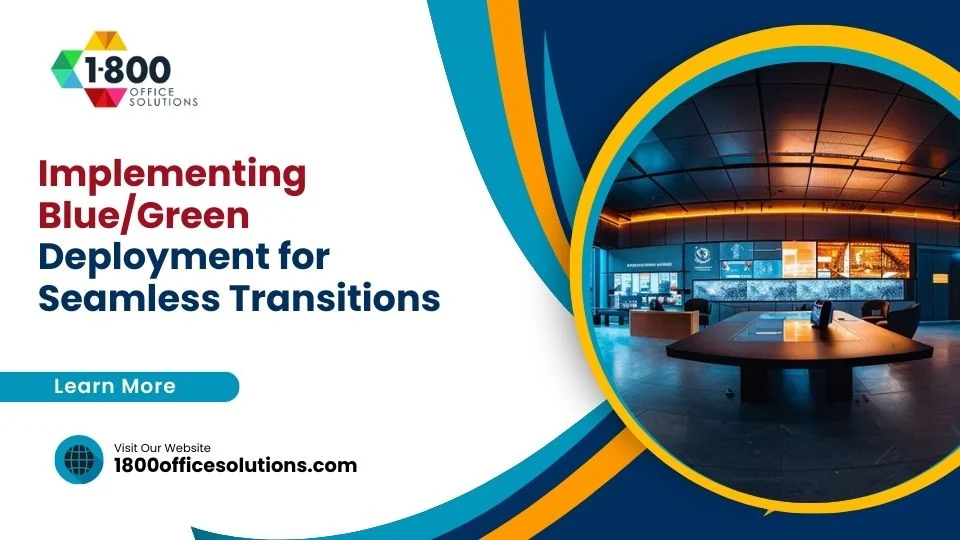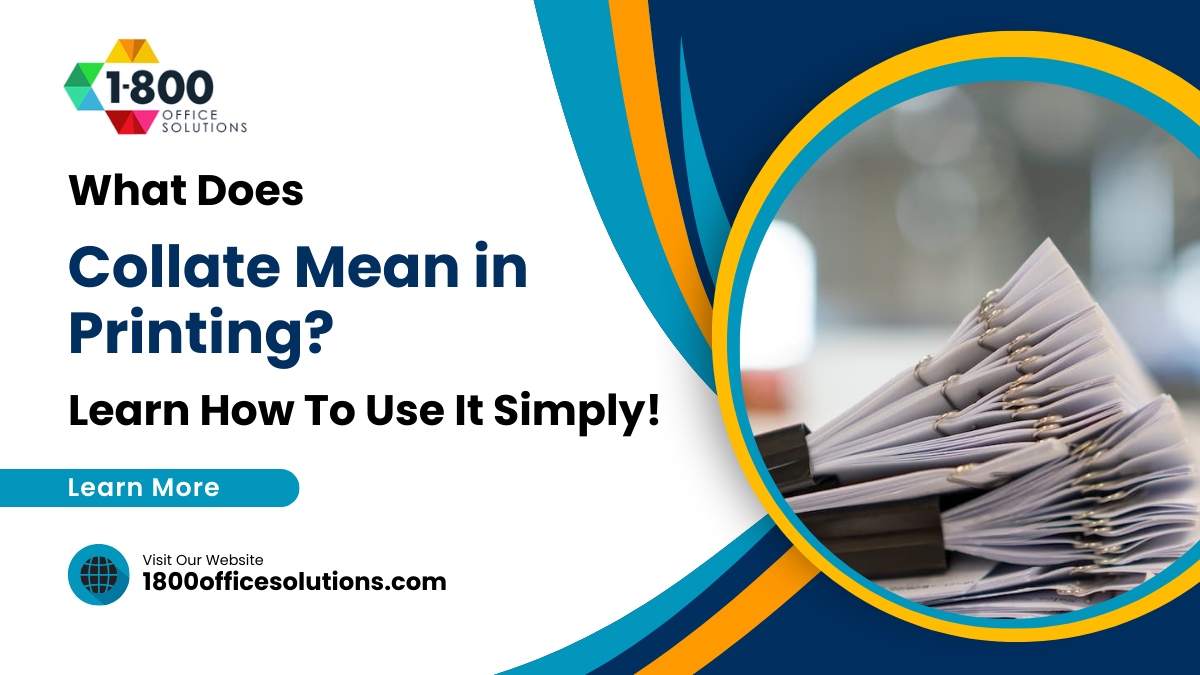Ergonomic Tech Upgrades That Reduce Daily Strain in the Office
Ergonomic Tech Upgrades: A Guide to Reducing Office StrainAI Overview:
Ergonomic tech upgrades can transform how you work. This article highlights five practical ways to reduce daily strain and boost focus—by adjusting chair support, upgrading seating, aligning screens at eye level, choosing input devices that fit your body, and stabilizing lighting, sound, and power. The result: simple posture-focused tweaks that make every workday easier and healthier.

Healthy teams work better when workstations fit the body. Small misalignments add up across the day, leading to tight shoulders, sore wrists, and low-grade headaches. The fix is practical: tune posture, reduce reach, and clean up the space so gear stays where your body needs it. This article outlines five ergonomic tech upgrades that reduce daily strain in the office.
1. Tune the chair support before buying anything else
Set seat height so hips sit slightly above knees. Adjust the depth to fit three fingers between the seat and the back of your knees, and raise armrests to meet your elbows, not the other way around.
Be sure to also lock in lumbar support so the lower back keeps a gentle curve. If your current model cannot hold these settings, plan an upgrade. You can tilt the seat pan slightly forward if the hips pinch during long sessions.
2. Upgrade seating with purpose-built options
Chairs wear out, and generic replacements waste money. Look for firm lumbar, height, and depth adjustment, and a back that moves with you. Add a dynamic footrest if feet dangle after the chair is set for desk height.
For vetted options and parts, visit Office Logix Shopfor chair kits, pads, and accessories that keep posture simple. Good seating fixes more problems than gadgets ever will. Test for smooth height changes and firm lockouts before you commit.
3. Center the screen and bring it to eye level
Neck pain often comes from a tilted head. Put the monitor directly in front of you, not off to the side. Use a monitor arm to set the top edge at or slightly below eye level. Be sure to keep the distance at roughly an arm’s length. If you use a laptop, add a stand and a separate keyboard. A clear sightline reduces squinting and hunching. For dual screens, center the primary and angle the second toward you to limit twisting.
4. Use input devices that fit your hands
Keyboardsand mice should match your shoulder width and hand size. A compact keyboard brings the mouse closer, which cuts reach. Try a vertical mouse if you feel forearm tension. You can also consider a split keyboard when wrists bend outward.
Keep keystrokes light and train common shortcuts so fingers travel less. Small fits prevent big aches over a long week. Be sure to glide the mouse from the shoulder, not the wrist, to spare tendons.
5. Stabilize lighting, sound, and power
Flicker and noise drain focus. Use consistent, warm white lighting around 4000K. Position task lights to the side of your dominant hand, and add an ANC headsetto mute chatter. Seal cable slack, then add a UPSto protect gear and save work during outages. Be sure to also label chargers and hubs so swaps are fast. A calm, predictable environment lowers cognitive load. When the room stops shouting, work feels smoother and posture follows.

Endnote
Ergonomics is not about buying everything. It is about choosing the few upgrades that remove friction all day. Start with the chair, confirm fit, then align screens and pick input devices that match your hands. Additionally, stabilize lighting, power and sound. These steps reduce strain, help people focus longer, and make the workday feel lighter.