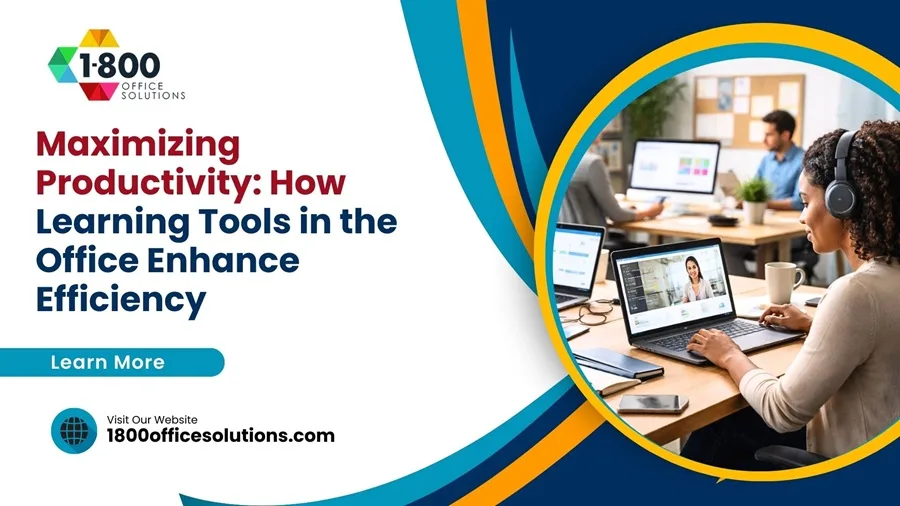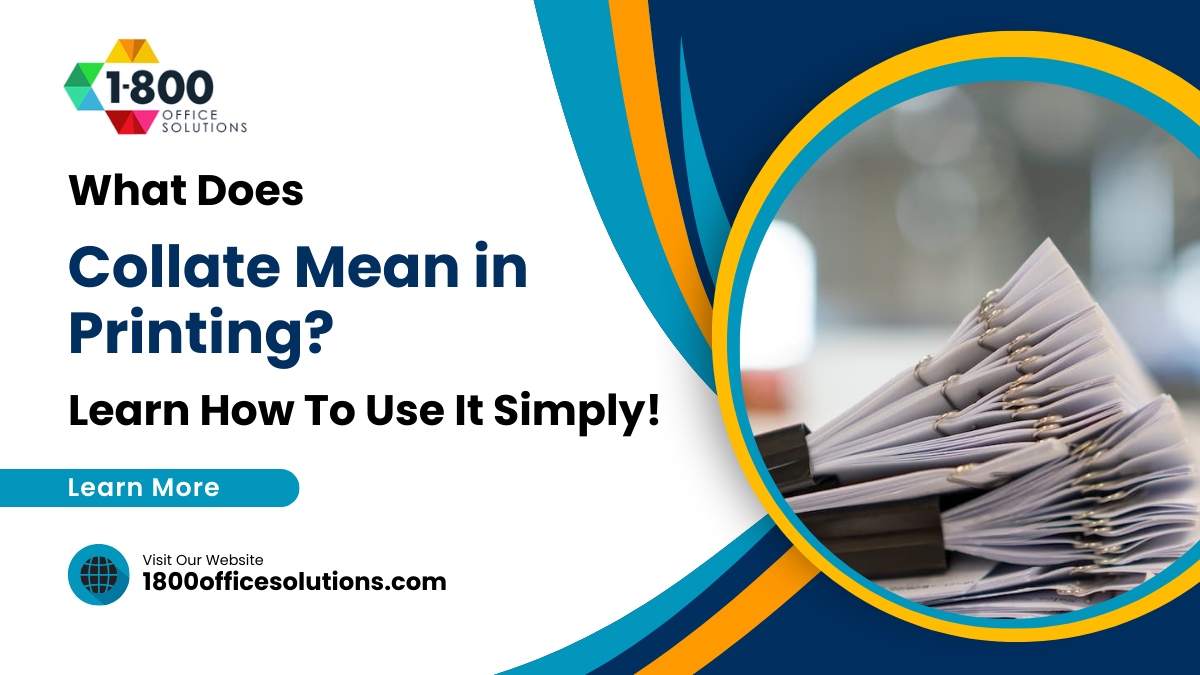How to Set Up iPhone Parental Controls with Google Family Link
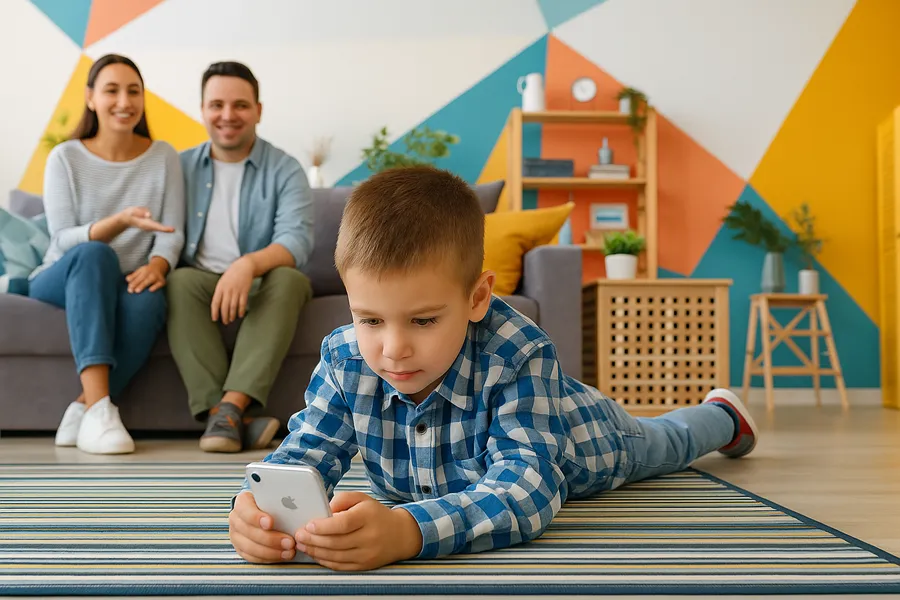
Modern households operate like small offices. Phones carry calendars, VoIP clients, MFA tokens, and access to cloud drives that touch work and school. Governance should feel closer to light MDM than casual supervision. Google’s parental controls coordinate iPhones inside mixed ecosystems, creating predictable rules that protect attention, privacy, and uptime during remote classes and home office calls. A shared policy also reduces accidental data sprawl, which keeps client files and school records from mixing inside the same apps.
During setup research, the term Family Linksappears often. The objective is a policy-led routine that treats each child device like a managed endpoint. One dashboard aligns app access, web posture, and usage windows with school blocks and meeting schedules. With clear categories and review cycles, friction drops and reliability rises. The same console view helps spot risky patterns, like late installs before bedtime or unapproved sign-ins on shared TVs used as office displays.
Why Google Controls Matter in Apple Homes
Many home offices already depend on Gmail, Drive, Meet, and shared calendars. Extending the same identity model to iPhones yields familiar admin patterns. Supervised accounts enforce safer search defaults, reduce data sharing inside Google services, and keep entertainment from colliding with work traffic. Downtime rules stabilize VoIP latency and keep authenticator prompts timely, which protects sign-ins for school portals and office tools. Consistent policies also simplify onboarding when a new iPhone arrives, since baseline controls mirror what laptops and tablets already follow.
Key Advantages for Office-Grade Homes
- Account-level guardrails: SafeSearch, stricter image results, and scoped data flows across Google apps match the tone of workplace compliance.
- Predictable screen windows: Quiet hours and app caps keep homework and conference calls free from autoplay and alerts.
Setup on iPhone Without Drama
Start with basics. Update iOS, set a strong passcode, and enable biometrics on the managing phone. Install Google Family Link, create supervised Google accounts, and sign those accounts into Google apps on the child device. Pair Apple Screen Time with Google controls. Screen Time governs total device use and purchase approvals. Google policy handles web filtering, account restrictions, and content ratings inside Google services. The split mirrors office practice, where OS features and identity controls work together. Add a short rollout plan, such as a weekend pilot on one device, so rules are tested before wider adoption.
App selection should reflect actual tasks. Keep camera scanning, document editors, and classroom apps ready. Put games and streaming under timers. Choose a browser that respects SafeSearch and blocks link tracking. Leave mail and calendar active during study periods so class updates arrive, while social apps pause until evening. Clear categories reduce debate and keep meetings clean on shared Wi-Fi. If a school requires a specific app, place it in a pinned folder labeled Study so everyone knows the purpose at a glance.
Admin Tactics Borrowed from IT
Policy clarity beats ad hoc exceptions. Each rule needs a purpose, a scope, and a review date. A short weekly check turns activity summaries into small adjustments rather than arguments. Separation of concerns also pays off. Family photos remain tied to the Apple ID library. School files live in the supervised Google account. Office documents stay in Workspace with sharing limited to known domains. Distinct lanes prevent surprises during screen sharing or client calls. A brief change log in shared notes records why a rule changed and when it will be reviewed again.
Identity and network hygiene raise the floor. Long, unique passwords prevent collisions across accounts. Passkeys or authenticator apps harden logins to Google, school systems, and storage. Router-level DNS filtering blocks common scams and reduces accidental data loss during online shopping. A guest SSID isolates consoles and smart TVs from work laptops. QoS can prioritize VoIP so Meet or Zoom remains clear even when updates run in the background. Add regular router firmware checks and disable unknown admin plugins to close an often ignored attack surface.
Troubleshooting That Teaches, Not Punishes
If a block interrupts a homework site or a class meeting, the console should show which rule fired. Grant a time-limited allowance, finish the task, then log a small policy change in a shared note. When battery life dips, check background refresh and notifications before relaxing limits. For location permission, start with the smallest workable scope, explain the reason, and review monthly. When a rule causes repeated friction, propose a two week trial adjustment and measure outcomes rather than debating preferences.

Audit and Maintenance Cadence
Settings drift without measurement. A weekly pass can review Screen Time graphs, Family Link categories, and router blocks. The goal is verification that study periods stay quiet, risky domains remain out, and VoIPsessions hold a stable connection. Quarterly hygiene should refresh passwords, rotate backup codes, and recheck app permissions after major iOS or Google updates. While traveling, a reputable no logging VPN can protect hotel networks without breaking school logins. Keep a minimal incident checklist so any outage during a meeting has a repeatable recovery path.
Practical Use Cases Across Office Tech
Hybrid days often include a morning call, a midday assignment upload, and an evening family check-in. Consistent controls keep Meet alerts timely, prevent game pop-ups during presentations, and ensure authenticator codes arrive on time. SafeSearch and stricter image results reduce exposure to phishing baits that target young users and, by extension, shared payment details for office subscriptions and utilities. When a printer queue stalls, reduced background chatter on the network helps jobs complete during tight deadlines.
Security Checklist for Mixed Apple and Google Homes
- Identity basics: Unique Apple IDs and supervised Google accounts with long passwords and optional hardware keys.
- MFA everywhere: Passkeys or authenticator apps for Google and school portals, plus printed backup codes stored safely.
- Browser hygiene: Enforced SafeSearch, link-tracking protection, and history auto-clear on study devices.
- Purchase controls: Approval required and rating limits respected across app stores and shared displays.
- Network trust: DNS filtering, guest SSID for non-work gear, WPA3 where available, and QoS for clear VoIP.
Key Takeaways: iPhone Parental Controls with Google Family LinkThe Bottom Line
A home that blends classwork and office activity needs calm, consistent governance. Google’s parental controls, paired with Apple Screen Time, provide a practical framework for iPhones that aligns with IT habits. With transparent policy, modest network hardening, and steady audits, screens stop stealing focus and start supporting real work. Meetings stay clear, homework finishes on time, and the household runs with the quiet confidence of a well managed office.
FAQ: iPhone Governance with Google
Q1: Family Links — what is it, and why use it on iPhones in mixed Apple/Google homes?
Family Links applies policy-led parental controls to iPhones using supervised Google accounts. It aligns app access, web filtering, and usage windows with school blocks and meeting schedules, creating office-grade predictability without heavy MDM.
Q2: How do Family Links and Apple Screen Time work together without overlap?
Use Screen Time for device-level limits (total time, purchases, downtime). Use Family Linksfor Google identity controls (SafeSearch, content ratings, sign-in restrictions, web posture). The split mirrors workplace practice: OS guardrails + account policy.
Q3: What setup flow on iPhone avoids drama with Family Links?
Update iOS, set a strong passcode/biometrics on the managing phone, install Family Links, create supervised Google accounts, sign them into Google apps on the child device, then run a weekend pilot on one device before wider rollout.
Q4: Which policies matter most for office-grade reliability with Family Links?
Prioritize SafeSearch, stricter image results, scoped data sharing across Google apps, predictable quiet hours, app caps for streaming/games, and pinned “Study” folders. Family Linksdashboards turn late-night installs or risky sign-ins into visible signals.
Q5: How should apps be selected and categorized under Family Links for real tasks?
Keep camera scanning, editors, and classroom apps ready; put entertainment under timers; allow mail/calendar during study. Choose a browser that enforces SafeSearch and blocks link tracking. Family Linkscategories reduce debate and keep Wi-Fi calm during calls.
Q6: Troubleshooting with Family Links — how to fix blocks, battery dips, or location friction?
If a block halts classwork, check which rule fired in Family Links, grant a time-limited exception, log the change. For battery, review background refresh/notifications before loosening limits. Start location with the smallest workable scope and review monthly.
Q7: What audit cadence and network hygiene pair best with Family Links?
Weekly: review Screen Time graphs, Family Linkscategories, and router DNS blocks. Quarterly: rotate passwords/backup codes, recheck app permissions after iOS/Google updates. Use guest SSID, DNS filtering, WPA3, and QoS so Meet/Zoom stay clear.