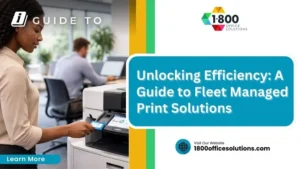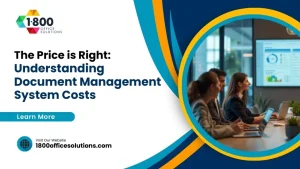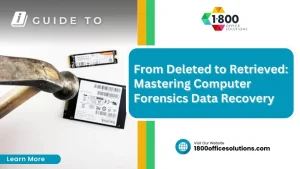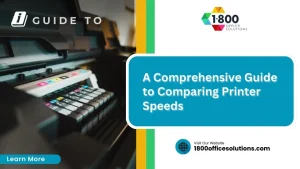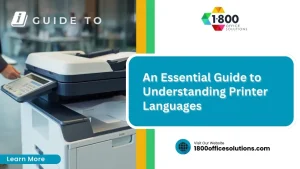Streamline Your Workflow: Managing the Canon Address Book Efficiently on ImageRUNNER Devices
Understanding the Canon Address Book
What is a Canon Address Book?
The Canon address book is a built-in feature of Canon multifunction devices designed to simplify the process of storing and accessing frequently used contact information. This digital address book allows users to save essential details such as names, email addresses, fax numbers, and IP addresses for quick retrieval during operations like scanning or faxing. By maintaining an organized address book, users can significantly enhance their productivity and streamline communication.
How the Address Book Works in Canon Devices
The address book is accessible via the control panel of Canon devices. Each device typically features a user-friendly interface that enables users to manage their contacts easily. The address list is vital for anyone using Canon printers or scanners, particularly in business settings where time efficiency is paramount. Familiarizing yourself with this feature can help you optimize your workflow and ensure that your documents reach the correct destinations promptly.
Advanced Operations for Canon Address Management
Managing Registered Destinations
Once you’ve registered your addresses, managing them becomes essential for ongoing efficiency. Accessing the address book allows you to review and edit existing destinations. This might include updating email addresses or removing contacts that are no longer relevant. Regular maintenance of your address book ensures it remains a useful tool rather than a cluttered list of outdated information.
Utilizing the Address Book for Scanning and Faxing
The address book serves as a key resource for performing scanning and faxing operations. By using the stored addresses, you can easily send documents directly to email or fax destinations without re-entering details each time. This functionality not only speeds up the process but also reduces the likelihood of errors, ensuring that your documents reach the intended recipients efficiently.
Troubleshooting Common Address Book Issues
Address Registration Errors
Errors during the address registration process can be frustrating. Common issues include messages indicating that you’ve exceeded the limit on entries or that your access rights are insufficient. If you encounter an error, it’s essential to read the notification carefully. Make sure to check for any typos in the email or address details that could be causing the issue.
Access Issues
If you cannot access the address book, it may be due to insufficient user privileges. In such cases, you might need to consult your system administrator to gain the necessary permissions. Additionally, ensure that your device is connected to the network if you are attempting to access online resources or shared addresses.