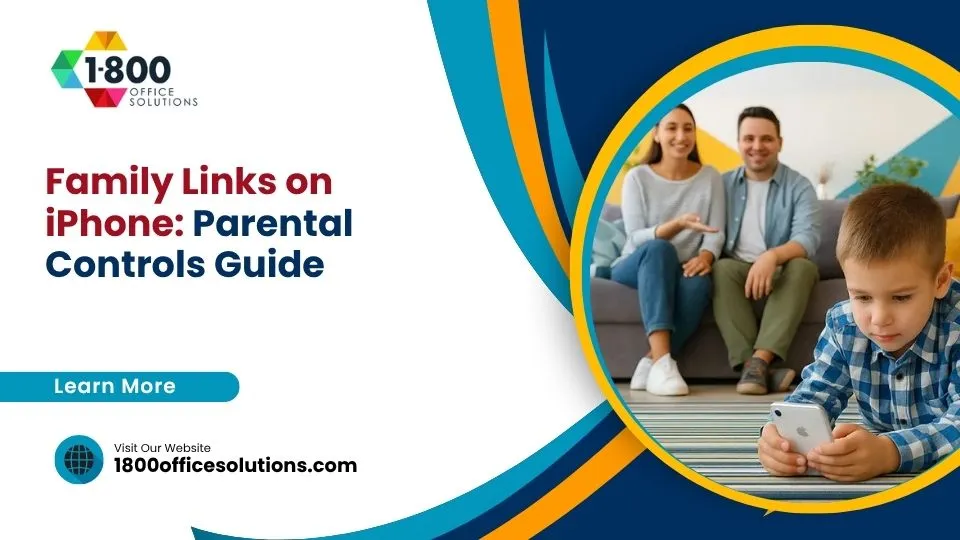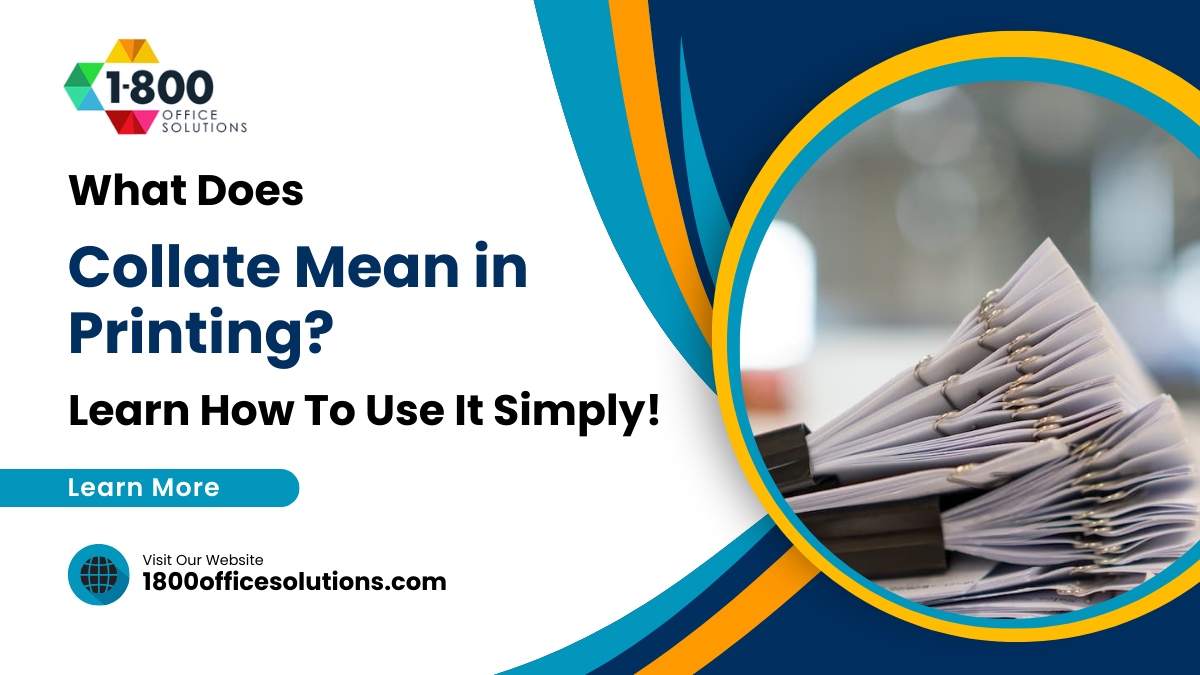How to Maintain Professional Documents for Better Collaboration
Have you ever titled a document ‘Resume_Final’ only to realize just a minute afterwards that it wasn’t that final and some changes need to be made? Would you call the next one ‘Resume_Final_Final’?
Or maybe you’ve worked on a shared file where someone (bless their chaotic soul) edited the whole docs using Comic Sans.
If so, you’re not alone. Document mismanagement is the silent chaos that follows nearly every team out there. It doesn’t matter if you are freelancing, leading a team of remote introverts, or just sending some files to HR. From resumes to team manuals to proposals, how you manage your files can directly affect how well you work with others. Still, you can keep your documents tidy and ready for collaboration with just a little effort. In today’s business world, having them professional looking and up to date is not just nice, it’s survival. Not to mention the save of time.
7 Proven Tips to Maintain Professional Documents
Keep resumes and portfolios fresh
Yes, you should keep your CV up to date, even when you’re not job-hunting. By the time you really need to look for another job, it’s hard to remember all the skills you acquired, so it might be best to write them down as they come. The truth is, most of us don’t have a habit of doing so or we forget–only to find ourselves in the panic frenzy when we need to apply for a job and resume has a five year gap, two jobs missing, and several skills missed. So, don’t let your resume become a time capsule. In case you forget, set a quarterly reminder to update your role, responsibilities, and any major wins. Make sure to add new skills, certifications, or completed projects. And, in case you were wondering, resumes have fashion trends too, so choose your next formatting carefully. Or, better yet, use resume templates by Raziwhere you can choose the right friendly design for you. Really, why would you waste time creating a design when you have so much available all ready? Save hours of tinkering, impress human decision-makers, and bypass resume-scanning bots. If you have no idea what to say or how to express yourself without repeating the same phrase over and over, try using artificial intelligence, or AI chat bots. They can definitely help in making you sound different and in a good way.
Templates are not cheating
You don’t need to reinvent the wheel every time you write a resume, proposal, report, or a memo, especially if you’re doing them like ten times a day. Build or borrow templates that fit perfectly into your style of work, so whatever you need to write, you’ll be already having a structure prepared. That saves time immensely and helps everyone stay on the same page. You already know by now how useful templates are when it comes to resumes. However, you can use them for several other stuff like:
- Cover letter (usually inseparable with CVs)
- Meeting agenda
- Project briefs
- Business proposals
- Onboarding docs
- Team collaboration guidelines
Want to hear the best advice yet? Put these templates in a clearly labeled ‘Templates’ folder in your shared drive. And there you have a golden collaboration.
7 Proven Tips to Maintain Professional Documents
Document your documents
This may look a bit exaggerated, but when you work on bigger team projects, adding a README or an index file can save everyone loads of time. You don’t need to write a novel (would anybody read something that long?). A paragraph or a sentence is enough. Just add what each file is for, who owns it, when it was last updated, where to find the latest version if there is one, and any relevant notes like ‘only use the blue section of the slike decks for clients.’
7 Proven Tips to Maintain Professional Documents
Naming your documents
This can be fun. We promise. Imagine working as a part of the team, you’re on a project, and you have shared folders looking like this:
PitchDeck_FINAL.pptx
PitchDeck_UseThis.pptx
PitchDeck_EmilyEdit.ppt
PitchDeck_FINAL2.ppt
PitchDeck_ABSOLUTELYFINAL_revised.ppt
Final_Final_ThisOne_UseThis2.docs
Well, congratulations. You’re living in a naming purgatory. Basically, what you have is a big mess and God bless the one who can manage and choose the right final version. Can you have clear names for your documents, the ones that tell people what they’re for and when to use them? Sure, you just need to name them properly. Look at this, for example:
Pitch_Deck_ClientName_2025-05-14_v1.ppt
Resume_JohnSmith_MarketingManager_v2.doc
Team_Guidelines_RemoteWorkflow_2025_Q1.pdf
Nice, right? You might be surprised, but you don’t need ‘final’ in a name. Ever. We’ve all learned from experience–nothing is ever final.
7 Proven Tips to Maintain Professional Documents
Embrace version control
Most people are not so good with version control. There’ll either be four hundred copies of the same doc floating around or just one lone file that everyone’s afraid to touch. There’s also an inevitable file that gets lost whenever you need it and no copy anywhere. Either way, that’s not a recipe for success. Try two simple tricks: cloud collaboration and simple versioning. When it comes to cloud collaboration, you can pick Google Docs, Microsoft OneDrive, Notion, Dropbox Paper–either is fine. Using them saves a lot of time that you’d usually waste on sending emails back and forth. With cloud platforms, you can keep your documents trackable, accessible, and editable by many. The best part? Built-in version history. So if someone accidentally deletes half of your resume (it happens), you can undo the crime without a panic call to IT. On the other hand, you can use simple versioning in file names when needed. That’s just in case if you absolutely need to have separate versions, but you can try naming it like this:
_v1, _v2, _v2.1, _v3_draft, _v3_approved
Where ‘v’ stands for ‘version,’ but really, you can use any letter that works for you.
7 Proven Tips to Maintain Professional Documents
Format like you’ve met a human before
If your doc looks like a ransom note made in 1998 WordArt, people will probably avoid it. It might sound funny, but fonts do matter, and some are made for serious business docs, and some for fun and giggles. With some you can write a love note, while the same message in a different font can look threatening. So, here are your formatting commandments:
- Use consistent fonts suitable for the purpose
- Headlines help navigation
- White space is your friend
- Use bullets and numbering when appropriate
- Stick to standard margins and sizes
White space can make your document look not cramped (you don’t need 14 sections in one page). Use headlines properly, not just bold and bigger fonts, because they truly serve as navigators. And just because you can change margins and other stuff or are perhaps bored with the same formatting, doesn’t mean you need to change anything. If it works, don’t break it. If it helps, think of your document like a well-organized kitchen. If everything is labeled and in the right drawer, people can help cook. If not, you’ll spend an hour looking for the spatula and burn the soup.
7 Proven Tips to Maintain Professional Documents
Those who work are prone to sometimes make mistakes. Maybe they accidentally delete a key file or publicly share a doc full of internal notes. Yes, it hurts, but it happens. Just to be on the safe side, make sure to check sharing settings. There’s a golden rule: use ‘view only’ links when feedback isn’t needed, use ‘edit’ for active collaborators, and use ‘comment’ when all you want is suggestion, not chaos. And double check with sensitive documents.
7 Proven Tips to Maintain Professional Documents
Organize by projects
We know–working day in day out the same tasks can kill your creativity. Can you at least be creative at your own desktop? Well, depends on the job, but imagine having a bunch of random documents scattered around your desktop folder. It can be a vibe, but it can also be a liability. When it comes to those files you need to share, it would be good to keep them neat and organized. You can create folder structures like this one:
arduino CopyEdit /2025_Marketing_Campaign /Proposals /Design Assets /Client Versions /Internal Notes
Or for CVs and job search docs:
markdown CopyEdit /Job_Search_2025 /Resumes /Cover_Letters /Company_Research /Follow_Up_Emails
Once you set it up, it’s easy to maintain. You don’t want to live through a nightmare searching for something you know it’s there but it’s kind of lost in two laptops, two Google Docs platforms, and who knows how many emails.
7 Proven Tips to Maintain Professional Documents
Being professional is easy
Keeping your documents professional doesn’t make you a control freak. You’re simply creating an ecosystem where information can flow, your teammates thrive, and opportunities open up–because you know exactly what you have and where. Say goodbye to rogue PDFs and unsearchable resumes. Your team guidelines, your proposals, and your CV speak for youbefore you even say a word. So keep them accessible, tidy, and just a little bit fabulous.