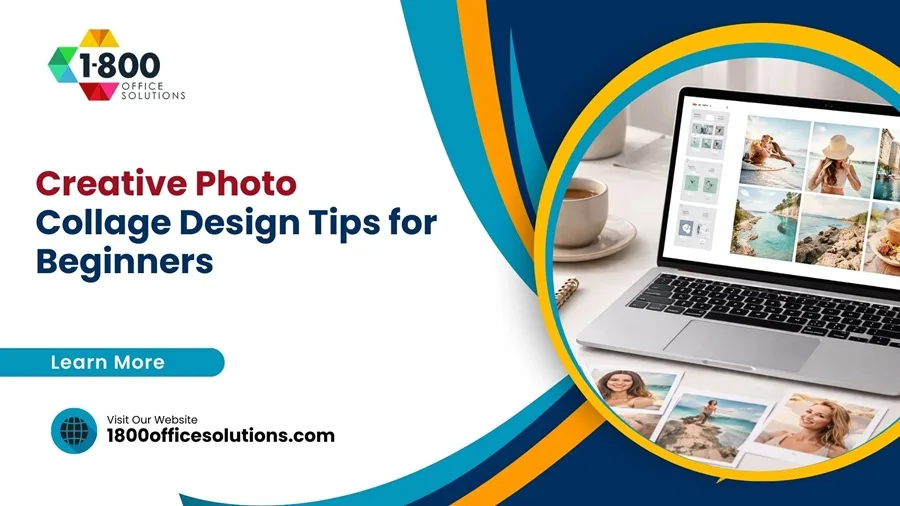Install Mac Brother Printer Drivers: Complete Guide to Brother Printer Setup on macOS and Apple Devices
Brother printer drivers are essential software components that enable your Mac to communicate effectively with your Brother printer. Without the correct Brother printer driver, your Mac cannot send print commands, manage scans, or perform other tasks such as copying and faxing. To ensure smooth operation, you need to download and install a Brother printer driver compatible with macOS. This setup is crucial for adding a printer to your MacBook or iMac, allowing you to access the full functionality of the printer.

Understanding Mac Brother Printer Drivers
What Are Brother Printer Drivers and Why Are They Important for macOS?
For the most seamless experience, visit the Brother website to download the correct driver, and follow the instructions to install a Brother printer on macOS. If you encounter issues or need assistance, consult the Brother app or contact Brother support. You might need to check your IP address settings or log into your printer’s network settings to properly configure the connection. If you’re not getting the answer you’re looking for, Apple Support is also available to help resolve any compatibility issues. Ensuring that you have the right driver for your Mac OS X will provide you with a smooth and efficient printing experience on your Apple devices.
Why Installing Brother Printer Drivers on macOS Is Essential for Full Functionality
Installing the correct Brother printer driver on macOS is crucial for accessing the full functionality of your Brother printer, including printing, scanning, and advanced features. Without the right driver, you might face incomplete print jobs, scanner issues, or wifi connectivity problems. Make sure to choose the appropriate driver, like the CUPS driver, from the Brother website for your new Mac or any Mac. For optimal performance, ensure compatibility with your macs version, whether it’s the latest update or macOS X. If issues persist, check your browser settings, clear cache, or get feedback from the Brother app or Apple Support for troubleshooting tips and info.
Different Types of Brother Printer Drivers for macOS and How to Choose the Right One
How to Download and Install Brother Printer Drivers on macOS
Step-by-Step Guide to Downloading the Correct Brother Printer Driver from the Brother Website
To ensure your Brother printer functions properly on your Mac, you need to download the correct driver from the official Brother website. First, visit the Brother support page and use the search function to locate the driver that matches your printer model and macOS version. Make sure to download the latest driver version available to avoid compatibility issues. Once downloaded, save the file to a location you can easily access, such as your Downloads folder, to proceed with the installation.
Installing Brother Printer Drivers on Your Mac for Smooth Operation
After downloading the correct Brother printer driver, the installation process is straightforward. Double-click the downloaded file to launch the installation wizard. Follow the on-screen instructions, which will guide you through agreeing to the license agreement, selecting your printer model, and configuring initial settings. Whether you’re connecting your Brother printer via a wired connection or wirelessly, the installation wizard will provide detailed prompts to ensure your printer is correctly set up on your Mac.
Adding a Brother Printer to macOS Using System Preferences and Ensuring Compatibility
Once the Brother printer driver is installed, you need to add the printer to your list of devices in macOS. Go to System Preferences, select Printers & Scanners, and click the “+” button to add your printer. You will be prompted to choose your printer from a list of available devices. Ensure that you select the correct Brother printer model and driver, whether it’s CUPS or AirPrint, to maintain full functionality. If you’re adding the printer wirelessly, ensure that both your Mac and printer are connected to the same network.
Setting Up the Brother Printer Scanner on macOS for Complete Functionality
To utilize the scanner functionality of your Brother printer, you must configure it correctly in macOS. After adding your printer, open the scanner application within System Preferences. You can access Brother-specific scanning features through Brother’s software or use the built-in macOS applications such as Preview or Image Capture. These settings ensure that your scanner operates smoothly, allowing you to scan documents directly to your Mac with ease.
Ensuring Full Functionality of Brother Printer Drivers on macOS Through Regular Updates and Checks
Maintaining the full functionality of your Brother printer on macOS involves regularly checking for updates and ensuring that all features are working correctly. Periodically visit the Brother website to download the latest driver updates, which may include bug fixes, performance improvements, and new features. Additionally, regularly test your printer and scanner to ensure they are functioning as expected. If you encounter any issues, revisiting the installation process or resetting the printer settings can help restore full functionality.
Connecting Your Brother Printer to a Mac via Wireless Network
How to Connect a Brother Printer to Wi-Fi on a Mac for Seamless Printing
Connecting your Brother printer to a Wi-Fi network is a key step for wireless printing on macOS. To do this, ensure your printer is powered on and within range of your Wi-Fi network.

Access the printer’s network settings to select the correct Wi-Fi network and enter the network password. On your Mac, navigate to System Preferences > Printers & Scanners and add the printer using the “+” button. Ensure that both your Mac and Brother printer are connected to the same Wi-Fi network for uninterrupted printing.
Troubleshooting Wireless Connection Issues for Brother Printers on macOS
Wireless connection issues can arise due to several factors, such as incorrect network settings or weak Wi-Fi signals. If your Brother printer is not connecting to the Wi-Fi network, start by checking the network settings on both your printer and Mac. Ensure that they are on the same network and that the correct IP address is configured. Resetting the network settings on your Brother printer can also resolve connection problems. If issues persist, consult the Brother website or contact Brother customer service for further assistance.
Setting Up AirPrint for Brother Printers on macOS for Driverless Printing
AirPrint is a convenient, driverless printing solution that is built into macOS, allowing you to print from your Brother printer without installing additional drivers. To set up AirPrint, ensure that your Brother printer is AirPrint-compatible and connected to the same Wi-Fi network as your Mac. When adding the printer in System Preferences, select AirPrint as the driver option. This setup simplifies the printing process, enabling you to print documents and photos wirelessly without needing to install or update drivers.
Managing and Troubleshooting Brother Printer Drivers on macOS
How to Update Brother Printer Drivers on macOS to Ensure Compatibility and Performance
Updating your Brother printer driver on macOS is essential for ensuring compatibility with new macOS updates and maintaining optimal performance. To update your driver, visit the Brother website, search for your printer model, and download the latest driver version. Install the update by following the on-screen instructions. Regular updates help prevent issues related to new macOS versions and enhance the overall functionality of your Brother printer.
Configuring Printer Preferences in macOS for Better Print Quality and Efficiency
Configuring your printer preferences in macOS allows you to tailor print settings to your specific needs. Access these settings through System Preferences > Printers & Scanners. Here, you can adjust options such as print quality, paper size, and default printer selection. Customizing these settings can significantly improve your print quality and efficiency, ensuring that your Brother printer meets your specific requirements.
Managing Multiple Brother Printers on macOS for Easy Device Switching
If you have multiple Brother printers connected to your Mac, managing them effectively is crucial for seamless operation. In System Preferences > Printers & Scanners, you can easily switch between different printers, set a default printer, and manage print queues. This feature is particularly useful in environments where multiple printers are used for different tasks, such as printing documents, photos, or labels.
Resetting Brother Printer Drivers on a Mac to Resolve Persistent Issues
If you encounter persistent issues with your Brother printer on macOS, resetting the printer drivers may help. To do this, go to System Preferences > Printers & Scanners, select your Brother printer, and click the “-” button to remove it. After removing the printer, reinstall the driver by downloading the latest version from the Brother website and following the installation steps. Resetting the printer settings and driver can often resolve issues related to connectivity, printing errors, and other functionality problems.
Troubleshooting Common Issues with Brother Printer Drivers on macOS
Solutions for When a Brother Printer on macOS Is Not Responding or Printing

If the issue persists, try resetting the printer settings or reinstalling the driver. Ensuring that your macOS and printer driver are up-to-date can also prevent such issues from occurring.
How to Resolve Scanner Issues with Brother Printers on macOS
Scanner issues can occur if the Brother printer driver is not correctly installed or if there are conflicts with other software. To resolve scanner problems, first ensure that the Brother scanner driver is installed and up-to-date. Check the scanner’s connection in System Preferences > Printers & Scanners and make sure it’s properly recognized by your Mac. If the scanner is still not working, try resetting the printer settings or reinstalling the driver to resolve any underlying software conflicts.
Fixing Wireless Printing Problems on Brother Printers with macOS
Wireless printing problems can be frustrating, but they are often easy to resolve with a few troubleshooting steps. Start by ensuring that your Brother printer and Mac are on the same Wi-Fi network. Check the network settings on both devices to confirm the correct IP address is being used. If the printer still does not appear on the network, try restarting your router, Mac, and Brother printer. Resetting the printer’s network settings and reconnecting it to the Wi-Fi can also fix persistent wireless printing issues.
Addressing Compatibility Issues with Brother Printers and macOS Updates
When Apple releases new macOS updates, compatibility issues with existing printer drivers can sometimes arise. If your Brother printer stops working after a macOS update, visit the Brother website to check for new driver updates. Installing the latest driver version can resolve compatibility issues. If a new driver is not yet available, you may need to temporarily use a generic printer driver or AirPrint until Brother releases an updated driver that is fully compatible with the new macOS version.
FAQs About Brother Printer Drivers on macOS
What Should I Do If My Brother Printer Driver Won’t Install on macOS?
If your Brother printer driver won’t install on macOS, first ensure you’ve downloaded the correct driver for your Brother printer model (like the MFC-6490CW or MFC-J475DW) and macOS version. Restart your MacBook, try installing the driver again, and ensure your macOS is up-to-date. If issues persist, boot your Mac in Safe Mode and attempt the installation. You might need to clear your browser's cache or check your network connections. If the problem continues, contact Brother customer service.
How Do I Connect My Brother Printer to a New Wi-Fi Network on macOS?
To connect your Brother printer to a new Wi-Fi network on macOS, access the printer’s network settings via its control panel or the Brother app. Choose the new Wi-Fi network and enter the network's username and password. On your Mac, go to System Preferences > Printers & Scanners, remove the old printer setup by dragging it to the trash, and add the new printer. Ensure both your iMac or MacBook and the printer are on the same Wi-Fi network.
Can I Use a Brother Printer Without Installing the Driver on macOS?
Yes, you can use your Brother printer on macOS without installing the specific driver by using AirPrint. This built-in feature allows you to print and scan directly without additional software. However, to access the full functionality of the printer driver, including advanced features like duplex printing, it's recommended that you install the Brother driver. AirPrint provides basic functionality but may limit some features.
How Do I Reset My Brother Printer on a Mac to Resolve Issues?
To reset your Brother printer on macOS, go to System Preferences > Printers & Scanners, select your Brother printer, and click the “-” icon to remove it. Next, download the latest driver from the Brother website, and add the printer again. This can resolve issues related to printing and scanning errors, connectivity, and other driver-related problems.
Is the Brother Printer Compatible with the Latest macOS Updates?
Brother regularly updates its printer drivers to ensure compatibility with the latest macOS versions. If you encounter issues after a macOS update, visit the Brother website to download the latest driver. If a new driver isn’t available, try using AirPrint temporarily. For persistent issues, contact Brother support or check Apple’s support resources.
Properly installing and managing Brother printer drivers on macOS is crucial for optimal performance. This guide offers steps for downloading, installing, and troubleshooting Brother drivers, ensuring you maintain the full functionality of your printer.
Regularly check for driver updates, customize your printer settings, and use official resources like the Brother website and app. Keeping drivers and macOS updated helps prevent issues and prolongs the life of your printer.
If you encounter problems not covered in this guide, reach out to Brother customer service or Apple Support. Both provide extensive resources and direct assistance to help you resolve any issues with your Brother printer on macOS.