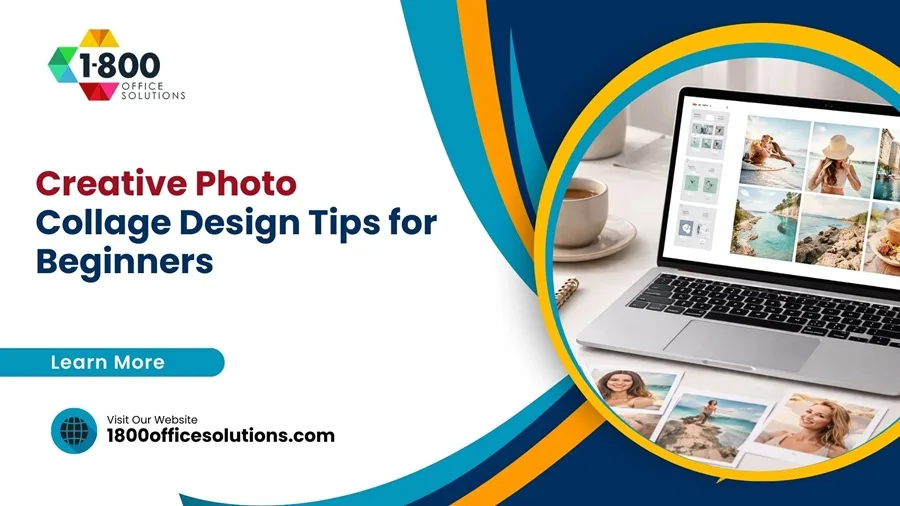HP® Support for HP LaserJet MFP Printers & HP Scanners for Mac | macOS Setup, Scan Tips, HP Printer Support, HP Support, and HP Managed MFP Solutions
How to Set Up HP Printer and Scanner on macOS for Mac Users
Getting an HP printer and scanner configured on your macOS is straightforward if you follow the right steps. Below is a step-by-step guide divided into key areas to help you set up and use your HP devices effectively.
Set Up the Printer Using HP Smart and HP Easy Start
To begin, unbox your HP LaserJet or HP OfficeJet printer, place it in a stable location, and connect it to your Mac via USB or Wi-Fi, depending on your printer model. Use the HP Smart App from the Mac App Store to simplify the process. If you prefer, you can also download HP Easy Start from the HP Support website to ensure your HP printer using HP software is correctly installed. This software will automatically detect your printer model and guide you through the setup.
Download and Install the Required Drivers
After connecting your printer, download and install the necessary drivers to enable all functions like printing and scanning. Make sure to download HP Easy Scan and scan drivers for seamless functionality. Once the drivers are installed, the Easy Scan App will be available for scan settings adjustments.
Connecting the HP Printer to Your Mac
Make sure your HP LaserJet or HP OfficeJet is on the same Wi-Fi network as your Mac for wireless functionality. This will enable you to use the printer and use the scan features without direct USB connection. To add the device, go to the macOS printer settings, select Add Printer, and choose your printer model from the list. Make sure to enable AirPrint for optimal printing and scanning performance.
Scanning Options Using HP Smart and Control Panel

If you’re using the HP Smart App, open the app and connect it to your HP printer using HP’s “Add Printer” option. This will allow you to manage both print and scan functionalities from your Mac effortlessly. For physical scanning, place your document on the scanner glass or use the document feeder. Adjust scan settings as needed and test by scanning a sample document using the HP Smart App or directly from the control panel of the printer.
Using the HP Scanner and EWS for Advanced Configurations
For advanced users, you can access the Embedded Web Server (EWS) of your HP printer model for enhanced scan settings and configuration. This feature allows you to control the scan from the printer, update firmware, and manage device settings remotely. Whether you’re scanning from a scanner glass or using a document feeder, the EWS provides deeper customization for document handling.
Using the HP Smart App for Quick Scanning
To scan from the printer, ensure the HP Smart App is installed and up-to-date. With the app, you can directly use the scan function for different file types and destinations. Simply open the HP Smart App, go to the Scan tab, and select your desired scan settings. You can choose to save, share, or email the scanned document instantly.
Using HP AirPrint for Wireless Printing and Scanning
Setting Up AirPrint for HP Printers on macOS
AirPrint is a built-in feature in macOS that allows you to print and scan without the need for additional drivers or software. To use AirPrint with your HP LaserJet MFP or other HP printer models, ensure that both your HP printer and Mac are connected to the same Wi-Fi network. Start by going to “System Preferences,” select “Printers & Scanners,” and select the printer using the “+” button. Choose your HP printer from the list, making sure it has AirPrint listed next to its name.

If your printer model does not automatically detect AirPrint, you may need to download and install the latest version of HP Easy Scan and the relevant scan drivers. Go to HP LaserJet or the HP Support website to download and install the necessary software and updates for your device. After completing the installation, go back to your Mac’s “Printers & Scanners” settings to ensure your printer is correctly configured.
How to Scan from an HP Printer Using AirPrint
AirPrint supports basic scanning functions, making it perfect for users who need quick scans without installing additional software. To scan from the printer using AirPrint, open the “Preview” application on your Mac, go to “File,” and select “Import from Scanner.” This will allow you to use the scan function to scan documents directly to your Mac without needing HP-specific applications.
For a more advanced setup, you can also access the Embedded Web Server (EWS) of your HP LaserJet MFP to adjust scan settings or use the HP Account to manage your device remotely. Using EWS allows you to control the HP Scanner, customize scan options, and get the most out of your HP printer. For regular use, use the printer with AirPrint for quick and easy wireless printing and scanning.
Troubleshooting Common Issues with HP Printers and Scanners on macOS
HP Scanner Not Detected by macOS
If your HP scanner is not detected, the issue could be related to outdated drivers or a poor network connection. First, check the network settings on both your Mac and the printer. Make sure that the Wi-Fi signal is strong and that both devices are on the same network. If the problem persists, visit the HP Support website and download the latest drivers for your printer model.
For USB-connected printers, check the cable connection and try using a different USB port. Restart your Mac and reconnect the printer to see if it is detected. If all else fails, reset the printing system by going to “System Preferences” > “Printers & Scanners” and right-clicking in the device list area. Select “Reset Printing System,” which will remove all printers and allow you to set up the HP scanner again.
Fixing Poor Scan Quality on HP Printers
Poor scan quality is often due to incorrect scan settings or dirty scanner glass. Start by cleaning the scanner glass with a microfiber cloth and a small amount of glass cleaner. Avoid using harsh chemicals, as these can damage the surface.
Next, adjust the resolution settings in your scanning application. A resolution of 300 DPI (dots per inch) is ideal for most documents, while 600 DPI is recommended for photos. If the scanned documents are coming out dark or grainy, calibrate the scanner using the HP software.
HP Easy Scan Crashes or Freezes
HP Easy Scan crashing can be frustrating, but it’s usually fixable. Start by updating the app through the Mac App Store. If that doesn’t work, uninstall the app and download it again. Make sure that your Mac’s operating system is up to date, as older versions may not support the latest HP software.
If the app still crashes, check the printer’s firmware by accessing the HP Embedded Web Server. Go to the “Support” tab and update the firmware if a new version is available. Lastly, try scanning directly from the HP Smart App as an alternative to HP Easy Scan.
FAQs: HP Printers and Scanners for macOS
Setting up and using an HP scanner for Mac involves more than just installing drivers and software—it’s about maximizing productivity. Whether you’re using the HP Easy Scan, HP Smart App, or AirPrint, choosing the right tool can greatly impact your scanning efficiency. Always keep your software and firmware updated to avoid common issues, and take advantage of advanced features like scan-to-email and cloud storage integration for an enhanced scanning experience.