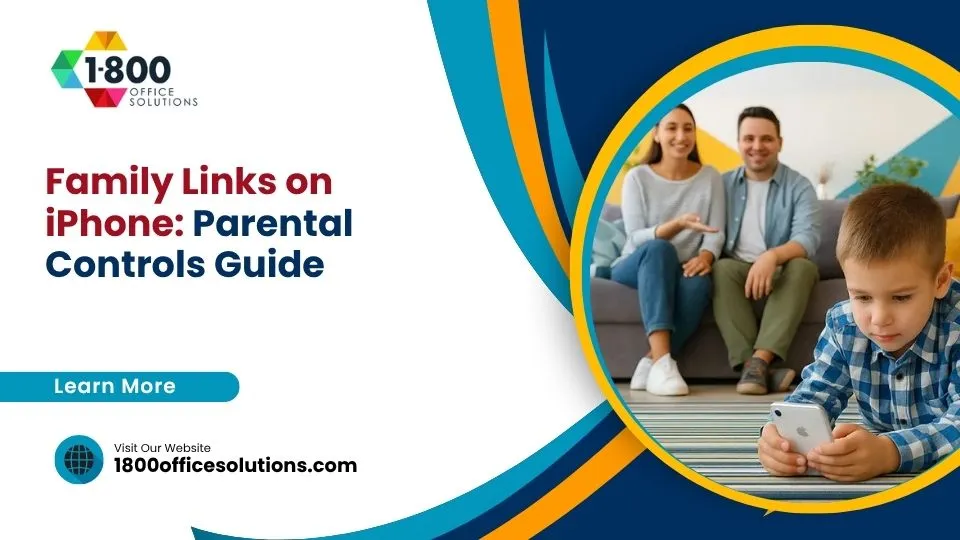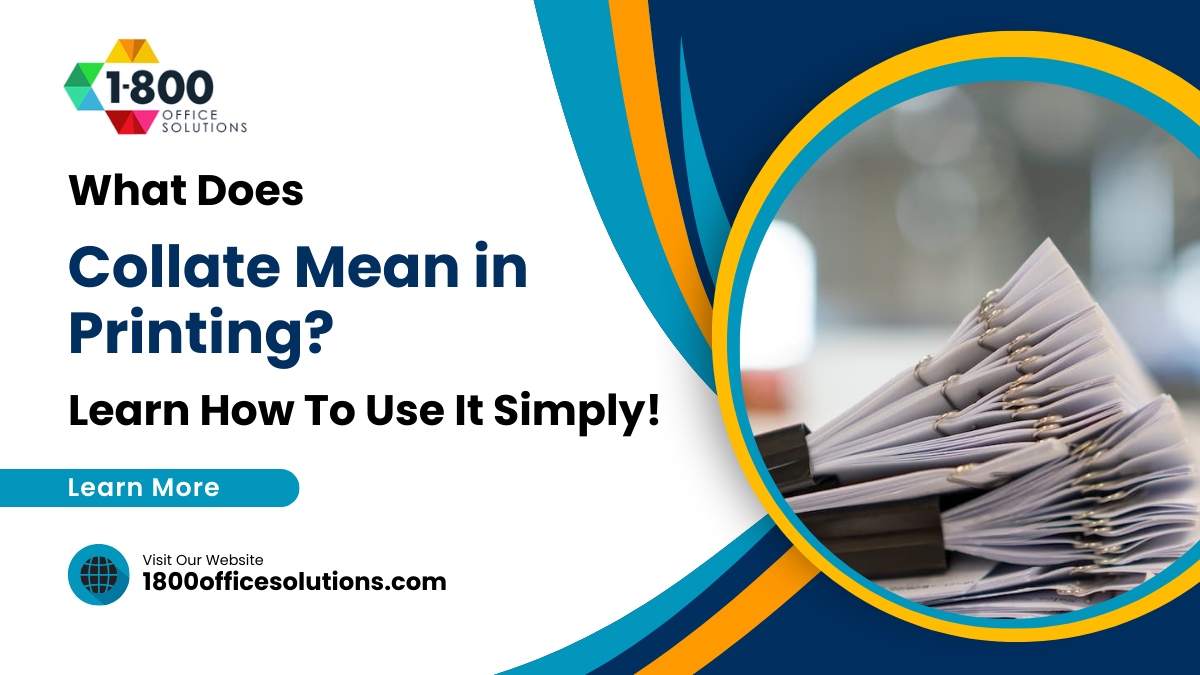How to Use Screen Recording for Remote Collaboration
Remote work has become a standard practice for many businesses, making effective collaboration tools essential. One such powerful tool is screen recording, which allows teams to share processes, provide feedback, and streamline communication. Whether you’re training new employees, troubleshooting software issues, or presenting ideas, recording your screen can enhance productivity and clarity.
In this guide, we’ll explore how screen recording facilitates remote collaboration, the best tools available, and easy ways to integrate it into your workflow.

Why Screen Recording Is Essential for Remote Teams
With distributed teams, written instructions or voice calls alone can lead to misunderstandings. Screen recording bridges this gap by visually demonstrating workflows, software navigation, and project updates. Here’s how it benefits remote collaboration:
- Clear Communication– Instead of lengthy emails, a quick screen recording shows exactly what you mean.
- Efficient Training– Onboard new employees with step-by-step video tutorials.
- Better Feedback– Record your screen to highlight issues in design or code for precise corrections.
- Documentation– Save recordings for future reference, reducing repetitive explanations.
How to Use Screen Recording for Different Collaboration Scenarios
1. Training and Onboarding
Instead of scheduling multiple live training sessions, create screen recordings to demonstrate software usage, company protocols, or task workflows. New hires can replay these videos at their own pace.
- Software Tutorials: Record step-by-step guides for tools like Slack, Trello, or Excel.
- Company Policies: Explain HR procedures with voice-over narration.
- Role-Specific Training: Show workflows unique to different departments.
Example:Use a screen recorder to teach a new member how to do something.
2. Bug Reporting and Tech Support
When encountering software issues, a screen recording helps IT teams see the problem in real time. This speeds up troubleshooting and reduces back-and-forth communication.
- IT Troubleshooting: Users can record their screen to show error messages.
- QA Testing: Developers can document software bugs visually.
- Customer Support: Agents can send video instructions instead of lengthy emails.
Example:A developer records a bug in an app, annotates the issue, and shares it with the team for a faster fix.
3. Design and Content Feedback
Creative teams can use screen recordings to provide visual feedback on designs, videos, or documents. Instead of vague comments like “make it pop,” a recorded walkthrough ensures precise edits.
- UI/UX Reviews: Record your screen while navigating a prototype to highlight usability issues.
- Video & Graphic Edits: Provide timestamped feedback on drafts.
- Content Proofing: Annotate documents or presentations for revisions.
Easy Tip:Use markers or voice notes to highlight specific areas needing changes.
4. Project Updates and Presentations
Instead of static slides, record your screen to walk stakeholders through progress reports, dashboards, or data analysis. This keeps everyone aligned without lengthy meetings.
- Progress Updates: Walk stakeholders through dashboards or reports.
- Process Documentation: Record SOPs (Standard Operating Procedures) for future reference.
- Client Demos: Share product walkthroughs without scheduling live meetings.
Best Practice: Store these recordings in a company wiki (Notion, Confluence) for easy reference.
Integrating Screen Recordings Into Your Workflow

Screen recordings are only as valuable as how well they’re implemented into your team’s daily operations. To maximize their impact, follow these structured approaches for seamless integration:
1. Create a Central Video Library
A well-organized repository ensures recordings remain accessible and useful long-term.Implementation Tips:
- Choose a cloud platform like Google Drive, Notion, or SharePoint with clear folder structures (e.g., “Training,” “Process Docs,” “Client Demos”).
- Standardize naming conventions (e.g., “CRM_Onboarding_[Date]” or “Q2_Report_Walkthrough”).
- Add metadata/tags for searchability (e.g., “Software-Tutorial,” “Team-A”).
- Set permissions to control editing/sharing access.
2. Encourage Team Adoption
Adoption requires both top-down support and grassroots enthusiasm.Actionable Strategies:
- Set clear guidelines: Define when recordings should replace emails/meetings (e.g., “For processes with >3 steps, use a screen recording”).
- Lead by example: Managers can share their own recordings in team channels.
- Provide training: Host a 30-minute workshop on a chosen tool:
- Basic recording/editing
- Best practices (lighting, audio clarity)
- How to share/store videos
- Gamify uptake: Recognize “Recording Champion” employees who create helpful content.
3. Use Screen Recordings in Meetings
Reduce meeting fatigue and boost productivity with async video.Tactical Uses:
- Pre-meeting demos: Share a 2-minute recording of quarterly metrics beforehand, so live time focuses on discussion.
- Post-meeting recaps: Send a video summary with action items to absent members.
- Decision documentation: Record final approvals on design mockups or project plans for audit trails.
Tool Integration:
- Embed videos directly into Slack/Teams threads.
- Add timestamps to agenda items (e.g., “00:45 – Review new feature recording”).
By treating screen recordings as a core collaboration asset (not just an ad-hoc tool), teams can unlock lasting efficiency gains. Start small, iterate based on feedback, and watch async communication transform your workflow.
Best Screen Recording Tools for Remote Collaboration
Choosing the right screen recorder is crucial for effective remote teamwork. The ideal tool should match your specific needs – whether you’re looking for quick video messages, professional-quality tutorials, or advanced editing capabilities.
- Movavi Screen Recorder
- Easy-to-use interface
- High-quality recordings with audio
- Editing tools for trimming and annotations
- Loom
- Cloud-based sharing
- Quick video messaging for teams
- Free plan available
- OBS Studio
- Free and open-source
- Advanced features for live streaming
- Steeper learning curve
- Screencast-O-Matic
- Simple recording and editing
- Direct sharing to YouTube or Google Drive
Not all screen recording tools work seamlessly across different operating systems, so selecting the right one for your device is crucial.
- If you’re a Mac user, look for screen recorder Mactools optimized for macOS. For example, Movavi Screen Recorderoffers smooth performance, Retina display support, and easy integration with Apple’s ecosystem.
- For Windows users, tools like OBS Studio provides advanced customization, gaming mode recording, and compatibility with DirectX and Windows-specific workflows.
- Some cross-platform options, like Loom and Screencast-O-Matic, work well on both Mac and Windows, making them ideal for teams with mixed devices.
Always check system requirements – some recorders may need higher processing power for 4K or high-FPS recording – and test free versions before committing to a paid plan.
Pro Tips for Creating Effective Screen Recordings
To make the most of screen recording in remote work, follow these best practices:
- Plan Before Recording
- Write a brief script to stay concise.
- Close unnecessary apps to avoid distractions.
- Optimize Audio & Video Quality
- Use a good microphone for clear voiceovers.
- Record in a quiet environment.
- Select the right resolution (1080p is ideal).
- Keep It Engaging
- Use annotations (arrows, highlights) to emphasize key points.
- Keep videos under 5 minutes for better retention.
- Edit for Clarity
- Trim unnecessary pauses.
- Add subtitles for accessibility.
Key Benefits of Screen Recording for Remote CollaborationConclusion
Screen recording is a game-changer for remote collaboration, making communication clearer, training more efficient, and feedback more actionable. By leveraging the best screen recorder tools and following simple best practices, teams can work together seamlessly, no matter where they are.