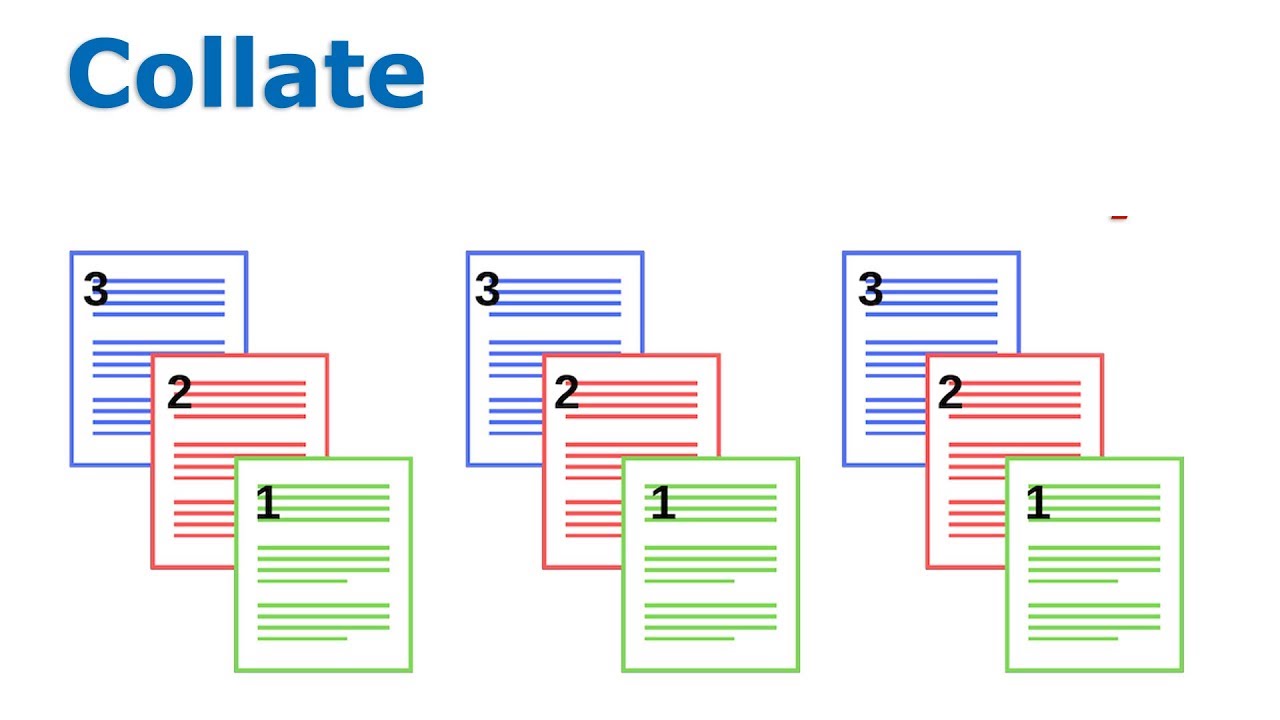Update FutureSmart 4 Firmware from the Embedded Web Server
Update FutureSmart 4 Firmware from the Embedded Web Server | HP Enterprise and Managed Printers
[embedyt] https://www.youtube.com/watch?v=L0ztAFfaviM[/embedyt]
Learn how to update the firmware on HP Enterprise and Managed printers from the EWS, or Embedded Web Server.
More support options for your HP device are available at https://hp.com/support.
Follow these steps to update the firmware on HP Enterprise and Managed printers from the EWS, or Embedded Web Server:
– Update the firmware of your FutureSmart 4 HP Enterprise printer from the EWS, or Embedded Web Server.
– Before you update your printer firmware, print a configuration page to view the firmware version currently installed on the printer.
– On your computer, open the drivers page for your printer at support.hp.com/drivers.
– Check the firmware version listed on the configuration page against the latest firmware listed on the drivers page to see if there is an updated version.
– If an updated version is available, download it to your computer.
– To access the EWS of your Enterprise MFP, you must first identify the printer’s IP address or host name.
– On the home screen of the printer control panel, touch the Information icon.
– Touch Ethernet to display the printer’s IP address or host name.
– Write down the IP address or host name, or touch the Print icon to print the network information.
– From a computer or device connected to the same network as the printer, open a web browser.
– Enter the IP address or host name into the browser’s address bar.
– If entering the host name, make sure HTTP:// is entered before the host name.
– If a message displays indicating that accessing the website might not be safe, select the option to continue to the website. Accessing the EWS will not harm your computer.
– From the EWS, select Sign In.
– Enter the Administrator credentials, and select Sign In.
– With administrator options visible, select the General tab.
– In the left navigation pane, select Firmware Upgrade.
– Under Install New Firmware, select Choose File.
– Navigate to and select the firmware you downloaded from hp.com/drivers, and then select Install.
– The installation might take several minutes.
– With the update complete, the printer will automatically restart and complete the update.
Caution: Improperly installing or replacing parts could damage your HP device or void your warranty. Before replacing any parts, check your warranty.
Update the firmware of your FutureSmart 4 HP Enterprise printer from the EWS or Embedded Web Server.
- Before you update your printer firmware, print a configuration page to view the firmware version currently installed on the printer. On your computer, open the drivers page for your printer at support.hp.com/drivers.
- Check the firmware version listed on the configuration page against the latest firmware listed on the drivers page to see if there is an updated version. If an updated version is available, download it to your computer.
- To access the EWS of your Enterprise MFP, you must first identify the printer’s IP address or host name. On the home screen of the printer control panel, touch the Information icon. Touch Ethernet to display the printer’s IP address or host name. Write down the IP address or host name or touch the Print icon to print the network information.
- From a computer or device connected to the same network as the printer, open a web browser. Enter the IP address or host name into the browser’s address bar. If entering the host name, make sure HTTP:// is entered before the host name. If a message displays indicating that accessing the website might not be safe, select the option to continue to the website. Accessing the EWS will not harm your computer.
- From the EWS, select Sign In. Enter the Administrator credentials, and select Sign In. With administrator options visible, select the General tab.
- In the left navigation pane, select Firmware Upgrade. Under Install New Firmware, select Choose File. Navigate to and select the firmware you downloaded from hp.com/drivers and then select Install. The installation might take several minutes.
With the update complete, the printer will automatically restart and complete the update.
Need help updating your FutureSmart 4 Firmware?
Contact Us at:
- Toll-Free: 800-564-2972
- Phone: (407) 537-7276
- Email: [email protected]
Or contact us on the live chat below.