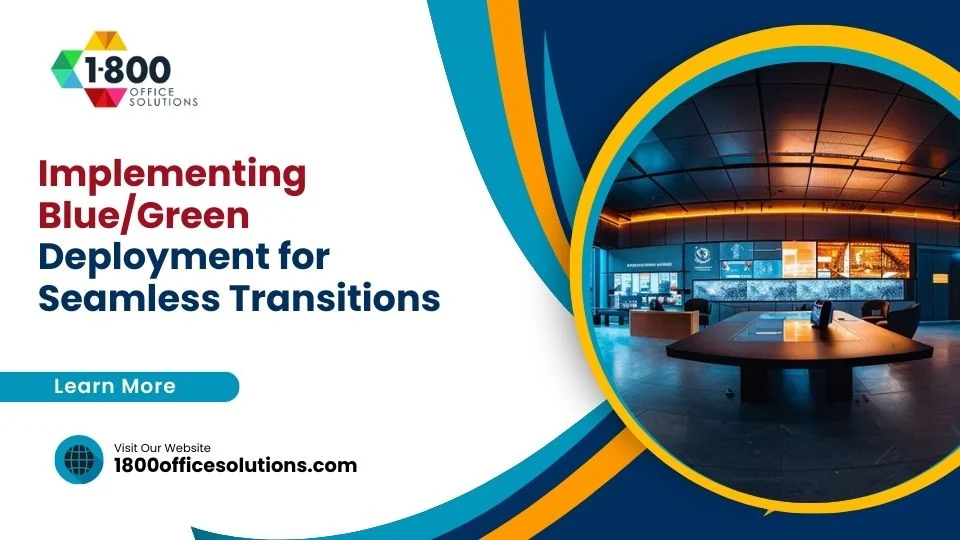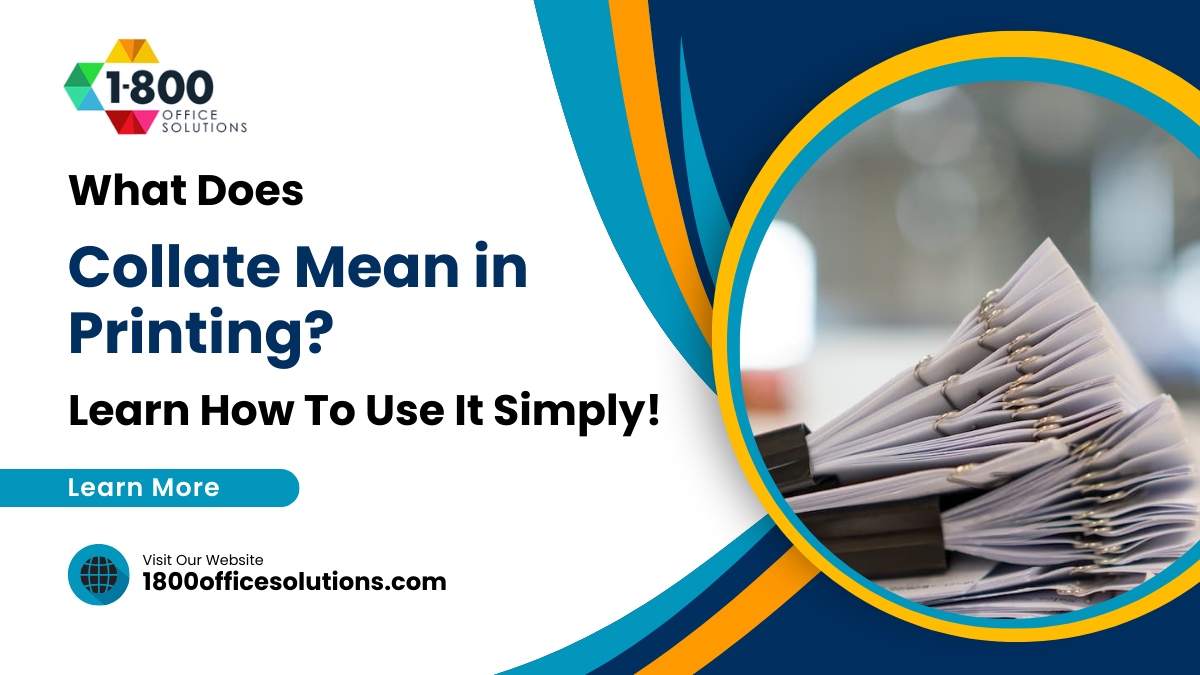Install Brother Printer Driver on macOS | Brother Printer Support for macOS and Apple Mac Devices
Install Brother Printer Driver on macOS
Setting up your Brother printer on macOS or Macintosh requires the correct printer driver to ensure the full functionality of the machine. Whether you’re adding a printer to your Mac or updating existing drivers, it’s essential to have the right software. This process will help you connect your Brother printer effectively, and for any issues, you can refer to Apple support. Please ensure that your account is configured correctly, and check the printer statement for any updates. The installation process is straightforward, whether you’re using macOS or Windows.
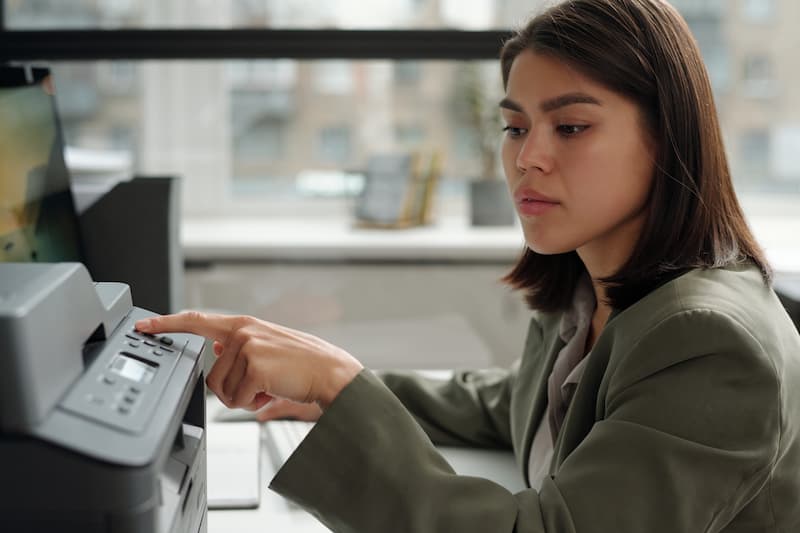
Understanding Printer Drivers and Their Role on macOS
What is a Printer Driver?
A printer driver is software that allows your Mac to communicate with your Brother printer. Without the correct printer driver, you won’t be able to print, scan, or perform any other functions on your Brother printer. Each Brother printer model requires specific drivers to work correctly on macOS, ensuring that all features like printing, scanning, and AirPrint are fully functional. Brother provides updates for their printer drivers to enhance performance, resolve issues, and introduce new features. If you encounter any problems, you may need to sign in to the support portal for assistance or check the relevant link provided by Brother.
Why You Need the Right Brother Printer Driver for macOS
Having the correct driver for your Brother printer model is essential for seamless operation. It ensures smooth printing, scanning, and compatibility with various macOS versions, including Ventura and macOS 10.15. Using the right driver enables full functionality of the printer, allowing you to maximize its features. If you have a MacBook or another macOS device, the installation process is straightforward. Furthermore, keeping the driver updated ensures that your Brother printer continues to function well with any macOS updates. If you’re also using an HP printer, be sure to use the appropriate drivers for that device as well. If you can’t find the driver, it is helpful to reach out to Brother support for guidance on downloading the correct software.
How to Download and Install Brother Printer Drivers on macOS
Step 1: Visit the Brother Support Site
To begin the installation process, you need to download the correct driver from the official Brother support site. You can navigate to the Brother support page and search for your printer model. This site provides downloadable drivers compatible with various macOS versions, including macOS Ventura and macOS 10.15. It’s important to ensure that you download the driver that matches your Mac’s operating system (OS) for optimal performance. If you’re using an iMac or a MacBook, the setup process remains similar. The Brother website may also offer additional info and resources to assist you throughout the installation.
Step 2: Find Your Brother Printer Model
Once on the Brother support site, locate the search bar and enter your printer model. It’s crucial to select the exact model to ensure you download the appropriate driver. This will help guarantee that the printer functions properly on your Mac. After entering your model name, you will see a list of compatible drivers. If you see a recommendation to choose the CUPS driver, it may enhance the printing experience on your Mac. Make sure to choose the latest version for optimal performance and functionality of the printer driver.
Step 3: Download the Correct Driver for macOS
After selecting the correct printer model, you will be directed to the download page. Here, click the “Download” button to start downloading the driver for macOS. The driver file may vary depending on your macOS version. Brother’s website allows you to provide feedback on the downloaded drivers to help improve the user experience. If you encounter any issues during the download, make sure to check your internet connection or try refreshing the page. If you’re setting up a new printer, ensure that you have the right information about your model for a smooth installation.
Step 4: Install Brother Printer Driver on Your Mac
Once the download is complete, locate the installation file in your downloads folder. Open the file and follow the on-screen instructions to install the driver. You may be prompted to grant permissions, so ensure that you allow the necessary permissions to complete the installation. If prompted, make sure that JavaScript is enabled in your browser to avoid any installation issues. If you are using a wire connection, ensure that the cable is connected properly before proceeding with the installation.
Step 5: Add and Connect Your Brother Printer
Once the driver installation is complete, connect your Brother printer to your Mac. You can do this via a USB cable or Ethernet connection. If you’re using a network printer, connect the printer to your network, and it should automatically appear on your Mac. If it doesn’t, you can try to add the printer manually in the system preferences under “Printers & Scanners.” Make sure that your printer is powered on and ready to be discovered by your Mac. If you face difficulties during this step, refer to the Brother support website for further assistance.
Step 6: Verify the Installation for Full Printer Functionality
To verify that your printer has been installed correctly and that it offers full functionality, try printing a test document or scanning a file. This will confirm that the installation was successful. You can also customize printer preferences, such as print quality or paper size, within the system preferences. If you encounter any problems during printing or scanning, check your settings or refer to the FAQs on the Brother support website for helpful troubleshooting tips. If you have any questions about the functionality of the printer driver or need additional support, we recommend you to not hesitate to reach out to Brother customer service for assistance.
Common Issues During Brother Printer Driver Installation

Printer Not Detected by macOS
If your Mac doesn’t detect the Brother printer after installation, there could be several reasons for this issue. Ensure that both the printer and Mac are connected to the same Wi-Fi network. You can also check your network settings, including the printer’s IP address, to ensure everything is properly configured. Restarting your Mac and printer might also resolve the issue.
Installation Errors
During the installation, you may encounter error messages. This can occur if JavaScript isn’t enabled in your browser or if you’re using an outdated browser version. Additionally, make sure your macOS is compatible with the Brother printer driver you’re installing. If the error persists, you might need to reset the installation and try again.
Driver Compatibility Problems
If you’re using an older macOS version like macOS 10.15, you might face compatibility issues with newer Brother printer drivers. In such cases, downloading an older driver version or contacting Brother support might resolve the issue. Brother’s support team can provide guidance and alternative drivers for older macOS versions.
Advanced Setup and Preferences for Brother Printer on macOS
Customizing Print Preferences on Mac
After installing the Brother printer driver, you can customize your print preferences within macOS. This includes setting default print quality, paper size, and enabling double-sided printing. These preferences can be accessed through the “Printers & Scanners” section of the system preferences. By adjusting the preferences, you can optimize the printer’s performance according to your specific needs.
Setting Up AirPrint for Wireless Printing
Brother printers that support AirPrint allow you to print wirelessly from your Mac, iPhone, or iPad without needing additional software. To set up AirPrint, ensure that both your printer and Mac are connected to the same Wi-Fi network. Once connected, AirPrint should automatically detect your printer, and you can start printing wirelessly from any Apple device.
Enabling Full Functionality of the Brother Printer Scanner
To enable the full functionality of the Brother printer’s scanner, you’ll need to install Brother’s iPrint&Scan app. This app is available for download on Brother’s website and offers advanced scanning features such as scanning to email, saving files to cloud storage, and customizing scan settings. Once installed, you can use the app to scan documents directly from your Brother printer to your Mac.
Updating Brother Printer Drivers on macOS

How to Update Your Brother Printer Driver
Keeping your Brother printer driver up to date is essential to ensure continued compatibility with macOS updates. To check for updates, visit the Brother support site and search for your printer model. Download the latest driver available and follow the installation steps to update your printer driver. Regular updates help fix bugs and enhance the printer’s performance.
Enabling Automatic Updates
macOS allows you to enable automatic updates for printer drivers and other software. To do this, navigate to “System Preferences,” select “Software Update,” and enable the option to automatically update your Brother printer driver whenever a new version becomes available.
Troubleshooting Brother Printer Issues on macOS
Fixing Connection Issues with Wi-Fi and Ethernet
If your Brother printer isn’t connecting to your Mac via Wi-Fi or Ethernet, check the network settings. Ensure that the printer and Mac are on the same Wi-Fi network. For Ethernet connections, make sure the cable is properly connected. Resetting the network settings or restarting the printer and router can often fix connection issues.
Resolving Printing and Scanning Issues
If you encounter issues with printing or scanning, it may be related to outdated drivers or incorrect printer settings. Verify that the correct printer driver is installed and that all software is up to date. For scanning issues, make sure the Brother iPrint&Scan app is properly installed and configured.
FAQs – Brother Printer Drivers for Mac
How do I install a Brother printer on macOS?
To install a Brother printer on macOS, visit the Brother support website, download the correct driver, and follow the on-screen instructions. It’s important to ensure that your browser either has JavaScript enabled to avoid any issues during the installation. Connect the printer via USB or network, and ensure that it appears in the system preferences under “Printers & Scanners.” For models like the MFC-6490CW, it’s crucial to select the appropriate driver for complete functionality.
What do I do if my printer isn’t connecting to macOS?
If your printer isn’t connecting to macOS, check the network connections for both the printer and your Mac. Ensure they are on the same Wi-Fi network. Restarting both devices can also help resolve connection issues. If problems persist, it may be helpful to check the printer settings or consult the Brother support site for additional troubleshooting tips.
How can I update my Brother printer driver for macOS?
To update your Brother printer driver, visit the Brother support site, search for your printer model, and download the latest driver available. Follow the instructions to complete the update and ensure continued compatibility with macOS. It’s advisable to recommend that you choose the latest version to ensure optimal performance.
How do I set up AirPrint on my Brother printer?
To set up AirPrint on your Brother printer, ensure that both your printer and Apple device are connected to the same Wi-Fi network. AirPrint should automatically detect your printer, allowing you to print wirelessly without installing additional software. If it looks like there are issues, checking the trash for any failed print jobs may help identify the problem.
My Brother printer driver isn’t working after macOS update. What should I do?
If your Brother printer driver stops working after a macOS update, visit the Brother support site to download the latest driver compatible with your macOS version. Installing the updated driver should resolve the issue and restore functionality. If you encounter further problems, an answer helpful might be to uninstall the driver completely and reinstall it to ensure everything is set up correctly.
Can I connect my Brother printer using Ethernet on macOS?
Yes, you can connect your Brother printer to macOS using an Ethernet cable. Ensure that the cable is properly connected and that the printer is recognized in the system preferences under “Printers & Scanners.” If you experience issues, check the network settings to ensure the connection is stable.
Installing and maintaining Brother printer drivers on macOS is essential for ensuring full functionality and seamless operation of your printer. By following the steps outlined above, you can install the correct drivers, resolve common issues, and ensure that your printer remains compatible with any macOS updates. Regular updates and proper configuration of network settings will help you get the most out of your Brother printer on macOS.