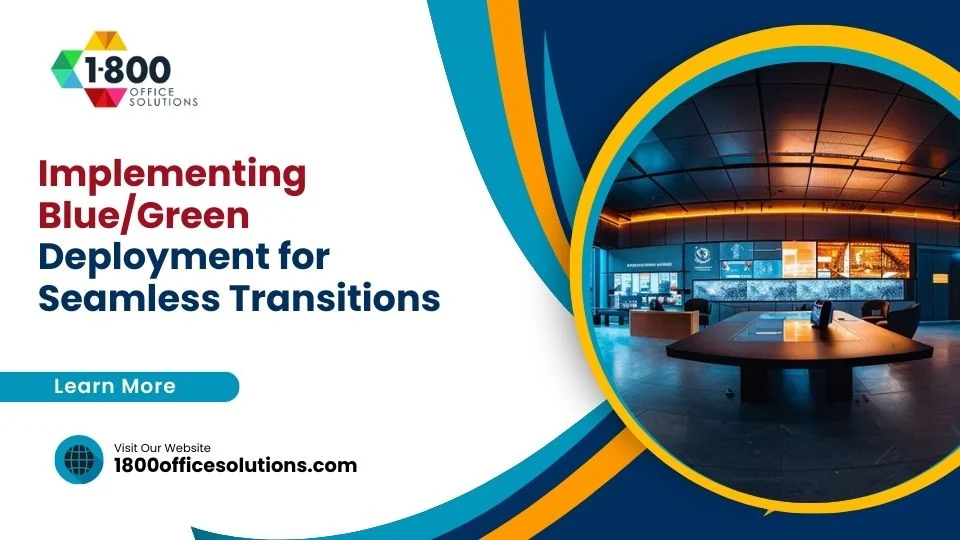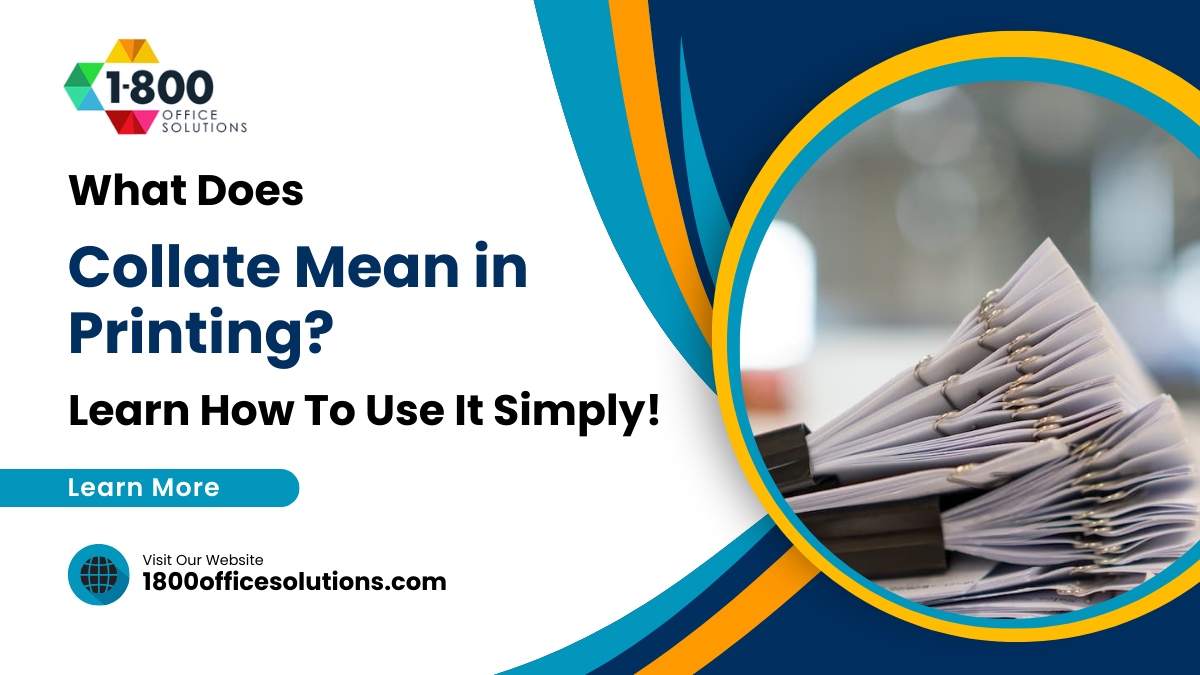HP Printer Setup & HP® Support: HP Scanner Setup to Computer with HP Support and HP Smart Scanner | Window Setup Guide
HP Scanner Setup
Setting up your HP scanner is essential for ensuring that your printer’s full potential is utilized. Whether you’re working with an HP OfficeJet Pro, HP LaserJet, or a versatile MFP (Multi-Function Printer), understanding how to configure the scanner function will streamline your workflow and minimize any disruptions. Proper HP scan setup allows for smooth scan to computer processes, direct scanning to a network folder, or even sending scanned documents via email using the HP Smart app or the printer’s control panel. Additionally, you can easily set up scan to computer to simplify your document management and make digital file organization seamless.
For users with an HP scanner glass, setting up the scan from the control panel feature will enable direct scanning to your computer without the need to open any external applications. Moreover, using HP® support, you can troubleshoot common scanning issues and adjust settings to suit specific business needs. This comprehensive guide will walk you through the different configurations for Windows and Mac users, including steps to set up scan to computer correctly. For those looking to enhance productivity, we will also explore how advanced features like automatic document feeding, ican file conversion, and network folder scanning can be leveraged to optimize your scanning experience.

Understanding HP Scanner Setup for Different HP Printer Models
HP offers a range of printers like the OfficeJet Pro series, LaserJet models, and MFP devices, each equipped with unique features for scanning and document management. For instance, HP OfficeJet Pro printers are designed for small businesses and support multi-page scanning with an automatic document feeder, making them ideal for handling large scan jobs from the printer quickly and efficiently. Meanwhile, HP LaserJet models are better suited for larger offices needing high-speed, high-quality print and scan solutions. Knowing your model’s specifications is crucial before proceeding with the setup, as advanced features like duplex scanning, scan-to-network, and edit capabilities might not be available on all printers.
Each HP printer has a different printer control panel layout and button configuration that can affect how you interact with its scanning options. Many newer models feature a touch display that allows users to initiate scan jobs directly from the top of the screen. This intuitive design not only improves usability but also offers shortcuts for frequently used functions, such as scan-to-email or scan-to-folder. Additionally, if your printer does not display certain options, you might need to upgrade your device’s firmware or download HP software updates to enable these functionalities.
For users with older models, it’s recommended to check compatibility on the HP Support Community or download the latest drivers from the HP website to unlock more features and solve any issues. For example, accessing advanced features like scan-to-cloud or scan-to-USB might require additional software. If the scan features do not appear on the icon menu or are missing on the top of the screen, you can use HP Smart to configure and customize these options. Simply select the icon on the control panel, navigate to the button settings, and make sure all relevant scan modes are enabled.
Furthermore, HP’s printer control panel offers different scan modes that can be accessed either through the display menu or by using the HP Smart app on your computer. Advanced settings such as edit, scan preview, and file conversion can be managed directly from the printer control panel or top of the screen, giving users flexibility in handling complex scan jobs. If you encounter issues or find that some features are not available, using the HP® Support page can help you troubleshoot, download, and install the correct drivers to solve these problems.
Ultimately, to maximize the use of advanced scanning features, users should regularly update their software and explore the various options within the HP Smart app or printer control panel. This ensures that they can leverage every capability their HP printer has to offer, whether it’s scan-to-email, scan-to-folder, or more specialized document management features.
Step-by-Step Guide to Setting Up HP Scanner on a Windows Computer
Step 1: Install the Required HP Scan Software & HP Smart App
The first step in setting up your HP scanner is to install the appropriate software. Start by downloading the HP Smart app from the HP Support website. The app is essential for configuring your HP printer and accessing advanced settings. Once downloaded, run the installer and follow the on-screen instructions to complete the installation. After installing the HP Smart app, you’ll need to ensure that all drivers are up to date. Visit the HP Support Community and download the latest HP Scan Software if you are using Windows 11 to prevent compatibility issues.
Step 2: Connect Your HP Printer to the Network
Connecting your HP printer to the network is critical for enabling various scanning features. For Wi-Fi setup, go to the printer’s control panel and navigate to the Wi-Fi Setup Wizard. Choose your network from the available options and enter your Wi-Fi password. If you prefer using a USB cable, connect the printer directly to your computer.

Make sure to select the “USB Setup” option during the HP Smart app installation. If the printer is connected through Ethernet, confirm that both the computer and printer are on the same network to avoid connectivity issues.
Step 3: Configuring the HP Printer’s Scan Settings on the Control Panel
Once your HP printer is connected to the network or via USB, it’s time to configure the scan settings. On the printer’s control panel, go to the “Setup” menu and select “Scan Settings.” From here, you can enable features like “Scan to Network Folder” or “Scan to Email.” If you’re setting up an OfficeJet Pro or MFP model, you may also find options for multi-page and duplex scanning. Adjust the resolution, color settings, and file format based on your needs. It’s recommended to use “PDF” for documents and “JPEG” for images.
Step 4: How to Scan Directly to a Windows Computer Using the Control Panel
Scanning directly to a Windows computer is straightforward if you have the HP Scan Software installed. On the printer’s control panel, select “Scan” and choose “Scan to Computer.” Follow the prompts to select your Windows computer as the destination. Make sure the computer is powered on and connected to the same network as the printer. The file will be saved in the designated folder on your computer. This method is ideal for users who need high-quality scans without the hassle of manual file transfer.
Step 5: Setting Up Scan to Network Folder on HP Printers
Setting up scan-to-network is useful for shared access within an office environment. To do this, open the HP Smart app and go to “Scan Settings.” Select “Scan to Network Folder” and enter the folder path where scanned documents will be stored. You’ll need to configure the folder permissions to allow your printer to save files. If your HP printer shows an error during setup, ensure that the IP address is correctly entered and that your network folder is accessible. For models like HP LaserJet, it’s recommended to use the HP Embedded Web Server for better control over network settings.
Step 6: Setting Up Scan to Email from the Control Panel
Scan-to-email setup requires a bit more configuration. On your printer’s control panel, go to “Email Setup” and enter the SMTP server details. You’ll also need to provide the username and password for your email account. Once configured, select “Scan to Email” and enter the recipient’s email address. Models like the OfficeJet Pro support custom email templates, allowing you to automate subject lines and body text. If you receive an error such as “Unable to connect to email server,” revisit your SMTP settings and ensure that the firewall is not blocking the connection.
Step 7: Using the HP Smart App for Quick Scan Setup and Management
The HP Smart app is a versatile tool for managing scan jobs from your desktop or mobile device. After launching the app, navigate to “Scan” and select the desired scan type (e.g., scan to PDF, scan to JPEG). The app also supports scanning to cloud storage like Google Drive or Dropbox. For users with frequent scanning needs, consider creating custom shortcuts within the app. This allows for one-click scanning for repetitive tasks like scanning invoices or contracts. The app’s “Auto Enhance” feature can be enabled to automatically adjust document quality.
How to Set Up HP Scanner on a Mac

Downloading and Installing the Correct HP Software on macOS
For Mac users, begin by downloading the HP Smart app from the App Store. Once installed, open the app and add your printer by selecting it from the available devices. If your HP printer is not detected, ensure that it’s connected to the same network. After adding the printer, you may need to install additional drivers. Visit the HP Support site and download the necessary software for your specific model. Configuring the scanner using macOS’s “Image Capture” utility is also an option for users who prefer not to use the HP Smart app.
Connecting HP Printer to Mac via USB and Network
You can connect your HP printer to your Mac using either USB or a network connection. For a USB setup, plug the cable into your Mac and follow the on-screen prompts in the HP Smart app. For network setup, use the “Wi-Fi Setup Wizard” on the printer’s control panel and connect to your network. Once connected, go to your Mac’s System Preferences, select “Printers & Scanners,” and add your printer.
Setting Up Advanced Scan Options for OfficeJet Pro Printers & HP LaserJet Models
Configuring Advanced Scan Options on OfficeJet Pro Printers
The OfficeJet Pro series supports multi-page and duplex scanning, which is ideal for business users. To set up these features, go to the printer’s “Settings” menu and enable “Duplex Scanning.” You can also configure scan quality settings to optimize speed or image quality. If security is a concern, enable PIN protection for sensitive documents.
Configuring Scan-to-Network Folder on HP LaserJet Models
For HP LaserJet users, configuring scan-to-network requires accessing the HP Embedded Web Server. Open a web browser, enter the printer’s IP address, and navigate to “Scan Settings.” Enter the network folder’s path and configure permissions. This feature is ideal for large workgroups that need centralized document storage.
FAQs About HP Scanner Setup
How Do I Install HP Scan Software on Windows 11?
To install the HP Scan Software on Windows 11, download the software for HP from the HP Support website and follow the on-screen instructions provided. Make sure your printer using this software is properly connected to your internet connection. Once downloaded, open the Capture app or HP Smart to access all the scanning features. If issues arise, check the console settings for any missing configurations or driver updates.
Why Can’t I Scan with My HP Printer on Mac?
If your HP printer isn’t scanning on Mac, ensure it’s connected to the same network as your Mac and that the necessary drivers are installed. Using this site, the HP Support page, you can download updated drivers. Also, make sure your document is placed original on a flat and well-lit surface to avoid scan quality issues.
What is the Best Way to Set Up Scan-to-Email?
To set up scan-to-email, configure the email server settings through the HP Smart app or the printer’s control panel. Navigate to the tab labeled “Scan-to-Email” and enter the necessary SMTP settings to complete the setup. For all-in-one printers, you can also set up scan-to-email directly through the printer using its console.
Can I Use HP Scan Without the HP Smart App?
Yes, you can use Windows Fax and Scan or macOS Image Capture for basic scanning needs if the HP Smart app is not installed. This is useful if you need to temporarily scan a document without downloading the complete HP software suite.
How Do I Fix “No Scanner Found” Error on HP LaserJet?
If you encounter a “No Scanner Found” error on your HP LaserJet, first check the internet connection to ensure the device is properly connected. Additionally, update the printer’s firmware and restart your HP printer to resolve the issue. This can often solve connectivity problems that cause the error.
Using the right software for HP devices and ensuring your printer using the latest drivers are key to maintaining scanning efficiency. Whether you are configuring scan-to-email or troubleshooting connection errors, HP provides robust solutions through the HP Smart app, Capture app, and traditional scanning utilities. Regularly updating your software and placing documents original on a flat, well-lit surface will help ensure the best scanning experience possible.