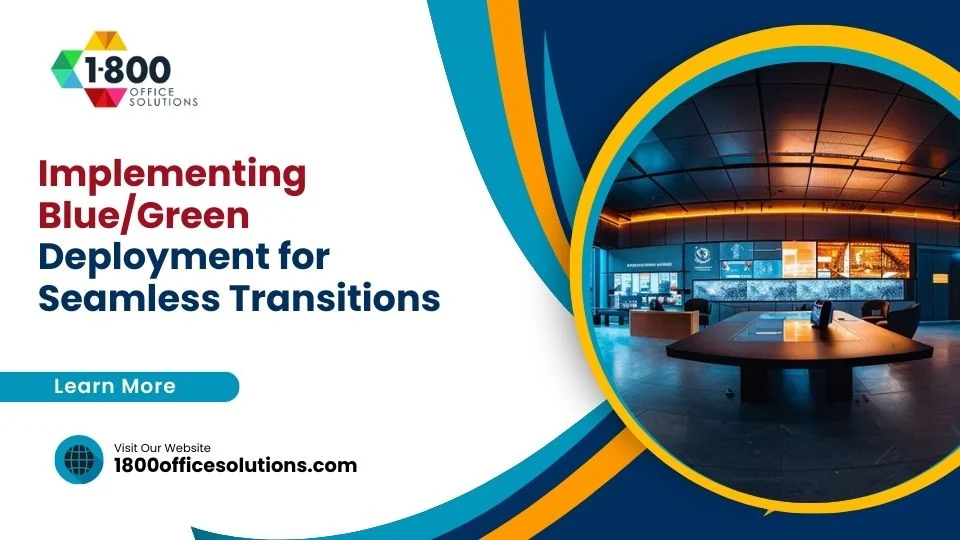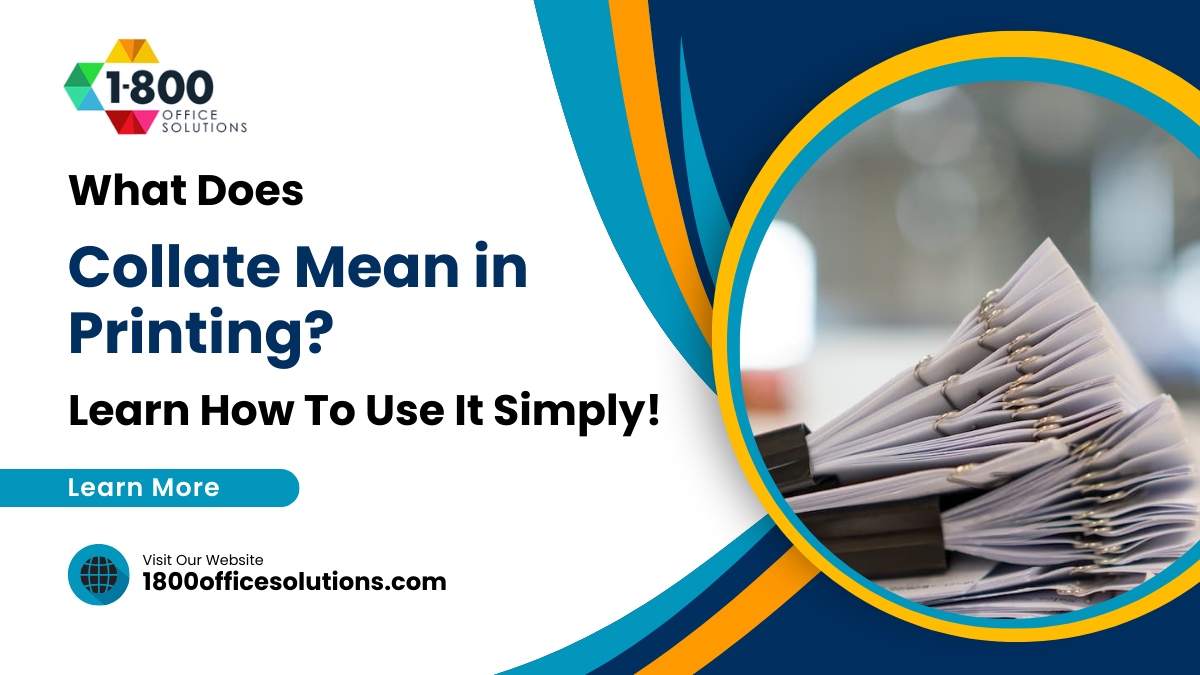Download Sharp Printer Drivers: Easy Print Driver Download for Sharp Printer Drivers on Windows
Download Sharp Printer Drivers
For businesses and individuals, having the correct software downloads for your Sharp printer is essential for maintaining efficiency and ensuring seamless performance. Whether you need to set up a new printer, troubleshoot a current one, or simply upgrade to the latest Sharp print drivers, having the appropriate drivers is crucial for your Windows computers. The right print driver download will enable your Sharp printer to perform at its peak and avoid common issues like slow printing, incomplete print jobs, or connection errors.
Installing the correct drivers is key to ensuring full compatibility with Windows 10 and other operating systems. By following the steps to download and install Sharp drivers, you can optimize your printer for your specific system. This guide will walk you through how to find the right drivers for your model, complete the installation, and understand the key differences between PCL6 drivers and PostScript drivers for your Sharp printer. We’ll also cover the best practices for driver installation and offer tips for managing software on your Windows computers. By making sure you use the drivers that match your model, you’ll ensure that your Sharp printer runs efficiently, whether it’s a new setup or a system upgrade for Windows 10 or other versions.

Why Downloading and Installing Sharp Print Drivers is Essential
Understanding the Importance of Sharp Printer Drivers
Sharp print drivers act as the bridge between your Sharp printer and your Windows computers. Without the proper drivers, your printer may not function correctly, leading to poor print quality, lag in document processing, or even an inability to print altogether. By ensuring you have the correct drivers installed, you can optimize the performance of your office printer and access advanced features like Pantone color matching, workflow management, and improved document security.
Having up-to-date drivers is also crucial for compatibility with the latest operating systems, including Windows 10. Sharp frequently updates its drivers to remain compatible with new software versions, ensuring maximum efficiency. If you’re using Sharp digital MFPs such as the MX3070N, MX3570N, or MX4070N, having the appropriate print drivers will unlock the full potential of these devices, enabling high-quality printing, copying, and scanning.
How to Download and Install Sharp Print Drivers
Finding the Right Driver for Your Sharp Printer Model
The first step in setting up your Sharp printer is identifying the exact model you’re using. Sharp offers a variety of models, including popular options like the MX3050N, MX3550N, and MX4050N. For legacy models such as the MX2615N or MX3115N, you can locate the model number on the front panel of the device or in the settings menu. Once identified, navigate to the Sharp Global website, which provides access to the download page for driver downloads.
Sharp for Business is the best resource for locating the correct sharp print drivers. The download page is organized by printer category, model number, and operating system, making it easy to find the exact software downloads you need. If you’re looking for drivers for older models like the MX4141N or MX3640N, the site also offers archived drivers that are compatible with newer Windows computers.
Downloading the Correct Sharp Print Driver for Your Operating System
When visiting the Sharp Global download page, it’s crucial to select the correct sharp print drivers based on your operating system. Sharp offers drivers for a range of OS options, including Windows 10, Mac OS, and various Linux distributions. Selecting the appropriate print driver download ensures that your Sharp printer will communicate effectively with your computer and deliver the best print quality.
If you’re using a Sharp digital MFP like the MX4110N or the MX6050N, you may have the option to download different types of drivers, such as the PCL6 driver, which is suitable for most office environments, or the post script driver, which offers better color management for graphic-intensive applications. Choose the driver that best fits your needs and proceed to download it onto your Windows PC.
Installing the Driver on Your Windows Computer
Once the sharp print driver has been downloaded, the next step is installation. Open the downloaded file on your Windows PC and follow the on-screen installation instructions. During setup, you’ll be asked to select the Sharp printer model you’re installing the driver for and confirm that it matches your hardware. If your Sharp printer is connected via a wireless network, ensure that your Windows computer is connected to the same network to complete the installation.
If you encounter any issues during the installation process, refer to the instructions on the download page or consult the support section on the Sharp Global website. Properly installing the driver is key to unlocking the full functionality of your Sharp printer and avoiding issues such as incomplete print jobs or incorrect color rendering.
Downloading Sharp Printer Drivers for Specific Models
Drivers for Popular Sharp Digital MFPs: MX-3070N, MX-3570N, and MX-4070N
The MX3070N, MX3570N, and MX4070N are some of the most widely used Sharp digital MFPs. To download the correct drivers for these models, visit the Sharp Global download page and enter the model number in the search bar. You’ll see a list of available drivers for different operating systems. Select the driver that matches your Windows PC version and follow the steps outlined earlier to install it.

These Sharp digital MFPs offer advanced features like Pantone color matching, account codes, and post script support, making them ideal for businesses requiring high-quality printing and document management capabilities. By downloading the appropriate drivers, you ensure that your printer can handle complex print jobs and produce professional-grade output.
Drivers for Legacy Sharp Printers and Copiers
For older Sharp printers like the MX2610N, MX3110N, or MX4140N, it’s essential to use the correct legacy drivers available on the Sharp Global download page. These drivers are designed for older hardware and may not be compatible with newer Windows computers or operating systems like Windows 10. If you’re unsure which driver to download, consult the download page for detailed compatibility information and installation guides.
Advanced Options for Installing Sharp Print Drivers
If your Sharp printer supports advanced options like cloud-based printing or mobile-ready functionalities, you may need additional software components to enable these features. Sharp’s software downloads section provides access to these components, allowing you to extend the capabilities of your Sharp printer. Whether you’re setting up a wireless network connection or configuring sensitive information management, having the correct drivers and software is essential for a hassle-free experience.
How to Troubleshoot Sharp Printer Driver Issues
Check for the Correct Sharp Print Drivers on Windows Computers
If your Sharp printer is experiencing issues, the first step is to verify that you have the correct drivers installed on your Windows computers. Missing or incorrect drivers are a common cause of problems such as incomplete print jobs or poor print quality. Visit the Sharp Global download page and locate the appropriate print driver download for your specific model. Make sure you select the correct driver for your operating system. Once you confirm the download, proceed with installing the driver following the provided installation instructions.
Reinstall and Update Sharp Print Drivers
If your drivers are outdated or not functioning as expected, a reinstallation may be required. Begin by uninstalling the current drivers from your Windows computers. Go to the Control Panel, find the installed printer software, and remove it. Then, go to the Sharp Global site and download the specific drivers for your model, such as MX5070N, MX5111N, or MX6500N. Ensure you choose the appropriate version for Windows 10 or your current operating system.
Resolve Driver Compatibility Issues
If you’ve recently upgraded your Windows computers to Windows 10 or made changes to your system, your current drivers might be incompatible. This can cause issues such as drivers not being recognized or your Sharp printer appearing as offline. Go to the Sharp Global download page and complete a fresh print driver download specifically for Windows 10. During installation, follow the instructions carefully to avoid conflicts. Restart your Windows computers to finalize the installation.
Verify Installation Instructions
Incorrect installation is a frequent cause of driver malfunction. Always follow the step-by-step instructions provided during the download and install process.

Connect your Sharp printer to the same network as your Windows computers, ensuring you have the correct driver matching your printer model and operating system. After completing the software downloads, check that your Windows computers recognize the drivers and that the printer is set as the default device.
Uninstall and Reinstall Sharp Print Drivers to Resolve Persistent Issues
If the above steps don’t resolve the issue, you may need to completely uninstall and reinstall the drivers. Remove all existing drivers through the Control Panel, then go to the Sharp Global download page and find the correct drivers for your Sharp printer model, such as the MX623N, MX753N, or MXM1054N. Make sure you select the exact version for your Windows 10 system. Follow the prompts to install from scratch, and restart your Windows computers to ensure integration.
Frequently Asked Questions (FAQs) About Sharp Printer Driver Downloads
Where Can I Download Sharp Print Drivers for My Printer?
You can download Sharp print drivers for models like the MX3070N, MX3570N, and MX4070N directly from the Sharp Global website. Simply navigate to the download page, enter your specific model number, and select the appropriate driver for your Windows computers or other operating system. Whether it’s for the MX3050N, MX3550N, or MX4050N, the print driver download section offers a range of software downloads tailored to meet your printer’s requirements.
How Do I Install Sharp Print Drivers on a Windows Computer?
To install Sharp printer drivers on Windows computers, visit the Sharp Global download page and select the driver for your specific model, whether it’s the MX5140N, MX5141N, or MX4111N. Download the file and open it on your system. Follow the step-by-step instructions to complete the setup. Ensure the driver matches your system specifications, particularly for legacy models like the ARM455N, ARM355N, and ARM257. If installation issues arise, verify your operating system compatibility and retry the process.
Which Sharp Print Drivers Should I Use for Windows 10?
For Windows 10, it’s essential to choose Sharp print drivers specifically labeled for this version. Popular choices include the PCL6 driver and PostScript driver for models like the MX2615N, MX3140N, MX5110N, or MX6070N. Visit the Sharp Global download page and select the appropriate driver based on your model and functionality requirements. Models from the newest generations of Sharps, such as the MX6240N and MX7040N, often require enhanced drivers to support additional features.
What If My Sharp Printer Driver Isn’t Working After Installation?
If your Sharp printer driver isn’t functioning correctly after installation, ensure that you downloaded the correct driver for your operating system. For models like the MX4110N, MX5050N, or MX5111N, check that the driver version matches the system’s specifications. If the issue persists, uninstall the current driver, reinstall the appropriate Sharp print drivers for your model, and restart your system. For older models like the MXM266N, MXM316N, or MXM356N, updating to the latest drivers might resolve compatibility issues.
Are There Specific Drivers for Legacy Sharp Printers?
Yes, legacy models such as the MXM264N, MXM314N, and MXM354N require specific drivers to ensure full functionality. Download the legacy drivers for models like the MXM364N, MXM365N, MXM464N, and MXM565N from the Sharp Global download page. Always ensure that the drivers are compatible with your current operating system. For older printers like the MXM310, MXM260, or MXM623N, select the legacy driver options to maintain performance.
What Drivers Are Available for the Newest Generations of Sharps?
For the newest generations of Sharps like the MXM753N, MXM904N, and MXM1204N, download the advanced driver versions that include support for additional features. These models, along with MX-M465N, MXM565N, and MXM753N, require optimized drivers to handle complex print jobs. Ensure that the selected driver is compatible with Windows 10 and follow the installation instructions for a seamless setup.
How Do I Update or Reinstall Drivers for My Sharp Printer?
To update or reinstall drivers, first uninstall the existing driver from your Windows computers. For models such as the MX5500N, MX6201N, and MX7001N, visit the Sharp Global download page and locate the most recent driver version. Download the new driver, install it following the instructions, and restart your system. This process ensures that your Sharp printer, whether it’s the MX6500N, MX7500N, or MX5001N, remains fully compatible with your system.
What Should I Do If My Sharp Printer Appears Offline?
If your Sharp printer appears offline, it might indicate a driver compatibility issue. Check that you have the correct drivers for your Windows computers, especially if you’re using models like the MX2600N, MX3100N, or MX4101N. Reinstall the drivers from the Sharp Global download page and ensure the printer is connected to the same network as your Windows computers.
Can I Use the Same Driver for Multiple Sharp Models?
Yes, certain Sharp drivers are compatible across multiple models. For instance, a single driver may work for the MX5500N, MX6201N, and MX7001N. However, advanced models like the MXC311, MXC401, and MX-B402SC may require specific drivers. Always cross-reference the driver compatibility on the Sharp Global site before installation.
How Do I Enable Advanced Features on My Sharp Printer?
To enable advanced features like account codes and Pantone color matching, download the enhanced drivers for models such as the MXM1054N, MX6070N, or MXM623N. These drivers, available on the Sharp Global download page, unlock full functionality and ensure that your Sharp printer operates at its peak. For assistance with configuring these features, refer to the installation instructions provided during the driver setup.
Finding, downloading, and installing the correct Sharp printer drivers is essential for maintaining the performance and reliability of your Sharp print devices. With the proper drivers, your Sharp digital MFPs and Sharp printers will operate smoothly, ensuring high-quality output and enhanced productivity for all your document management needs. Visit the Sharp Global website today to access the right drivers and ensure your printer is always ready to meet your business’s demands.