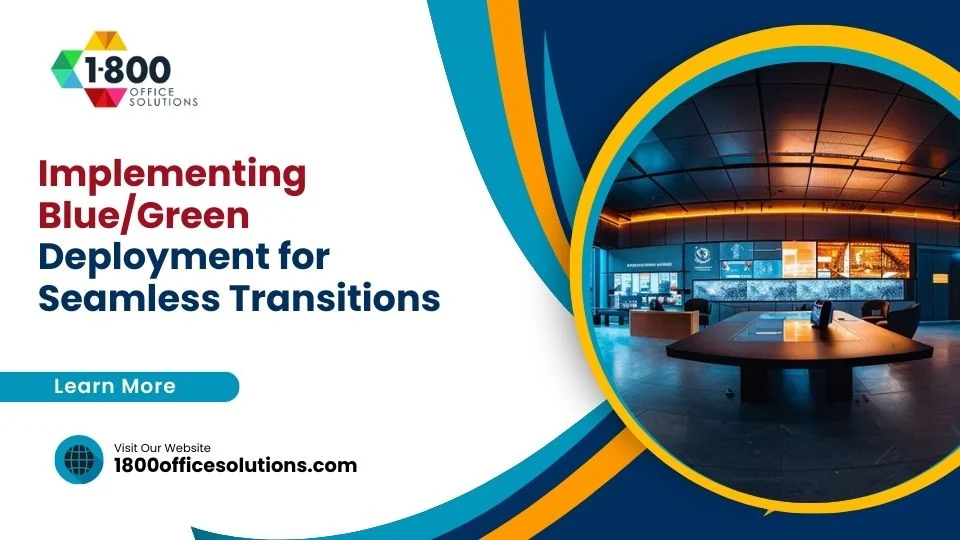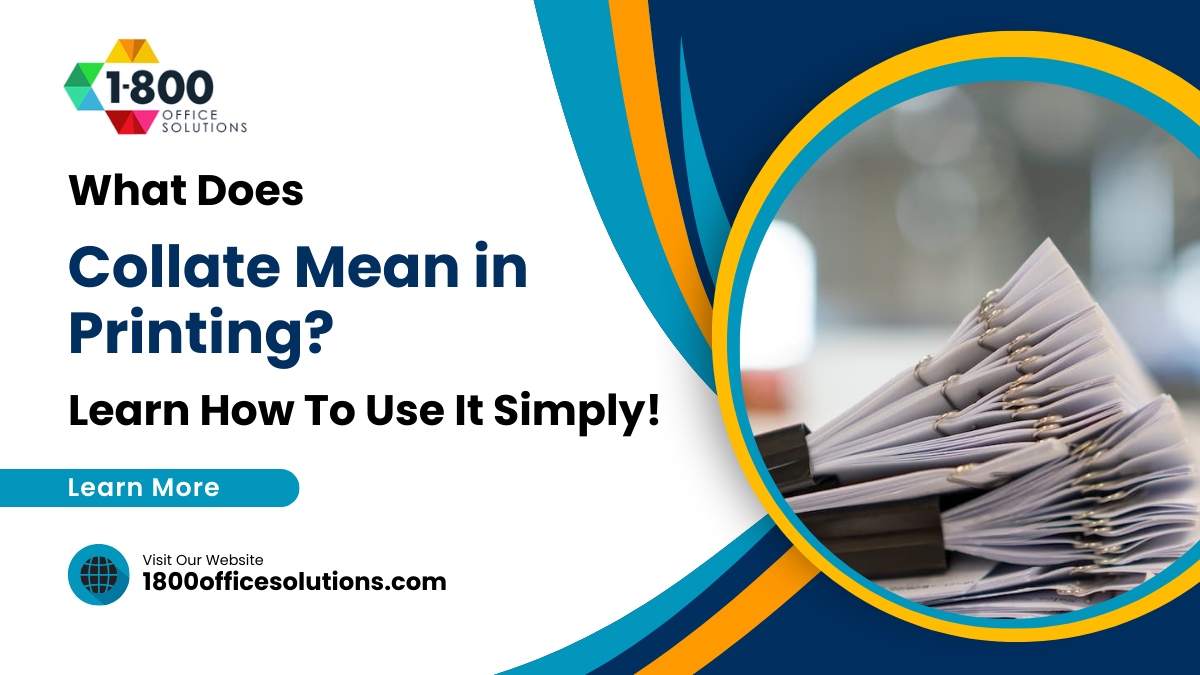How to Connect an HP Printer to Mac: A Comprehensive Guide with HP Support, HP® Solutions, and Community Tips from Quora
How to Connect an HP Printer to Mac
Setting up an HP printer on a Mac
can sometimes be tricky, especially when there are compatibility issues or unclear setup instructions. Whether you’re setting up a brand-new HP LaserJet or dealing with an older model, this guide will cover everything you need to add a printer and connect your printer seamlessly. We’ll explore different methods, from setting up macOS and Microsoft systems to using HP Easy Start, alongside troubleshooting tips from the HP support community and expert advice found on Quora.
If you’re struggling with issues like missing drivers, IP conflicts, or Wi-Fi connectivity problems, we’ve got you covered. Learn how to select the printer from your printer and the Mac settings, and print wirelessly for greater convenience. You can also use a printer folder on your Mac to keep track of multiple devices. For additional help, visit the manufacturer’s website to discover why 180k users trust HP for seamless printing. This guide is designed to ensure that your HP printer and Mac work harmoniously, providing high-quality prints without any fuss.

Preparing Your HP Printer for Mac Setup
Ensuring Printer Compatibility with macOS
Before you jump into the setup process, it’s important to confirm that your HP printer is compatible with the macOS version you’re using. Head to the HP Support Community or the official HP support website and enter your printer model number to see the list of compatible macOS versions. If your Mac is running an older OS version, you may need to upgrade your software to ensure compatibility. This step prevents connectivity issues and ensures that your HP printer can utilize all its features on your Mac.
If you don’t have access to the internet, you can manually verify the compatibility by checking your printer’s manual or navigating through the printer’s interface menu. For newer models like the HP® LaserJet series, compatibility shouldn’t be a problem. However, older models might require downloading specific drivers or installing additional software from HP support.
Powering On and Connecting Your HP Printer to Wi-Fi
For wireless connectivity, ensure that your HP printer is connected to the same Wi-Fi network as your Mac. Power on your printer and use the easy-to-use interface on the printer’s control panel to select your Wi-Fi network. If your printer doesn’t have a built-in display, use the HP Smart App to guide you through the process. Enter your Wi-Fi password, and wait for the printer to confirm the connection.
If the printer doesn’t connect automatically, try restarting your Wi-Fi router and make sure your Mac is connected to the same network. For Ethernet connections, connect the printer to the router using a wired connection. This method is ideal for network printers that don’t support wireless setups.
Downloading and Installing HP Easy Start for a Hassle-Free Setup
To streamline the setup process, download HP Easy Start from the HP support website. This software automatically detects your printer, downloads the correct drivers, and guides you through the setup. Open HP Easy Start on your Mac and follow the on-screen instructions. It will prompt you to choose between a wireless or USB connection. Select your preferred method and complete the installation.
HP Easy Start is compatible with most HP printers, including the HP® LaserJet series, multifunction printers (MFP), and other models. It’s an essential tool that simplifies installation and configuration, ensuring that your HP printer is ready to use on your Mac within minutes.
Adding an HP Printer to Your Mac Using macOS Settings
Setting Up Your HP Printer Through macOS Printer & Scanner Settings
Adding a printer through macOS settings is the most common method. Start by opening System Preferences on your Mac and clicking on the Printers & Scanners option. This menu shows all currently installed printers. If your HP printer is not listed, click the “+” button to add a new printer. Your Mac will search for available devices, including printers connected via USB, Wi-Fi, or the same network.

Select your HP printer from the list and click “Add.” If you see multiple entries, choose the one with the correct IP address or AirPrint support. Your Mac will automatically configure the printer and download the necessary drivers. If the driver is unavailable, use the HP Easy Start tool or download it manually from the HP support website.
Using AirPrint to Add an HP Printer Without Additional Drivers
If your HP printer supports AirPrint, you can skip the additional drivers and use the built-in macOS support for a hassle-free setup. After clicking the “+” button in the Printers & Scanners menu, select your printer and choose “AirPrint” from the “Use” dropdown menu. This option is ideal for home users or small offices that want to avoid the complexity of downloading and installing drivers.
AirPrint allows you to print, scan, and even perform maintenance tasks directly from your Mac without any third-party software. It’s especially useful for newer models like the HP LaserJet series, which come with native AirPrint support.
Troubleshooting Printer Detection and IP Address Conflicts
If your HP printer doesn’t show up in the Printers & Scanners menu, you might be dealing with an IP address conflict or a network issue. First, make sure that both your Mac and printer are connected to the same Wi-Fi network. If they are, try manually adding the printer using its IP address. Open System Preferences, select Printers & Scanners, click the “+” button, and switch to the IP tab. Enter the printer’s IP address and select the correct protocol from the dropdown menu.
If the printer still doesn’t appear, restart your router and printer. Sometimes, assigning a static IP to your printer through the printer’s control panel can resolve the issue. Check the HP support community for specific solutions if the problem persists.
Connecting an HP Printer to a Mac Using a USB Cable
Setting Up a Wired HP Printer Connection via USB
For wired setups, connect your HP printer to your Mac using a USB cable. Most modern Macs, including the MacBook Pro, support USB-C connections, so you might need a USB-C to USB adapter. Once the cable is connected, go to System Preferences, select Printers & Scanners, and click the “+” button to add the new printer.
Your Mac should automatically detect the connected HP printer. If it doesn’t, check the cable for any damage or try a different port. Once detected, select your printer from the list and click “Add.” Your Mac will install the necessary drivers, and your printer should be ready to use immediately. Wired connections are often more stable and eliminate potential Wi-Fi issues, making them ideal for larger office environments.
Switching from Wired to Wireless Mode
If your HP printer supports both wired and wireless modes, switching between them can be done through the printer’s control panel. Disconnect the USB cable and navigate to the Network Settings menu on your printer. Select “Wireless Setup” and follow the prompts to connect your printer to your Wi-Fi network. Once connected, add the printer to your Mac using the same steps as a wireless setup. Make sure to remove the USB printer instance from the Printers & Scanners menu to avoid confusion.
Advanced Configuration for Network Printer Settings
Configuring HP Printer as a Network Printer Using IP Address
For network printers, assigning a static IP address is recommended to prevent connectivity issues. Open the HP Easy Start tool and choose “Configure Network Printer.” Follow the prompts to set up a static IP. This step ensures that your printer’s IP won’t change, even if the router is restarted.

To add the printer using its IP address, open System Preferences, select Printers & Scanners, and click the “+” button. Switch to the IP tab, enter the static IP address, and click “Add.” This configuration is ideal for office environments where multiple users need to access the same printer.
Using HP Smart App for Enhanced Printer Management
The HP Smart App offers advanced features like remote printing, ink level monitoring, and detailed printer diagnostics. Download the app from the HP support website and connect your printer. The app’s easy-to-use interface makes it simple to perform maintenance tasks, set up scanning options, and manage print jobs. It’s compatible with most HP printers, including HP® LaserJet models and multifunction printers.
Best Practices for Maintaining Your HP Printer
Regular Software Updates and Firmware Upgrades
Keeping your printer’s software up-to-date is crucial for optimal performance. Regular updates fix bugs, improve compatibility, and add new features. Check the HP support site regularly for the latest version of the software. If your printer is connected to Wi-Fi, it can automatically install firmware updates. For printers like Xerox and Samsung, check the manufacturer’s website as well. Using a Windows computer? You can also download the HP drivers to ensure smooth integration.
Cleaning and Calibrating Your Printer
Routine maintenance like cleaning and calibrating can extend your printer’s lifespan. Use the HP Smart App or the printer’s control panel to run printhead cleaning cycles. Calibration ensures that your prints remain sharp and accurate, especially for photo or graphic-heavy prints. This is particularly important for postscript printers or printers that execute complex commands.
Ensuring Proper Printer Integration
When setting up a new type of printer or configuring multiple devices, it’s essential to ensure smooth integration with your system. Use customizable dashboards, pre-made templates, or Gantt charts for seamless management, and optimize processes by integrating the printer with existing tools. If you need to connect the printer to macOS, click Add when the pop-up dialogue appears. Then, select the printer from the icon list and verify whether the printer is listed correctly.
Utilizing Advanced Printing Features

Modern HP printers offer advanced features to optimize processes, such as AirPrint for printing from an iPhone and customizable dashboards to manage printer queues. For business environments with multiple devices, training required is minimal due to pre-made templates that help teams execute tasks efficiently. HP printers can be easily configured to use AirPrint to print from any Apple device, while 180k global customers rely on HP’s robust support for professional use.
Remote Printing and Team Support
For remote teams, the team can jump in to troubleshoot using this site’s comprehensive guides. HP’s integration with Xerox and Samsung products enables cross-platform compatibility, ensuring that printers work across diverse systems. Most tasks can be set up in a minute or two, so there’s little disruption to workflows. Whether you’re on a Windows computer or macOS, print remotely using AirPrint or via an add printer command, making remote execution seamless.
FAQs: Resolving HP Printer and Mac Connectivity Issues
Why is My HP Printer Not Connecting to My Mac?
Your HP printer might not be connecting to your Mac due to network issues, outdated drivers, or incorrect setup. To fix this, ensure your printer and Mac are connected to the same Wi-Fi network, check for driver updates on the HP support website, and verify that your printer’s setup is correctly configured in the macOS System Preferences. Restarting both devices can also resolve most connection problems.
How Do I Download and Install HP Printer Drivers on Mac?
To install the correct drivers for your HP printer on your Mac, visit the HP support website and enter your printer model (e.g., HP LaserJet). Download the latest macOS-compatible drivers and follow the on-screen prompts to complete the setup. This ensures smooth functionality and access to all printer features.
Why is My Mac Not Detecting My HP Printer?
If your Mac isn’t detecting your HP printer, it could be due to an IP address conflict, outdated firmware, or missing drivers. Check that your printer setup is on the same Wi-Fi network as your Mac, and ensure that the printer is powered on and connected properly. If the issue persists, manually add the printer using its IP address in the Printers & Scanners menu.
Why is My HP LaserJet Printer Not Showing Up on My Mac?
If your HP LaserJet printer isn’t appearing on your Mac, it might be due to network settings or firewall restrictions. Check that both devices are connected to the same network and try restarting the printer setup. If necessary, manually add the printer using its IP address or perform a factory reset on the printer to reconfigure the network settings.
How Do I Use the HP Smart App to Manage My HP Printer on Mac?
The HP Smart App simplifies managing your HP printer on a Mac by providing an easy-to-use interface for printer setup, scanning, and troubleshooting. Download the app from the HP support website, connect your HP® printer, and use it to check ink levels, perform maintenance, and remotely print documents. This app is particularly useful for users with multiple HP devices or those needing more advanced printer management features.
What Can I Do If My Printer Doesn’t Show Up After Installation?
If your HP printer doesn’t show up after installation, it might not be properly configured in the macOS Printers & Scanners settings. Remove any old instances of the printer and click “+” to manually add a printer again. Make sure to select the correct printer model from the list, and verify that the driver is up to date for seamless operation.
Can I Connect My HP Printer to my Mac Wirelessly?
Yes, most HP® printers support wireless setup with macOS. Make sure your HP printer is connected to the same Wi-Fi network as your Mac. Open System Preferences, click on Printers & Scanners and choose your printer from the list. Select the “Use” dropdown menu and ensure it’s set to “AirPrint” or the printer’s specific driver.