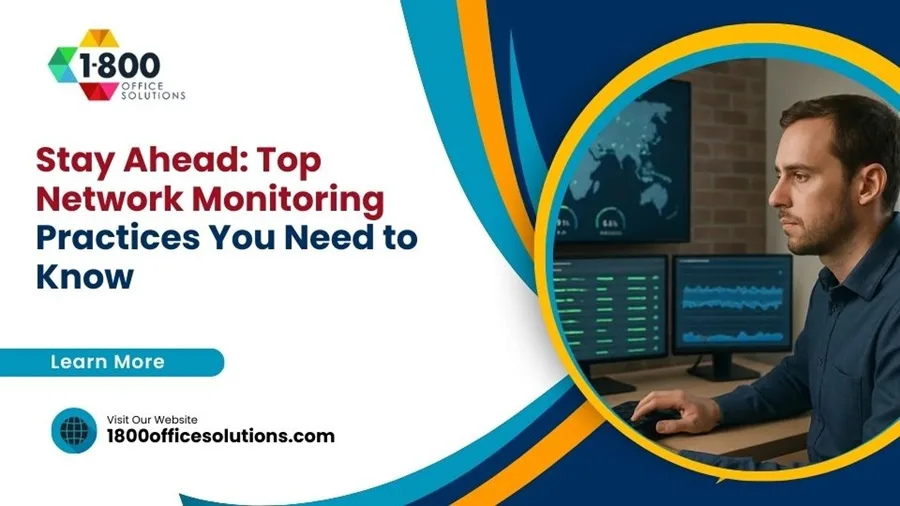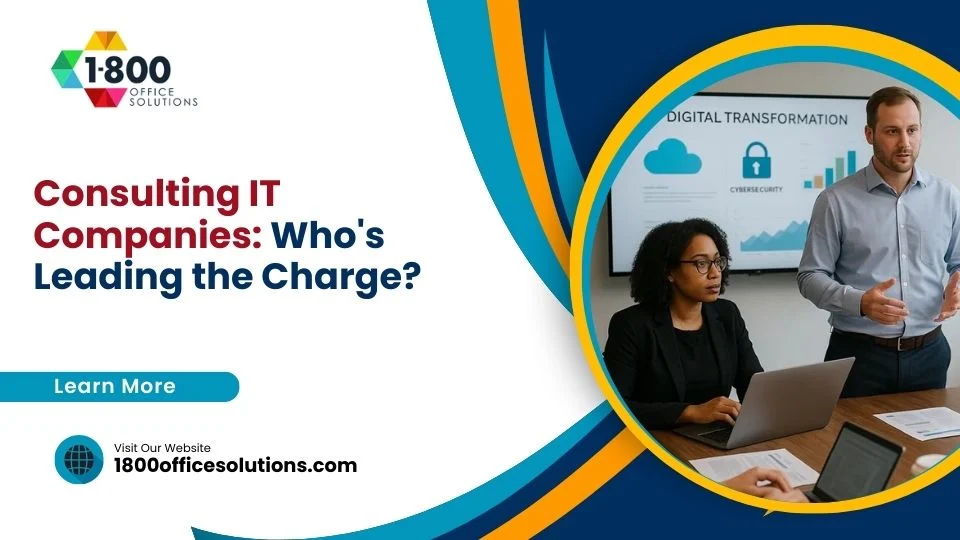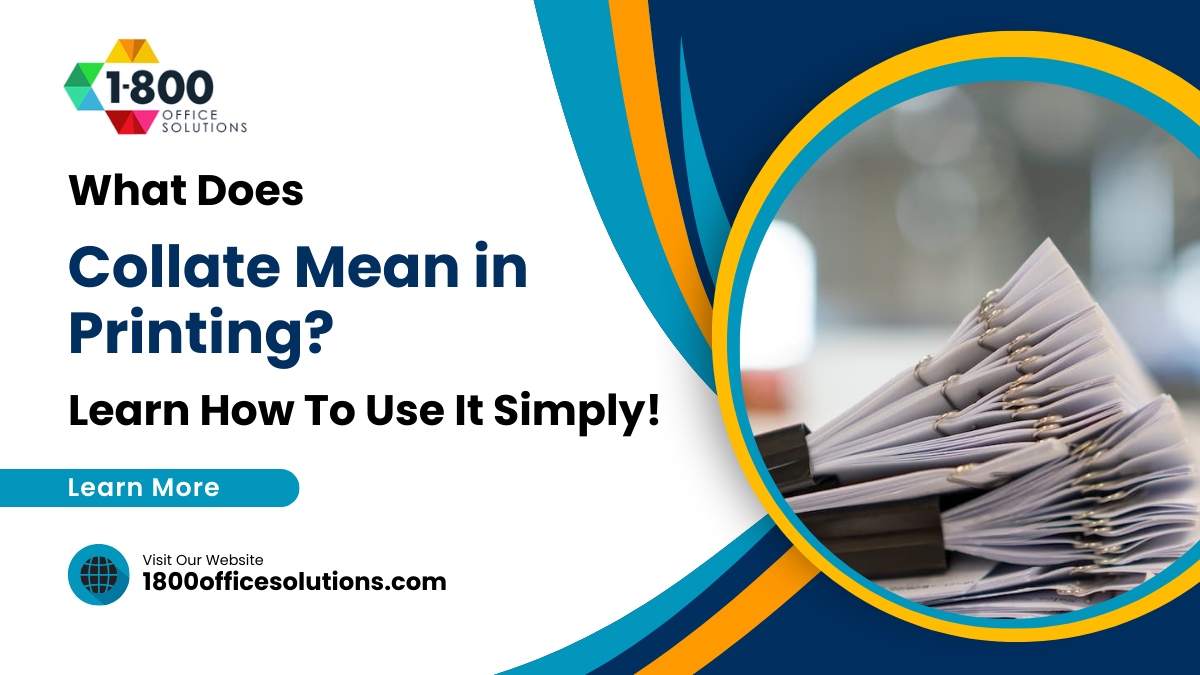Scan Double-Sided Documents on an HP LaserJet Flow MFP — In Under 30 Seconds
AI Overview: Scanning Double-Sided Documents
Scanning double-sided documents is one of the easiest ways for businesses to save time, reduce manual work, and cut paper waste. Duplex scanners capture both sides of a page in a single pass—processing up to 150 pages per minute (300 images per minute)—instantly doubling your productivity. Even without automatic duplex hardware, manual two-pass scanning combined with interleave software tools can still create clean, properly ordered digital files.
Why Scanning Double-Sided Documents Saves Time and Reduces Paper Waste
If you need to scan double-sided documents, you can cut your scanning time in half and transform hours of tedious work into minutes. For any office dealing with stacks of contracts, invoices, or records, this is a critical step toward greater efficiency.
Quick Answer: How to Scan Double-Sided Documents
- With a duplex scanner: Enable “Duplex” or “2-sided scanning” in your scanner settings, load documents into the Automatic Document Feeder (ADF), and press scan.
- Without a duplex scanner: Scan all front sides, flip the stack, scan all back sides, then use software to interleave the pages into the correct order.
- Time savings: Duplex scanners can process up to 150 pages per minute (300 images per minute), cutting scanning time by 50% or more.
Digitizing documents is about improving workflow. Every minute spent manually flipping pages is time lost. Whether you’re processing daily invoices or clearing out filing cabinets, knowing how to scan two-sided documents is essential. Modern scanners make this simple, but even without automatic duplex capabilities, software solutions can help you create properly ordered digital files.
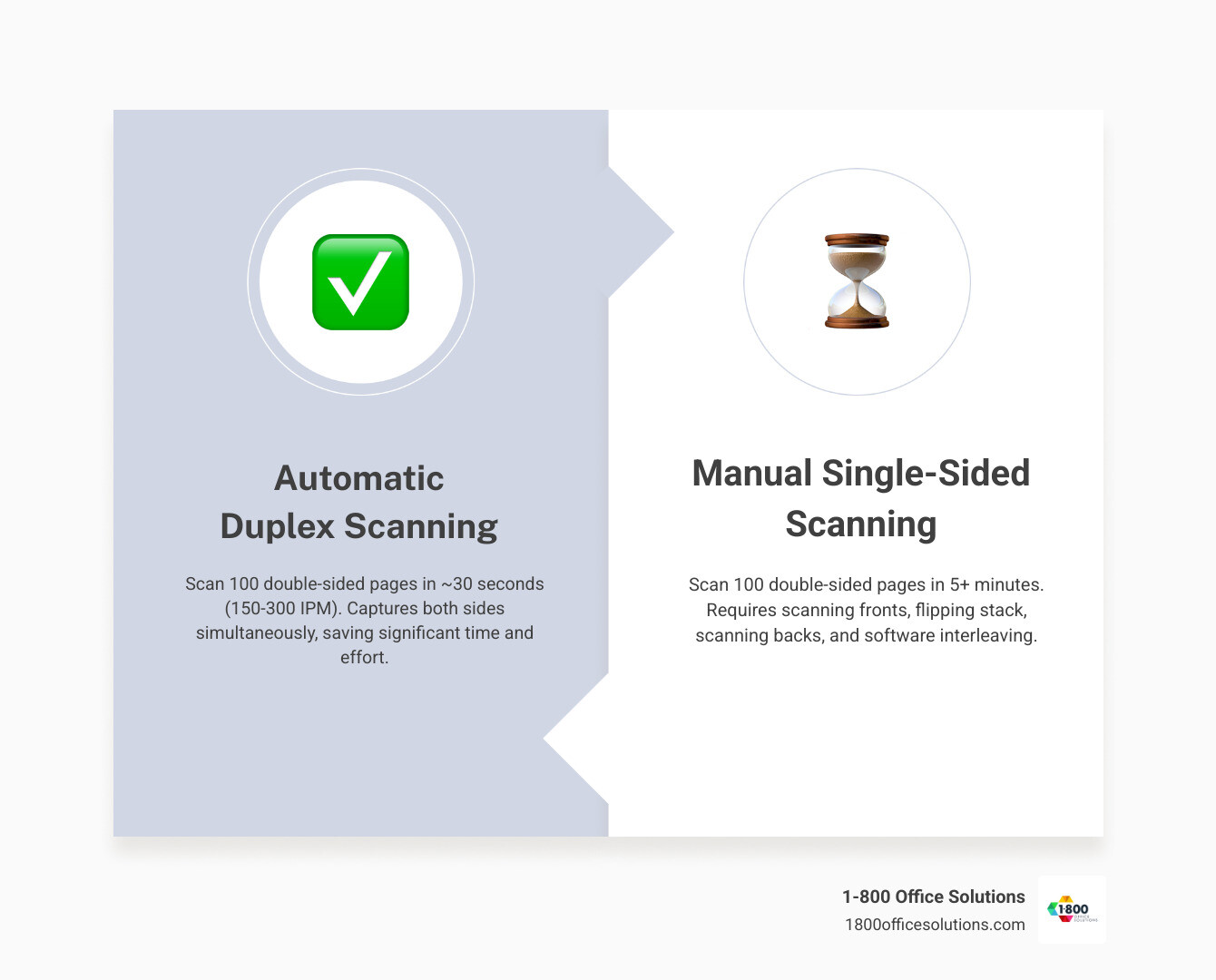
Understanding Duplex Scanning: Automatic vs. Manual Methods
When you’re facing a mountain of double-sided contracts or invoices that need to be digitized, knowing how to scan double-sided documents efficiently is key. This process, also known as duplex scanning, captures both the front and back of a document. The method you choose can mean the difference between finishing in minutes or being stuck at the scanner for an hour.
Efficient digitization allows your team to find and access files instantly from anywhere, reduces the risk of losing critical documents, and frees up valuable time. You have two main options: automatic and manual.
- Automatic duplex scanning is the express lane. You load a stack of paper, press a button, and the scanner handles everything. Most modern multifunction printers (MFPs) and dedicated document scanners offer this.
- Manual duplex scanning requires more hands-on work. You scan all the front sides, flip the stack, scan the backs, and then use software to put the pages in the right order.
Most office scanners include an Automatic Document Feeder (ADF), the tray on top that pulls pages through one by one. This is ideal for multi-page documents. In contrast, flatbed scanners have a glass surface where you place one page at a time—perfect for books or fragile items but slow for large batches. For a deeper look at what your office equipment can do, see our guide on what modern copiers can do.
The Power of Automatic Duplex Scanning
An automatic duplex scanner can give you your afternoon back. A duplex scanner captures both sides in a single pass, effectively doubling your speed. A 50-page double-sided document (100 images) can be done in about a minute. High-volume models can process up to 150 pages per minute (PPM), which translates to a staggering 300 images per minute (IPM).
Key benefits include:
- Time Savings: The speed increase is the most obvious advantage.
- Reduced Manual Effort: Load the documents once, start the scan, and walk away.
- Improved Accuracy: Fewer manual steps mean fewer chances for pages to get out of order or skipped.
Duplex scanners use two primary technologies. Single-pass scanning uses dual image sensors to capture both sides at once. Two-pass scanning uses a Reversing ADF (RADF) that scans one side, flips the page internally, and scans the other. Both are far more efficient than manual scanning.
When to Use Manual Two-Sided Scanning
If your scanner lacks an automatic duplex feature, manual scanning is a perfectly viable option. It’s also the best method for certain situations.
- Scanners without a duplex feature: Many older or more basic scanners only capture one side at a time. The manual method lets you batch the process—scan all fronts, then all backs—and use software to merge them.
- Flatbed-only scanners: These require a manual approach by nature. This is a strength when dealing with delicate or irregularly sized documents like old letters or oversized drawings that would jam an ADF.
- Cost-effective for low volume: If you only need to scan double-sided documents occasionally, there’s no need to invest in expensive automatic equipment. The manual method works just fine for smaller projects.
How to Manually Scan Double-Sided Documents (Without a Duplex Scanner)
If your scanner doesn’t have an automatic duplex feature, you can still scan double-sided documents and create an organized digital file with a methodical approach. The main challenge is ensuring your pages end up in the correct order.

When you scan all the fronts (pages 1, 3, 5) and then all the backs (pages 2, 4, 6), you need software to weave them together correctly. Most modern scanning applications have features like “interleave” or “combine files” for this exact purpose. These tools merge your two scans into a single, correctly ordered document. The key is patience and a systematic approach. For more details, see our support article on how to scan both sides of a document.
Step-by-Step: How to Manually Scan Double-Sided Documents
Follow this roadmap to turn a paper stack into a digital file:
- Prepare your documents. Remove staples and paper clips. Arrange pages in sequential order, all facing the same direction.
- Scan all front sides. Load the documents and scan them in one batch. Save the result as a single multi-page file (e.g., “Fronts.pdf”). This file will contain your odd-numbered pages.
- Flip the entire stack. Without reordering, flip the whole stack as a single unit so the back sides are now facing up and in the correct orientation for your scanner.
- Scan all back sides. Scan this second batch. You can save it as a separate file (e.g., “Backs.pdf”) or append it to your first scan, depending on your software.
- Use your software’s interleave function. This feature merges the odd and even pages into the correct sequence. Look for options like “Combine Files” or “Interleave Pages” in your scanning or PDF software.
- Check your final document. Quickly scroll through the final PDF to ensure all pages are present, in order, and correctly oriented.
Software and Tools for Manual Duplexing
The right software makes manual duplexing much easier. Here are some popular options:
- HP Smart App: For HP scanner users, this app guides you through scanning the first side, then prompts you to flip and scan the second, combining them automatically.
- VueScan: This powerful third-party software works with most scanner brands and has a robust interleave function that automatically reorders front- and back-side scans.
- Adobe Acrobat: A professional PDF editor that allows you to merge separate scans and reorder pages. You can even create scripts to automate the interleaving process for high-volume jobs.
- UPDF (and similar mobile apps): Use your smartphone camera to capture both sides of a document, and the app combines them into a single file. This is great for IDs, business cards, or on-the-go scanning.
After mastering scanning, you might want to explore related tasks like printing booklets from digital files.
Using a Duplex Scanner to Scan Double-Sided Documents Automatically
An automatic duplex scanner is the ideal solution for high-volume document processing, turning a task that could take hours into a matter of minutes. When you scan double-sided documents automatically, you’re fundamentally improving how your office handles information.
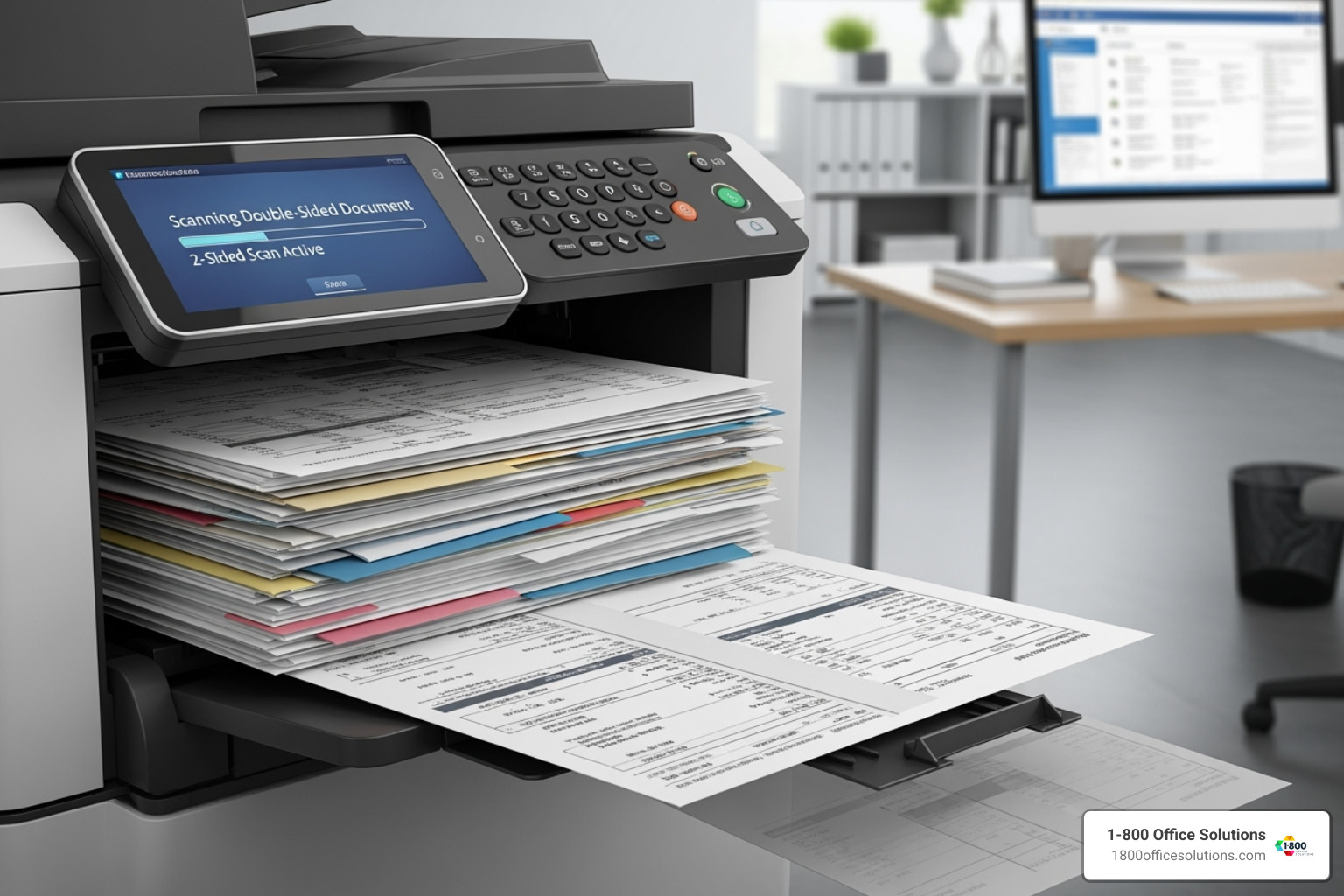
The efficiency of automatic duplex scanning comes from its single-pass capability. The document travels through the machine once, and both sides are captured. This is not only faster but also gentler on your documents, reducing wear and tear on important contracts or records. These scanners integrate seamlessly into digital workflows, routing files to cloud storage, network folders, or email automatically. The time savings are significant: a 100-page double-sided document that might take 15 minutes manually can be done in under two minutes.
Configuring Software to Scan Double-Sided Documents
Setting up your duplex scanner is usually straightforward. Once configured, you can save the settings as a profile for future use.
- Access scanner settings: Open your scanner’s software, such as ControlCenter4 (Brother), IJ Scan Utility (Canon), or the HP scanning interface.
- Enable duplex scanning: Select the “Duplex,” “2-sided,” or “Scan both sides” option.
- Choose the binding edge: This is crucial for page orientation. Long-edge binding is for standard portrait documents (like a book). Short-edge binding is for documents bound at the top (like a notepad). Choosing the wrong one will result in upside-down pages.
- Set resolution and color: For text documents, 200-300 dpi in grayscale is sufficient. For documents with images or color, use 300 dpi in full color.
- Save your settings: Create profiles like “Contract Duplex B&W” to save time on future scan jobs. For more on how these settings work, our guide on photocopier functions provides helpful background.
Reversing ADF vs. Dual Image Sensors: What’s the Difference?
Automatic duplex scanners use one of two technologies: Reversing Automatic Document Feeders (RADF) or Dual Image Sensors (CIS).
- Reversing ADF (RADF): This system scans the front of a page, pulls it back in, flips it internally, and scans the back. It’s a reliable and cost-effective technology found in many mid-range office scanners.
- Dual Image Sensors (CIS): These scanners have two sensors—one above and one below the paper path—to capture both sides simultaneously in a single pass. This is the fastest method, offering the highest efficiency.
The main differences are speed and durability. A Dual CIS system can be twice as fast as an RADF. Because pages only make one pass, there is also less mechanical wear on the machine and the documents. RADF technology is perfectly adequate for general office use, while Dual CIS is ideal for high-volume environments where speed is critical. The choice depends on your volume, budget, and how crucial scanning speed is to your operations.
Choosing the Right Duplex Scanner for Your Needs
Picking the right duplex scanner means matching the machine to your workflow. The first step is to realistically assess your scanning volume.

Consider these key factors:
- Daily Duty Cycle: This is the number of pages a scanner can handle per day without excessive wear. A small desktop scanner might have a duty cycle of 500 pages, while a departmental scanner can handle over 6,000. Pushing a scanner beyond its duty cycle leads to premature breakdowns.
- Speed (PPM vs. IPM): Pages Per Minute (PPM) counts physical sheets, while Images Per Minute (IPM) counts scanned sides. For duplex scanning, IPM is the true measure of productivity. A scanner rated at 80 PPM / 160 IPM captures both sides of 80 pages per minute.
- Connectivity: USB is standard for single-computer setups. Wi-Fi offers placement flexibility for shared spaces. Ethernet provides a stable, high-speed connection for scanners integrated into a larger office network.
Proper care extends the life of your scanner. Our guide to commercial copier maintenance offers tips that also apply to scanners.
Key Features to Look For
Modern scanners include features that streamline the scanning process:
- ADF Capacity: The Automatic Document Feeder capacity determines how many sheets you can load at once, from 50 sheets in smaller models to over 500 in high-volume machines.
- Optical Character Recognition (OCR): This essential feature turns a scanned image into a searchable, editable document. Without it, you can’t search for text within your scanned files.
- Skew Correction: Automatically straightens pages that were fed at a slight angle.
- Overlap Protection: Uses ultrasonic sensors to detect when two pages stick together, preventing missed pages.
- Scan-to-Cloud: Send documents directly to services like Google Drive, Dropbox, or OneDrive without needing a computer.
- Security Features: Essential for sensitive data, these include user authentication, encrypted file transfers, and secure memory erasure.
- Touchscreen Controls: An intuitive interface on the scanner itself for selecting profiles and destinations.
Overcoming Common Duplex Scanning Challenges
Even the best scanners can have issues. Here’s how to troubleshoot common problems:
- Paper Jams: Often caused by wrinkled pages or an overstuffed feeder. Fan your paper stack before loading and ensure the paper guides are snug. If a jam occurs, follow the manufacturer’s instructions to clear it without damaging the scanner.
- Skewed Images: Ensure paper guides are set correctly. Most modern scanners have an automatic skew correction feature that can be enabled in the software.
- Incorrect Page Order: In manual duplexing, use your software’s “interleave” function. In automatic scanning, this is usually caused by a wrong binding edge setting (long-edge vs. short-edge).
- Blank Pages in Output: Most scanning software has a “skip blank pages” option that automatically detects and removes them, creating a cleaner final document.
- Double-page Spread Images: If your scanner is merging two pages into one image (common with books), look for a setting to save them as separate images and ensure you are using the correct mode.
Our photocopier cleaning tips can also help prevent paper jams by keeping rollers clean.
Frequently Asked Questions about Scanning Double-Sided Documents
Here are answers to the most common questions we hear about how to scan double-sided documents.
What is the difference between PPM and IPM in scanning?
PPM (Pages Per Minute) is the number of physical sheets of paper a scanner processes in a minute. IPM (Images Per Minute) is the number of sides scanned. For a duplex scanner, the IPM is typically double the PPM because it captures both sides in one pass. A scanner rated at 50 PPM / 100 IPM scans 50 double-sided sheets (100 total images) in one minute. IPM is the best measure of a duplex scanner's true speed.
Can I scan both sides of an ID card onto a single page?
Yes. Many modern scanners and mobile scanning apps have a dedicated "ID Card" or "Card Scan" mode. The process is simple: you scan the front, the software prompts you to flip the card, you scan the back, and it automatically places both images onto a single page in your final file. This is very useful for employee onboarding and identity verification.
How do I fix the page order if I scan manually?
If you've scanned all the fronts and then all the backs, your scanning software can fix the order. Most applications include an "interleave" or "reorder" function. This tool automatically rearranges the pages into the correct sequence (1, 2, 3, 4...). You can find this feature in the software's "Tools" or "Document" menu in programs like VueScan or Adobe Acrobat.
Conclusion
The ability to scan double-sided documents quickly and accurately is no longer optional—it’s a fundamental part of an efficient, modern workplace. By turning paper stacks into searchable, shareable digital files, you cut scanning time in half, improve data security, and streamline workflows.
Whether you use a high-speed automatic duplex scanner or have mastered the manual method, you are positioning your business for greater productivity and a more sustainable, paperless future. Reclaiming office space from bulky filing cabinets is another significant benefit.
At 1-800 Office Solutions, we help businesses across Florida, Michigan, Georgia, New York, Pennsylvania, and North Carolina find the right office technology. We know that choosing equipment like an HP LaserJet Flow MFP is an investment in your team’s efficiency. Whether you need copier leasing, managed print services, or guidance on your document management system, our DEXperts provide custom solutions that fit your needs and budget.
Ready to upgrade your office technology? Explore modern copier leasing options with us today and find the perfect solution to keep your business running smoothly.