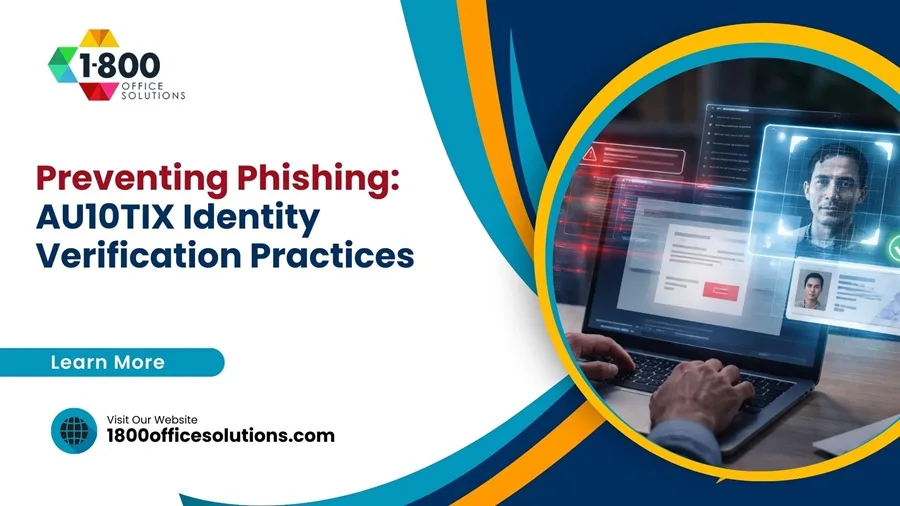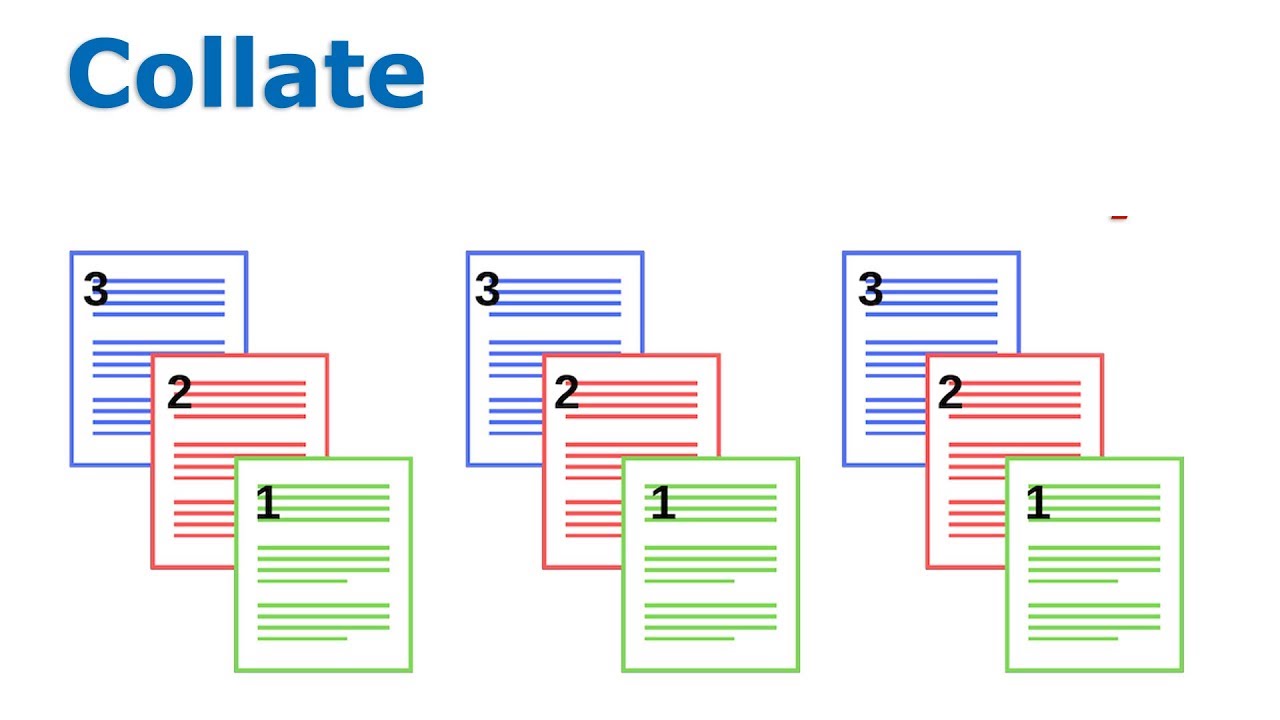HP Printer Setup & HP® Support: Set Up Scan with HP Smart | HP Scan Setup & HP Support Community
HP Scan Setup & HP Support
Setting up an HP scanner can be overwhelming, especially if you are dealing with complex devices like the OfficeJet Pro or HP MFP printers. With the right steps and configurations, you can easily turn your HP printer into a powerful scanning device, enabling you to setup scan to email, network folders, or even directly to your computer using the printer control panel. Whether you’re using the HP Smart app or configuring scan from the printer’s control panel, a successful HP scan setup can save you a lot of time and effort. This guide walks you through the detailed process of configuring your HP printer set up for various devices and provides troubleshooting tips for common issues.
To get started, first ensure you have the necessary drivers installed and then set up scan to computer through the HP® support site. If you’re unsure which drivers are needed, go to HP and search for your specific model to download the latest software. You can also initiate scan jobs from the printer using the scan from the control panel option, allowing you to directly manage your documents without a computer. Configuring scan from the printer through the printer control panel offers a streamlined way to handle multiple documents and customize scanning settings to fit your needs. With this setup, you’ll be able to perform various scan jobs from the printer effortlessly.

Understanding the HP Scan Setup for Different Printer Models
Not all HP printers are built the same, and different models like the HP OfficeJet Pro and MFP printers have unique scanning capabilities. For instance, the HP OfficeJet Pro 9025 offers enhanced scan-to-email and scan-to-network features, while the HP LaserJet MFP series is designed for bulk scanning in large office environments. Setting up your HP printer’s scan feature requires familiarity with the specific settings and configurations of each model.
Whether you’re using the HP Smart app on Windows 11 or connecting the printer using the control panel, understanding these variations is essential. Knowing which features your HP printer supports will ensure a smooth setup process and a hassle-free experience.
Step-by-Step Guide to Setting Up HP Scan on a Windows Computer
Install the Required Software (HP Smart App & HP Scan Software)
Before setting up the scan feature on your HP printer, ensure that you have installed the necessary software. The most commonly used tool is the HP Smart app, which is compatible with most HP printers, including the HP OfficeJet Pro and MFP models. To begin, download the HP Smart app from the HP Support website and follow the on-screen instructions to install it on your Windows computer. Once installed, open the app and add your printer by selecting it from the list of available devices. If you encounter any issues during installation, consider updating your drivers using the HP Scan Software, which you can also find on the HP Support page.
Connect Your HP Printer to the Network
Connecting your HP printer to the network is a crucial step in the setup process. For wireless connection, access the printer’s control panel and select the Wi-Fi Setup Wizard. Choose your network from the list and enter the password. If you prefer a wired connection, connect the printer to your computer using a USB cable. For models like the HP OfficeJet Pro 8025, a direct connection through Ethernet is also supported. Ensure that the printer is connected to the same network as your computer for a seamless scanning experience.
Configure the HP Printer’s Scan Settings
Once your HP printer is connected, configuring the scan settings is the next step. Navigate to the HP Smart app and select the “Scan” option. Here, you can adjust the resolution, color preferences, and scan file type. You can also configure advanced options like duplex scanning for models like the HP OfficeJet Pro and the HP MFP series. If you prefer using the control panel, go to the Setup menu, select “Scan Settings,” and configure options such as “Scan to Network Folder” and “Scan to Email.”
How to Scan to a Network Folder Using HP Printers
Scanning to a network folder is an efficient way to manage scanned files for shared access. To set up this feature, open the HP Smart app and select the “Scan to Network Folder” option. You’ll need to enter the folder path and authentication details. For added security, HP printers like the LaserJet MFP models offer PIN-protected access to network folders, making it suitable for office environments. If you experience connectivity issues, ensure that the folder permissions are correctly configured on your Windows computer.
Scan with an HP Printer to Email
Scanning directly to email is one of the most popular features for business users. Begin by selecting the “Scan to Email” option from the printer’s control panel or the HP Smart app. Enter the recipient’s email address and configure the scan settings as required. The HP OfficeJet Pro 9010 and similar models support direct email configuration, eliminating the need for a computer during the process. If you encounter errors like “Cannot connect to email server,” check your SMTP settings and firewall permissions.
Scan Directly to a Windows Computer
To scan directly to your Windows computer, open the HP Scan Software and select “Scan to Computer.” Choose the desired format and click “Start Scan.” This feature is particularly useful for saving high-resolution documents that require immediate access. Ensure that the scanner is properly aligned to avoid issues like crooked scans or missing text. Models like the HP OfficeJet Pro 7740 offer additional options such as automatic cropping and file organization, making the scan-to-computer process even more efficient.
Common HP Printer Scan Issues & Troubleshooting Tips
Why Can’t I Scan with My HP Printer?
One of the most common issues is a failure to initiate the scan. This problem can stem from outdated drivers or incorrect network settings. Start by ensuring that your HP printer drivers are up to date. If the issue persists, reset the printer to factory defaults and reconfigure the network settings. For models like the HP OfficeJet Pro 9025, check for firmware updates on the HP Support Community page.
Troubleshooting Scan Quality Problems (Blurred, Crooked, or Faded Scans)
Poor scan quality can be due to several factors, including dirty scanner glass or incorrect settings. Begin by cleaning the scanner glass and automatic document feeder (ADF) using a microfiber cloth. For faded or blurred scans, increase the resolution settings in the HP Smart app. If using an OfficeJet Pro, consider switching to a different scan mode, such as “High-Resolution PDF.”
Using the HP Smart App for Scan Setup and Control

Setting Up HP Scan Using the HP Smart App
The HP Smart app simplifies the scan setup process. After installing the app, add your HP printer by clicking on the “Add Printer” button. Navigate to the “Scan” section and choose your preferred scan destination, such as “Network Folder” or “Email.” The app also allows you to create custom shortcuts for frequent tasks, such as scanning invoices or contracts, making the scanning process more efficient.
Top Tips for Using the HP Smart App Efficiently
To get the most out of the HP Smart app, explore features like “Scan Shortcuts” for commonly used configurations. Integrate cloud storage services like Google Drive or Dropbox for easy file management. You can also set up automatic file naming conventions to avoid confusion when handling multiple documents. These small optimizations can save a significant amount of time, especially for business users.
Advanced HP Scan Setup Options for OfficeJet Pro Printers & MFPs
Setting Up HP OfficeJet Pro Printers for Multi-Function Scanning

The HP OfficeJet Pro series supports multi-page and duplex scanning, making it ideal for bulk document handling. To set up multi-page scanning, go to the “Settings” menu in the HP Smart app and enable “Duplex Scanning.” For models like the HP OfficeJet Pro 9025, you can also configure advanced settings like “Page Order” and “Scan Quality.” Make sure to calibrate the document feeder to avoid paper jams during large batch scans.
Setting Up HP Scan for Large Workgroups (MFP Printers)
If you are using an HP MFP printer in a large office environment, setting up shared scan options is crucial. Begin by configuring “Scan to Network Folder” for shared access. For secure document handling, enable “PIN Authentication” on the control panel. This feature prevents unauthorized access to sensitive documents, making the HP MFP series ideal for corporate use. Check the HP Support Community for additional setup guides tailored to specific MFP models.
Connecting HP Scan Setup with Third-Party Applications
Integrating HP Scan Setup with Microsoft Office
HP printers can be configured to work directly with Microsoft Office applications like Word and Excel. To set this up, select the “Scan to Microsoft Office” option in the HP Scan Software. This feature allows you to scan documents directly into editable formats, saving time on manual data entry. If you encounter issues with file conversion, update your HP drivers and check for software compatibility.
Using HP Scan with Google Drive and Email Services
For users who rely on cloud storage, integrating HP Scan with Google Drive is straightforward. In the HP Smart app, navigate to “Cloud Storage Settings” and link your Google account. Once linked, you can scan documents directly to Google Drive or send them as email attachments. This integration is particularly useful for remote teams that need quick access to shared files.
Frequently Asked Questions (FAQs) About HP Scan Setup
How Do I Set Up My HP Printer for Scanning?
To complete your HP printer setup for scanning, start by downloading the HP Smart app from the HP website and follow the instructions to set up your printer using HP Smart. Make sure your printer is connected to a stable network connection. If your printer was not found during software installs, check if it is in setup mode. You can activate setup mode on your HP printer by holding down the Wi-Fi button until the printer wireless light stops flashing and then proceed with the installation.
How Do I Enable Scan-to-Email on My HP Printer?
To set up scan-to-email, access the printer’s embedded web server on your computer and enter your email server settings. Ensure the network connection is stable to avoid setup errors. If the printer status might display offline, restart the printer and check your network issues and setup requirements. For specific models like the HP Envy, additional setup through the HP Smart app or HP Smart Advance may be required.
Why is My HP Printer Not Detected During Setup?
If your printer is not found during setup or when wireless print jobs fail, check the network connection and ensure the printer is temporarily placed in Wi-Fi setup mode. This mode on your HP printer should be enabled by pressing and holding the Wi-Fi Protected Setup button until the blue bar flashes. Also, enable Bluetooth on your computer and mobile device to help HP Smart detect the printer within the setup window.
How Do I Use Windows Fax and Scan?
For basic scanning without the HP Smart app, use the built-in Windows Fax and Scan feature. Open Windows Fax and Scan, select "New Scan," and choose your HP printer scanner glass as the source. This tool allows you to scan documents directly to your computer and adjust settings like resolution and format.
How Can I Troubleshoot Network Connection Issues During Setup?
If the printer wireless light stops flashing when the connection completes but the printer still shows offline when it is actually connected, check the Wi-Fi router signal strength. If the Wi-Fi is slow or intermittent, try moving the router closer to the printer and ensure the signal quality improved. Restart the printer and reconnect the printer to the network after waiting 15 seconds. If needed, reconnecting the cord may help resolve network issues and setup requirements for smooth printing and scanning.
Why Does My HP Printer Say "Printer Status Offline"?
Sometimes, the printer status might display offline due to a poor network connection or if the setup requirements are not met. Try the following steps: restart the printer, check if the signal quality improved, and make sure the HP Smart app is up-to-date. If the problem persists, restore Wi-Fi setup mode by holding down the Wi-Fi button until the blue bar flashes again. Then, reconnect it to the network using the HP Smart app on your mobile device or computer.
How Do I Scan Using My Mobile Device Camera?
You can use your mobile device camera to capture documents using the HP Smart app. Open the app, select “Camera Scan,” and use your device camera to capture the document. Place the original on a flat and well-lit surface for the best results. This feature is ideal when your printer scanner glass is not available or when scanning smaller items like receipts.
What Should I Do If My Printer is Not Found During Setup?
If your printer was not discovered during setup, try reconnecting the cord, restart the printer, and check your Wi-Fi router signal. If you’re using a Windows device, ensure you’ve enabled Bluetooth on your computer so that HP Smart can detect the printer. If all else fails, restore Wi-Fi setup mode by pressing the Wi-Fi button until the light stops flashing when the connection completes.
How Do I Enable Setup Mode on My HP Printer?
To activate setup mode on your HP printer, press and hold the Wi-Fi button until the blue bar flashes. The printer will be temporarily placed in Wi-Fi setup mode, which lasts about two minutes. Complete the connection process within this timeframe to avoid repeating the setup process.
Completing your HP printer setup for scanning requires following specific setup requirements to avoid common issues like offline printer status or network connection errors. Using tools like Windows Fax and Scan and the HP Smart Advance app can simplify the setup and troubleshooting process. Make sure your network issues are resolved, and HP Smart can detect your device. Regularly update your software using the HP Support site and maintain a strong Wi-Fi signal to keep your HP printer running efficiently for all your scanning needs.
 Premium Office Copier & Printer Solutions | Leases & Repairs
Premium Office Copier & Printer Solutions | Leases & Repairs