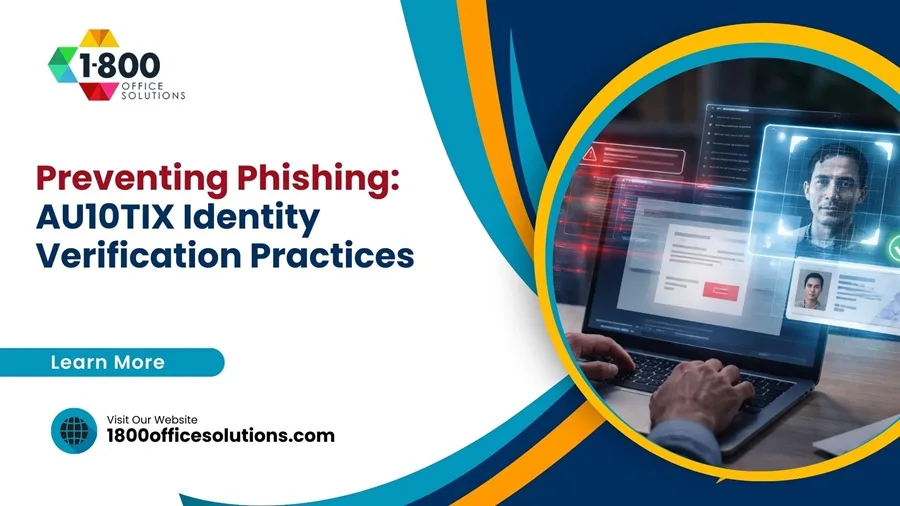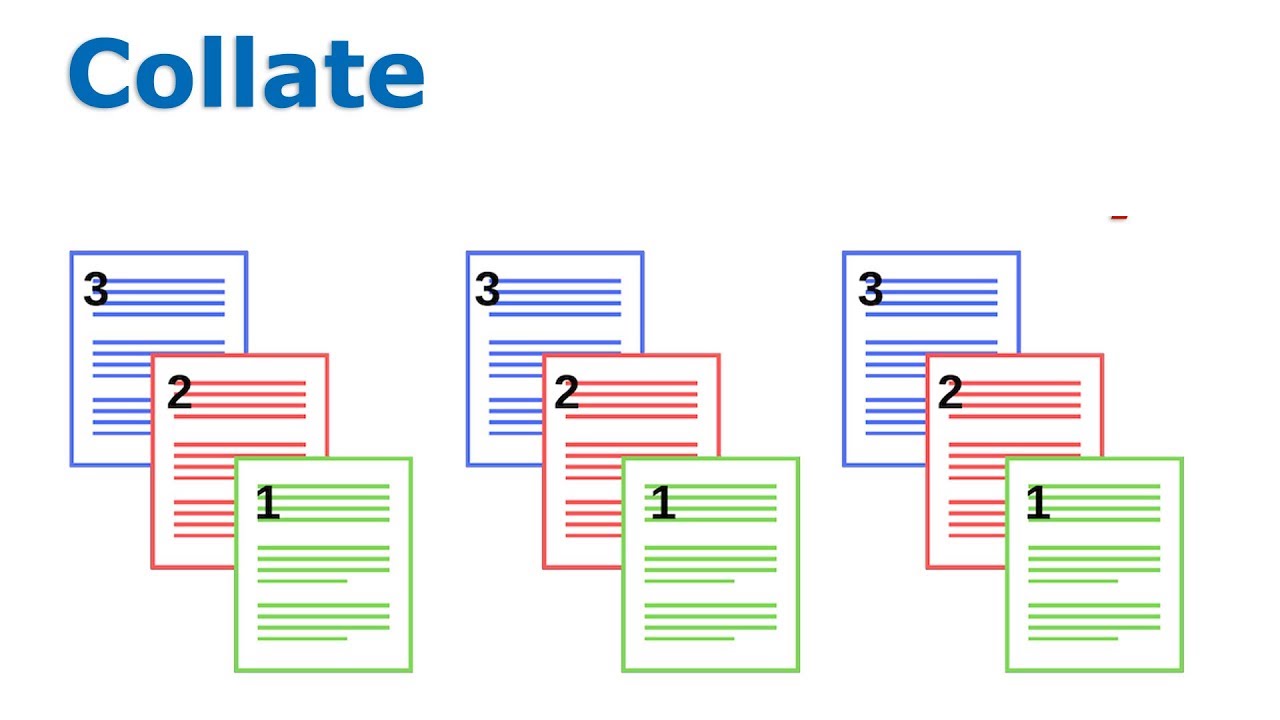Print Spooler: Troubleshooting and Optimizing Your Printer Performance
Printing remains a fundamental aspect of both personal and professional activities. Whether it’s printing a simple document or a complex report, the technology behind printing plays a critical role in ensuring smooth and efficient operations. At the heart of this technology is the print spooler, a crucial component that manages and organizes print jobs, allowing users to print multiple documents without hassle. This article explores the print spooler’s role, how it functions, and why it’s indispensable in the modern computing environment, especially in the context of Windows operating systems.
What is a Print Spooler?
A print spooler is a software program integral to the printing process. Its primary function is to manage print jobs by temporarily storing them in a queue until the printer is ready to print them. The spooler acts as a buffer between the computer and the printer, ensuring that print jobs are executed in the order they are received, and that the printer operates efficiently without interruptions.

The print spooler offers several benefits:
- Efficiency: It allows multiple print jobs to be queued and processed in sequence, minimizing the need for manual intervention.
- Convenience: Users can continue working on other tasks while their documents are being printed, as the spooler manages the entire process.
- Error Management: The spooler handles errors by storing jobs until the printer is ready, preventing data loss.
Overall, the print spooler enhances productivity by allowing for seamless and organized printing operations.
How Does the Print Spooler Work?
The print spooler operates by managing the flow of print jobs from the computer to the printer. Here’s how the process works:
- Receiving Print Jobs: When a user initiates a print command, the print spooler receives the job and temporarily stores it in a queue. This queue acts as a holding area for all pending print jobs.
- Queuing and Prioritization: The spooler organizes the print jobs in the order they are received. In some cases, users can prioritize certain jobs, allowing them to be printed ahead of others in the queue.
- Sending Jobs to Printer: As the printer becomes available, the spooler sends the next job in the queue to the printer. This ensures a steady flow of print jobs and minimizes printer downtime.
- Maintaining Print Job Status: The spooler tracks the status of each print job, providing users with updates and notifications about their print jobs’ progress.
By efficiently managing these tasks, the print spooler plays a vital role in maintaining optimal printer performance.
Common Print Spooler Errors
Despite its critical role, the print spooler can encounter several errors that disrupt printing processes. Some common print spooler errors include:
- Spooler Service Not Running: This error occurs when the spooler service stops unexpectedly, preventing print jobs from being processed. It may result from software conflicts or system errors.
- Printer Spooler Error 1068: This error indicates a dependency service failure, where the spooler cannot start due to missing or malfunctioning components.
- Stuck Print Jobs: Occasionally, print jobs can become stuck in the queue, causing subsequent jobs to be delayed or blocked.
Troubleshooting these errors is essential to restoring normal printing operations and ensuring that the spooler functions correctly.
Understanding the Print Spooler Service in Windows
The print spooler service in Windows is a built-in component responsible for managing print jobs within the Windows operating system. It serves as an intermediary between the user’s applications and the printer hardware, facilitating efficient print job processing.
Key Features of Windows Print Spooler:
- Integration: The print spooler is seamlessly integrated into the Windows operating system, providing users with a familiar and intuitive interface for managing print jobs.
- Compatibility: It supports a wide range of printers and printing protocols, ensuring compatibility with various hardware and software configurations.
- Efficiency: The spooler optimizes resource usage, reducing the strain on system resources and enhancing overall performance.
With the release of Windows 11, Microsoft has introduced improvements to the print spooler service, enhancing its reliability and functionality.
Managing Print Spooler in Windows
To manage the print spooler in Windows, users can access the services.msc utility. This tool allows users to start, stop, and configure the print spooler service, providing control over how the spooler operates within the system.
Troubleshooting Print Spooler Issues
Troubleshooting print spooler issues is crucial for maintaining uninterrupted printing operations. Here are some common troubleshooting steps:

- Restart the Print Spooler Service: Often, simply restarting the spooler can resolve minor issues. This can be done through the services.msc utility or the command prompt.
- Clear the Print Queue: Removing stuck or problematic print jobs from the queue can help restore normal operation. This can be done manually through the printer settings.
- Update Printer Drivers: Ensuring that printer drivers are up-to-date can prevent compatibility issues that may cause spooler errors.
- Use Built-In Diagnostic Tools: Windows provides built-in tools for diagnosing and fixing spooler problems. These tools can automatically detect and resolve common issues.
Restarting the Print Spooler Service
Restarting the print spooler service is a common and effective way to resolve many print spooler-related issues. Here is a step-by-step guide on how to restart the print spooler service in Windows:
Using the Services Management Console
- Open Services: Press
Windows + Rto open the Run dialog box. Typeservices.mscand pressEnterto open the Services Management Console. - Locate Print Spooler: In the list of services, scroll down and find the Print Spooler service.
- Restart the Service: Right-click on the Print Spooler service and select Restart. This will stop the service and immediately start it again, clearing any temporary glitches.
Using Command Prompt
- Open Command Prompt: Press
Windows + R, typecmd, and pressEnter. - Enter Commands: Type the following commands, pressing
Enterafter each one:arduino
net stop spooler
net start spoolerThese commands will stop and then start the print spooler service.
Restarting the spooler service often resolves common errors and allows the spooler to function normally, minimizing disruptions in print operations.
Advanced Troubleshooting Techniques
While basic troubleshooting steps can resolve many print spooler issues, some problems require more advanced techniques. Here are a few methods to address persistent spooler problems:
Manually Deleting Spooler Files
- Stop the Print Spooler: Open services.msc and stop the Print Spooler service.
- Access Spooler Folder: Navigate to the spooler folder, typically located at
C:WindowsSystem32spoolPRINTERS. You may need administrative privileges to access this folder. - Delete Files: Delete all files in the PRINTERS folder. These files are temporary spooler files that can sometimes become corrupt.
- Restart the Spooler: Go back to services.msc and start the Print Spooler service.
Clearing the Print Queue
- Open Devices and Printers: Go to the Control Panel and select Devices and Printers.
- Access Printer Queue: Right-click on your printer and select See what’s printing.
- Cancel Print Jobs: In the print queue window, cancel all pending print jobs to clear the queue.
Clearing the print queue can resolve issues with stuck print jobs and allow new jobs to process correctly.
Using Advanced Tools and Software
For complex spooler problems, consider using third-party diagnostic tools and software designed to fix print spooler issues. These tools can provide in-depth analysis and repair functions that go beyond basic troubleshooting.
Preventing Print Spooler Errors
Preventing print spooler errors is essential for maintaining a reliable and efficient printing environment. Here are some best practices to keep your print spooler running smoothly:
Keep Printer Drivers Updated
Regularly update your printer drivers to ensure compatibility with the latest Windows updates and software applications. Updated drivers can prevent conflicts and errors that may disrupt the spooler service.
Perform Regular System Maintenance
Conduct regular system maintenance to keep your computer and printer in good working condition. This includes performing disk cleanups, removing unnecessary files, and running antivirus scans to prevent malware that could affect the spooler.
Optimize Print Settings
Optimize your print settings to ensure efficient use of resources. This includes configuring print quality, paper size, and print preferences to match your printing needs.
Managing the Print Queue
- Open Services: Press

Efficiently managing the print queue is crucial for optimizing print operations and minimizing wait times. Here are some strategies to manage the print queue effectively:
Prioritize Print Jobs
Use print management tools to prioritize critical print jobs. This ensures that important documents are printed first, reducing delays and improving productivity.
Utilize Print Server Capabilities
If you are in a networked environment, consider using a print server to manage multiple printers and print jobs. Print servers can distribute print jobs across multiple printers, balancing the workload and enhancing performance.
Monitor Print Job Status
Regularly monitor the status of print jobs to ensure they are processed smoothly. Use tools that provide real-time updates and notifications to stay informed about print job progress and any potential issues.
FAQs: Print Spooler Issues and Solutions
What Causes the Print Spooler to Stop Working?
The print spooler can stop working due to several reasons, including:
- Software Conflicts: Conflicting software or drivers for your printer can cause the spooler to crash.
- Corrupt Files: Corrupt spooler files or settings can lead to failures. Check the spooler service is not running message for more details.
- Resource Overload: Excessive incoming print jobs can overwhelm the spooler, causing it to stop.
To address these issues, make sure your printer’s drivers are updated, and troubleshoot printer conflicts using the built into the Windows operating system tools.
How Do I Start the Print Spooler in Windows?
To start the print spooler in Windows, follow these steps:
- Press
Windows + Rto click Run and open the search bar. - Type
services.mscand pressEnterto open the services window. - Locate the Print Spooler service in the name column.
- Right-click the service and select Start. If needed, choose Stop and Start to reset it.
Alternatively, use the command prompt as an administrator with the
net start spoolercommand to start the print spooler program. Ensure the startup type is set to automatic for seamless operation.Can Print Spooler Errors Be Prevented?
Yes, print spooler errors can be prevented by:
- Keeping Software and Drivers Updated: Regularly upgrade and download the latest versions of the drivers for your printer.
- Regular System Maintenance: Perform regular system checks and maintenance on your PC to prevent issues.
- Monitoring Print Jobs: Efficiently manage print jobs in your queue to prevent overloads.
Following these steps, including using Internet Printing Protocol (IPP) settings, helps ensure your print spooler allows for smooth operations and minimizes error messages.
What Should I Do if the Print Spooler Keeps Stopping?
If the print spooler keeps stopping, try these solutions:
- Restart the Spooler Service: Use the steps above to stop and start the service.
- Check for Software Conflicts: Uninstall or modify conflicting programs that may interfere with the spooler.
- Update Printer Drivers: Download the latest drivers for your printer and install them.
For persistent issues, refer to your computer’s knowledge base for additional troubleshooting tips or contact support for further assistance.
How Do I Clear the Print Spooler Manually?
To clear the print spooler manually:
- Open the services window via
services.mscand stop the Print Spooler service. - Navigate to
C:WindowsSystem32spoolPRINTERSusing the search bar. - Delete all files in the folder to clear spooling problems and reset the spooler.
- Restart the service and try printing again to check for resolution.
By following these steps, you can effectively manage and clear your print spooler and address any issues that arise.
How Does the Print Spooler Help with Print Management?
The print spooler helps manage print jobs by:
- Ordering the Print Jobs: The spooler orders jobs as they are sent to the printer.
- Managing Print Spooling: It acts as a print job buffer, allowing the printer to receive jobs efficiently.
- Interacting with the Printer: The spooler communicates with the printer to ensure print documents are processed correctly.
- Handling Print Job Submission: It queues print jobs and ensures they are processed in the correct order.
By efficiently managing these tasks, the print spooler program enhances productivity and reduces wait times for print documents.
What Are the Benefits of Using a Print Spooler?
The print spooler offers several benefits, including:
- Efficiency: The spooler orders print jobs and manages them in the queue, ensuring a steady workflow.
- Error Handling: It helps troubleshoot printer issues by acting as an intermediary, preventing direct system errors.
- Flexibility: The spooler can interact with multiple printers and manage jobs from different sources, making it essential for networked environments.
Understanding how the print spooler works and incorporating these best practices can optimize your printing experience and help maintain smooth operations.
The print spooler is a vital component of modern printing technology, facilitating efficient and organized print job management. By understanding its functionality and implementing best practices, users can optimize their print operations and minimize disruptions caused by spooler errors. Whether through basic troubleshooting or advanced techniques, maintaining a healthy print spooler ensures a seamless and productive printing experience. Feel free to share your experiences and tips in the comments below