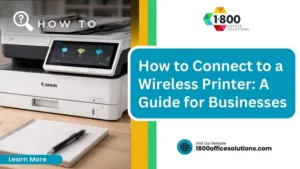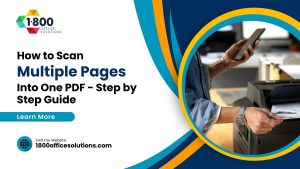How to Find Your Printer IP Address: A Comprehensive Guide
When it comes to managing networked devices, understanding how to locate and configure your printer’s IP address is essential. A printer’s IP address plays a crucial role in enabling your computer or mobile device to communicate with the printer over a network. In this guide, we will explore various methods to find and understand your printer’s IP address, ensuring you can troubleshoot and maintain connectivity with ease.

What is a Printer IP Address?
An IP (Internet Protocol) address is a unique identifier assigned to each device connected to a network. It functions like a postal address, allowing devices to find and communicate with each other. Your printer’s IP address enables computers and other devices to locate and send print jobs to the printer within the same network. Whether you are setting up a new printer, troubleshooting connectivity issues, or configuring network settings, knowing your printer’s IP address is invaluable.
Why You Need to Find Your Printer’s IP Address
There are several reasons why you might need to find your printer’s IP address:
- Troubleshooting Connectivity Issues: If your printer is not responding to print commands, checking its IP address can help diagnose the problem.
- Network Configuration: When adding a printer to a network or changing network settings, knowing the IP address is crucial.
- Remote Printing: If you want to print from devices that aren’t directly connected to the printer, such as a smartphone or tablet, you’ll need the IP address for configuration.
Understanding and accessing your printer’s IP address ensures you can manage these situations effectively.
Ways to Find Your Printer’s IP Address
Using the Printer’s Control Panel
One of the easiest ways to find your printer’s IP address is through the printer’s control panel. Most printers have a display screen where you can access network settings:
- Navigate to the Menu: Use the printer’s display panel to access the main menu.
- Select Network Settings: Look for a section labeled “Network,” “Settings,” or similar.
- View IP Address: Within the network settings, you should find the option to view the IP address.
For example, on many HP and Canon models, you can navigate through the menu to “Network Info” or “TCP/IP” settings to view the IP address.
Checking the Network Configuration Page
Printing a network configuration page is another effective method:
- Access Printer Settings: Through the printer menu, locate the option to print a network configuration or status page.
- Print the Page: This document typically contains detailed information about the printer’s network settings, including the IP address.
- Review the Information: Check the document for the section labeled “Network” or “TCP/IP” to find the IP address.
This method is useful if you want a physical record of your printer’s network settings.
Accessing Printer Settings via a Computer
Using Windows 10
If you are using a Windows 10 computer, follow these steps to find your printer’s IP address:
- Open Control Panel: Go to the Windows search bar and type “Control Panel,” then click to open it.
- Select Devices and Printers: Under the “Hardware and Sound” section, click on “Devices and Printers.”
- Right-click on Your Printer: Find your printer in the list and right-click it, then select “Printer Properties.”
- Check the Ports Tab: In the printer properties window, click on the “Ports” tab. Here, you will find the IP address listed next to your printer.
Using macOS
For macOS users, the process is slightly different:
- Open System Preferences: Click on the Apple logo in the top-left corner of your screen and select “System Preferences.”
- Go to Printers & Scanners: Click on “Printers & Scanners” from the menu.
- Select Your Printer: In the list of devices, select your printer, then click “Options & Supplies.”
- View Wireless Details: In the pop-up window, select the “General” tab to view the printer’s IP address.
Accessing your printer settings via a computer is a straightforward method that doesn’t require physical access to the printer.
Find Printer IP Address from the Router

Checking the Router’s Admin Page
You can also find your printer’s IP address by accessing your router’s admin page:
- Log into the Router: Open a web browser and enter your router’s IP address (often printed on the router or found in the manual). Log in using the admin credentials.
- Access Device List: Navigate to the “Connected Devices” or “Network” section, depending on your router’s interface.
- Locate Your Printer: Look through the list of connected devices to find your printer and note the IP address assigned to it.
Understanding Dynamic vs. Static IP Addresses
It is important to understand the difference between dynamic and static IP addresses:
- Dynamic IP Address: This is automatically assigned by the router and can change over time. Most home networks use dynamic IP addresses by default.
- Static IP Address: A fixed address that does not change. Assigning a static IP can be beneficial for networked printers to ensure consistent connectivity.
By accessing the router’s admin page, you can configure your printer to have a static IP address if required, ensuring stable and predictable network behavior.
Using Command Prompt and Terminal to Find IP Address
Windows Command Prompt Method
You can use the command prompt on a Windows computer to find your printer’s IP address:
- Open Command Prompt: Press
Win + R, type “cmd,” and hit Enter. - Run the IPConfig Command: Type
ipconfigand press Enter to display network configuration details. - Find the Printer: Enter
arp -ato list all devices connected to your network. Look for your printer in the list, matching the MAC address to identify the correct IP address.
macOS Terminal Commands
For macOS users, the terminal can be used to find your printer’s IP address:
- Open Terminal: Go to Applications > Utilities > Terminal.
- Run Network Commands: Enter
arp -ato list devices connected to your network, similar to the Windows method.
Using command line tools can be an effective way to discover networked devices and their IP addresses, especially in complex network environments.
Troubleshooting Common Connection Issues
Finding the printer’s IP address is often the first step in troubleshooting network connectivity issues. Here are some common problems and solutions:
- Printer Not Found: Ensure the printer is connected to the network and powered on. Verify the IP address from the router or control panel.
- Dynamic IP Address Changed: If the IP address is dynamic, it may change, causing connection issues. Consider setting a static IP address for reliability.
- Firewall or Security Software Blocking: Check your firewall or security settings to ensure they are not blocking the printer’s IP address.
Understanding and addressing these issues can help maintain a stable and functional network printing environment.
Specific Instructions for Popular Printer Models
Canon ImageRunner Printers
Finding the IP address on Canon ImageRunner printers can be done by following these steps:
- Access the Main Menu: Press the “Settings/Registration” button on the printer control panel.
- Navigate to Preferences: Select “Preferences” and then “Network.”
- View Network Information: Choose “TCP/IP Settings” to view the printer’s IP address.
Canon ImageRunner models often have a detailed display menu, making it straightforward to locate the IP address.
HP Pro M1212n
For the HP Pro M1212n printer, follow these steps to find the IP address:
- Use the Printer Display: Press the “Setup” button on the printer control panel.
- Select Network Setup: Navigate to “Network Setup” and then “IP Address.”
- Review the IP Address: The current IP address will be displayed on the screen.
HP printers generally offer easy access to network settings through the control panel, ensuring you can quickly find the IP address.
Understanding Wireless and Network Printers

Wireless Printers vs. Network Printers
Wireless printers and network printers have different methods for handling IP addresses:
- Wireless Printers: Connect to your Wi-Fi network, similar to other wireless devices. They typically obtain a dynamic IP address unless configured otherwise.
- Network Printers: Often connected directly to a network router via an Ethernet cable, these printers can have either dynamic or static IP addresses.
Understanding the type of printer you have will help determine the best way to find and manage its IP address.
Connecting and Configuring Wireless Printers
Here are steps to connect a wireless printer to a Wi-Fi network and configure its IP address:
- Power On the Printer: Ensure the printer is on and within range of your Wi-Fi network.
- Access the Wireless Setup: Use the printer’s control panel to navigate to the wireless setup or network settings.
- Select Your Wi-Fi Network: Choose your Wi-Fi network from the list and enter the password if prompted.
- Obtain the IP Address: Once connected, the printer should display its IP address, or you can find it using one of the methods outlined earlier.
Wireless printers provide flexibility but may require periodic checks to ensure their IP addresses remain consistent for reliable connectivity.
Frequently Asked Questions
What is an IP Address of a Printer?
An IP address is a unique numerical identifier assigned to each device on a network, including printers. The IP address of your printer enables it to communicate with computers and other devices. When you need to send a print job, the address of your printer ensures it receives the information correctly. Most printers use an IPv4 address, which consists of four sets of numbers (e.g., 192.168.1.1), but newer models may also support IPv6 addresses for future-proofing.
How Do I Find a Printer’s IP Address?
If you need to find a printer’s IP address, here are some ways you can find it:
- Using the Printer’s Settings Menu: Navigate to the network settings on the printer’s control panel to see the IP address in the IP address box.
- Print Out a Network Configuration Page: Many printers have an option to print a network configuration or reports demo page, which will display the IP address of your printer.
- Check Your Printer’s Manual: Refer to the manual for specific instructions on locating the IP address, as the steps may vary depending on the model of your printer.
- Guide for Windows: On a Windows computer, open the “Devices and Printers” section in the control panel. Right-click on your printer and go to “Printer Properties” to find your printer IP address.
- Using a Mac: Open “System Preferences” from the Apple logo and select “Printers & Scanners.” Click on your printer and check the “Options & Supplies” to find the IP address.
How Do I Change the IP Address of Your Printer?
Changing the IP address of your printer can help with network connectivity issues or when adding new devices:
- Access the Printer’s Settings: Use the printer’s settings menu to navigate to network configuration options. Here’s how to find the option to assign a new IP address.
- Assign a Static IP Address: Consider assigning a static IP address to prevent changes due to dynamic IP configurations, which can cause connection issues if the IP address won’t stay consistent.
- Use the Router’s Admin Page: Log into your router and reserve an IP address for your printer to ensure it remains fixed. This is often done under the “Connected Devices” or “IP Reservations” section.
Why Can’t I Find My Printer’s IP Address?
If you are unable to find the IP address of your printer, consider the following steps:
- Check Your Printer’s Connection: Ensure the printer is connected to the network. Look for the Wi-Fi button or Ethernet connection to verify it is online.
- Print Out a Config Report: Use the printer’s control panel to print a network configuration report. This report will typically list all relevant network information, including the printer’s IP address.
- Review the Printer’s Manual: Some printers may require specific button combinations or settings adjustments to display or print the IP address. The printer’s manual often provides instructions for your version of Windows or macOS.
Is There a Difference Between IPv4 and IPv6 Addresses for Printers?
Yes, there is a difference between IPv4 and IPv6 addresses used to connect printers to networks:
- IPv4: This is the most common address format, comprising a 12-digit ID number (e.g., 192.168.1.1), widely supported by printers.
- IPv6: A newer standard that uses a more complex alphanumeric format to provide a larger address space. Some modern printers support IPv6, allowing them to connect to more advanced networks.
In most home and office settings, IPv4 addresses are sufficient, but as network technology evolves, IPv6 may become more prevalent.
Understanding and managing your printer’s IP address is vital for ensuring seamless network connectivity and troubleshooting any issues that may arise. By following the methods outlined in this guide, you can easily find and configure your printer’s IP address across different operating systems and printer models. Regularly checking and maintaining your printer’s network settings can help avoid common connectivity problems and enhance your overall printing experience.