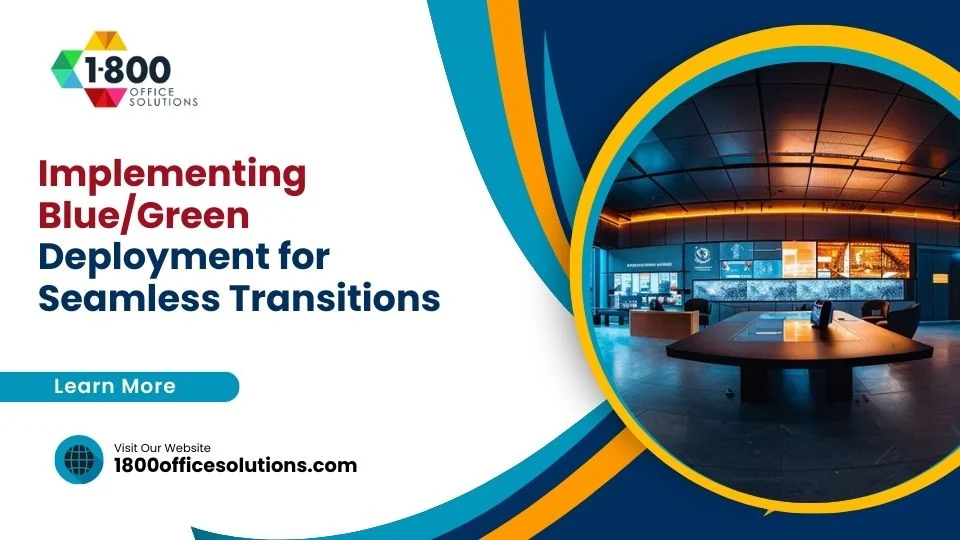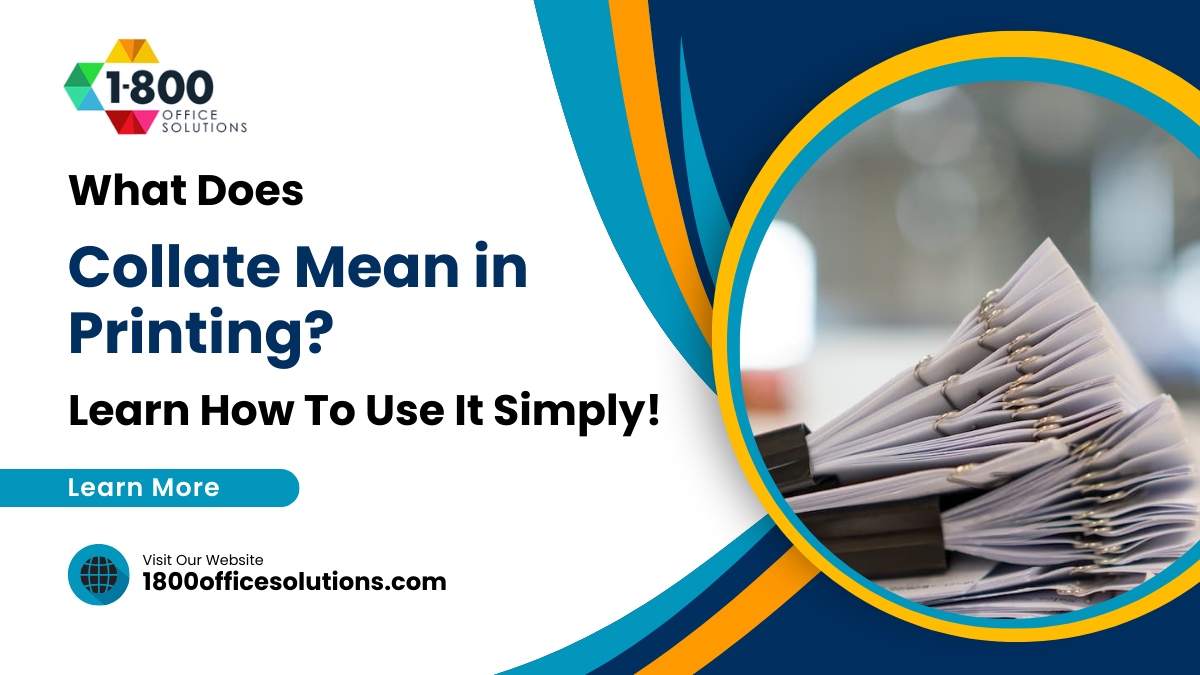Frequently Asked Questions
Should I lease a printer for office?
It depends on your budget, maintenance preferences, and long-term needs. Leasing offers convenience, fixed monthly costs, and potential upgrades, but it may tie up finances and limit ownership flexibility. Evaluate pros and cons, compare with buying options, and negotiate lease terms to make the best decision for your business.
What are the penalties for breaking a copier lease?
Breaking a copier lease can result in penalties, such as early termination fees, remaining lease payments, and potential legal consequences. Additionally, there may be charges for unreturned equipment or breach of contract terms outlined in the lease agreement. It's crucial to review the contract details to understand the specific penalties for ending the lease prematurely to avoid financial repercussions.
How do I get out of my copier lease?
To get out of a copier lease, you typically have several options at the end of the lease term. You can either renew the lease, return the copier, or purchase the copier for its fair market value. Discussing early termination or buyout clauses with the leasing company can also help navigate exiting the lease agreement prematurely.
How much does leasing a copier cost?
The monthly cost of leasing a copier can range from $100 to $1,000 or more, depending on factors like copier type, lease duration, location, and terms. Costs for small offices may start at $100 to $200, while high-end copiers for larger businesses can exceed $500 per month. Additional fees may apply for setup, maintenance, and overage charges. It's crucial to review lease terms thoroughly before committing.
How do you lease a copier?
To lease a copier, follow these steps:
Contact leasing companies: Research and reach out to copier leasing companies.
Compare lease terms: Review lease terms, including duration, monthly payments, and included services.
Negotiate terms: Discuss and negotiate lease terms to suit your needs.
Sign the agreement: Finalize the lease agreement and arrange for delivery and setup.
Enjoy your leased copier: Once set up, utilize the copier as per the agreed terms of the lease agreement.
How to get out of a copier lease agreement?
To get out of a copier lease agreement, consider the following steps:
Review the lease terms for exit clauses or early termination options.
Discuss your situation with the leasing company to negotiate a buyout or termination agreement.
Explore subleasing options or transferring the lease to another party.
It's essential to carefully review the contract and communicate effectively with the lessor to find the best solution for exiting the copier lease agreement.
How to terminate a copier lease?
To terminate a copier lease, follow these steps:
Review the lease agreement for termination clauses.
Notify the lessor in writing of your intention to terminate.
Arrange for the return of the copier in good condition.
Confirm the termination in writing with the lessor for documentation purposes.
Are automatic copier lease renewals enforceable?
Automatic copier lease renewals are enforceable if specified in the original lease agreement. It's important to review the terms carefully, understand renewal clauses, and take steps to opt-out if not desired. Always consult legal counsel for specific advice regarding lease agreements.
Can you be forced to buy a copier when breaking lease?
When breaking a copier lease, you may not be forced to buy the copier. Usually, lease agreements outline options like returning the copier, renewing the lease, or purchasing it for its fair market value at the end of the term. It's essential to review your lease terms for specific details.
How to get the lowest click price on a leased copier?
To get the lowest click price on a leased copier, consider negotiating the lease agreement terms, including lease term, monthly payment, maintenance, and support. Compare multiple lease offers, analyze end-of-lease options, and assess the overall costs before making a decision.
How do I cancel my lease with Ricoh copier?
To cancel your lease with Ricoh copier, review the lease agreement for cancellation terms, such as early termination clauses. Contact Ricoh's customer service or leasing department to initiate the cancellation process. Prepare to pay any applicable fees or fulfill specific requirements outlined in the agreement.
Is a copier lease a tax write-off?
A copier lease can typically be considered a tax write-off as a business expense. This can help reduce taxable income and lower overall tax liability for the business. However, it's essential to consult with a tax professional or accountant for specific advice on tax deductions related to copier leases.
Is it smarter to lease a copier or buy a copier?
Deciding whether to lease or buy a copier depends on factors like budget, usage needs, and long-term goals. Buying a copier may be more cost-effective if capital is available. Leasing offers convenience with maintenance and repair services included. Consider your preferences and financial situation to make the best choice for your business.
How much to lease a color copier?
The cost of leasing a color copier can vary based on factors like the copier model, lease duration, location, and specific terms. Generally, monthly prices range from $100 to $1,000+, with low-end copiers at $100-$200 and high-end ones at $500+. Additional costs may include setup, maintenance, and usage overages.
How much are lease payments on a copier?
Copier lease payments typically range from $100 to $1,000 or more per month, depending on factors like copier type, lease duration, location, and agreement terms. Costs can vary for small offices ($100-$200) to larger businesses ($500+), influenced by features, maintenance, and support included.
Should I lease or buy a copier?
Deciding whether to lease or buy a copier depends on factors like budget, usage needs, and long-term goals. Buying may be cost-effective if capital is available, while leasing offers convenience with maintenance and repair services included in the agreement. Key steps include negotiating terms and considering end-of-lease options.
Should you capitalize a leased copier?
Capitalizing a leased copier is not required. When you lease a copier, you do not own it, so it is not considered a capital asset on your company's balance sheet. However, the lease payments can be treated as operating expenses on your financial statements.
How to capitalize a copier lease?
When capitalizing a copier lease, consider negotiating terms like lease duration, monthly payment amounts, maintenance inclusions, and end-of-lease options. Determine if buying outright or leasing best suits budget, usage needs, and long-term goals. Weigh pros and cons before finalizing the agreement.
Are Canon copier lease buyouts negotiable?
Canon copier lease buyouts can be negotiable. During the lease negotiation, terms such as end-of-lease options, monthly payments, and maintenance can be discussed. At the end of the lease, options include renewing, returning, or purchasing the copier at fair market value.
Is there a way to sell your copier lease?
Yes, you can sell your copier lease through various methods such as lease assignment or lease buyout. Selling a copier lease involves transferring the rights and responsibilities of the lease to another party or negotiating with the lessor to buy out the remaining lease term.
How much to lease an office printer?
The cost of leasing an office printer can vary based on factors like the type, duration of the lease, location, and terms. Monthly lease costs range from $100 to $1,000+. Low-end printers for small offices may be $100-$200, while high-end models for larger businesses could exceed $500 monthly. Additional expenses like setup, maintenance, and overage charges can apply, varying by agreement.
Can I deduct a lease on a copier in one year?
Deducting a copier lease in one year is typically not possible since lease payments are usually spread out over the lease term. However, you may be able to deduct lease payments as a business expense each year during the lease period. Consult a tax professional for specific advice.
How to deduct a copier lease?
To deduct a copier lease, businesses can typically deduct lease payments as a business expense on their tax returns. The lease agreement should outline terms related to deductibility, including possible restrictions. Keep accurate records of payments and consult with a tax professional for specific guidance on deducting copier lease expenses.
How do copier leases work?
Copier leases involve negotiating terms like lease duration, monthly payments, maintenance, and support. At the end of the lease, options typically include renewal, return, or purchasing the copier at its market value. Factors affecting costs include copier type, lease length, location, and terms.
How much to lease a copier?
The cost of leasing a copier can vary based on factors like copier type, lease duration, location, and terms. Monthly lease costs typically range from $100 to $1,000 or more. Factors influencing pricing include copier size, features, maintenance, and support levels. Review lease terms including setup fees, maintenance, and overage charges to make an informed decision.
How do I end my copier lease?
To end your copier lease, consider the following steps:
1. Review the lease agreement for termination clauses.
2. Notify the leasing company of your intention to end the lease.
3. Arrange for the return of the copier.
4. Settle any remaining payments or fees.
5. Confirm the termination in writing for documentation.
Can you pay off a copier lease early?
Yes, you can pay off a copier lease early, but it's essential to review your lease agreement for any penalties or early termination fees. Contact the leasing company to discuss options for settling the lease ahead of schedule to avoid any potential additional costs.
Are copier leases capital leases?
Copier leases can be classified as capital leases if they meet specific criteria outlined in accounting standards, such as FASB ASC 842. Factors like ownership transfer, purchase options, and lease term duration determine if a copier lease qualifies as a capital lease. It's essential to assess these criteria to determine the lease type accurately for financial reporting purposes.
How much does returning a leased copier cost?
When returning a leased copier, the cost can vary depending on the lease terms. Typically, there may be fees associated with returning the copier, such as restocking fees or charges for any damages beyond normal wear and tear. It's essential to review the lease agreement for specific details on return costs.
How much is a copier lease?
The cost of leasing a copier can vary depending on factors like copier type, lease duration, location, and agreement terms. Monthly costs typically range from $100 to $1,000 or more. Factors affecting the price include copier size, speed, features, and maintenance details. It's essential to review and compare lease agreements for the best fit.
How to lease a copier?
To lease a copier, follow these steps:
Assess Your Needs: Determine your printing volume and features required.
Research Providers: Compare lease terms, costs, and maintenance options.
Negotiate Terms: Discuss lease duration, monthly payments, and end-of-lease choices.
Finalize Agreement: Sign the lease contract and schedule copier delivery and setup.
How do you get out of a copier lease?
To get out of a copier lease, consider the following steps:
1. Review the lease agreement for termination clauses.
2. Communicate with the leasing company about early termination options.
3. Explore potential buyout options or negotiate an exit agreement if needed.
Is it worth leasing a copier?
When deciding whether to lease a copier, factors to consider include budget, usage needs, and long-term goals. Leasing provides convenience, maintenance, and upgrades but may involve long-term commitment, limited ownership, and potential additional costs. Evaluate options based on your specific business requirements for the best solution.
What are off-lease copiers?
Off-lease copiers are previously leased copier machines that are now available for sale or re-lease. These copiers are typically returned to the leasing company after the lease term ends and are then refurbished, inspected, and made available for purchase or re-lease at a discounted price. Customers can benefit from cost savings by opting for off-lease copiers, which are often in good condition and offer reliable performance.
How much does it cost to lease a copier?
The monthly cost of leasing a copier can range from $100 to $1,000 or more depending on factors like type, duration, and location. Additional fees such as setup, maintenance, and usage charges may also apply. It's crucial to review terms before committing.
How to cancel a copier lease?
To cancel a copier lease, review the lease agreement for termination terms. Reach out to the leasing company to discuss cancellation options. Provide proper notice as per the contract terms. Return the copier as instructed by the leasing company and settle any outstanding fees.
Do you have to give copiers back at the end of the lease?
At the end of the lease, you typically have options such as renewing the lease, returning the copier, or purchasing it at its fair market value.
Does the company I lease my copier from need a 1099?
If you lease a copier from a company, they generally do not need to provide you with a Form 1099. Form 1099 is typically used for reporting income earned by independent contractors or freelancers, not for copier lease transactions. You may need to consult with a tax professional for specific guidance on your situation, as tax requirements can vary.
How to get out of a copier lease?
To get out of a copier lease, consider these options:
1. Review the lease agreement for early termination clauses.
2. Negotiate with the lessor to end the lease early.
3. Explore potential lease buyout options.
Is it cheaper to lease or buy a copier?
Deciding whether to lease or buy a copier depends on factors like budget, usage needs, and long-term goals. Buying outright may be more cost-effective in the long run if capital is available. Leasing, on the other hand, offers convenience with included services like maintenance and repair.
Are Canon copier lease payoffs negotiable?
Canon copier lease payoffs are typically negotiable. When negotiating a lease payoff, consider factors such as the remaining lease term, fair market value, and your specific agreement terms with the lessor. It's advisable to discuss and negotiate the payoff amount to potentially reach a mutually beneficial outcome.
How does leasing of copiers work for VAT purposes?
Leasing copiers for VAT purposes involves paying a monthly fee that includes VAT alongside the lease amount. The lessor charges VAT, which can often be claimed back as input tax by the lessee, depending on their VAT registration status and business activities. Ensure to review the lease agreement for VAT implications and consult with a tax professional for specific guidance on VAT treatment for copier leasing.
Does the copier need to be returned the day of lease end or after?
The copier typically does not need to be returned on the exact day the lease ends. At the end of the lease, you usually have options such as renewing the lease, returning the copier, or purchasing it at its fair market value.
What determines copier lease termination fees?
Copier lease termination fees are determined by factors such as the remaining lease term, the fair market value of the copier, any outstanding payments, and specific terms outlined in the lease agreement. Additionally, costs for early termination or returning the copier before the end of the lease may apply.
How flexible are copier lease terms?
Copier lease terms can be flexible, allowing for negotiation on lease term length, monthly payments, and end-of-lease options. Businesses can customize agreements to fit their budget and needs, choosing from various options such as renewing, returning, or purchasing the copier at the end of the lease.
Can a copier lease improve office efficiency?
Leasing a copier can improve office efficiency by providing the latest technology, advanced features, seamless support, and predictable monthly costs. This allows businesses to streamline workflow, boost productivity, and ensure equipment reliability without the hassle of ownership.
What maintenance is included in copier leases?
Maintenance included in copier leases typically covers regular servicing, repairs, and replacement of parts. Lessors often provide technical support and supply consumables like toner. However, the specific maintenance details can vary, so it's crucial to review the lease agreement for a clear understanding of what is covered under the maintenance agreement.
Are there upgrade options in copier leases?
In copier leases, you typically have several upgrade options available at the end of the lease term, such as renewing the lease with a newer model, returning the copier and leasing a different one, or purchasing the copier at its fair market value.
How does copier lease pricing vary?
Copier lease pricing varies based on factors such as the type of copier, lease duration, location, and specific terms of the agreement. Monthly costs can range from $100 to $1,000 or more, influenced by copier size, speed, features, maintenance, and possible additional fees like setup or overages.
What is included in a copier lease package?
A copier lease package typically includes the copier machine itself, installation services, maintenance and repairs, toner and supplies, and sometimes network setup and training. Lease terms may vary, so inquire about specific inclusions before signing an agreement.
How do lease durations impact copier costs?
The cost of leasing a copier can vary based on the lease term. Longer lease durations typically result in lower monthly payments. Shorter leases may have higher monthly costs but provide more flexibility for upgrades. Evaluate your needs to determine the best lease duration for your budget and requirements.
Can copier leases include multifunction devices?
Yes, copier leases can include multifunction devices. These devices combine the functions of printing, copying, scanning, and sometimes faxing into one machine, providing efficiency and versatility in office settings. This option is often available when negotiating copier lease agreements with providers.
Are toner costs covered in copier leases?
Toner costs are typically not covered in copier leases. Companies usually need to purchase toner separately or opt for a maintenance agreement that includes toner. It's essential to clarify all details about toner coverage in the lease agreement before finalizing.
How to negotiate better copier lease terms?
When negotiating copier lease terms, consider factors like lease duration, monthly payments, maintenance coverage, and end-of-lease options. Request multiple quotes for comparison, understand all fees involved, and negotiate for favorable terms like lower monthly payments, flexible lease lengths, and included maintenance services. Be clear on usage requirements to ensure the copier meets your business needs.
What happens if a copier lease expires?
When a copier lease expires, businesses typically have several options to consider:
Renew the lease for the same copier or upgrade to a newer model.
Return the copier to the leasing company.
Purchase the copier at its fair market value.
It's essential to review the lease agreement for specific end-of-lease options and any potential costs associated with each choice.
Can copier leases be transferred to another business?
Copier leases can typically be transferred to another business, but it requires approval from the leasing company. The new business must meet the lessor's criteria and be willing to take over the lease terms. Contact your leasing company for specific transfer procedures and requirements.
Are there hidden fees in copier leases?
When leasing a copier, hidden fees may include setup fees, maintenance charges, and overage fees for excessive usage. Reviewing the lease agreement carefully and comparing options can help identify and understand any potential additional costs associated with the copier lease.